Speed up Hard Drives under Windows Vista
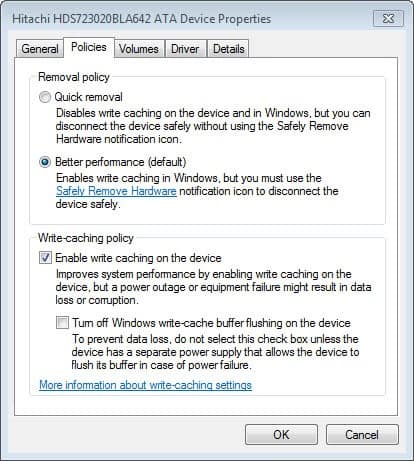
The following article describes two ways of speeding up hard drives in Windows Vista. The first tip describes a way to speed up SATA drives and the second to speed up USB drives. Both options can be easily configured in the Device Manager. Advanced write caching features are supported by Windows Vista but not enabled by default. I'm not sure why Microsoft decided to disable the feature by default but it surely helps system performance to enable it. Just make sure you have an SATA drive installed.
So, open the Device Manger by either typing device in the search box of Windows Vista or typing devmgmt.msc from the command line. Or, you can open it with a click on the start button, the selection of Control Panel from it, and the selection of System > Device Manager.
Go to the Disk Drives folder here, right-click the SATA drive that you want to improve performance of select Properties from the menu. Now select the Policies tab and check the box Enable Advanced Performance. You have to repeat the process if you have more than one SATA drive installed on your system
You have to perform almost the same steps to speed up usb drivers under Windows Vista. Open again the policies tab of the USB drive and select Optimize for Performance from the options there. This method has one little drawback, you need to Safely Remove the Hardware if you want to unplug the device from your system.
Update: The setting looks a bit different on Window 7 and newer versions of Windows. Microsoft is automatically using the "better performance" option on those drives and write caching is enabled by default as well.
If you are noticing performance drops you may want to check up on the setting to make sure it is enabled.
Advertisement















