Fix duplicate icon issues on the Windows taskbar

The improved taskbar that Microsoft introduced in Windows 7 was a welcome change to many users. It supported the pinning of programs to the taskbar so that they could be opened from it with just a click.
This was more comfortable than using desktop shortcuts or the start menu for the operation.
The same taskbar is also part of windows 8 and Windows 10.
One issue that you may experience from time to time is that of duplicate icons on the taskbar. When you open a program pinned to the taskbar it should highlight that by modifying the icon, not spawning another icon on the same taskbar.
The issue causes another icon of the program to be opened on the far right of the taskbar. It vanishes again when you close the program.
As you can see on the screenshot above, the icon on the right side of the taskbar is displayed twice on it. The left icon is the pinned program and the right the new icon that Windows spawns when the program is started.
So why is this happening to some programs but not all?
There are two reasons for why this is happening.
Reason 1: Shortcuts
If you pin a program shortcut to the taskbar instead of the program directly, you may end up with the issue.
One of the easier fixes for the issue is the following one:
- Unpin the program icon from the taskbar. Locate the program in the start menu, right-click on it and select pin to taskbar from the options.
This works in most cases, but may not work for all programs because of the next reason.
Reason 2: Incompatibility
Some programs are not compatible with the taskbar functionality. While you may pin any executable to the taskbar, some may be incompatible with the feature so that a new program icon is spawned whenever the program is executed.
There is no fix for this issue. If a program gets updates regularly, it may get fixed in a future update.
Managing all pinned programs
Windows stores all pinned icons, taskbar and start menu, in a central location. Open Windows Explorer (File Explorer) and load the following path in it: %AppData%\Microsoft\Internet Explorer\Quick Launch\User Pinned\TaskBar
There you find listed all pinned icons. You may add new ones to the folder or remove some or even all of them from there directly.
You may also change the names of shortcuts here. While names are not displayed on the taskbar directly, they pop up when you right-click on taskbar icons.


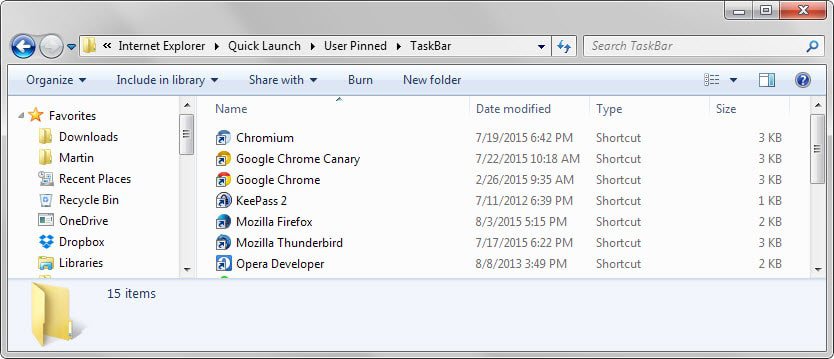















A simple restart of my PC fixed this issue for me.
I tried your suggestion but, it didn’t work for IE or Evernote. However, this worked for me:
“Unpin Firefox (or any program) from the taskbar, close all running instances, ensure it has disappeared from the taskbar, launch a new instance so now you have only one Firefox icon.on the taskbar and pin that guy using the right click menu.”
It was great, thanks!! The first one worked
Why is this a priori regarded as non-desirable and an error?
This taskbar behavior is consistent on my newly updated win10 PC. I find this behaviour a very welcome feature!
I like that my most often used apps are pinned to the taskbar and when I open an instance or more they are stacked in a separate identical taskbar icon. This is very useful when you often open more instances of the same program. Then you can start a new instance with 1 click on the taskbar instead of right-clicking and finding the start-option in the menu.
Furthermore the overview is sublime. You have the apps options on the left and the actually running programs on the right. It’s much better overview than the mixed listing where you have to spot the small blue under-bar.
@ Leif Knudsen,
I agree. My Windows 7 taskbar *used* to work like that for my Windows Explorer icon, but I did something to accidentally change the behavior and now the extra step to open a new Explorer window is driving me crazy. I open a LOT of Explorer windows during the course of a work day.
Any help in getting my spawned taskbar icons back will be much appreciated!
I fixed this issue on my computer by right clicking on the duplicate open icon and selecting pin to taskbar. Then deleted the other Chrome icon and the newly pinned icon works absolutely fine with no double icon appearing.
It worked for me. I just created shortcut on my desktop then opened the eclipse, And then pinned it to task bar and deleted the shortcut from desktop. :)
Thank you!
It worked great! Thank you.
Thanks for the info. I had an email client doing this and your first solution worked!
I found one way to get rid of second chrome icons on taskbar in windows 10, if chrome is on your taskbar unpin it and then open start menu and drag chrome to your desktop, then open chrome and it will place an icon on your taskbar, then pin that icon to your taskbar and then delete the icon on your desktop, problem solved for me.
This worked for me, too! Thank you!
your trick worked, thanks m9
Windows 10 build 10565 (Oct 16) changelog says:
Certain apps won’t appear twice anymore when pinned to the taskbar.
See http://blogs.windows.com/windowsexperience/2015/10/12/announcing-windows-10-insider-preview-build-10565/
THANK YOU! This double icon issue has been driving me nuts because I keep relaunching my program when I only mean to switch back to it. Your solution completely fixed my problem.
Messing with the folder definitely did not work for me. But I did find this really weird, convoluted way that worked (on 3 separate computers). Maybe someone wiser can figure out WHY this works?
http://travelingmaths.blogspot.com/2015/08/duplicate-firefox-icon-in-windows-10.html
This happens to me with PowerDVD and even the Battle .NET client neither of which had a dupe icon in Windows 8.1. Therefore, I wonder if there is a Windows 10 specific bug that is causing this. Kind of annoying to waste two spots on the taskbar for certain programs.
Here we go, this explains the procedure nicely:
http://web.archive.org/web/20140820213114/http://www.neowin.net/forum/topic/985014-guide-pin-programs-with-custom-launchers-to-taskbar/
Or you can unpin program icon and pin running program icon.
pin the running program thank you it worked for Edge.
This worked for me. Simple and easy.
This totally worked with Chrome. Nice simple fix. Thanks!
Thank you so much this worked!
thanks for the tip, pinning the running program worked perfectly! As with most issues, reading real life user comments are more helpful than articles…
I don’t have a win10 machine handy, but I’m pretty sure that won’t work with a launcher – eg Opera portable
D:\Portable\Internet\Opera\launcher.exe which then loads D:\Portable\Internet\Opera\30.0.1835.125\opera.exe
And in this case the version folder will keep changing with releases.
Correct, I just tried it with the League of Legends launcher, and it returned an error. Bummer.
That won’t always work
BS there’s no fix. I’ll try to remember to post details of how to fix this later when I’m not at work. In short you need to use MKShortcut.exe to make a shortcut that has the program ID of the spawned window rather than the launcer.
“As you can see on the screenshot above, the icon of the LEFTMOST program pinned to the taskbar is displayed twice on it. The left icon is the pinned program and the right the new icon that Windows spawns when the program is started”
I think your mean
“As you can see in the screenshot above, the last two icons on the RIGHT have been duplicated; the left icon is the original pinned program and the new right icon is spawned when Windows starts that program.”