Create Extension Groups With Context For Google Chrome
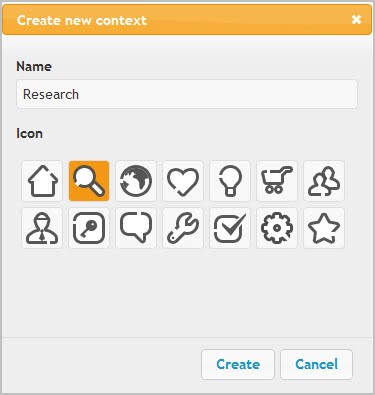
When you look at the extensions that you have installed in your Chrome browser, you will probably notice that you do not use all of them all the time. It is more likely that you have extensions installed for specific tasks, for instance work, entertainment, research or shopping. And even though you do not use them all of the time, all of them are running in the background whenever the web browser is open. This seems like a waste of resources, and maybe even space, considering that many extensions like to place icons into Chrome's address bar.
Context is a useful extension that allows you to group extensions and enable or disable those groups at will. All you need to do to get started after installation is to open the options of the extensions and start adding new contexts (aka groups). You are asked to select a name and icon for the context for identification purposes. The extension displays 14 different icons that you can select for your groups.
Once created, you can start dragging and dropping extension into those groups. Context by default will only display extensions in the options that you can move into groups. You can enable apps support under additional options to group applications as well.
Click the Save button once you are done. You can from that moment on click on the Context menu button to select one of the extension groups that you want to work with. Switching between groups, or enabling all extensions, works without a restart of the browser. Keep in mind though that extensions that you have not added to any groups are not available when you activate individual groups. They become only available if you enable the all extensions option. Only the extensions and apps that you have added to that particular group are then enabled in the browser, with everything else disabled.
Context will display a notification at the bottom whenever you install a new app or extension. You can use it to move the program into one of the available groups.
The core benefits should be obvious. You first save browser resources by reducing the number of extensions that are running in the background. You second save screen estate and increase the visibility by removing extension icons from the address bar that you do not need to work with right now.
Google Chrome users can download the useful extension from the official Chrome Web Store.
Advertisement
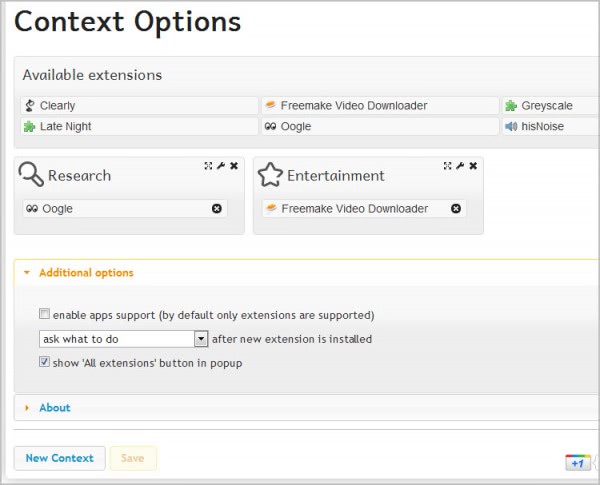
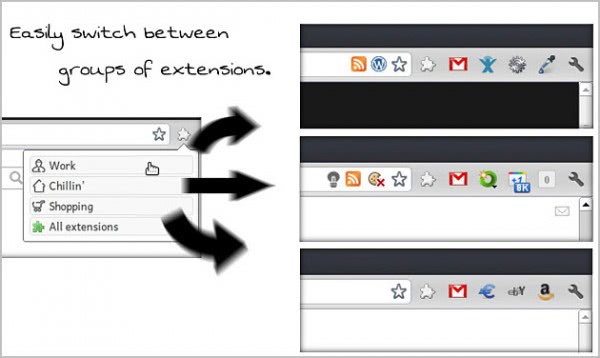
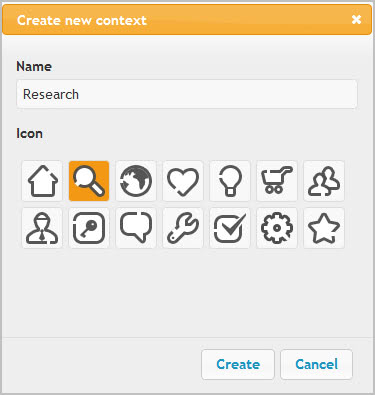
















I didn’t know about this one and I love surfing through extensions in the Chrome store! Thanks for such a great review of what it does … can’t wait to try it out now :D
Great extension.
Is there any extensio to load only some apps like this one?
Well you can configure it to only load some apps.
Yes a got it. But there is not way to load only some apps when we startup a chrome session, right?
Not that I’m aware of.