Access Folder History With Folder Cache

Folder Cache is a free portable program for Microsoft Windows devices that keeps track of closed folders so that you can reopen them.
How often has it happened to you that you closed a folder only to reopen it again several minutes later? There is not much that you can do about that other than to open a new Windows Explorer instance and browse to the folder that was displayed just minutes ago.
Depending on where it is located, it may take a while before you get there unless you have saved it to the favorites in the sidebar.
Third party tools or desktop indexing programs may help but the majority of users is not using them. If you want something simple, lightweight that works out of the box then Folder Cache may be exactly what you are looking for.
Folder Cache
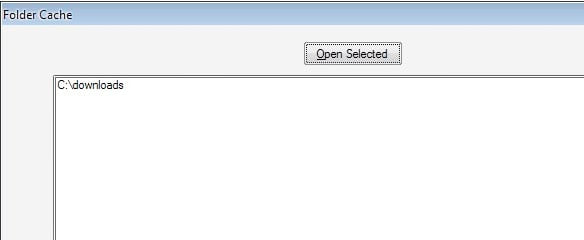
The portable software program has been designed by Donation Coder member Miles Ahead. It is a compiled AutoHotkey application which means some antivirus programs might identify it as malicious, but that is a false positive. The program remembers the 24 most recent folders of the Windows operating system and provides easy access to them when needed.
It will sit quietly in the Windows system tray for most of the time and can be activated by pressing the keyboard shortcut [Shift Page UP]. This will open the main program window which lists up to 24 folders that were open recently.
The most recent folders are located at the top. A double-click on any folder will open it in a new Windows Explorer window. It takes a second or two to open the folder which means that the delay is noticeable but still way faster than having to open the folder manually in Windows Explorer again.
There are a few aspects that might be worth changing. The delay should be investigated and if possible reduced to speed up the process. It would be nice if the software developer would add preferences to the computer program. Thinking of settings to change the number of recorded folders, or filter folders. Another interesting feature would be the addition of permanent folders in the interface that the user could add.
Closing Words
Folder Cache is a lightweight tool for users who work (a lot) with Windows Explorer. It may speed up certain processes if you encounter closed folder, need to reopen, situations regularly.
Update: Folder Cache is not available anymore. If you are using Windows 7 or newer, you may use the jumplist functionality of the operating system instead. Just right-click the Windows Explorer window on the taskbar to display a list of folders that were open recently on your system.
There does not seem to be a comparable application available unfortunately. We have uploaded the latest working version of Folder Cache to our own server. Click on the following link to download the application: (Download Removed)
Note that we do not support the software in any way.
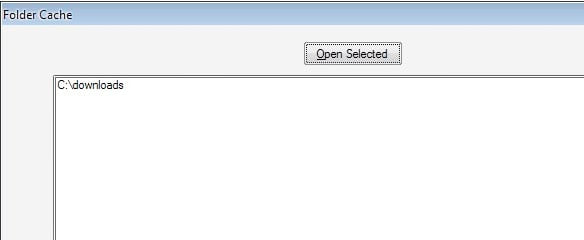





















btw, not related to this issue, but I just updated both FolderCache and ReOpen to fix a minor glitch in ListBox focus handling. There’s a link in the Readme files where you can always get the latest version directly from my site. If you caused the focus to be shifted to a ListBox by selecting an item other than the first in the list, the first item would also be selected as if you had tabbed into the ListBox. Now the first item is only selected if that is the one actually clicked or you use the tab key to change focus.
Hi. I’m the author of FolderCache, MilesAhead. Thanks for noticing my utility. I have updated the software to address issues you mention. By default AutoIt3 List Control doesn’t honor double-click or Enter key in the message loop. So to keep the design simple I set it to launch selected folders when the Right Mouse Button is released or the Open Selected Button is pressed. I added the Spin Button to allow for Max Folders adjustment in the range 16 to 64. I try to avoid scrolling since this slows down user interaction. A max somewhere around 24 entries should be ideal. For permanent sets of folders to use together I have FavesSA which is a stand-alone Delphi 5 exe program. It saves and loads lists of folders, files and shortcuts similar to a text editor. I wanted to do this popup Folder Cache so that I could use a wider window, avoiding horizontal scrolling to read long paths. To be honest, I like using this one the most myself since it doesn’t use any desktop real estate when not popped up. The latest version is 1.51 and it is on the web site available for download. I hope Windows users enjoy using Folder Cache. I know I hate when I close a folder only to have to open it again within a few seconds. :) It should work on Windows XP or later. Glad you like the concept. :)
Hello Miles ahead. Like your script. But I am having a problem with it not capturing anything that has a UNC file name. There are lots of things that can cause UNC names to start apearing on a drive when you share it with other computers http://3.ly/2fc
Perhaps you might consider looking at the code of another AHK script that I use called “Computer Usage” http://3.ly/D22M. It handling UNC file names quite well. Of course I am only referencing it here to suggest there might be some code in there you can use.
Would it be possible for “Folder Cache” to handle UNC File names as well?
Oh btw, I think I see what may be happening. Every time you bring up the FolderCache window, it checks if the folder path is valid. If not, it is removed from the MRU list. I don’t do this on startup to give the network a chance to connect if you should have FolderCache in the StartUp to start when Windows starts. Even so I found that my mapped network drives were sometimes getting erased because I manually map the drives using batch files. To avoid this I’ve changed my batch files to /map drives, then after a few seconds delay, I run FolderCache or ReOpen. I have another batch that closes my program while the network drives are still mapped since it checks for valid paths on shutdown when it writes them out to the file.
It may simplify things if I skip the valid path check on shutdown since each path is checked every time the window opens anyway.. but the main reason is so that invalid paths don’t take up a “slot” in the count of recent folders. If you have your setting down at 10 and 5 of the folders were deleted at some point, it would reduce the functionality of the MRU list.
I don’t know why UNC filenames would not show on your machines. They show on mine. I added this note to the readme files for both FolderCache and ReOpen:
========= Important Note ===================
For the automatic monitor to work, Explorer Folder Options View Settings
should have “Display the full path in the Title Bar” and, if available,
“Display the full path in the Address Bar” checked. Also in XP make
sure under View Toolbars that Address Bar is enabled. After setting these
options, remember to push the “Apply To All Folders” button.
========= Important Note ===================
btw both FolderCache and ReOpen are implemented in AutoIt3, not AHK.
Thanks for using FolderCache. It was the precursor to ReOpen which has a bit more functionality.
Addendum: I just checked the code again and the valid path checks are only performed just before the popup window opens. Any entry that fails the test is removed. You could suggest leaving network paths but even with some heuristics, checking for a valid path involves waits when the path is a network and it’s not connected. You end up waiting for a time-out which slows the window opening. It’s a bit of a thorny issue and I had to write my own ValidPath() function to avoid long waits if just using FileExists() library function.
My best suggestion would be to devise a scheme maybe via a startup delay program or using batch(“ping -n x 127.0.0.1 > nul” is a good way to get a delay of x seconds in a .cmd batch file btw) to make sure your network is connected before you open the FolderCache or ReOpen popup window for the first time.
Hope this helps a bit.