Watch CNN Live
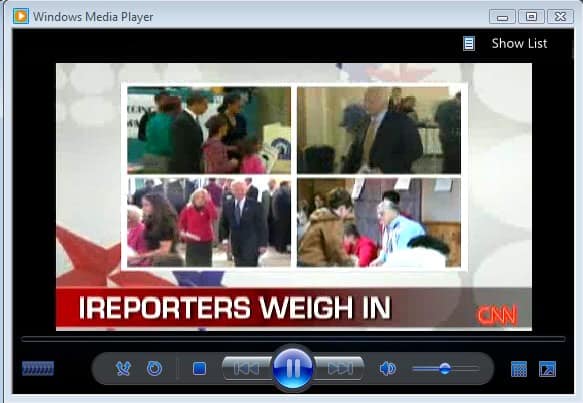
Here is a quick tip send in by Alex who is a regular reader and commenter here at Ghacks. If you want to watch CNN live and all other methods and applications do not seem to work right now you might want to try the following easy method providing that you have access to a computer with Windows Media Player installed.
Might be just what you need to watch the current US elections live but it is of course working all the time not only during the elections.
To start open Windows Media Player. Press the keyboard combination [CTRL U] to open a small window where an url of a media stream can be entered. Paste the following url in the form exactly as it is shown below:
rtsp://cnn-cnnlive-1-primary.wm.llnwd.net/cnn_cnnlive_1_primary/
Hit ok to load the stream. It usually takes a few seconds before the stream becomes active due to the buffering process. After that everything should run smooth and fine.
The screenshot above was taken from the live CNN stream. It works pretty well. Any tips to get this running on different operating systems or media players? Let us know!
Update: The CNN live stream is no longer working. Interestingly enough, there is another option to watch CNN live, and this option is provided by CNN itself. Head over to http://edition.cnn.com/video/flashLive/live.html?stream=stream1 and you should see the CNN live stream right in the browser you are opening the link with. Note that you do need Adobe Flash installed in the browser to watch the stream, and that it opens in a popup.
I highly recommend to click no when the Adobe Flash Player Enhancement popup appears on the screen as it is not required to view the CNN stream in the browser.
While that is not the same as watching the stream in a media player, it is better than nothing I guess.
Advertisement




















Hi,
Is there any way that this can work on the latest version of vlc for MacOS Ventura 13?
Thanks very much for your response!
hi
I really need a link that’s work well for CNN please, with VLC
Ty.
go get http://www.adblockplus.org then go over here http://www.shadownet.ro/channels.php happy holidays and new year hope that kind of helps
Hey that link to watch cnn on windows media does not work today – was that too old?
It dose not work!.. :(
DOES NOT WORK!
CNN is no live at present, and i go to cnn.com, there is the same
anyway, you could watch FOX , and the website is
http://en.udonno.com/live-tv/english-tv/770-fox-news.html
enjoy it
this is garbage anyway. it’s not a feed of the cnn cable channel we get in the states. it’s just something they sloppily threw together for their website. it’s not worth anyone’s time. of course if you just want to get the news straight up and you don’t care how or from where then anything is fine, i suppose, but if you thought that this is what americans see on tv when they watch cnn you’re wrong.
Nothing works anymore…
This link:
http://www.cnn.com/video/live/cnnlive_1.asx
still works for me.
That link is not working for me either.
rtsp://cnn-cnnlive-1-primary.wm.llnwd.net/cnn_cnnlive_1_primary/
This does not work anymore. ANy new link?
thanks nwilliam3, unfortunatelly i get ‘CNN Weather’ with feed nr. 4 .. no luck either with feeds 2 or 3
so still looking 4 tips to get the CNN US stream!
(again, i’m located in Europe)
The link above appears to be CNN International. I noticed when I view the US version in the flash player it was stream 4. So I took the link above and replaced all the “1”s with “4”s and it worked.
So you should be able to get the US Feed by going to.
rtsp://cnn-cnnlive-4-primary.wm.llnwd.net/cnn_cnnlive_4_primary/
I’m guessing you can play with the numbers to get other feeds.
With this link i get CNN International, but i’m looking for CNN US (btw i’m located in Europe).
Please advise!
Sound works here. Awesome post.
I dont get any sound? weird?? do you? (using WMP11)
it works great with windows media player, but with
VLC it stops after 2 minutes.
@ Charlie, the flux is around 360 Kbps.
by the way, tt’s “The day” to watch CNN
thx for this tip and
congratz Obama !! here in france we are being happy, Obama has won by 86% cons 6% for McCain.
http://www.francesoir.fr/societe/2008/11/04/tendance-86-des-francais-preferent-barack-obama.html
Bruno
Lifehacker’s commenter Tyson0016 pointed out http://www.cnn.com/video/live/cnnlive_1.asx which was much more reliable for me.
You can also use the totem media player (default player in the Gnome Desktop). Just change rttp to http.
Anyone knows how to get the URL for other streaming media to open it in “my” player instead of the network window?
Thanks
Works great for me, I’m in Canada, using VLC. File, Open Stream, Paste into the rtsp field…
I get an error too… Also in Canada.
It’s not working for me… I just get an error. Perhaps it won’t work in Canada.
Do you have a feed for CNBC? Thanks.
Great for us in Sweden! :)
For a Canadian student stuck at University on a late night doing some projects, this is a great resource.
Thank you SO much!
Sorry correction on my previous post. WMP DOES NOT work well on my limited account.
Charlie
Hi Martin,
I just had this played on my VLC 0.9.4 portable.
I have klite mega codecs installed too if that matters. i do have WMP 11 installed but it does work well on my limited account which I use whenever I go online.
Sadly, though, since I am limited to only about 250 Kbps on my internet it is agonizingly sooo slow. Video and sounds works despite.
Charlie
linux
vlc–>file–>open file
paste in “open:”:
rtsp://cnn-cnnlive-1-primary.wm.llnwd.net/cnn_cnnlive_1_primary/
ok
done.