Grid Move divides your desktop into grids
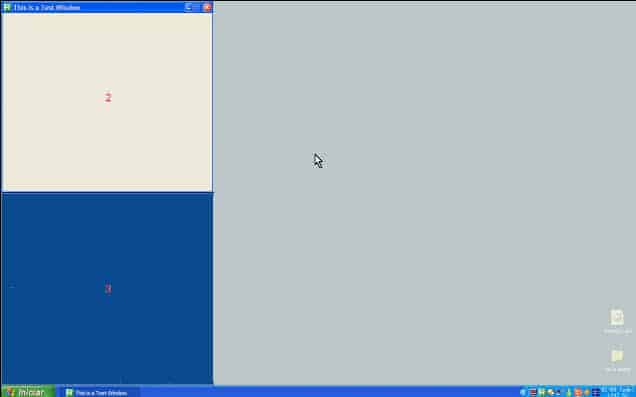
It is often a time consuming task to arrange three or more open windows on your desktop in a manner that the information of all windows is still accessible and visible on the screen. You drag them around, make one window smaller, place the next besides and reduce the size of the third one to match the remaining free space. Grid Move makes it all so much simpler as it creates pre-defined areas for Windows so that you can move them there effortlessly.
The free tool Grid Move places an icon in the system tray after installation, a right-click opens a menu with a link to the program options and the predefined templates that it makes available. This includes placing two, three or four windows on the desktop at the same time next to each other.
You then do the following to place windows in grids. Left-click the upper-left edge of the title of the window and grid mode will be automatically enabled.Hold down the left mouse button and move the window into one of the available grids. The window will automatically be resized to fit the dimensions of the grid you moved it into.
If you are not satisfied with the default templates you may choose to create your own templates which may not be necessary as the default templates cover popular scenarios. It can however be useful if you work with applications that require a certain window size.
The help files provides enough information to create your own custom grids but I did not take a closer look at this option because the default templates were all that I needed.
You may enter grid mode using two different methods as well. The first uses the middle-button of the mouse. If you click a title with the middle-button it will automatically enable grid mode. Drag the window to the edge of the screen and keep it there for a while. This will enable grid mode as well. Grid Move is a nice windows management tool which makes working with windows easier.
Update: Microsoft introduced new window management capabilities in Windows 7. You can now place two windows side by side for example on the screen just by moving them to the left and right border of the monitor. Grid Mode still serves its purpose as it enables you to divide the screen up into more than just two areas.
Advertisement















Looks like a nice program. If you don’t have it, I wanted to point out a different way to go. If you have a few programs on XP you want to see at once, do the following:
1) Click on the first program’s task bar icon to select it.
2) Press and hold Control and click on the other program’s task bar icons. You’ll notice the icons all look “depressed”
3) Right click on one of the icons you selected and pick Tile vertical or Tile horizontal
Not as nice as he grids, but doesn’t require any software!
This works best if you have the grouping of taskbar icons turned off in the taskbar properties.
The Windows method does not work across multiple monitors — a major limitation.
Hi!
I’m the author of GridMove.
Thank you for the kind words!
I just wanted to explain one small thing: when using the middle button method, you can actually middle click anywhere, not only on the title of the window. That makes it much more versatile, but might not be the best option for people who need that button in, for example, graphics programs. (notice that only if a drag is made it works like that. if you just click it, it’ll still work as middle click. this is useful for browsers, for example).
I noticed you explained my program better than i did, maybe i should re-think my text ;)
Bye!