Here is an easy fix for Amazon Prime Video Error 7031
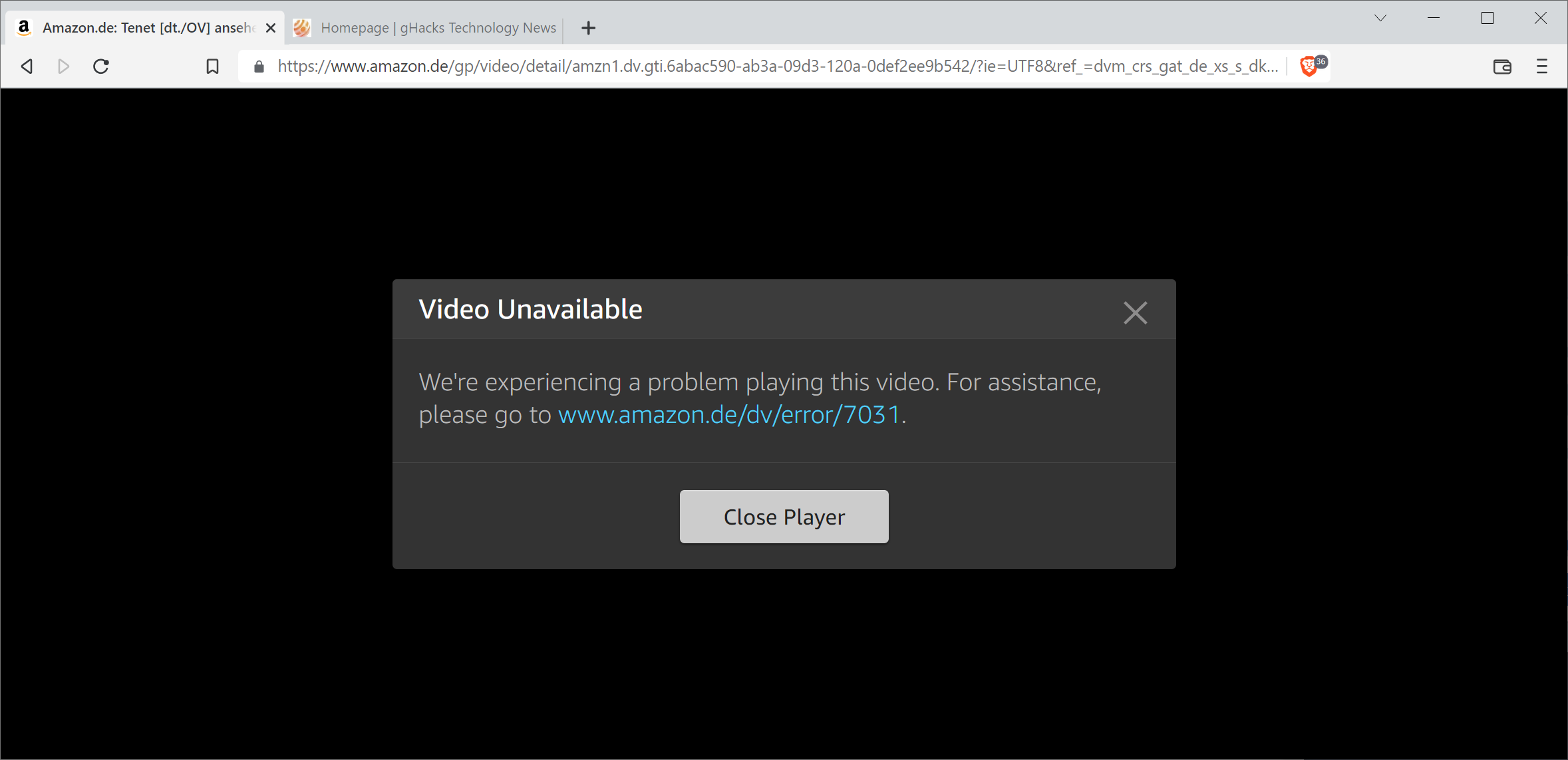
Amazon Prime Video customers may receive all sorts of error messages when they use the service. One of them is Video Unavailable and the error code 7031.
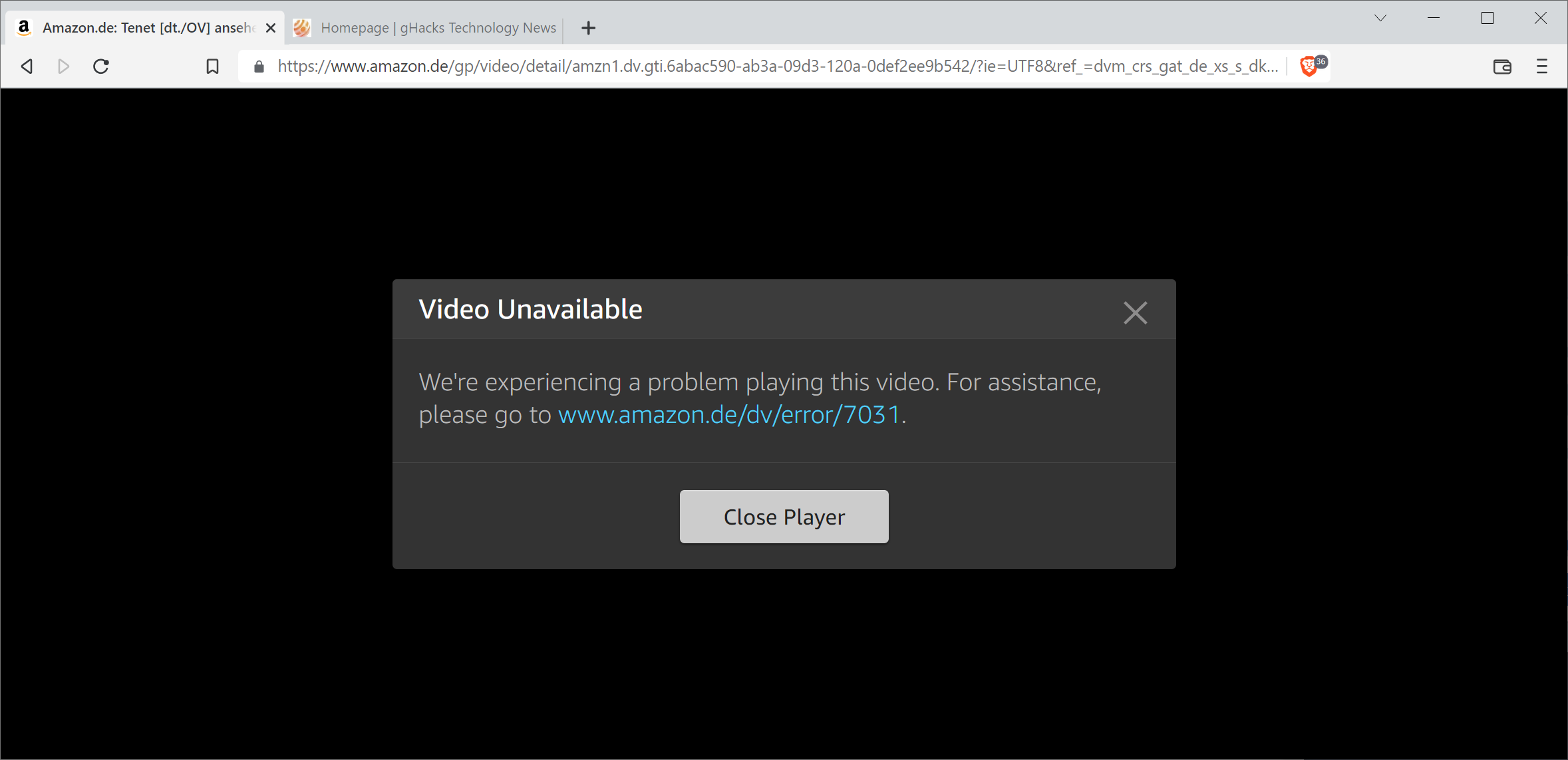
It is displayed right after a video is selected on the site for playback. Usually, all videos, regardless of whether they are included in Prime Video, part of the ad-powered channel FreeVee, or paid, are affected by the issue. Error 7031 may be thrown in all browsers and even when using Amazon's applications.
Video Unavailable
We're experiencing a problem playing this video. For assistance, please go to www.amazon.com/dv/error/7031
The support page is of little help. It suggests several troubleshooting steps, but since they are so generic, they may not help resolve the issue. For example, Amazon suggests to close the app or the browser and try to play the video again on the next restart. Other suggestions have customers restart the computer or device, update their browsers or devices to the latest version, or that the same account is not used on more than two devices at a time.
Once you have gone through all the recommendations, you may still face the issue. A search on the Internet returns the usual assortment of "how to fix" articles form sites that make a living writing the same suggestions over and over again. Often, the suggestions may include just the right program or service to resolve the issue that is experienced.
Most of the time, these sites do not help when it comes to specific issues that customers experience.
Fixing Amazon Prime Video Error 7031
When you experience error 7031 on Amazon Prime, or some of the other error codes that you may get that are related, then you may want to do the following to see if it resolves the issue:
- Sign-out of the Amazon account.
- Sign-in to the Amazon account.
- Play the video.
That's all there is to it. It is not clear why Amazon Prime Video is throwing the error message in the first place when trying to watch videos on the site, but it may be resolved with just a few clicks.
In a browser, just move the mouse cursor over the "Hello Name Account & Lists entry at the top and select the Sign Out option. Once signed out, select the Sign in option, enter your username and password, and that is all there is to it.
While there is no guarantee that signing out and in again is fixing all instances of the error, it did resolve the issue for several Amazon Prime Video users that contacted us about the issue.
Now you: do you use Amazon Prime? did you encounter errors like this when using the service?
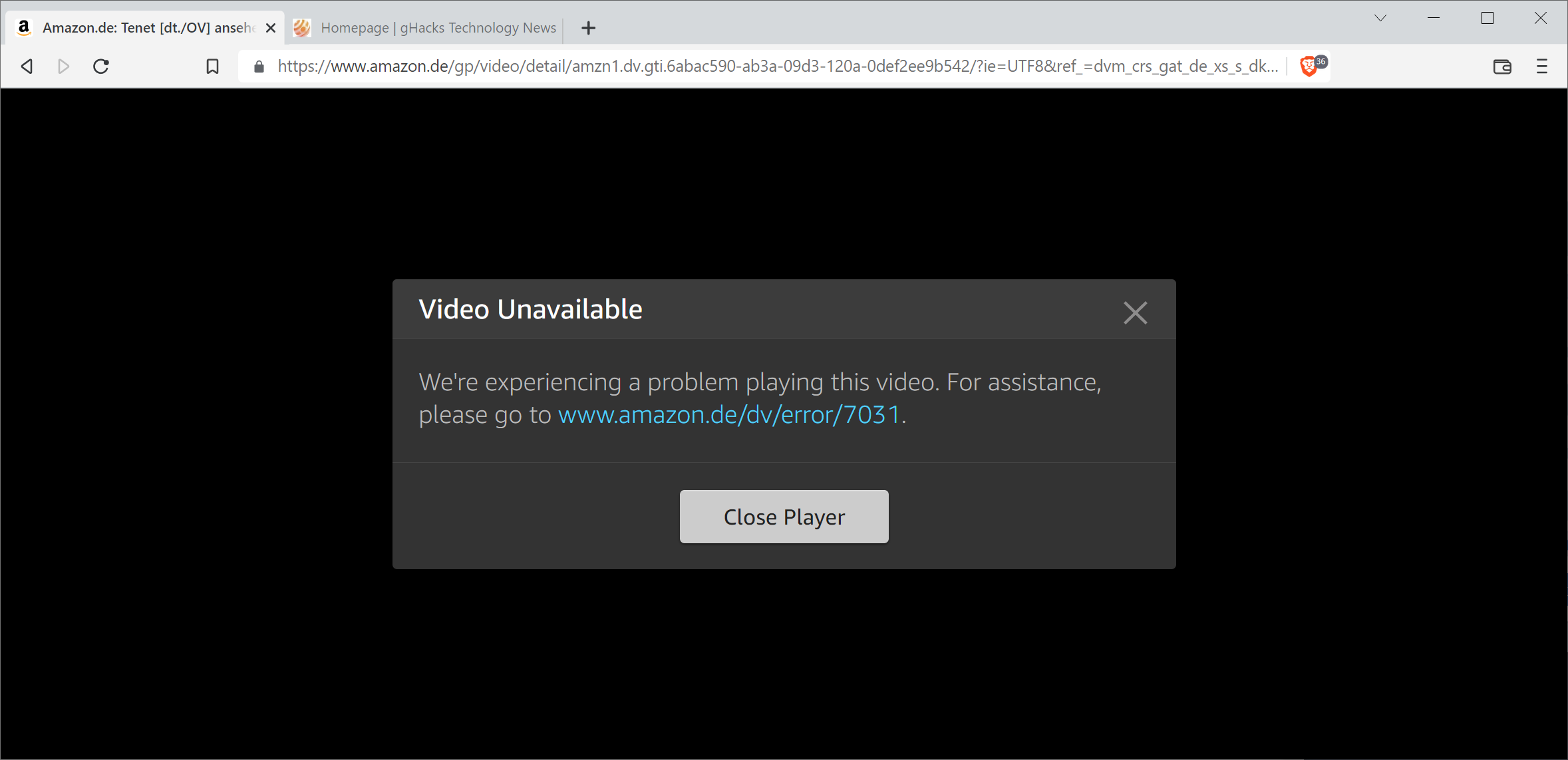



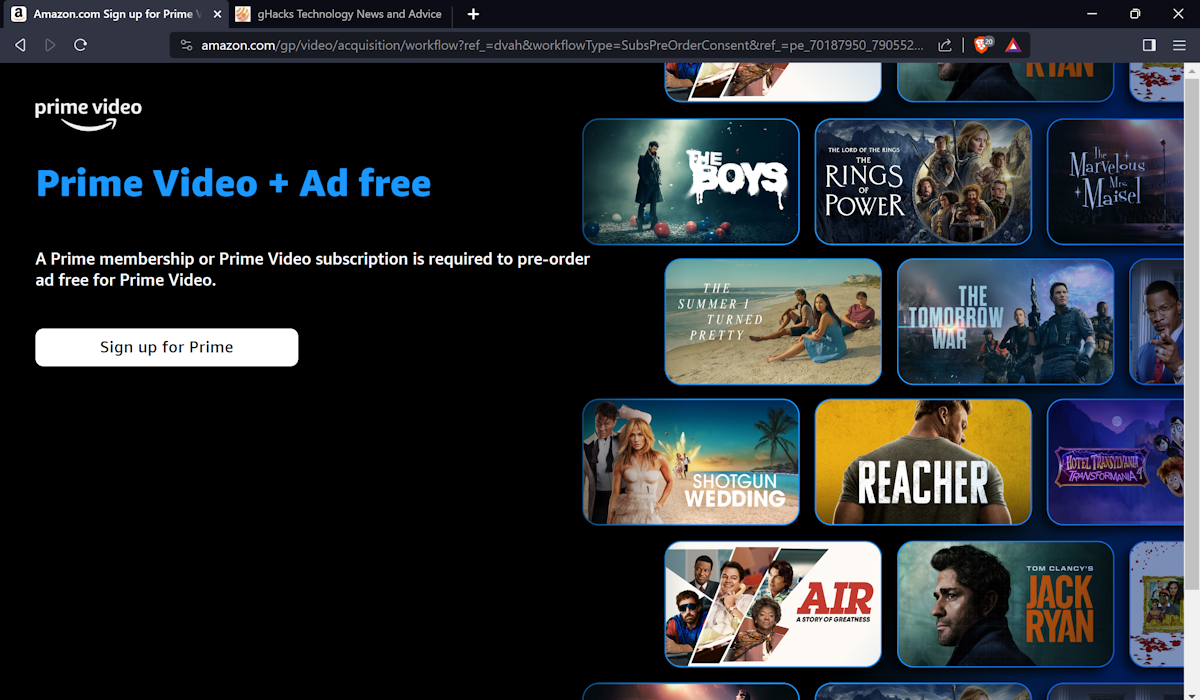
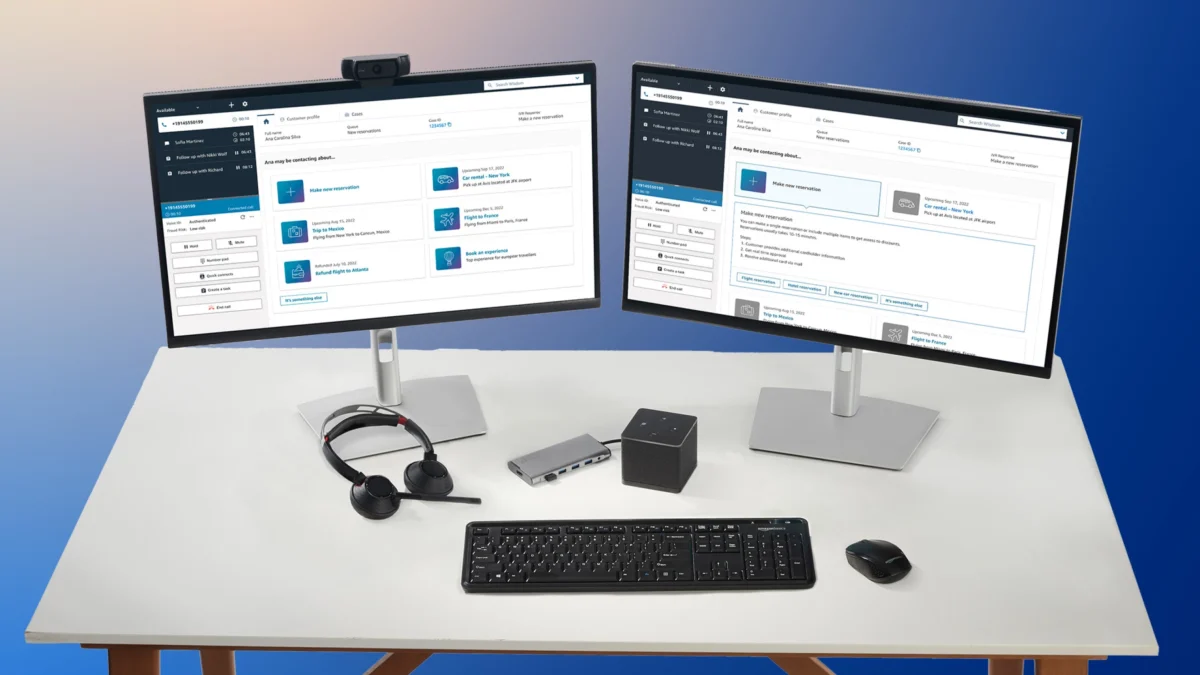


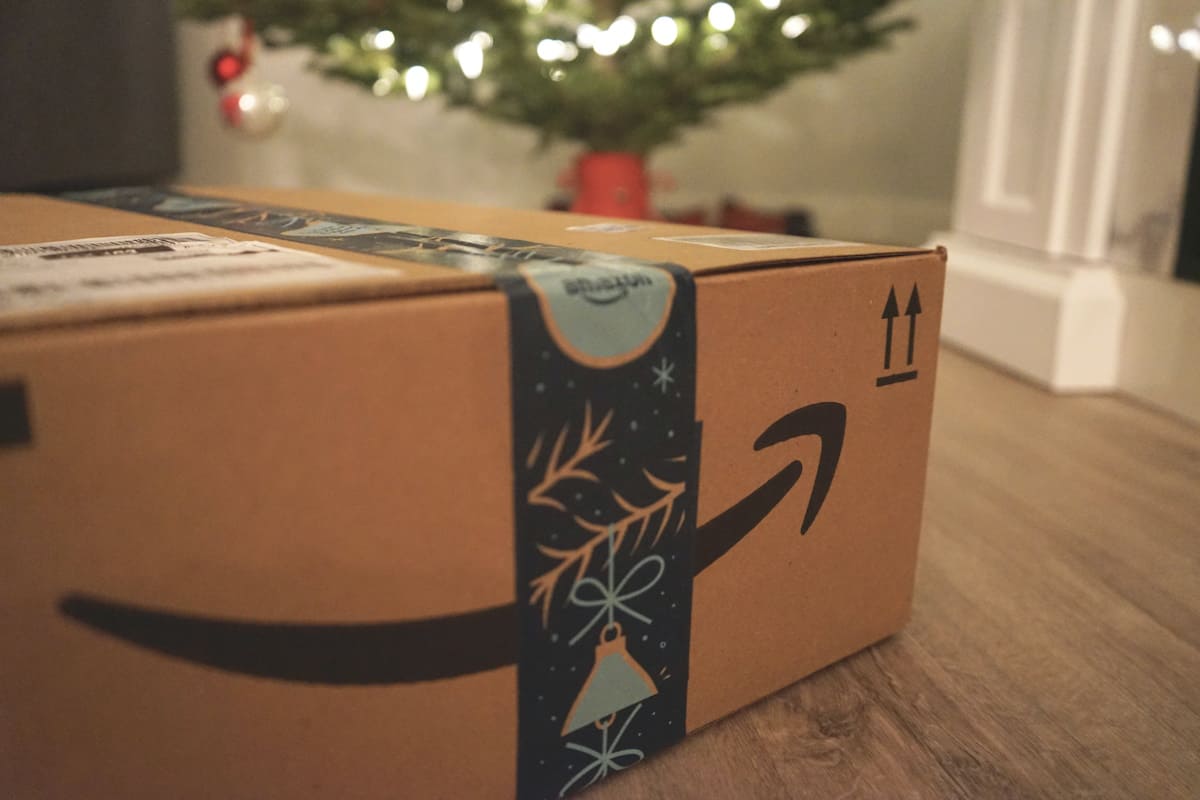










Sign out and sign in did not work for me. I am using the latest version of Chrome on Ubuntu. I restarted the browser, restarted the computer (these steps worked previously). I deleted all cookies.
never before have I been so thankful for the internet. It had been having the same error for days and this worked in 5 seconds.
I’m here for Fallout baby, and this worked!
Why in the F**K does this work? I am having a hard time understanding the logic behind it.
Thank you
thank you so much, this worked perfectly :)
Worked like a charm…thank you!
Hi thank you for the answer
That did the trick. Looks like also having another account on the computer meant I needed to sign it out too.
This article resolved the issue for me! Wow it really was that simple. Thank you!
Thank you so much. Your instructions worked. Much appreciated.
Brilliant. This method worked. Thank you.
Thank you!!!
Worked just fine for me after all the gubbins Amazon suggested,
Thank you so much Geoff
This was incredibly dumb and incredibly brilliant all at the same time. Thanks!
Thank you so much!
thank you so much!
Didn’t work at all. Browser is updated, system rebooted, signed in and out, got the same message
Great advice. All the other help offered (including Amazon’s own nebulous ones) are BS – as you pointed out.
Sign out, sign in. That’s it
Kind of Timothy Leary-ish
Well done
Fail. Out/in worked for half of an episode. I tried M.S.Edge, Chrome and the windows app. All fail. I have done all of the steps. Cleared cookies, turned off addblocker, restarted pc, shut off every other wifi device, reset dns, cleaned and defragged the registry. All other streaming sevrices work
It worked! Thanks
THANK YOU a thousand times. I updated Chrome (Windows was already up to date), deleted all cookies, rebooted my computer and still got the error. I logged out and back in – like you said – and WOW! It worked. I posted this on my fb so my peeps can benefit, too.
Didn’t work for me.
such a stupid error (it should just log you out if thats what it wants you to do)
Awesome. Worked for me. Appreciate it. I’ll bookmark your site.
Didn’t help on Brave.
thank you!
Thank you
Thanks Martin, I’ve been getting this message for a couple of days on Prime video. Followed Amazon’s suggestions – no help. Signed out and in again – success!
Totally worked for me. 100% “why didn’t I think of that?” moment.
Thank you signing out and signing in solved the issue
I just had this problem. I tried deleting caches, restarting the PC, numerous other things. Logging out and then right back in fixed the issue for me.
Thank you kindly for the information.
Common error when using Amazon Prime; I haven’t streamed anything for months, but the issue isn’t new. It happened frequently even two years ago. Clearing the browser may work–easy enough to get to via Settings/Privacy and Security.
A checkmark to “Delete Cookies and Site Data” may help future problems. Even if I cleared data and cookies manually, it never helped. Opening a Private Window sometimes worked. Check “Manage Data.” Firefox stores some cookies and data from websites.
I simply switch to Chrome and watch.
An aside: The first season of “Chloe” was worth a watch.
I don’t use myself Amazon Prime but from what I’ve experienced on the Web and to bounce on the work-around proposed by the article, signing-out then signing-in, I wouldn’t be surprised the culprit be all in the signed-in cookie and maybe to correlated cookies : sign-out and you “clean” the cookie. Many cookies related to login include extra data that may parasite when incremented over time. I noticed that many sites add to their “login cookie” data which is absolutely not necessary to keep the login validity. When using the ‘Cookie AutoDelete’ extension for Firefox and choosing what cookies to keep I’ve noticed more than once that the login remains valid even after having removed some of the cookies initiated with the login, not to mention what is kept in the LocalStorage as well as in the IndexedDB which tend to become bloated with time if not cleaned up regularly and participate to general browser slowness and possible problems.
Signing-out / Signing-in if not enough :
about:preferences#privacy / Cookies and Site Data / Clear Data… : choose Amazon related data (or whatever problematic site you’re encountering).
Cookies is one thing, nowadays many sites fill the user’s localStorage and IndexedDB with data even should that data be totally useless and participate to problems as maybe with Amazon.
Good points Tom, clearing site data and all cookies is a good follow-up if the sign out/in fix is not working.