Top alternatives for Windows Media Center

Now that Microsoft confirmed that Windows Media Center won't be part of Windows 10, it is time to look at suitable alternatives for the build in program.
Microsoft called Windows Media Center an "entertainment system" for the whole PC. It supported the recording of HDTV (with the correct equipment), playback of media, music playback, photo streams and online streaming.
The program was only available in some versions of Windows and should not be confused with Windows Media Player which Windows 10 will still ship with.
Windows 8 did not ship with Windows Media Center by default but Microsoft made it available in form of a Media Center Pack that Windows 8 Pro users could purchase.
Windows Media Center alternatives
KODI (formerly XBMC)
KODI is a long-standing cross-platform media center which allows you to play media contents from local, network storage or Internet locations.
It was designed originally for Microsoft's first XBOX to add playback capabilities to it but has evolved since then and is now available for various operating systems and devices.
The program supports recording TV from within its interface provided you have a TV capture card connected to the PC for that.
It supports add-ons that extend the player's functionality. Add-ons may support for Internet services so that you can watch them in KODI, may add informational tools such as weather information, subtitle add-ons to retrieve them for media you want to play or games for entertainment.
Most media that you want to play in KODI is supported right away and there is usually a bunch of extra features integrated into every component of the software to make the experience even better.
The music player for instance supports tags, cue sheets and integrates with MusicBrainz while the mobie player imports posters, fan art, trailers and extras among other things.
It is easy to add media to your library in KODI. Point the program to the folder that contains the media, select its type, e.g. TV or Music, and let the program handle the rest. This is well integrated into the general application flow.
MediaPortal
MediaPortal is a free open source media center that ships with everything you'd expect it to. It can play media (digital files and from disc), stream and record Internet radio or be used to watch and record TV.
Setup is not as streamlined as it is in KODI as you handle most settings in a separate configuration GUI that is not integrated well in the main media center application.
MediaPortal supports plugins that extend the program's functionality further. Plugins are managed via the Extensions Manager, a program that you need to run separately from the main media center application unless you install the Extensions plugin which adds them to it.
Plex
Plex is a cross-platform player that is available for Windows, Mac, FreeBSD and Linux systems as well as mobile devices, smart TVs and NAS devices.
Setup consists of two components that you need to install. First the Plex server which handles media distribution and streaming, and the the player component which you use to play media offered by the server.
This makes sense in many scenarios but if you want to run a media center on a single device that stores the media as well, then Plex is not the best choice because of this.
Another difference to most media center alternatives is the integration with Plex Online. You are asked to connect your setup to the online service on first run of the player component which you can skip. It adds sharing, remote queuing and other functionality to Plex.
First thing you do is add media folders to the server component. Just add a folder and select the type of media, and Plex will handle the rest. It adds thumbnails and media information automatically if they are not available which improves the experience when using the player component significantly.
Plex Premium is available that adds features such as cloud synchronization, camera uploads, trailer and interview contents, and mobile synchronization of media to the system.
Closing Words
All three media center alternatives work well and support major media formats out of the box. When it comes to selecting one, I suggest you start with KODI as it is the easiest to set up and use. That is, unless you plan to use a NAS or server to distribute media to other devices. If that is the case, Plex should be your first choice as it has been designed specifically for that purpose.
Now you: Are you using a media center application?


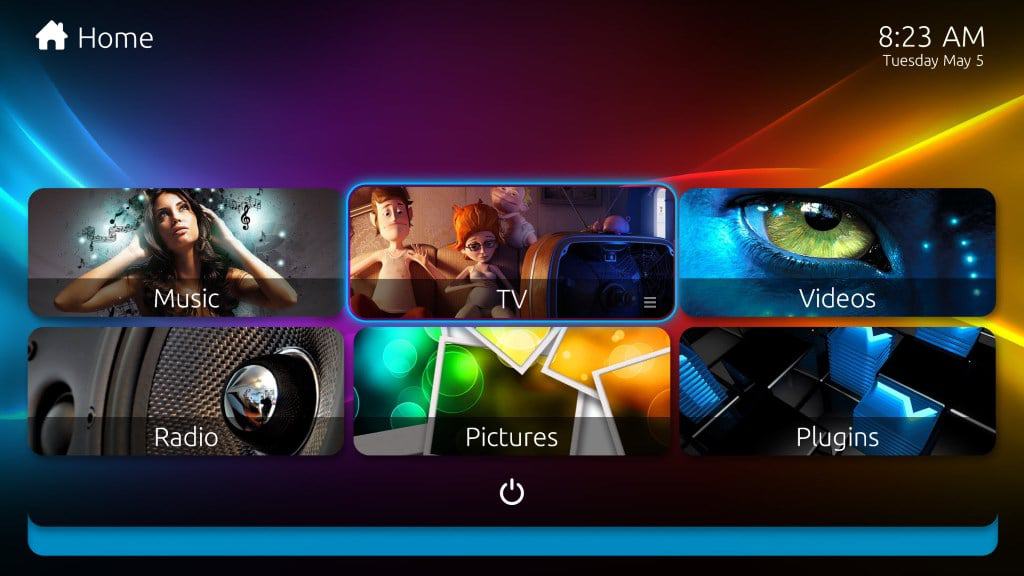
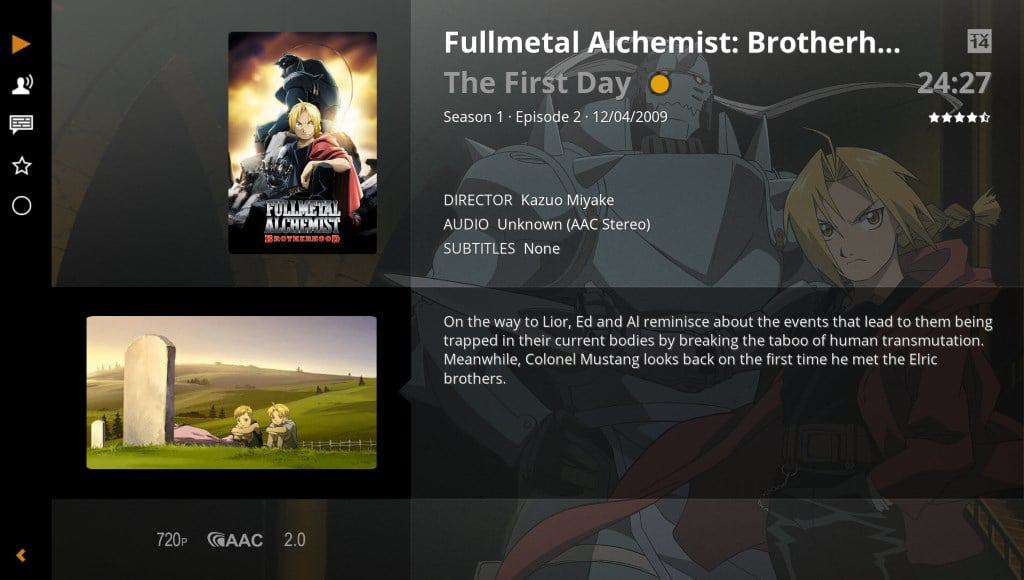




















anime will become real
OK, here is the promised update for the TV viewing side of Media Center’s impending demise.
TRYING ALTERNATIVES
I found that Kobi (=XBMC) needs to be combined with dedicated TV viewing software, as it has no TV receiving capabilities by itself. So you need to “pair” Kobi with something like NextPVR.
This means that if you did use WMC not for managing a huge media collection but primarily for viewing and recording TV, you may just as well skip Kobi and go for a dedicated TV receiving program instead.
I tried two of those: NextPVR and SichboPVR. Both in combination with my Anysee smartcard-capable DVB-T USB TV tuner, a 1920×1080 screen, and a good Nvidia video card.
Of these two, NextPVR had a somewhat complicated installation procedure (before it finally recognized and listed all TV channels) and also a more complicated UI, but in the end it played some TV channels with acceptable video quality.
SichboPVR was just the reverse: it installed and was playing live TV within a couple of minutes, requiring almost no setup hassle and with a more modern UI… but whatever I tried, its TV reception remained very disappointing, too stuttering to be acceptable.
So of these two, I guess I would go for NextPVR. Programs like this may help replace Media Center – but only if you use a basic DVB-T tuner, just to watch local free-on-air channels. Sadly, things turn very problematic when you depend on a smartcard-equipped DVB-T tuner to watch encrypted pay channels (such as Fox, Cartoon Network, CNN).
NO SOLUTION FOR EVERYONE
In my case it turned out that both NextPVR and SichboPVR did list the pay channels (as “encrypted”), but they did not recognize my subscriber’s smartcard: so they handled my smartcard DVB-T tuner just like a basic cardless tuner.
Consequently, both were unable to decode and actually play any of the listed pay TV channels. To me personally, this makes them next to useless as a replacement for Windows Media Center.
I did a little online research, and then found out that the capacity to recognize pay TV smartcards, and to smoothly decode the encrypted channels through an intermediate “virtual tuner”, was in fact one of the features that made Windows Media Center unique. I hadn’t realized this earlier, but this “virtual tuner” is in fact a part of the WMC package: no other program offered the very same thing.
So, if like me you live in a backwater with no cable TV and no internet capacity for heavy-duty streaming, then until now using an antenna + smartcard DVB-T tuner for receiving pay channels used to be a great solution: but this will keep working only for as long you keep using Media Center!
Meaning you will need to stay with Windows 7 or 8.1 Pro, instead of upgrading to 10.
DIGRESSION
Evidently, the dumping of WMC is yet another example (once again) of how the relatively small group of “backwater” consumers is overlooked by techies and commercial managers. Often, those urban decision makers just seem to assume that everyone has access to the same fast facilities that they enjoy and take for granted themselves.
Maybe I should start a niche blog (Backwater Blog?) to exchange improvised solutions for people like us. For example, my mobile phone network is unreliable too, with blackouts that depend from the weather (so-called white spots caused by too-few, too-distant 3G towers). This situation is not going to change anytime soon.
So I also do fear the day when Android developers are going to assume that everyone has access to blazingly fast 4G…
CONCLUSION
Back to WMC: it’s a pity. I really would have liked to apply the Windows 10 upgrade to all my PCs. So secretly, I now hope that soon some hacker smarter than myself will come up with an “informal” way to install Windows Media Center in Windows 10 after all…
I think that while it may be “nice” to upgrade to win 10, sticking with either Win7 or 8.1 with a working system as your Media PC. By the time these systems are no longer supported, I would hope that your internet situation and/or other systems will be more improved.
We all feel a bit “put out” by this, but in reality, it isn’t un-expected given MS’s level of investment in this area (i.e. ZERO) over the past 5+ years.
Best of Luck!
XBMC would be your best place to start when it comes to setting up a media entertainment system. Plex on the other hand is by far the worst choice you could possibly go with, everything that was mention and more, here’s one Flash enough said, I hate flash and not using it, when it comes to streaming media. I have about 1600+ Hundred Movies on the Nas/Server and stream all media to Western Digital TV Live devices in the house whole. Next upgrade will be NUC using XBMC.
Thanks Ben, a long time fan of XBMC but began using Media Center that was free give away some time back. I occasionally go back to XBMC where Media center is lacking and I can only assume that Kodi will continue the good work. If msoft doesn’t change their mind on the MC for win10 then Kodi it will be. Although I have VLC installed too, and while nowhere near as bad as MediaPortal to use, it is still a little gritty to get around.
Yeah I used Media Center for a while and decided to try out the Windows 10 preview. I thought I could setup MC, but wasn’t able to. I finally made my way to Kodi and wish I had started with it to begin with. It’s so convenient and easy to navigate. I haven’t even started with all of the amazing addons yet either.
I have been using Plex for a few years now. I bought the lifetime plan and I have been enjoying it ever since. The server is free and some of the apps are free, but some are one time purchases from the Apple App Store or what not.
I have a server that I built specifically to run Plex and game servers like Minecraft, Terraria, etc. As far as Plex goes, once you get the hang of naming the files correctly, it will auto-detect everything and just works.
I tend to impress my friends when I am able to whip out my iPhone and load the iOS Plex app. I can then play any movie/tv show in my collection pretty much instantly. You can jump forward or backwards in the show as well.
MediaPortal – WOW what a mess. I had not heard of it and decided to install and try it. This is the quintessential Media Camel — as in, a Horse designed by a Committee.
Five icons added to the desktop, then when I tried to point the Music database at the Folder on drive L, it kept asking for a PIN, but nothing seemed to satisfy it. Checked the on line Help and it seemed to be many versions out of date. I dropped back to the “Settings” icon and it showed my selected Folder but with PIN = None and around and around we go, but not for long.
Uninstalled. I will stay with 8.1 Media Center and will not be upgrading to win10 unless they rethink the Media Center option. Not saying I like the Media Center all that much, but it is waaaaay better than MediaPortal for my music.
MediaPortal was OK, but like you’ve experienced, it takes a lot of effort to get it going. If you’re still looking for a media center besides Windows Media Center, look at Kodi. It’s really good!
May I add my own remarks here?
Some background first: I live in a remote rural spot where (sadly) internet connection is still much too slow and unreliable to depend on internet for TV reception. Online video will stutter and halt all the time. There is no cable TV available, either. Satellite or DVB-T (digital-over-air) are the best options for TV reception in my case.
Because this is not a densely populated area, the internet provider (using existing ancient telephone lines and hubs) sees no compelling reason to provide a better and faster infrastructure. Side remark: this illustrates it’s high time now to legally recognize internet as a basic commodity (just like water or electricity) that all people should be entitled to receive in the same way.
Point 1: I’m really mad at Microsoft. Last year, when I bought a new system with Windows 8.1, they forced me pay over € 100 to upgrade it to “Windows 8.1 Pro with Media Center”. So now they leave me with the choice to either just write off this investment and find some alternative, or to stay with an old Windows version instead of upgrading to Windows 10. Long story short: I feel cheated. Really.
Point 2: So I guess I’ll have to write off my investment in Windows Media Center and find an alternative. When it comes to TV reception, this may be difficult.
Let me explain. There’s not a big problem here when using any standard DVB-T tuner, but this would allow you to see only the few free-on-air channels. Receiving pay TV channels through DVB-T works like this: you need a special tuner that will accept a paid-for smart card to recognize you as a paying subscriber. This hardware tuner then sends the TV signals to a virtual tuner (not a real hardware tuner, but software). This virtual tuner decodes the encrypted pay TV channels before passing them on to the player. The player should handle the virtual tuner as if was a real tuner.
The problem here is that media center alternatives are not even consistent in recognizing all simple hardware DVB-T tuners, and even less compatible with the intermediate virtual DVB-T tuner we need for decoding pay TV channels. In fact, Windows Media Center was the only one I knew of that simply worked flawlessly with the hardware reception tuner -> virtual decoding tuner -> media player type of setup.
Over the next weeks, I will install and try out all possible alternatives. Of the three ones mentioned above, what I heard was that Plex and MediaPortal do not work well with virtual DVB-T tuners and may also have some EPG (program guide) problems. But I will test them anyway. Kodi may be the most promising one, so I will try that one first.
If necessary I will also try some more specific alternatives such as the freeware SichboPVR and the paid DVBViewer software: these are not full-fledged Media Center alternatives but both are specifically aimed at TV reception, and both are still actively maintained and updated.
I am jealously aware that most people are lucky enough to not need over-air DVB-T with some kind of Media Center to receive and record pay TV channels. But for the few people that may be in a situation like mine, I will report back in this thread within a few weeks and tell you which one of the Media Center alternatives may work for receiving pay TV channels. I surely hope one of them does…
Hi..
I think you might be able to run Windows Media Center in Windows 10 – give it a try, then your Investment is still valid. Try also contact Windows help disk already now so they might be aware of issues like this (compability).
You can not anymore. When the preview first came out there was a way to make it work, but it doesn’t work anymore. I spent an hour or so trying everything and it would not work with Windows 10.
Take a look at HDHomeRun Prime. I put the cable card from Verizon into it and set it up on my home network. I setup Kodi with it a few days ago and the process has been very smooth.
I used MediaPortal for a while, but I kept having issues with the TVServer portion of it crashing constantly. I couldn’t rely on it to record TV anymore. I am running on Windows 10, so I’m not sure if something changed that made MediaPortal break, but I’m very happy with Kodi now.
I use PowerDVD 14 Ultra which can play most formats, including several varieties of 3D. The media library provides for movies, video, music and photos with the facility to search for metadata online for movies and music.
I bought PowerDVD because it supports my Viewsonic passive 3D monitor / Nvidia graphics card combo, not a conventional combination. It took me about 5 minutes to set up 3D by following the Nvidia wizard and the monitor manual.
Some people do not like 3D video and others do not get much from simulated 3D, but I find that most 2D movies and 2D videos are enhanced by the simulated 3D capability of PowerDVD. But I recently watched a DVD of Where Eagles Dare (1968) and found the 3D simulation was excellent, in many scenes almost stereoscopic but without the through-the-window effect of real 3D.
Avatar in real 3D was superb, but of course the movie was shot in 3D for 3D viewing.
PowerDVD 13 Ultra was not cheap, but for 2D movies, videos or music, PowerDVD with its user-friendly library would be good value for money. For 3D it’s a bargain.
I won’t upgrade to version 15 because I don’t need the enhancements. (My monitor is 23 inch 1920X1080 which I view from about 40 inches/ one meter.)
But if I ever get a 4K monitor/TV I would upgrade. PowerDVD produces reasonable images from low-quality formats such as Youtube videos at 240p. So I would expect that the 480p format of DVDs should look reasonably OK on a 4K screen.
The only thing I don’l like is the limited ability to fast forward and reverse. The control is not intuitive.
I like to watch foreign language movies at slower speed to catch the dialog and have found no way to run a movie at 80% speed.
To summarize, PowerDVD is streaks ahead of Windows Media Player in terms of capability and user-friendliness. Best to sign up for the trial version and wait until Cyberlink offers a discount of 30% or so.