How to use Bing's new Image Match feature
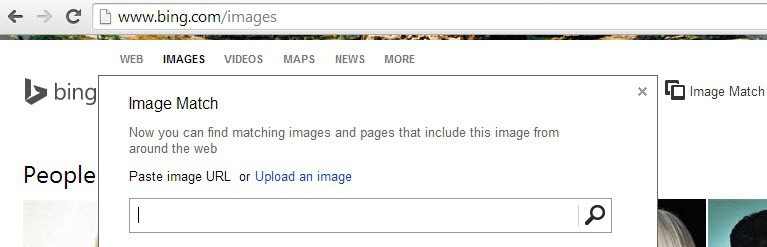
If you have an image on your computer that you want to find out more about, or stumbled upon an image online, or are a webmaster or creator who wants to find out if images are used without authorization, then you can use so-called reverse image search engines for that.
Google Images has been offering this feature for a while now.
To use it, simply upload an image from your computer or enter an image url in the form on the website.
The search engine will look for copies of that image as well as images that resemble it to a certain degree, and display those on a search results page along with related information.
How to use Image Match
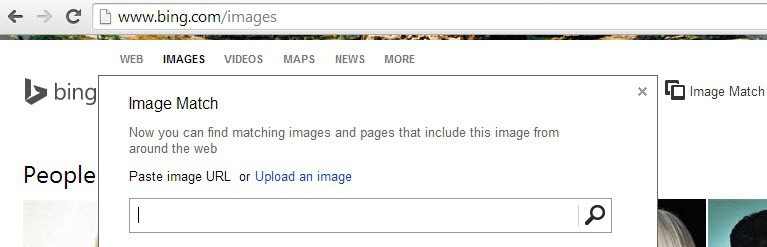
Microsoft's Bing search engine has not been offering this form of search until now.
Image Match is a new feature of Bing Images that you can use for the same purpose.
Please note that the feature appears to be limited to users from the United States -- and maybe select other countries -- and not a worldwide audience.
When you open Bing Images, you should see the new Image Match option on the right of the image search form there. If you do not, it has not yet been enabled for your country.
You can enable it by switching your country to the United States for example on Bing.
Tip: Use this menu to change the country on the Bing website.
When you click on the Image Match link, the form that you see on the screenshot above opens up. Here you can paste or type an image url, or select the upload option instead to load a picture from your computer instead.
The results page is divided into two main areas.
The top area lists copies of the image that are available in different sizes. This can be quite useful if you have a smaller version of an image and want a larger version of it, for instance to make it your new desktop background on your system.
When you click on a size here, wallpaper for instance, you are taken to another page that lists the various sizes associated with the selected category. For the image above, wallpaper images in 1920x1200, 1680x1050 and 1600x900 were displayed on that page.
The second part of the results listing lists pages that the image has been published on. Bing concentrates solely on image copies here, and displays them for easy consumption on the page.
This is different from Google's reverse image search which may include links to related websites and displays smaller image thumbnails in the results.
A click on a result opens the page directly in the web browser.
Verdict
If you like Bing's Image search better than Google's, then you will certainly appreciate the new feature. If you use Google, you may still want to use it when Google's reverse image search comes up short, as it gives you a second chance to find copies of the image on the Internet.






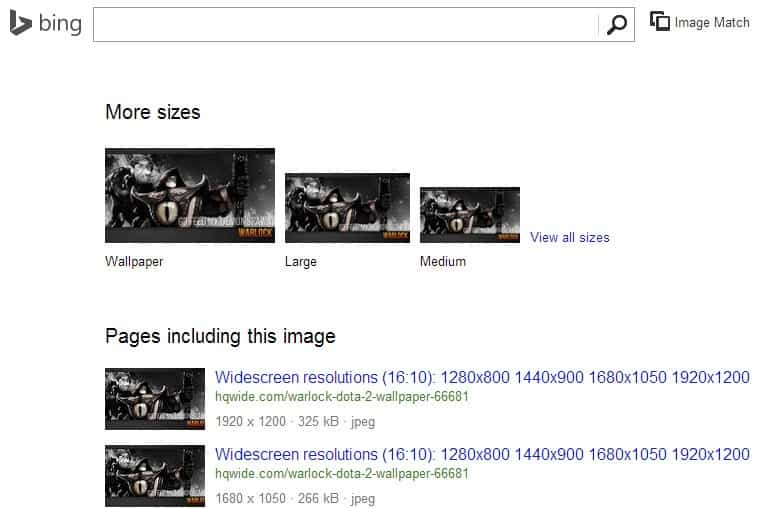





















TY ghacks. by the time i found out about this on my own i would be old and gray
Wasn’t aware of this feature in Google or Bing. Cool! Now I can look up what that one porn picture in a email joke was all about :)
Thanks as always for the tips. This one got past me & is welcome news since I use Bing as my default search & going back to Google for this particular feature has been a major pain – very welcome news.
Bing Images works with “drag and drop” in this capacity (image match) as well, though not with the “image match” option as that is a drop down menu which isn’t available when dragging an image. Google’s works in an identical manner (drag and drop) without the “drop down” available on clicking the camera icon. Actually, Bing’s search results seems to have a “nicer” display, as it sorts by size without having to scroll for that. Thanks for the review, Martin.
Thanks for the info about this Martin, it seems not to be running on the UK Bing site just yet. Have been using Fast Image Research addon in Firefox for a few months, it opens two new tabs when you right click on any website image giving results from both Google and TinEye, it seems to work very well.
https://addons.mozilla.org/en-US/firefox/addon/fast-image-research/?src=userprofile
Found a tool that can easily do it for you: http://www.mypicguard.com
Great service! Thanks.
Neat. Another one to turn into a bookmarklet :)