How to install Chrome extensions in Opera
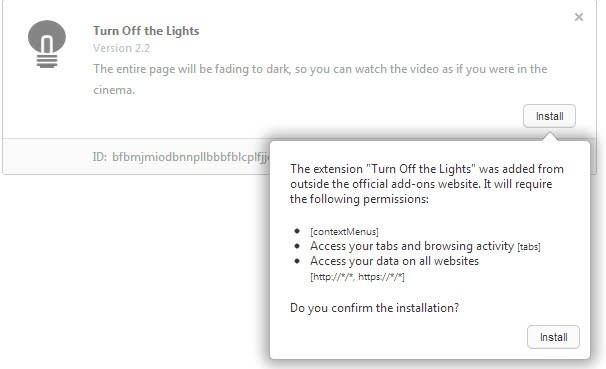
One of the positive side effects of switching to Blink, the same browser engine that Google Chrome uses, is that Opera users can tap right into the vast extension repository of that browser. That's at least the theory, but when you visit the Chrome web store you will notice that there is no way to install extensions as the add to Chrome button is not displayed on the page.
If you continue to research the issue, you will notice that you can install Chrome extensions from third party sources, download sites for example, without issues. The only factor preventing the installation on Chrome's Web Store is the removed add button there.
While I'm no fan of the layout of Google's web store, it is fair to say that it offers the safest way of installing Chrome extensions.
Update: Starting with Opera 55, Opera users may install Chrome extensions directly in the web browser without having to manually install a browser extension first to do so.
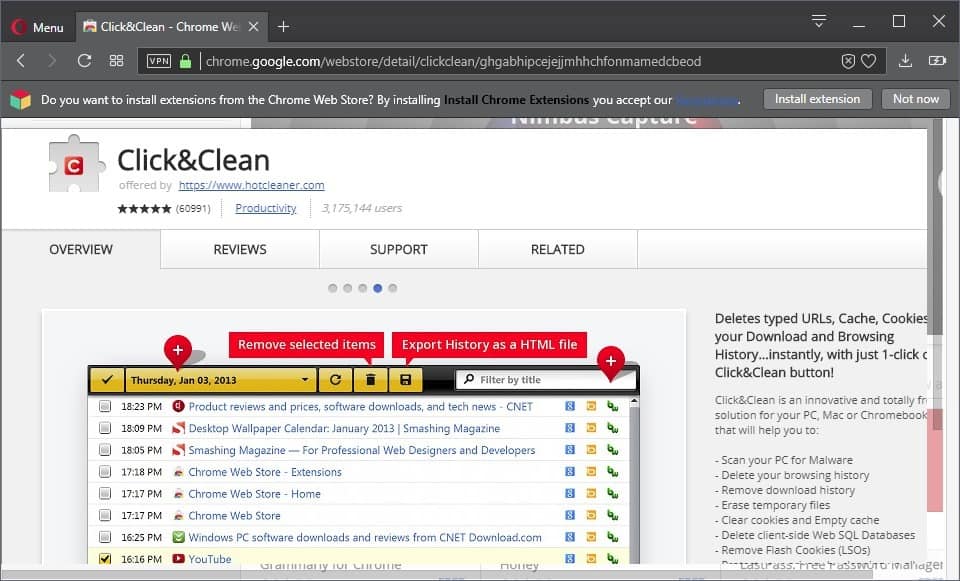
When you visit the Chrome web store in Opera, Opera displays a notification to you. You may use it to install the required Download Chrome Extension add-on in the browser so that you may install any Chrome extension directly. End
So how can we install Chrome extensions in Opera?
You need to download a new extension that was created for the purpose. Download Chrome Extension adds the download button back to the Chrome Web Store so that you can download and install extensions listed here.
Note: Most Chrome extensions seem to work just fine in Opera. There are however some that may not be compatible. I have tested several, Adblock Plus, Turn off the Lights or Stylish all seem to work just fine. Extensions that manipulate pages or features customized by Opera or Chrome do not. This includes many tab page extensions for example.
A new icon is added to Opera when you install the Download Chrome Extension in the browser. You need to click on its icon whenever you want to install extensions from Chrome's Web Store.
Just visit the store page of the extension you want to install and hit the icon to install it. Opera blocks the installation by default but displays a small notification at the top.
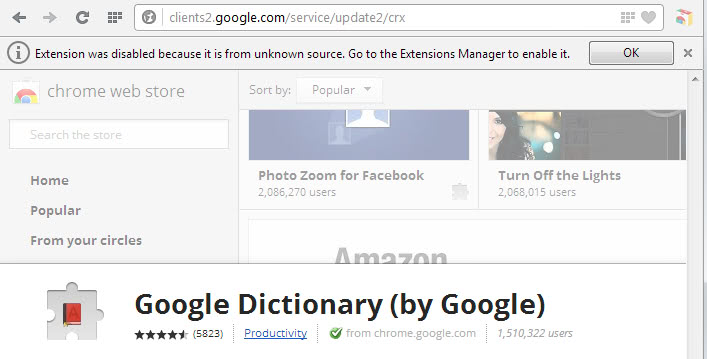
Extension was disabled because it is from unknown source. Go to the Extensions Manager to enable it.
Just hit ok here and open opera://extensions in the browser. Here you find the extension listed already but disabled. This is different from how Google Chrome handles these installations as it does not display third party installations at all but downloads them only to your local system.
To install the extension hit the button. You see a list of permissions that the extension requires to function.
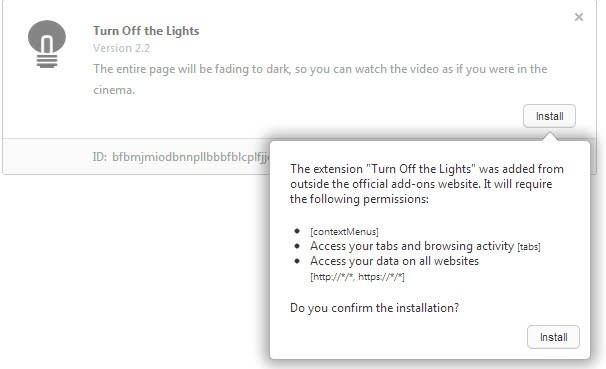
Click install again to add it to the browser. You can alternatively click on the x-icon to remove it from Opera again.
Shared extensions between Chrome and Opera is definitely positive as Opera users can tap right into the vast Chrome extensions library right away and use most of the browser extensions from it in their browser.
You can also download official extensions from Opera add-ons. (via Deskmodder)
Update: The extension has only been posted to Opera's internal Add-ons test server which is now blocking all attempts to access it from a remote location. It is therefore not available anymore right now.
Update 2: It has been officially released.
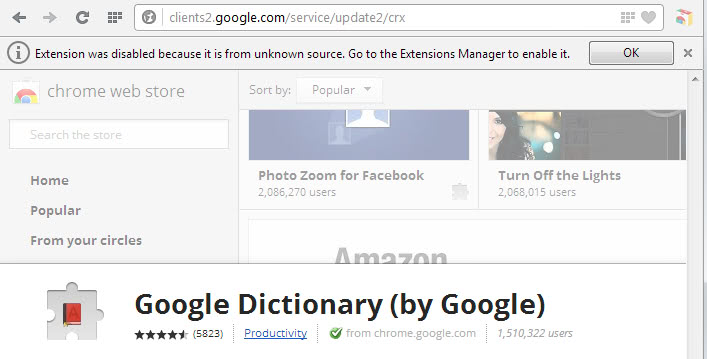


















Plugins? Flash?
It is using its own set.
Yes, Version 28 runs Blink :-)
Google Chrome 28.0.1500.29 (Official Build 202781) beta-m
OS Windows
Blink 537.36 (@151335)
JavaScript V8 3.18.5.8
Flash 11.7.700.203
User Agent Mozilla/5.0 (Windows NT 6.1; WOW64) AppleWebKit/537.36 (KHTML, like Gecko) Chrome/28.0.1500.29 Safari/537.36
Matin,
I which version Chrome switched to Blink ?
Chrome 28 as far as I know. You can enter chrome://version to find out if your version is already using Blink.