How To Analyze WordPress Plugin Performances
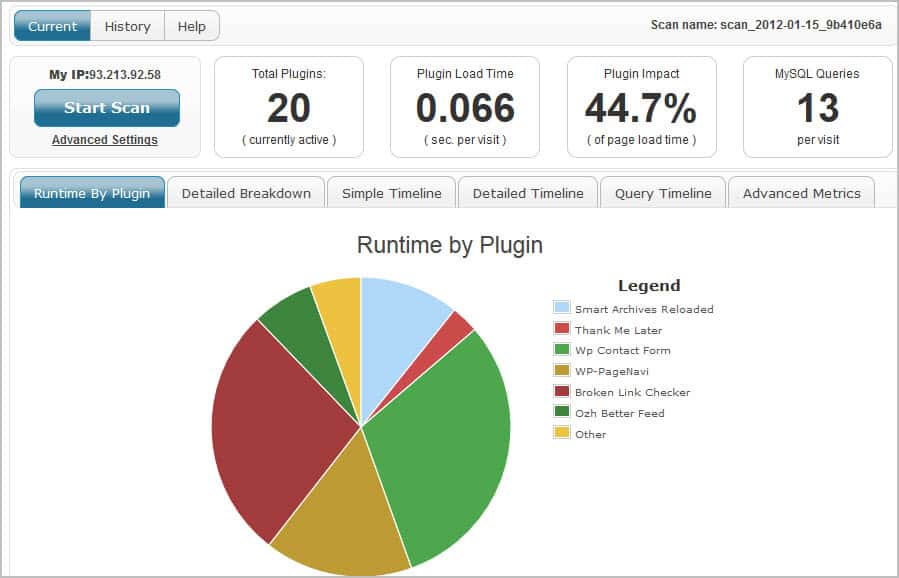
I have been using WordPress ever since I started blogging here on Ghacks in 2005. It has been a pleasant ride most of the time, with the occasional rough bump down the road. As a WordPress administrator, you have access to thousands of different plugins that extend or improve the blog's functionality. One issue that you may experience after installing plugins is that your site may load slower than before. Plugins can have an impact on the site's load time, the server load and overall performance. The more plugins you have installed, the slower your site may become.
That's a big issue in times where search engines are favoring fast loading websites. It also may mean that you have to upgrade your hosting to keep up with the performance requirements of your website.
P3, Plugin Performance Profiler, is a free WordPress plugin that analyzes the performance of frontend plugins. Frontend plugins are all plugins that are executed during page loading time.
Installation
Just open Plugins > Add New in your WordPress admin dashboard and search for P3. Click on the Install Now link to install the plugin, and on Activate on the next screen to activate it. You can alternatively download it from the official WordPress Plugin repository to install it manually on your blog.
Usage
Open Tools > P3 Plugin Profiler and click the Start Scan button to run the standard scan. The program will load several posts and pages from your site to calculate individual plugin performance data. You can alternatively run a manual scan instead, which allows you to pick the pages and posts that you want to load on the site. The benefit here is that you can specify exactly which posts and pages you want to use for the sample.
Once done, results are displayed in the program interface.
You should now see the average plugin impact on the site's load time, the number of MySQL queries that are run per visit and a runtime breakdown by plugin.
If plugin impact appears to be to high, or if you have a plugin installed that is using a lot of resources, you may want to consider replacing it or removing it completely from the site. You can deactivate plugins before you run the test again to see if the deactivation has a positive impact on the frontend page loading times. You could furthermore install an alternative to see if it is lighter on the resource side.
There is however no option to compare scans with each other, which is unfortunately. It is also not clear why the performance profiler itself is listed in the results, as it does not really make a whole lot of sense.
Still, if you are hearing complaints from readers or are noticing server peak load times and resource usage, you may want to check out the Plugin Performance Profiler plugin to see which plugin may be causing it.
Advertisement
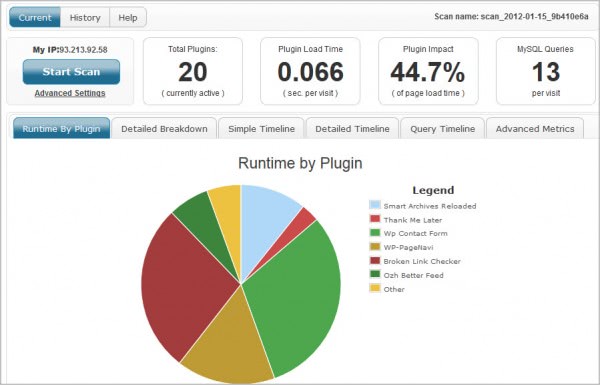
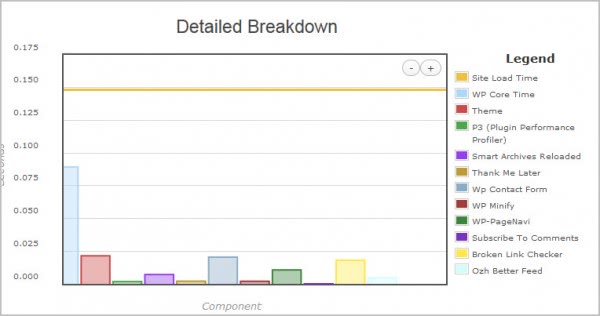
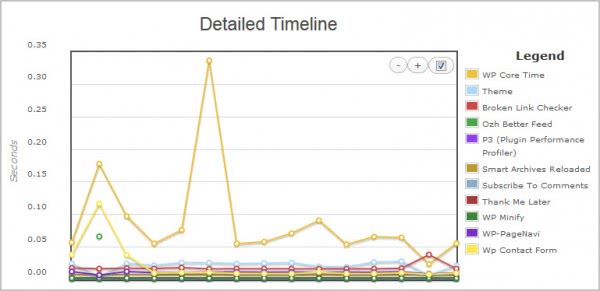
















I am also having prebolms with this. Ive installed it on a very different blogs I have all with different hosts, domain names, etc. Same problem on all of them. Im using the latest version of wordpress and I install it and then go to enter my polldaddy user name and password and it just basically loads and then the entries become blank and it does not accept them. Does anyone have a solution to this?
Very interesting post ! I will come back !
Here’s a short list of some slow-performing Firefox add-ons:
http://www.thewindowsclub.com/speedup-firefox-by-disabling-these-10-most-slow-performing-addons
Do you know any such thing for Firefox browser. I have read somewhere, how to find out which extension is using more processor and memory and so i can remove it to work firefox fast. Please let me know. Thanks.
I do not think there is an add-on for this, at least none that displays the results to the user.
Well, Martin, you’ve done it to me this time. ;-)
I just spent way too much time activating/deactivating plugins.
I did manage to reduce the Plugin Impact from 52% down to 22.7%.
My Load Times have been cut by 80%!
What a great utility!
Thanks for sharing it with us,
Richard
Well you are not the only one who played around with the plugin. I managed to cut it down by about 20% as well which is very nice.
That is an amazing Tip Martin! This plugin is really cool, I am just a little bit worried about how much information is going to GoDaddy. But it would be amazing if wordpress could gather this information and report back to us.
Thanks for sharing.
A plugin to analyze the performance of all plugins, and not only those loaded on the frontpage of the blog, would be really nice. This plugin has helped me remove one plugin that was reducing the page loading time by a lot. I’m also concerned about plugins like the contact form plugin that seems to be executed on all pages, even though it should not appear there at all.