Microsoft Live Video Search
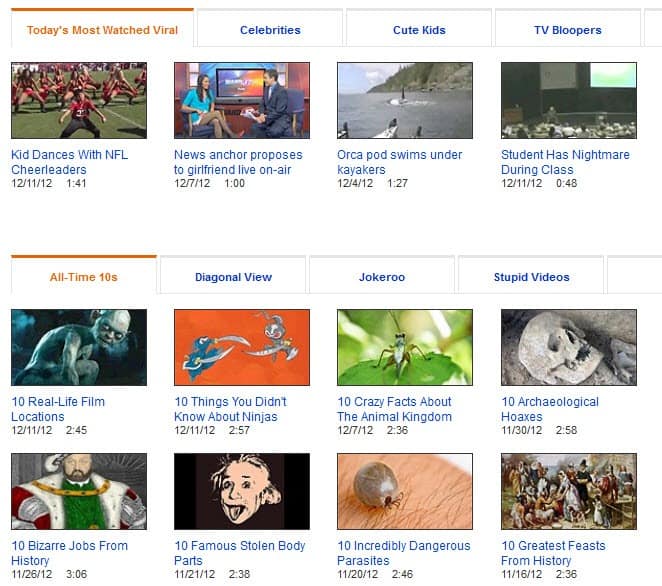
Microsoft Live Video Search provides a great way of searching for videos online. It is not only indexing various popular video portals like Youtube, MySpace Video or MSN but also crawling websites in the search for new videos.
Read the following before you start complaining that it surely is like all the other video search engines out there: Microsoft Live Video Search has a very interesting preview features. If you hover the mouse over a video it will play a 30 second long preview of that video in the box that was occupied by the video thumbnail.
This is an excellent way of previewing many videos in short time without having to load them on separate pages. This is not only working on video search results pages but also on single video pages when hovering over related videos.
This instant preview feature speeds up the process of finding relevant videos. There are not really any other features worth meaning, Microsoft seems to have kept it as simplistic as possible.
Update: Microsoft has moved its video searching and streaming service over to Bing Video where it can now be used just like before. When you open Bing Videos you are greeted with a selection of top videos and staff picks, and options to dive right into other sections such as viral, animals, news or celebrity.
Videos play right on the site which is great as it includes videos from a variety of services that you can watch right on site. Please note that advertisement may be played before the videos. This is not always the case, but sometimes apparently.
Bing Video makes it really easy to find videos that you are interested in, either by browsing one of the available video categories on site, or by entering a search term that you are interested in.
Advertisement




















live.com is brilliant. thanks for the link. cheers. OKFJ
Now only if it could do away with this pesky little message
“The search (enter fav pornstar over here) may return explicit adult content.To get results, change your search terms.”