How To Create New Web Browser User Profiles
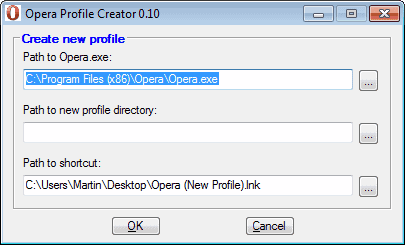
Most modern web browsers make use of so called user profiles to offer access to different user profiles. These can be used by different people or by the same user for different purposes.
Each user profile has its own settings that are completely independent of other user profiles. A classic example is a family computer that is shared by all family members. Each member could use an individual user profile with a custom homepage, themes, customizations, restrictions and plugins that are enabled.
All popular web browsers support the creation and use of multiple user profiles. There are however huge differences in the way those profiles are created and loaded.
This article explains in detail how to create new user profiles in Opera, Mozilla Firefox, Google Chrome and Microsoft Internet Explorer.
Creating a user profile in Opera
Update: Opera switched to a different browsing engine in recent time. The instructions below are only valid for the old version of Opera. Opera Profile Creator is not available anymore on the Internet.
Opera uses one of the most complicated processes to create a new user profile. The manual process involves creating new folders, copying Opera profile folder information and editing configuration files.
The Opera community has created a program, called Opera Profile Creator, that automates most of the process.
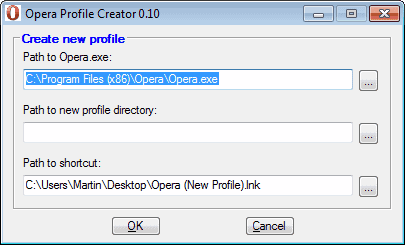
The profile generator is compatible with most Opera editions up to the latest Opera 12.x releases. The software detects the Opera path automatically, and will create a shortcut to that profile on the desktop. All the user has to do is to select a new profile directory for the newly created Opera profile.
Creating a user profile in Internet Explorer
Internet Explorer does not support multiple user profiles running under the same user account. The only valid option, as far as we know, is to create new Windows accounts for each user, which are then automatically rewarded with a new Internet Explorer user profile.
Creating a user profile in Firefox
Firefox is the only web browser in this list that offers a profile manager. The command
firefox.exe -ProfileManager
loads the profile manager supporting the creation, renaming and deletion of user profiles in the browser.
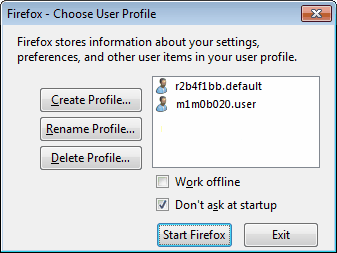
The profile manager acts as a profile loader as well, a more comfortable solution is the creation of program shortcuts that load a specific user profile.
Locate the firefox executable. Windows users usually find it in C:\Program Files\Mozilla Firefox\. Right click firefox.exe and select create shortcut from the context menu. Right-click the new shortcut and select Properties. Locate the target parameter and append
-ProfileManager "Profile Name"
at the end. Replace Profile Name with the name of the new profile. The profile manager displays the name, in case it needs to be looked up.
Creating a user profile in Google Chrome
Update: The most recent versions of Google Chrome ship with built-in user profiles. Just open the settings of the browser chrome://settings/ and locate the people section on the page. There you find options to add, edit or remove a person from the browser.
Google Chrome supports multiple user profiles. New profiles are created with a command line parameter, that looks like this:
chrome.exe "&ndash&ndashuser&ndashdata&ndashdir="C:\Location\Of\New\UserProfile"
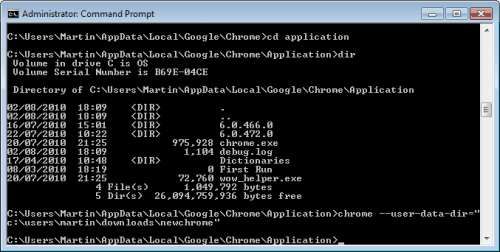
An elevated command prompt may be needed on some operating systems. Google Chrome will automatically create a new user profile if the selected directory does not exist or contain profile information, otherwise it will load the existing profile and start the browser with it. It is recommended to create a desktop shortcut to start the newly created profiles without the command line.
The easiest way to do that in Windows is to right-click chrome.exe, and Create Shortcut from the context menu. The command line parameter needs to be added to the shortcut now. Right-click the newly created shortcut, and select properties from the menu. Locate the target parameter and append "––user–data–dir="C:\Location\Of\New\UserProfile" to it.
A double-click on the new shortcut will run Chrome with the newly created profile, a double-click on the old link will run it with the default profile. This process can be repeated multiple times.
Have additional tips that you would like to share with us? Let us know in the comments.
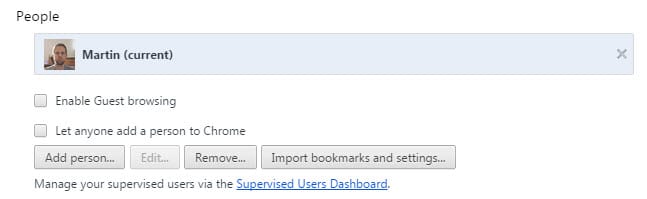


















For Opera and other Chromium based browsers:
Switch | –user-data-dir=
In the target of a browser shortcut. | “Path to the .exe” –user-data-dir=”Path to the new profile location”
http://peter.sh/experiments/chromium-command-line-switches/
cannot find the link for opera profile creator.
I want to open my new web account,but how?
For firefox there is:
http://nic-nac-project.de/~kaosmos/#profname
and JonDoFox creates a new profile, inc privacy related add ons:
http://jondos.com/en/node/1716
Try this:
Multifox is an extension that allows Firefox to connect to websites using different user names. Simultaneously!
http://br.mozdev.org/multifox/