Manage, download and convert Audible Audiobooks with OpenAudible
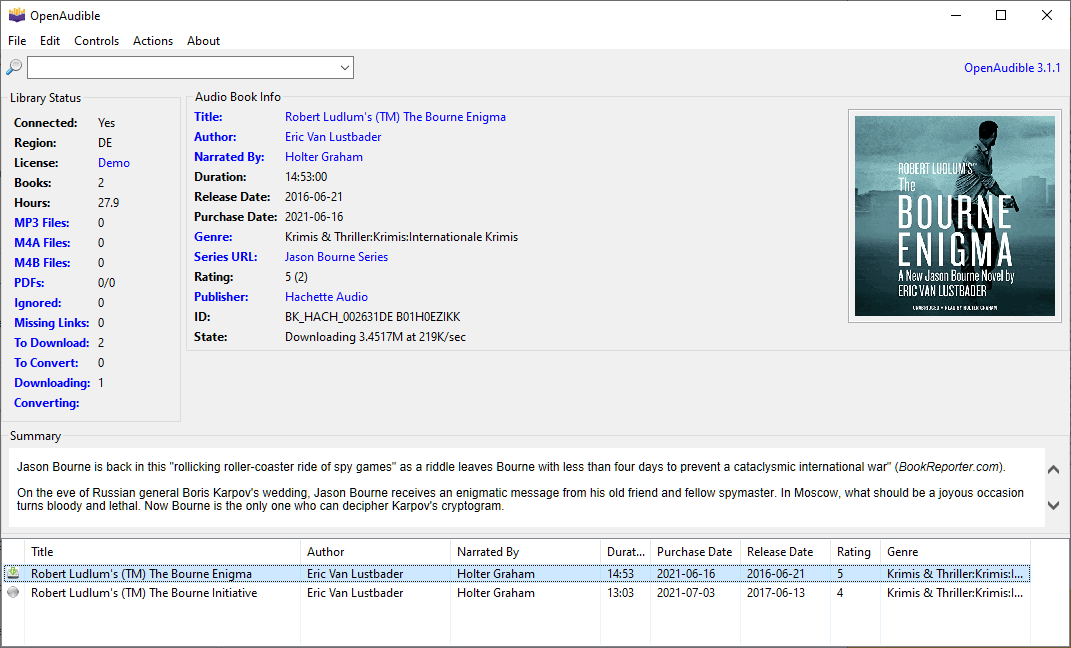
OpenAudible is a cross-platform open source desktop application for managing, downloading and converting Audible audiobooks.
Note: a license is required to use most program features. It is available for $16 and includes 1-year of updates.
If you have an Audible account, you may use Audible applications or the website to download and listen to audiobooks that you have purchased. Audible is available for desktop and mobile systems, and these programs may be enough for most users.
However, if you require extra functionality, such as the automatic downloading of purchased audiobooks or the conversion into different formats, then you need to look elsewhere as this is not supported by any of the apps or desktop programs.
OpenAudible
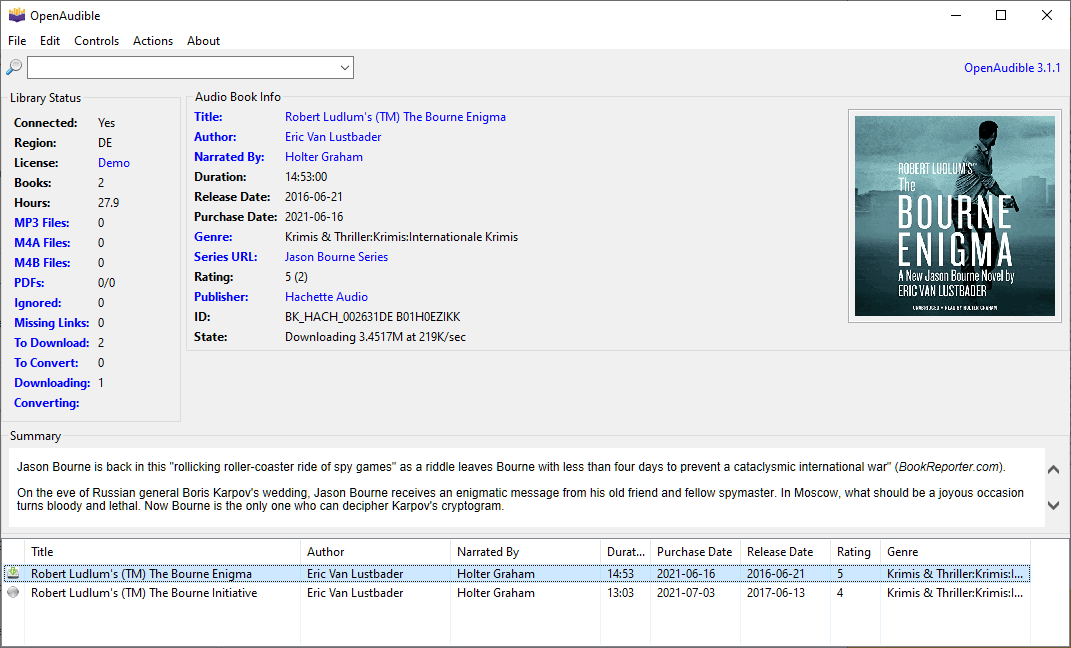
Once you have installed OpenAudible on a supported system, you may start it right away. The first thing you may want to do is connect it to an Audible account. Select Controls > Connect to Audible to do so. The commercial version of the tool supports up to 5 Audible accounts.
You need to supply the Audible username and password. OpenAudible retrieves all audiobooks of the user's library and displays them in its interface. Use the Controls menu to run a quick or full audiobook sync with Audible at any time, e.g. after a purchase that you have made.
You may download individual books or all books from Audible. To download them all, select Controls > Download All From Audible. Individual audiobooks are downloaded with a right-click on the book and the selection of the download option.
Download books can be converted individually or all at once. The program supports other features, including the splitting of audiobooks; this may be useful if a book is particularly large in size. Audiobooks may also be joined, useful if a book is provided as many individual audio files and not a single large file.
OpenAudible features a search that you may use to find audiobooks in the library quickly.
The main interface displays information about the library status. Some of the information that is presented there acts as a filtering option. You may click on links to display audiobooks that have not been downloaded yet, audiobooks that can be converted, or audiobooks that are available in specific formats after conversion.
Closing Words
If you want more control over your Audible audiobooks, then OpenAudible may be an option. Especially the options to download and convert all audiobooks at once, to split and join books, and to access specific pages about the author, series or narrator are welcome additions.
Granted, you may download books directly from Audible and use third-party tools to convert, split or join them as well.
One downside of the program is that it does not display (free) podcasts that you subscribed to on Audible.
Now You: do you listen to Audiobooks?
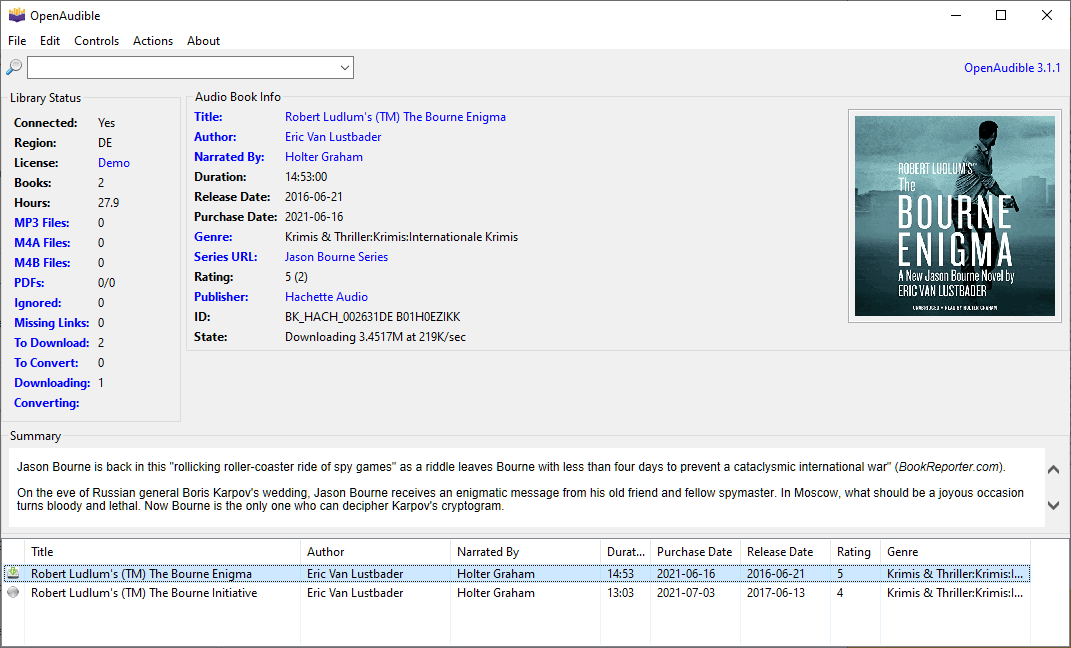


























Thank you for the very nice review! OpenAudible works with free titles as well now. We are continually adding features and polishing the application. Drop me an email if you want an updated review copy!
I love OpenAudible. It got my entire collection downloaded and converted. Downloading takes a while, but conversion was fast. More than 700 books done overnight. When I buy new books, I launch OpenAudible and books are automatically downloaded, converted, and a web page with all my books is created. The app is rock solid and keeps getting better with frequent updates.
By the way, converting to M4B works a lot faster than converting to MP3– and creates the lossless convesion @greg was talking about.
Hello Martin, I hope you are well. It has been a while since I commented or wrote to you.
I am a big fan of this piece of software and did register it some time ago. I did not wish to be reliant on devices and software that will play the DRM protected file format, so I went looking and found OpenAudible. I use the Mac version and it has served me well. The only negative is more related to my processing capacity rather than the software. The first time I had it fetch my purchased books and convert them to .MP3, it took a few days. This was verified to be due to the conversion engine eating all my CPU cycles each time I checked it. Understandable and a lesson that in future I should not let it automatically convert when it connects to my account.
Given the options for managing the behavior of this software, I am content and hope it will serve me for a long time to come.
I’ve tried this and a couple of other similar programs. I think inAudible is still the best. It just works and does lossless conversions, without needing your account info.