GIMP 2.10.6 launches with major improvements
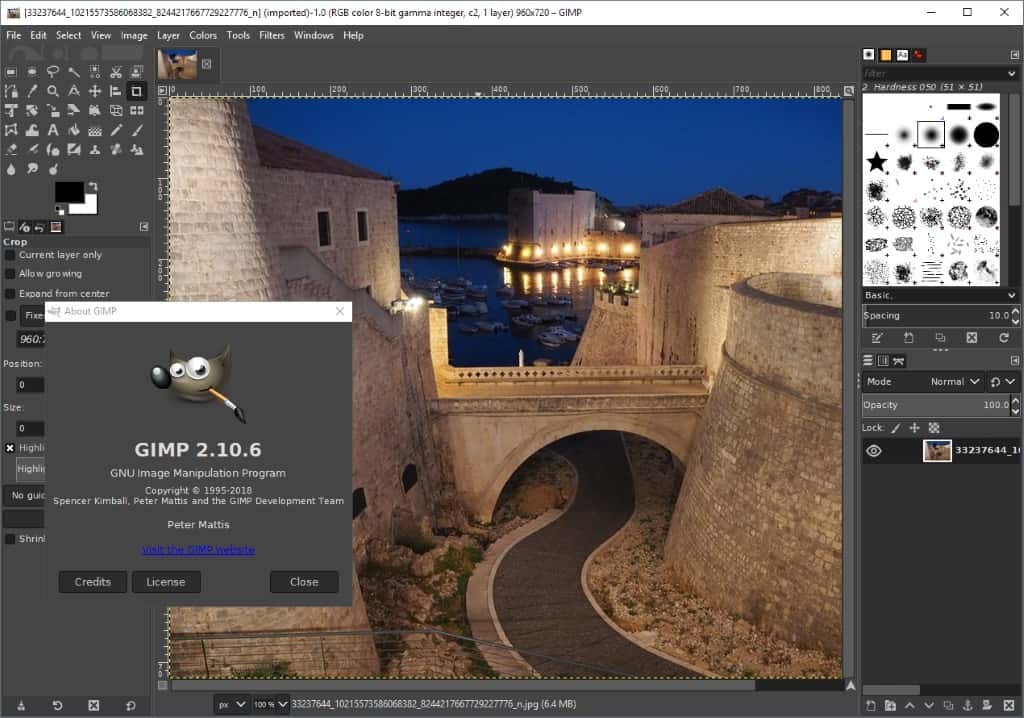
A new version of the popular cross-platform image editor GIMP was released yesterday. GIMP 2.10.6 features a number of important changes and improvements including new filters and other enhancements.
While the new version of GIMP was released yesterday officially, builds for Windows and Mac OS X devices were published today.
The new stable version of the image editor can be downloaded from the project's website. It is provided as a direct and torrent download for Windows and Mac OS X, and as a Flatpack or source code release for GNU/Linux.
Windows users can install the new version over existing installations; customizations and choices made during installation of the initial version are preserved when the new version gets installed.
GIMP 2.10.6
GIMP includes a modified file dialog that does away with the two file format lists that previous versions had.
The new dialog displays the location selector on the left, the list if matching files in the middle column, and a preview of selected items on the right. Below that is the new file filter which you may expand by clicking on "select file type".
The default is "automatically detected" but you can switch that to any of the supported types instead to filter the file listing at the top based on your selection.
Saving works similarly but with added options to create a new folder or change the target folder for the image.
You may check the "show all files" box in all dialogs to display all files in the file list.
As far as editor related changes are concerned, there are some. If you work with a lot of layers and relatively large images regularly, you will notice that responsiveness in regards to scrolling the list or hiding/showing layers improved significantly in GIMP 2.10.6 thanks to switching to asynchronous rendering.
GIMP introduced a new Horizon Straightening tool in GIMP 2.10.4 and with GIMP 2.10.6 comes vertical straightening support.
The Straighten mode is set to auto by default; when used, Straighten will "snap to the smaller angle to decide for vertical or horizontal straightening" but it is possible to override this by selecting horizontal or vertical from the measure tools panel.
Press Shift-M to launch the Measure tool in GIMP or select Tools > Measure from the menu at the top.
GIMP 2.10.6 includes two new filters that users can make use of:
- Little Planet, which you find under Filters > Map > Little Planet, takes the image (preferably a panorama image) and turns it into miniature planets.
- Long Shadow, which you find under Filters > Light and Shadow > Long Shadow, creates long shadows using several visual styles.
The new version of GIMP introduces vertical text layer support next to all that which is particularly useful for East-Asian writing systems that use the orientation but also for design.
The text tool supports the following options in GIMP 2.10.6:
- From left to right.
- From right to left.
- Vertical, right to left (mixed orientation).
- Vertical, right to left (upright orientation).
- Vertical, left to right (mixed orientation).
- Vertical, left to right (upright orientation).
GIMP 2.10.6 improves DLL handling on Windows further to avoid what is commonly known as DLL-hell. The new release improves the handling which should result in fewer conflicts and issues. The upcoming version 3 of GIMP requires that plugins put files into their own directories which version 2.x does not.
The development team teased a new central extensions manager in GIMP that improves management of any content -- plugins, brushes, gradients -- in GIMP. The feature has not yet landed in Stable but it will make an appearance in future 2.10.x versions of GIMP.
Closing Words and verdict
GIMP 2.10.6 introduces new features and improvements to the image editor. While most of them are quite specialized and only useful for certain use cases, improvements to the load and save functionality are certainly welcome by the majority of users.
Now You: Do you use GIMP or another image editor primarily?
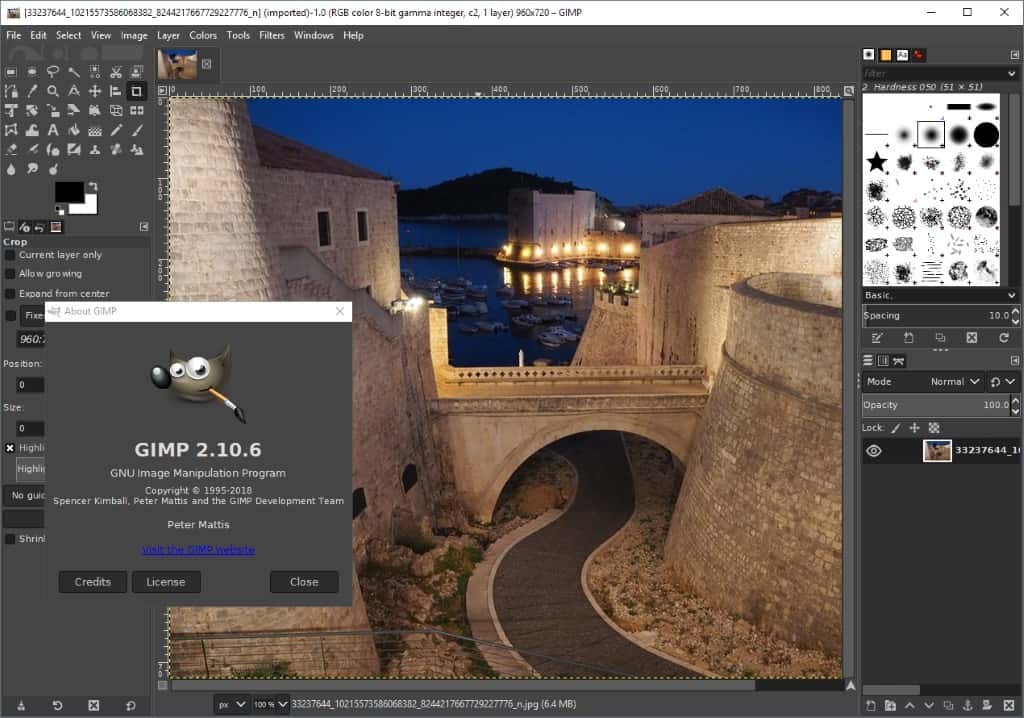


























Users interested in an open source, actively developed photo editor should also check out PhotoDemon: http://photodemon.org/
Thanks for the heads-up !
Such an awesome app, I’m glad they still work on developing it !
I had to revert to GIMP 2.8 because earlier versions of 2.10 were intolerable to me on Windows 10 1803. However, GIMP 2.10.6 seems to be quite useable so far to me, and I like several of its new features. I usually start to play with an image using IrfanView, but finish up with GIMP and/or Paint.NET, depending on what I want to achieve with the image.
Yes, GIMP is not easy to figure out. Whenever I need to do something non-basic, I have to search Google. But then again, it’s nice to be able to perform the occasional semi-advanced photo edit without having to shell out money. For that I haven’t found a more feature-rich option than GIMP, and for that I’m willing to put up with a few more Google searches.
@foolishgrunt: “GIMP is not easy to figure out”
This is true. But in all fairness, it’s also true of Photoshop and the other graphics packages that are of equivalent complexity.
I have tons of other image editing programs on my system, they all have a quietly agreed upon sort of commonality of useability. The Gimp though, remains incomprehensible to me. I mean I can use it and all, but figuring out how to do the simplest chore remains difficult. I’ve never liked they layout at all. Perhaps I’ll try to put some effort into learning the program better at some point, but right now like most people, I have other irons in the fire.
Fair enough. The layout seems logical to me, and after using it for a while I tried the “untouchable” Photoshop again and even though it’s more powerful in some ways, I was missing some nerdy and some “why not” things that Gimp has, and it didn’t feel so “clean”. Not to mention tabs, once I got used to that it was hard going back to a program where all the images are scattered in one window, I was never able to find them quickly. I have a few more editors too (Krita, RawTherapee, Lightzone, Pinta) but I just do it quickly in Gimp, got used to it. And editors on my phone for even quicker stuff. The older I get, I guess I tend to favor the more efficient and time-saving stuff.
After so many years of “improvements” Gimp should be close to “usable” now. Maybe just some 10 years more and it will start from my SSD in under a minute, with adjustment layers, and I will be able to “Save as…” JPEG
*shrug* GIMP has been usable for years, as evidenced by the fact that I’ve been using it for years.
Starts in just a few seconds on any machine I’ve tried it on
I just checked the online Gimp manual. You’re right. There is “Save as…” JPEG. It has to be exported. Now I remember that while I was interested in Gimp years ago, I never once considered trying it.
8 seconds here, what are you talking about?
You don’t “save as” but “export as” .jpeg. ;-)
Starts in a few secs on my old Core2Duo PC. Maybe your SSD is broken? Or you’re using Windows and things are that bad nowadays?
You mean your old CPU and fail SSD?