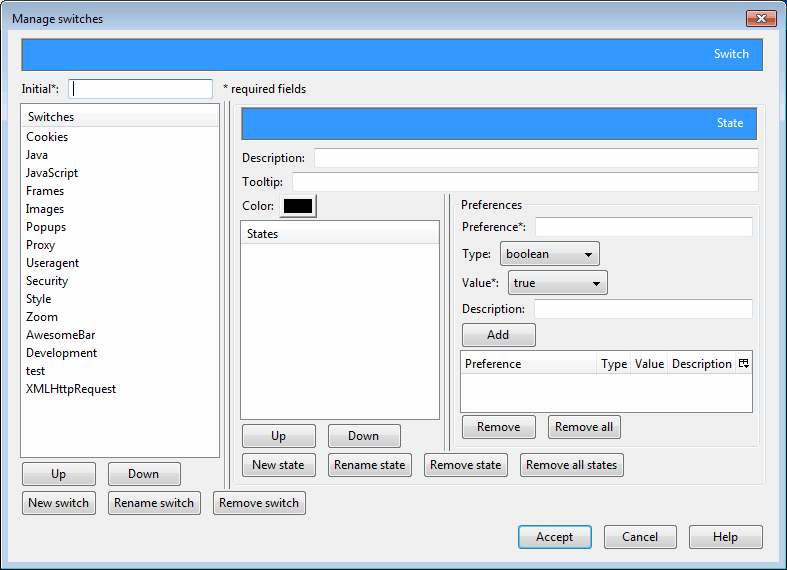Firefox Prefswitch Adds Config Parameters To The Status Bar
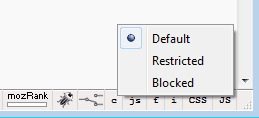
The Firefox web browser stores a lot of its preferences in config files. Advanced users know that the about:config parameters displays many of those preferences directly in the web browser, offering options to edit parameters and settings directly while Firefox is running.
Most basic preferences, like changing the homepage, switching scripting languages on or off, configuring web proxy servers, and changing privacy and history features are accessible from various options menus in the browser UI as well.
Both ways to change parameters have the disadvantage that it takes time to change the settings. That's fine if it is a one-time or once-a-month change, not so if the changes are made on a daily or even hourly basis.
Prefswitch displays several new links in the Firefox status bar upon installation. Among them an options and profile manager, and several basic configuration switches including changing default cookie, JavaScript, frames and images behavior.
A left-click on an icon displays the available choices. Most of the time the options are to restrict, block or default the parameter.
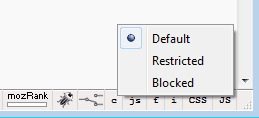
The most interesting ability of the add-on however is the option to create new preference switches.
This is done by right-clicking the status bar while the mouse hovers over an add-on item, and the selection of Manage Switches.
All preconfigured switches are displayed in the menu that opens up and you will notice that some of them are not listed by default in the user interface of the Firefox browser.
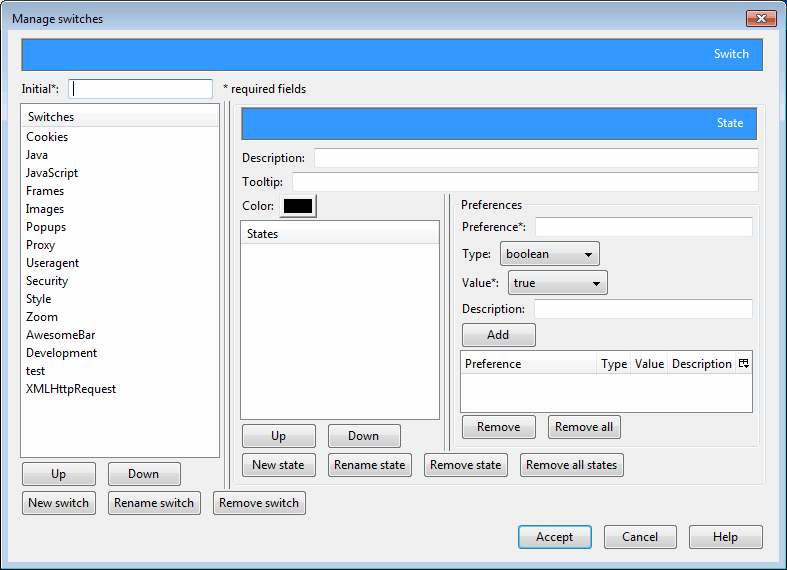
A new switch is created by clicking the New Switch button and entering a name. The initial is a shortcut that is displayed in the statusbar, it can be descriptive but does not have to be.
States define the different states of the parameter, one basic example would be to configure proxy usage, set the default state to no proxy, the state Europe to a European proxy and the state US to a proxy server from the United States.
Basic Example
The preferences that change these parameters need to be known. It is helpful to open about:config in the background to quickly find and copy preferences into the required fields.
Here is a quick example. Let us assume we want a new switch to quickly switch between offline and online browsing modes. The Boolean parameter in about:config is browser.offline. If it is set to true the browser is in offline browsing mode, false means the browser is in online mode.
Click on New Switch and add a name for the new switch, e.g. Offline Browsing. Put O in the Initial field.
Click on new state and name it default. Click in the Preferences field and paste browser.offline in it.
Change the value to false, as the default state of this preference is set to false, meaning the browser will not start in offline mode but in online mode. Click the add button in the end.
Create a second state and name it offline. Perform the same operation as above, the only difference is the value of the parameter which needs to be set to true.
You should have two states configured now, both with the preference browser.offline, one with the Boolean value true, the other false.
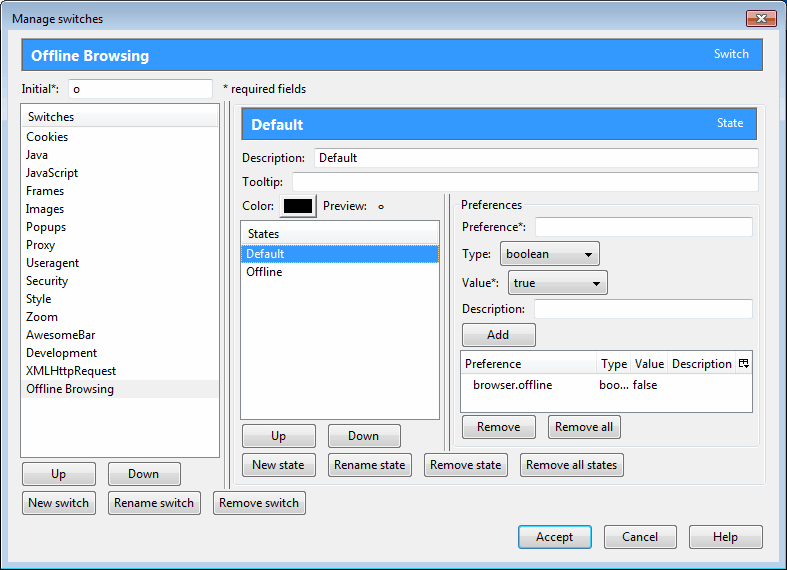
A click on the Accept button saves the changes and places the initial in the Firefox status bar.
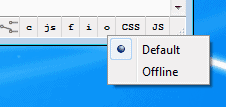
The parameters that are shown in the status bar are configured in the right-click Show / Hide menu. All custom parameters are automatically added to the status bar.
The above example was basic in nature. It is possible to add multiple preferences to each state, which makes it in theory possible to perform several configuration changes with a click on the status bar. Some of the preset states show this behavior.
Another interesting option is support for profiles. Profiles can be used to change the state of multiple switches at once. Prefswitch again offers the option to create custom profiles. All custom switches that are added to the program are also shown in the profiles window.
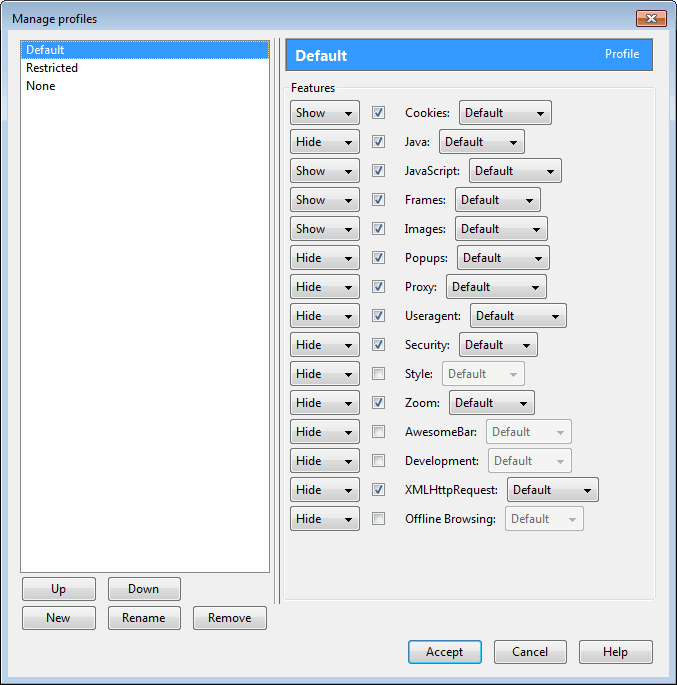
Prefswitch can be a very handy add-on, especially for advanced Firefox users who regularly change settings in the web browser.
Update. The extension is not compatible with recent versions of the Firefox web browser, an alternative is not available at this point in time.