Hide the Tab Bar in Firefox
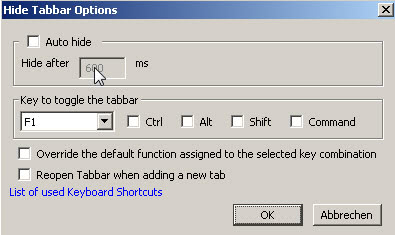
Tabbed browsing is one of the main improvements that actually has a long history dating back to the year 1997. It first became widely popular when Opera began to use it and today all browsers, at least the most common ones, are using tabbed browsing.
While the tab bar is providing a great way to quickly change and access different websites it basically blocks part of the website when it is not needed. It`s not needed by the way when you interact with a website and needed again if you want to access another tab or open a new one.
Hide Tab Bar is a Firefox add-on that offers two methods to hide the tab bar. The first is by offering a keyboard shortcut to enable and disable it. This is a convenient way if you set the shortcut to a key that you can reach without hassle. I'm using the F1 key for that which is normally used to display the Firefox Help document which I never access.
The second option is to set a timer to automatically hide the Firefox tab bar after a certain amount of time that is specified in milliseconds. The task bar disappears after that time and appears again if you move the mouse in the area, it pretty much works like the option to hide the Windows task bar only that you can specify the time in Firefox.
I do prefer the keyboard shortcut though because this auto hide option distracts me to much.
Update: Hide Tab Bar is not compatible with recent versions of the Firefox web browser. An alternative is Hide Tabbar which is compatible with Firefox 4.0 and newer versions of the web browser. You can configure it to automatically hide the tab bar after a set amount of milliseconds, or by configuring a shortcut key to hide and display it again.
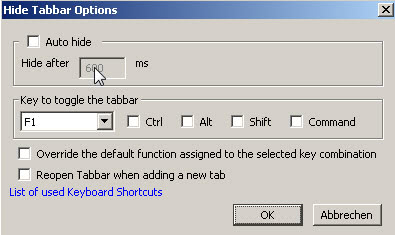
We have removed the link pointing to the incompatible extension and replaced it with the link to the new extension instead.
Advertisement



















Excellent an simple. Thanks a lot :)
The auto option is fine when you swich much with ctr tab and ctr shift tab.