Firefox 24: find out how much memory add-ons use
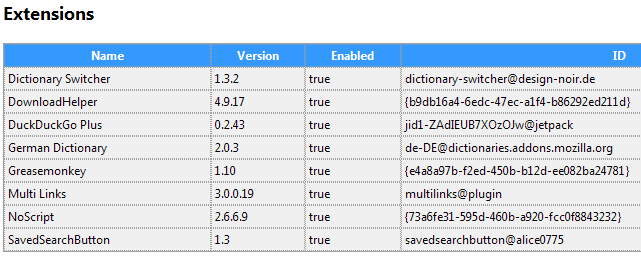
If you want to find out how much memory a Firefox add-on is using, one of your best bets so far was the about:addons-memory extension for the web browser. While not overly accurate, it manages to provide you with information that you can use to reduce the memory usage of Firefox by uninstalling extensions that use the most.
This can be useful if you use a lot of extensions so that it does not make a whole lot of sense to check for that manually. Since you cannot look up memory use of extensions in the browser or the task manager, using the about:addons-memory extension is the best bet to retrieve those information.
It may also be useful to developers who want to make sure their add-on is not using a lot of memory, or having memory leaks.
Mozilla has implemented a similar feature in Firefox 24. It is not as easy to use as the extension, but provides you with additional information that you may find useful.
If you are using Firefox 24, all you have to do is type about:memory in the browser's address bar and hit the enter key afterwards. The internal page itself is not new, but the add-on memory information are.
Chance is that the page lists a lot of information which makes it difficult to find the information you are after. Here is the best way to find out how much RAM extensions use:
- Type about:support into the address bar and hit enter.
- Here you find the extension IDs that you need.
- Copy the ID of the extension that you want to look up.
- Go back to the about:memory page and use Ctrl-F to locate it on the page.
- You can alternatively search for add-ons here which should take you to the start of the list of all extensions on the page.
Here you see how much memory all add-ons use, and how much each individual add-on uses. The units are displayed as bytes so that you need to divide it by 1024 to come up with Kiloybtes, and 1024 again to come up with the RAM utilization in Megabyte.
As a rule of thumb, simply assume that 1 million Bytes are 1 Megabyte. This is technically not correct but it helps speed up the process and it is not too far off from the real value.
It needs to be mentioned (again) that the values listed here are not 100% accurate as well. The values here are minimum values so to speak, what Firefox can associate with individual extensions. The real memory use may be higher.
An extension that is using more memory than another is not necessarily wasting RAM on the other hand, as it depends a lot on the functionality that it makes available. (via Sören)
Advertisement











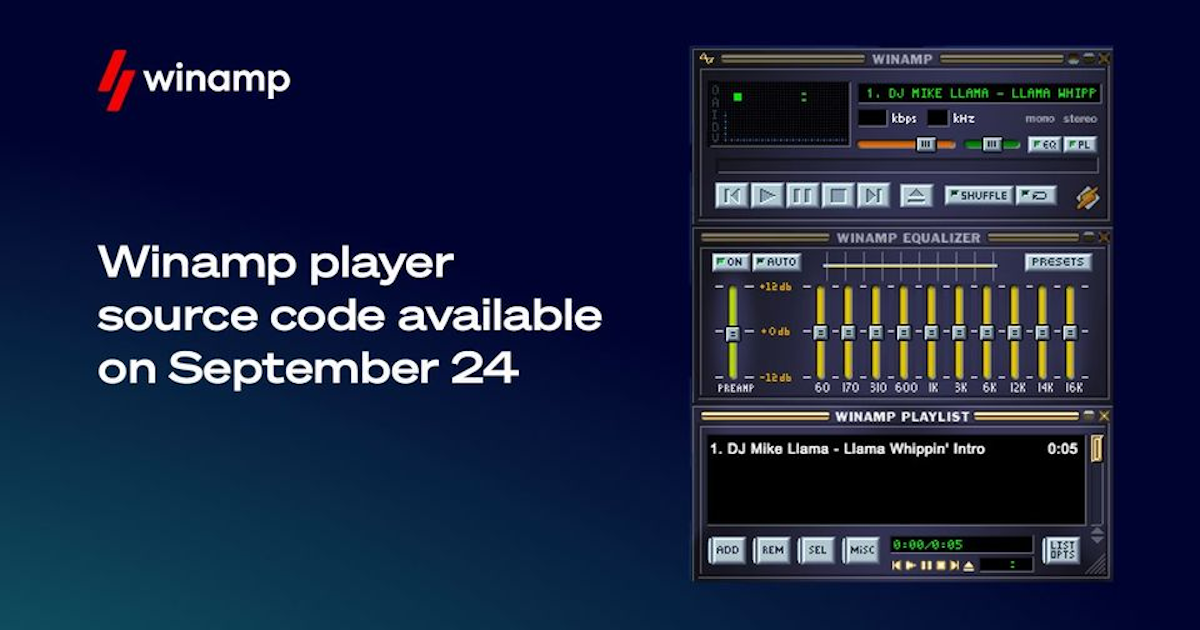




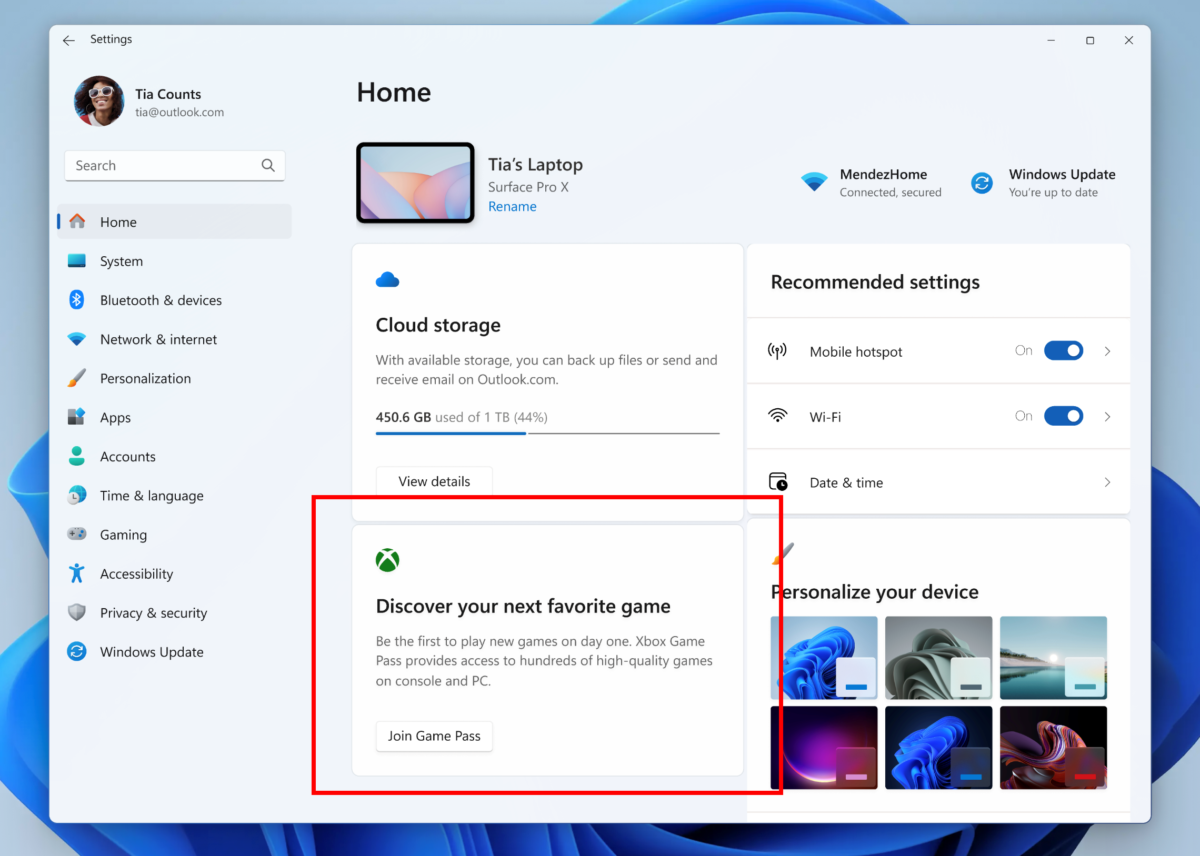
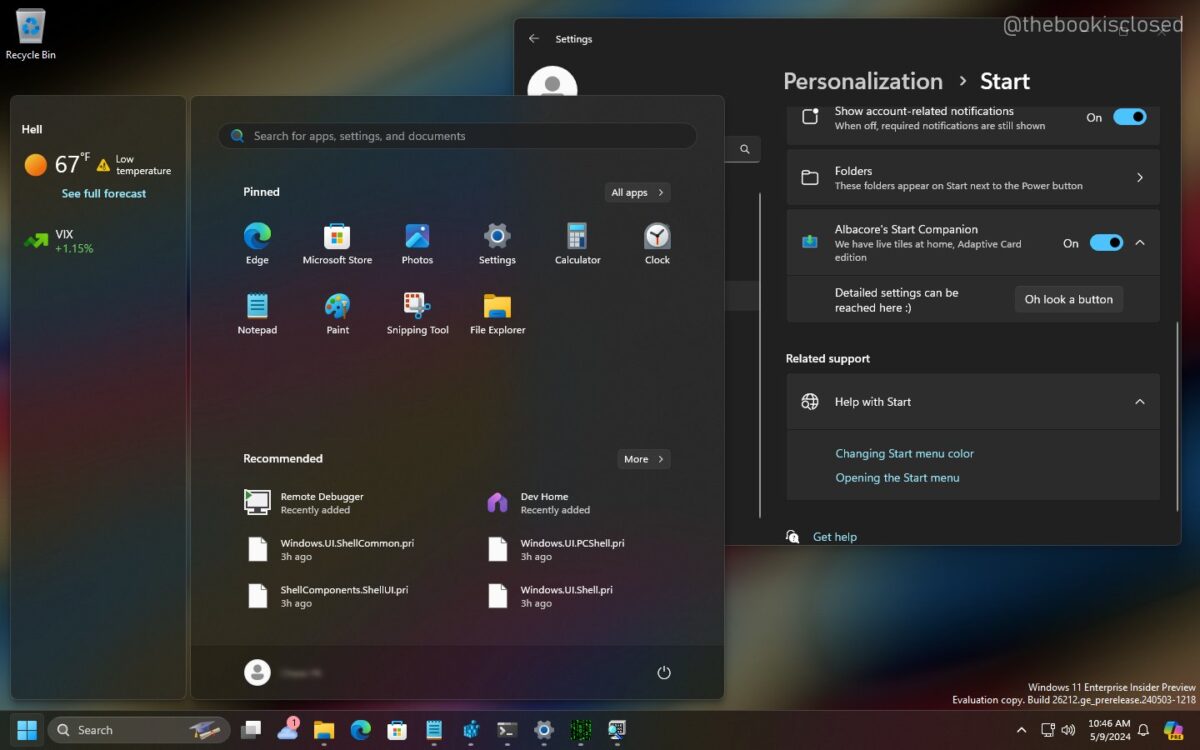

Add-on’s do not appear to be showing up in about:memory as of Firefox 34, at least not when one clicks “Measure”.
Whoops, forgot to check “verbose”. Now they show up.
and of course there is the about:memory addon, which should make this whole process nice and easy, too:
https://addons.mozilla.org/en-US/firefox/addon/about-addons-memory/?src=ss
In fact, it was Nils who made these changes to the Firefox core, hence his add-on might become obsolete at some point.
However, it surprised me the Add-On IDs are shown rather that their names there, since on the bugtracker it was pointed to use the names IIRC. So, we have a reason to continue using his add-on for now.
quite useful :)
BTW. watch this you’ll be impressed and inspired :
https://www.youtube.com/watch?v=BZO7-Yq5wgk
Cheers
I do not mind you posting the link once or twice, but do not overdo it please :)