Improve Firefox's Save Page functionality with Shelve
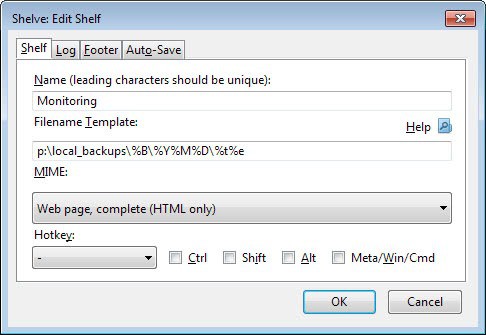
When you want to save a web page in the Firefox web browser, you simply hit the Ctrl-S shortcut while it is active to do so.
This opens a new file browser window that lets you select the destination directory and file name for the page that you want to save locally.
While that is fast and great for the occasional save, it quickly becomes a burden if you have to save websites regularly to the local system.
This is especially the case if you want them to be saved in different folders for easier access and improved manageability.
Shelve is a Firefox add-on that improves the browser's page saving mechanics tremendously.
Shelve review
The main feature of the extension is the ability to configure so called templates that define where and how a page is saved on the computer. So, instead of having to create new folders manually, or changing file names of pages that you want to save, you can now use a template instead that does all that for you.
Even better, all it takes are three key strokes to save web pages or textual information using Shelve.
What more? Shelve can be used in a semi-automatic fashion or automatically to speed things up even further.
The add-on supports not only the saving of entire web pages, but also of images and textual information.
Shelve ships with a single default template that you can make use of. It is possible to add new templates or modify the existing one, but both of these options require that you have an understanding of the placeholders that you can use for that.
Each new template consists of a name, which you can select freely, and a filename template that is defined by placeholders and path information.
The template above saves documents to p:\local_backups\Host_name_without_www\YearMonthDay\Document_title.extension
You can assign hotkeys to new templates to invoke them using them, and also define other features of each template individually. This includes logging, whether you want custom footer information added to each saved HTML or text file, and whether you want to enable auto-save for the template or not.
Last but not least, you can switch from saving full web pages to HTML or text only if you want for each template individually.
All templates are displayed in the main program window which opens when you open the options of Shelves, or when you use the default shortcut F9 and select Options from the window that opens up.
Here you can configure global preferences for the extension if you like, and also manage all templates that are available.
To use it, hit F9, pick a template that you want to use, and click on ok to save it to the local system based on the template preferences. It is also possible to right-click on links, use the toolbar button, or select the Shelve option from the Tools menu.
The extension will display the full document path under File here, so that you know where and how it will be saved locally. You can still edit all information locally here if you want, make modifications to the file name or path for example.
The easiest way to use the extension is to hit F9, then the first letter of the template that you want to use, and then the enter-key to save it. So, three key presses to save web pages using custom paths and file names based on your definitions.
Verdict
If you save web pages in Firefox regularly, you may want to give Shelve a test run as it can help you improve the available functionality. While it is not faster than using Ctrl-S to save web pages, it is nearly as fast and improves the manageability of saved pages at the same time.
Shelve is faster if you want the web pages to be saved into different locations on the system or if you want to use a different name pattern than the default one that Firefox uses when you save websites using the browser.
Now Read: Save files to custom folders automatically in Firefox
Advertisement
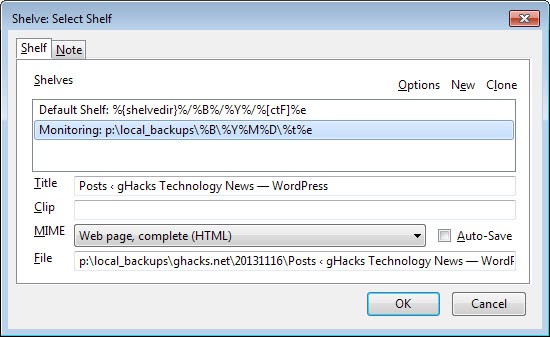
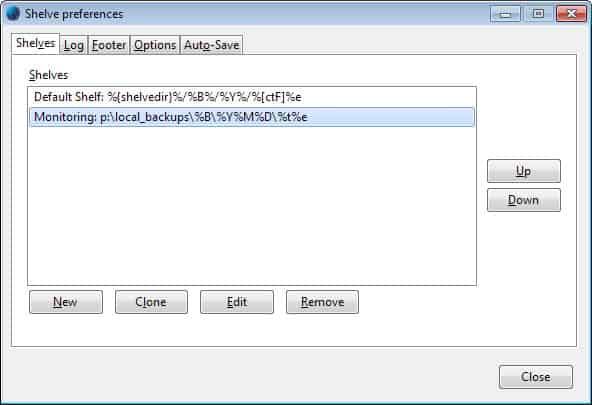



















Thanks. but i want to show a more useful save extension. “Mozilla Archive Format” :
http://maf.mozdev.org/
https://addons.mozilla.org/en-US/firefox/addon/mozilla-archive-format/
i use unmht in firefox.
and chrome can save as mht file without any extension
For those interested (I am pretty sure Mr. Brinkmann has done a review on this, though I do not feel like searching the site for the link) The addon I am refering to in my posts is the one for “Mozilla Archive File Format” (MAFF, of course) https://addons.mozilla.org/en-US/firefox/addon/mozilla-archive-format/
I have used it for years as it was my go-to addon when (not the case anymore ) UnMht wasn’t being updated and I have stuck with it A) Due to the fact I love it and B) “Force of habit” .. otherwise I would have noticed UnMht has been updated once again.
Wow .. I’d like to thank Martin (of course :) ) and also Andrew… its been YEARS since I used UnMht and (if i am not mistaken) it seemed like a dying/dead project at the time. They really improved it (note I am not saying I would replace “MAFF” with it, though just that I’d install both of them. I dont use IE much (if at all) though I am taking it that the MHT files from UnMHT open fine in IE/IE CLones that support MHT files … (Sorry for getting off topic from what addon this review features .. I am downloading that one as I am typing this)
I love Ghacks.
-Xmetalfanx
I am a longtime MAFF user which saves everything into a single file with a .MAFF extention and I have been using Scrapbook lately (I love both of those addons) though I will definitely check this one out
Martin,I can’t see a single ad on your website where is the “support us” button then? I would love to paypal you a bit :)
It is coming soon, currently in testing. May take a couple of weeks before I launch it here on the site. Thanks!
I use UnMHT, which saves the file in a mime html. The best part about it is being able to just right click on a page and select quick save, it pops up right on my desktop.
Andrew, and for Chrome, there’s SingleFile, like UnMHT, lets you save entire pages into a single html file, everything stuffed inside, viewable by most browsers. Impressive. Though it’s not mhtml like UnMHT, it uses data URI schemes. Not sure if that has any advantage.
Yeah, I used SingleFile when I was using Chrome, worked great