How to send large files on WhatsApp: 3 easy ways

WhatsApp, owned by Zuckerberg's Meta, is one of the most-used messaging and communication applications on the market. Apart from messaging and voice or video calling options, it also allows you to send files up to 100 MB. This limitation is 16 MB for photos and videos. In this article, we will show you how to send more files within the same limit. Here is how to send large files on WhatsApp!
Sending large files on WhatsApp can be a bit tricky due to the 16 and 100 MB limits. However, using different services, you can easily send large files to your contacts on WhatsApp. Make sure to choose a method that is secure and reliable. You can't actually exceed the 100 MB or 16 MB cap, but there are some ways that could help you fit your file into the cap. Let's cut to the chase and start giving you the best ways!
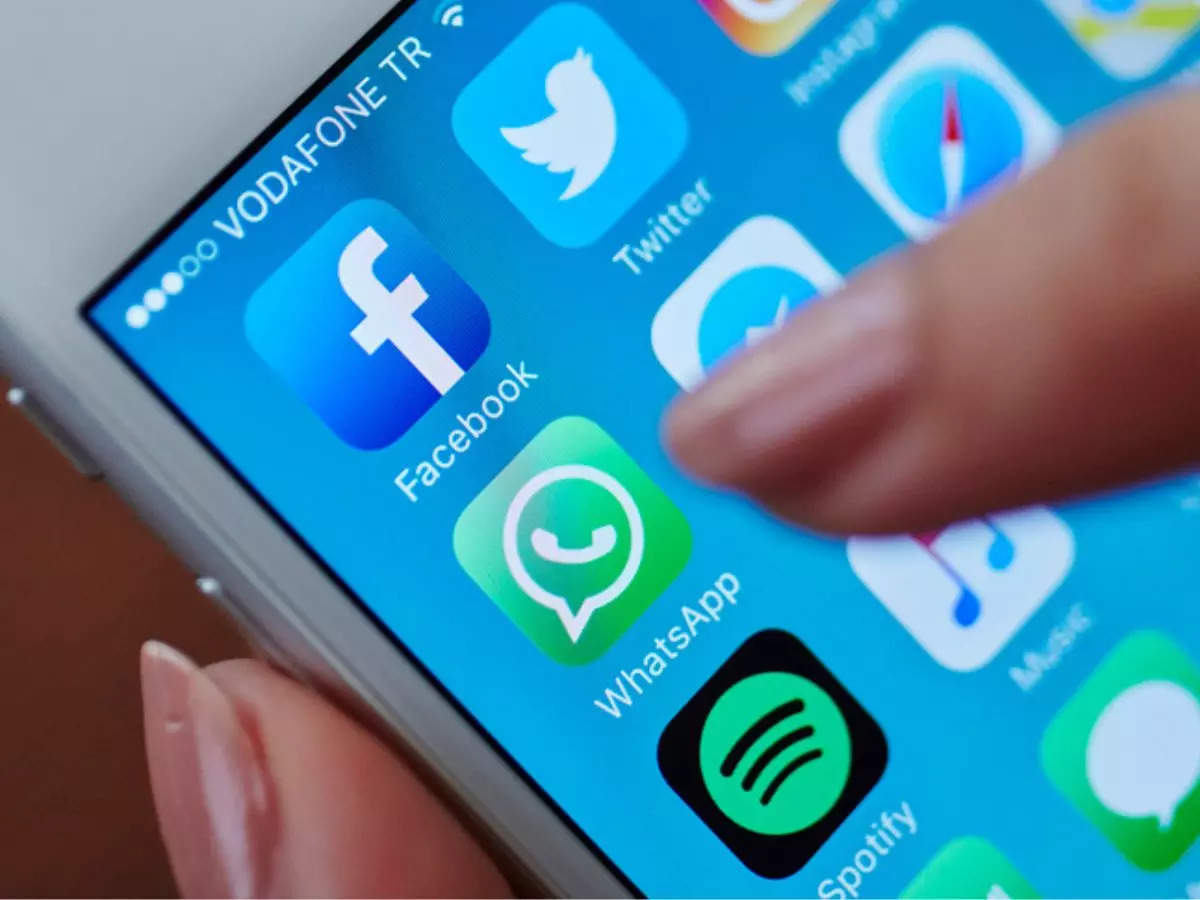
Compress your file to ZIP
If you have a very large file that can be zipped, start by doing that. Besides files, this could also be applied to a big batch of photos. If you are on a Windows PC, follow the steps below:
- Put all your photos in a folder.
- Right-click the folder.
- Select Send to.
- Select Compressed folder.
You can also use third-party apps like Winrar.
Related: WinRAR 6.20 with improved repair command efficiency and faster RAR5 compression
WhatsApp Media Quality
If you want to send photos, read carefully because this step is very important for you. WhatsApp media quality setting is like the built-in compressor that adjusts your photo's quality, shrinking the file size. You can find it on WhatsApp settings. For further instructions, please follow the steps below:
- Open WhatsApp on your phone.
- Go to Settings.
- Tap Storage and Data.
- Tap Media Upload Quality at the end of the screen.
- Select Data saver.
Related: Finally, It's Here: WhatsApp's Message Editing Feature
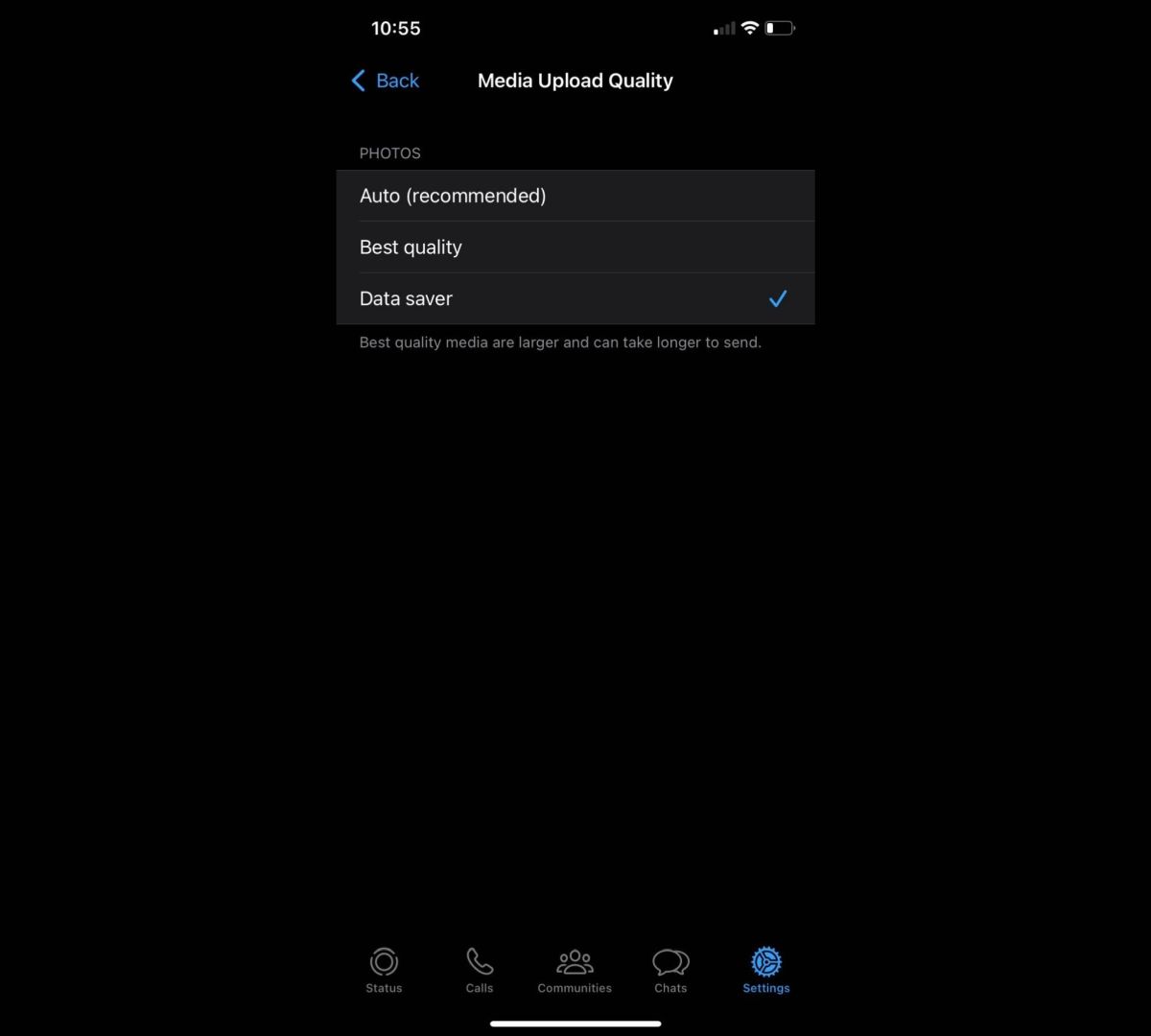
Google Drive
Google Drive and other cloud storage solutions are definitely the best options. Cloud services let you access a file, photo, or video as long as you have an internet connection. Moreover, they offer a reasonable free storage space.
- Go to Google Drive.
- Log in with your Google account.
- Tap the "+" icon to upload your photo, video, or file.
- Find and select whatever you want to add.
- Tap the three-dot icon near the uploaded file.
- Tap Manage people and links.
- If you want anyone with the link to access the file, select "Anyone with the link." If you don't, select accordingly.
- Copy the link by tapping the chain icon.
- Paste it into your WhatsApp conversation and let people see your file.

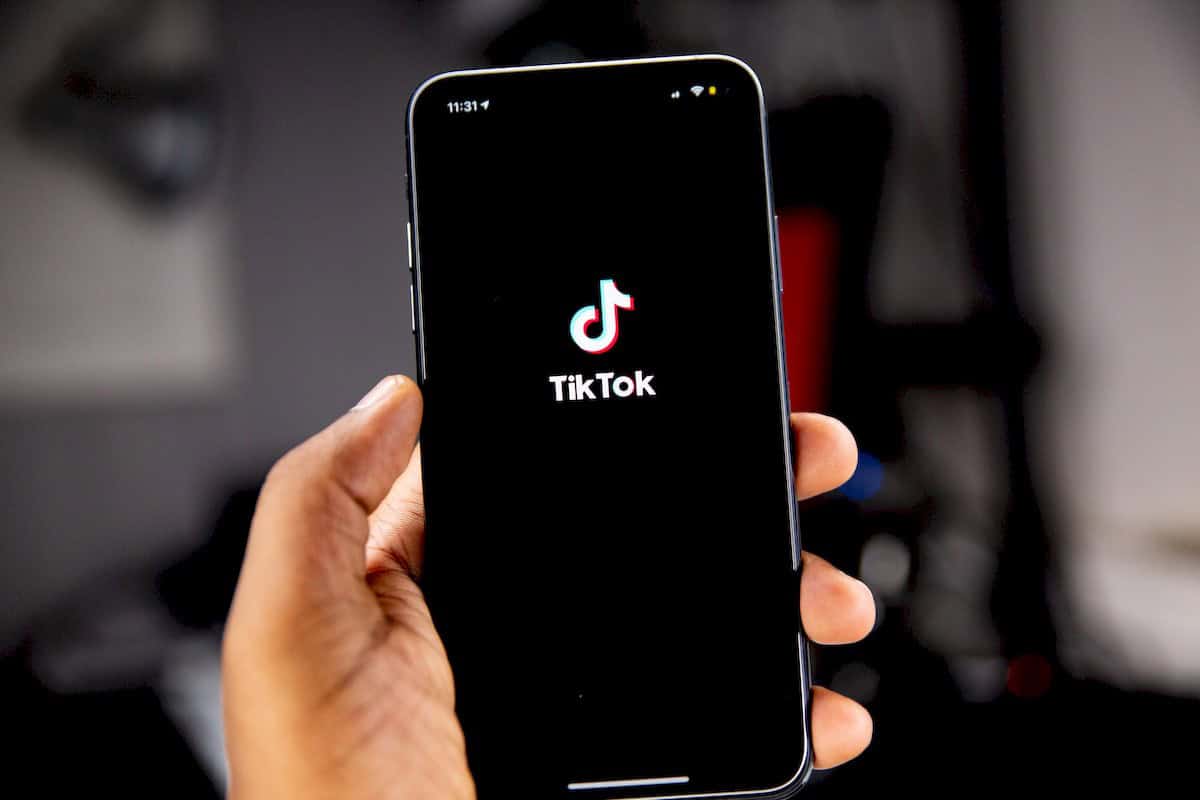
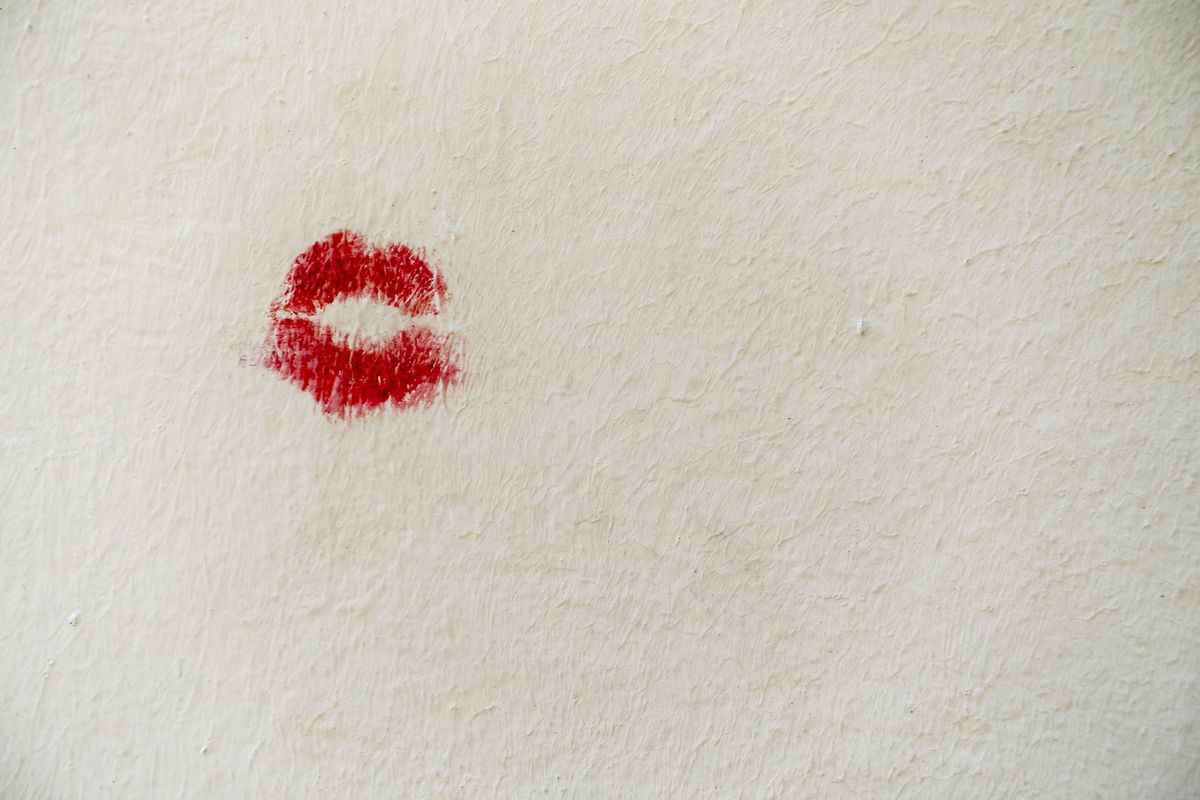



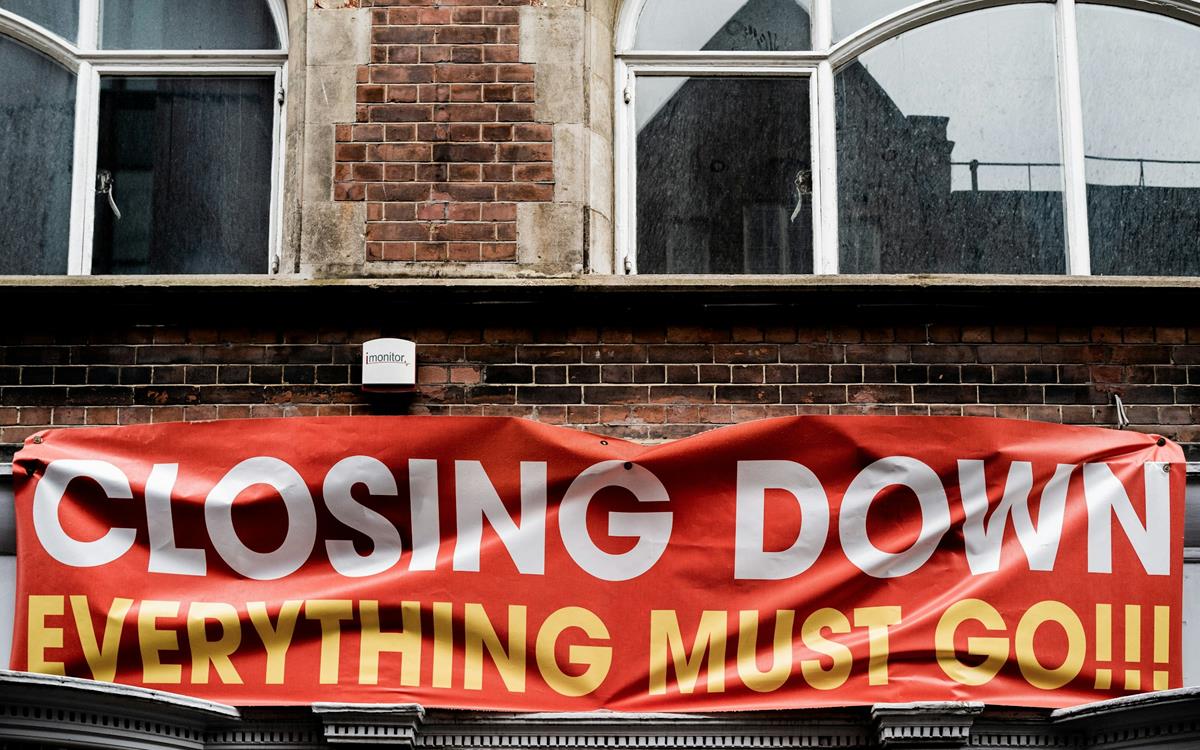

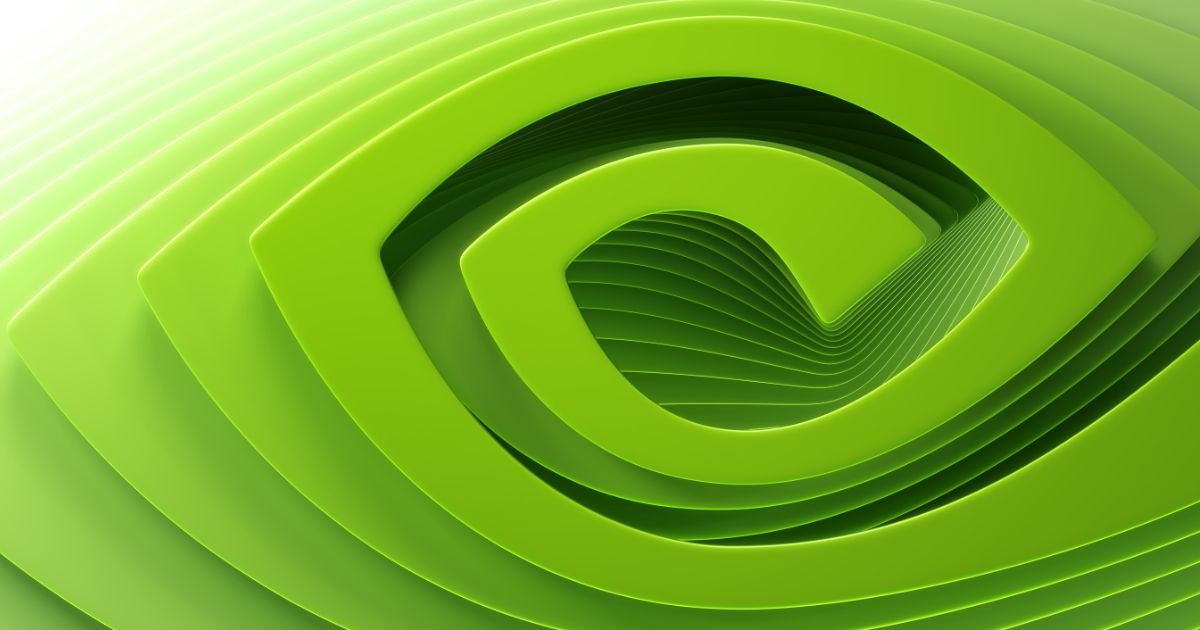
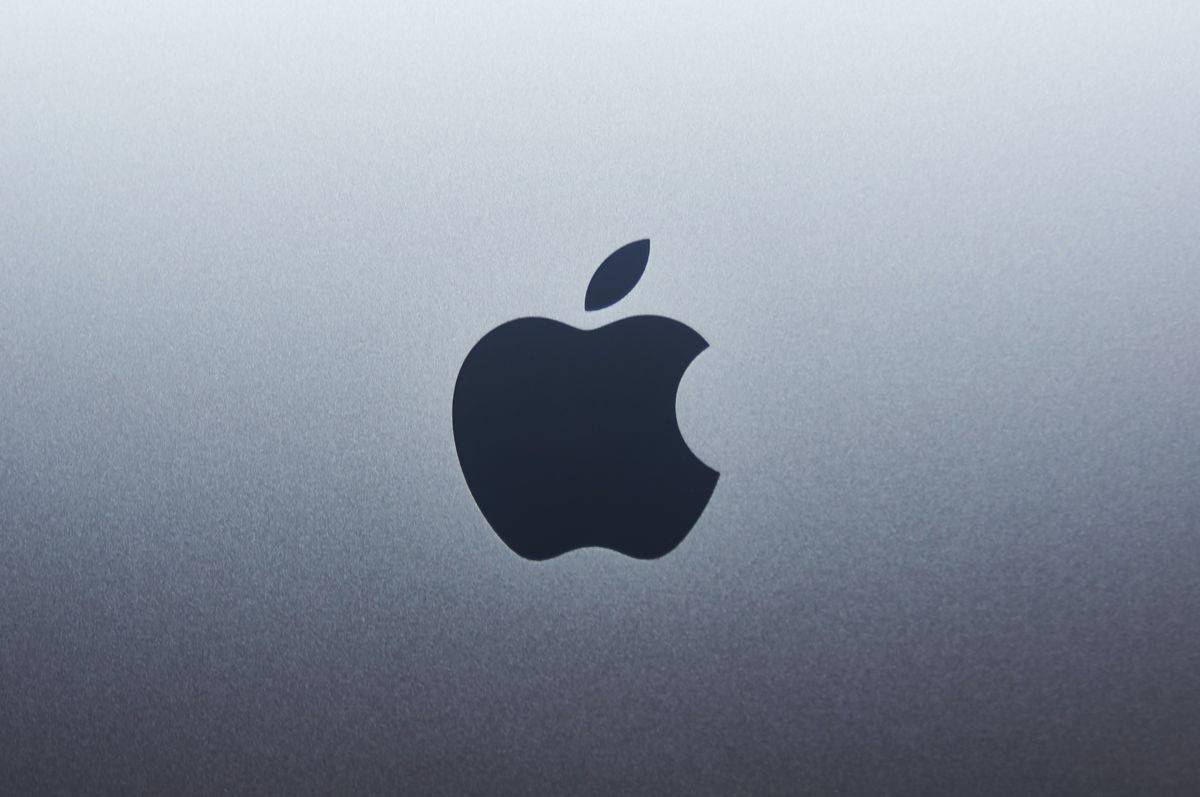

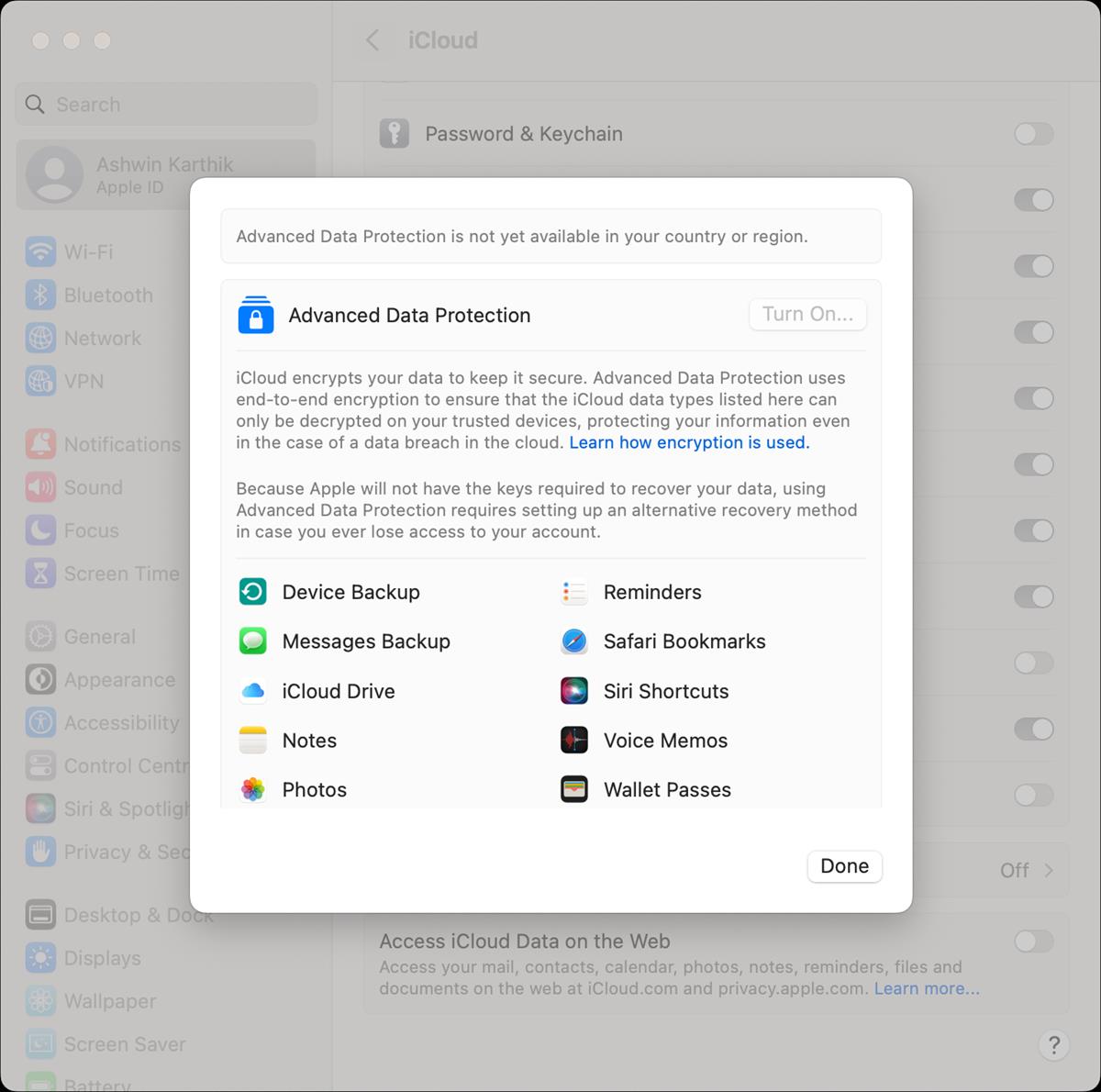



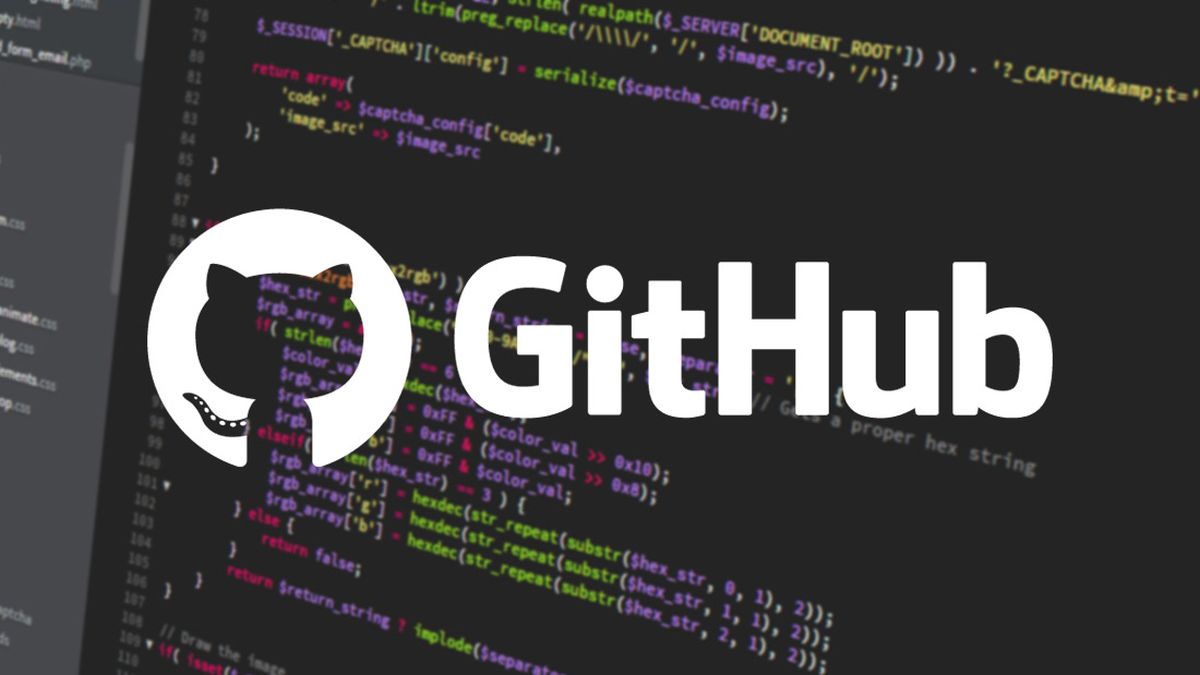

Or use one of the many services where I can send, on easy peasy way how-to-do, 20GB or even larger files.
Since this post is about sending large files and therefore large photo files / in the best quality possible, under “WhatsApp Media Quality” step 5. should be ‘Select Best quality’ – not ‘Data saver’.
Or you can send your photo(s) as ‘Document’ in stead of ‘Photo’.