DocPad is a highly customizable plain text editor for Windows
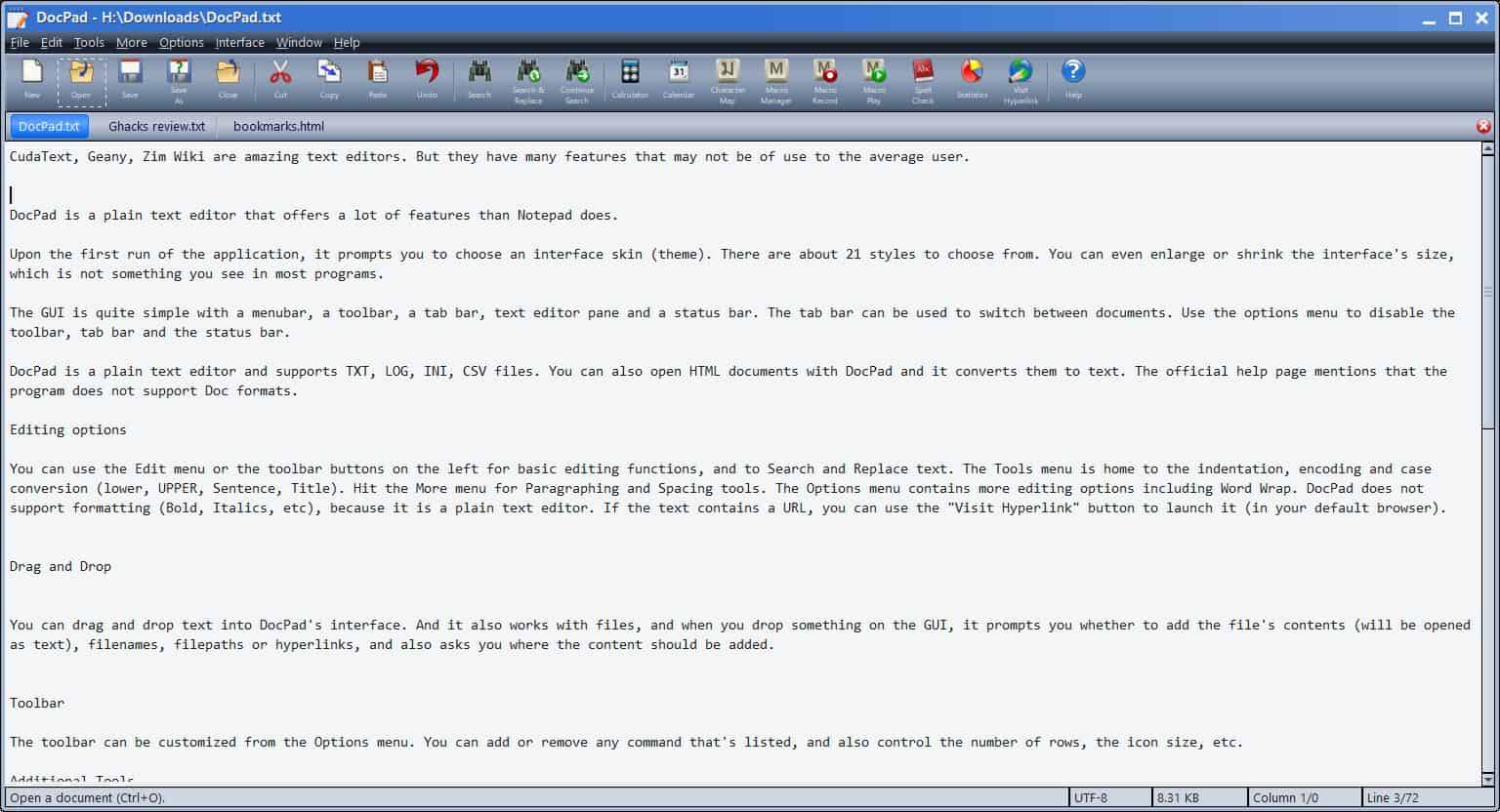
CudaText, Geany, Zim Wiki are amazing text editors. But they have many features that may not be of use to the average user.
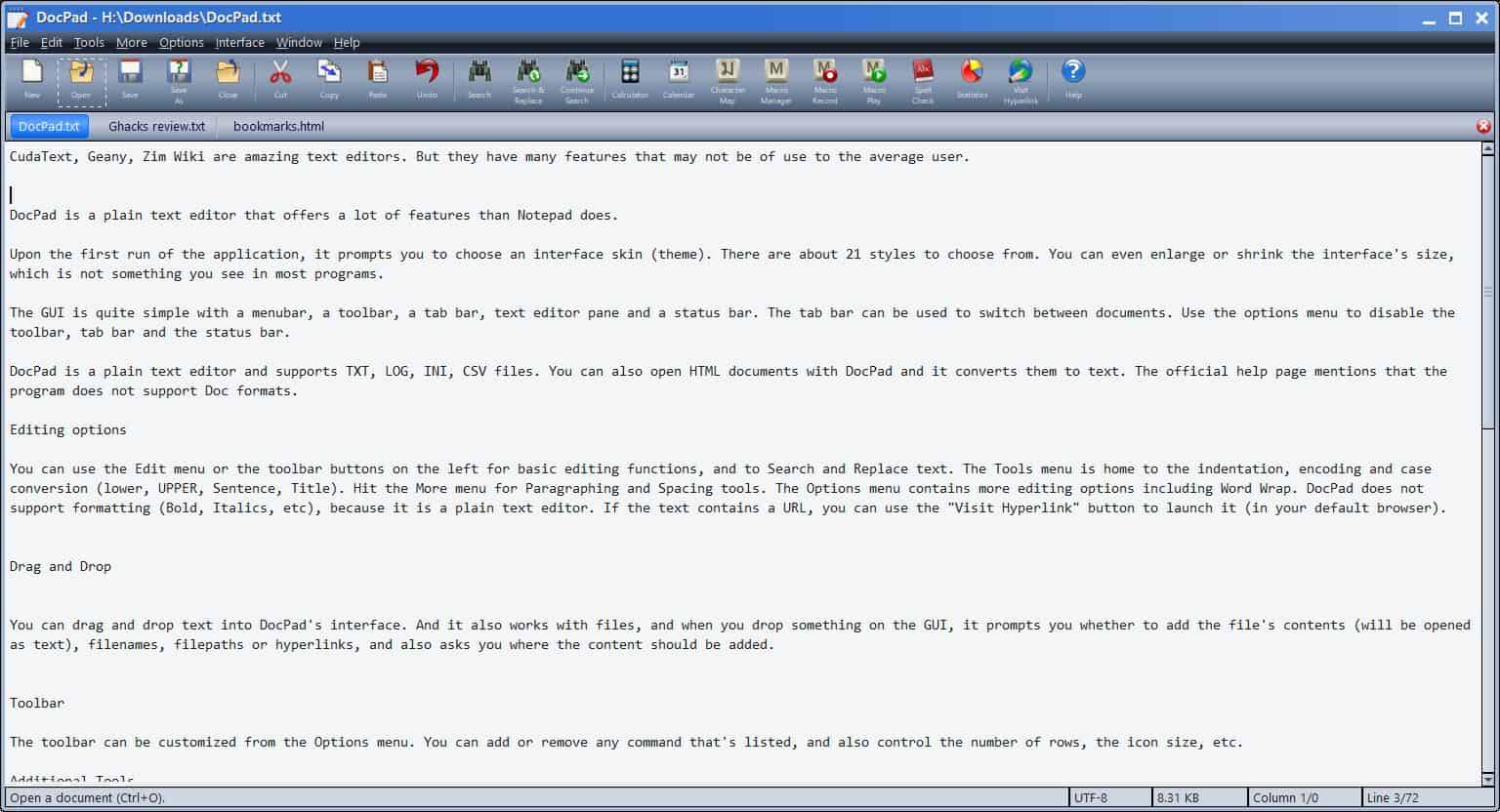
DocPad is a plain text editor that offers more features than Notepad does. Upon the first run of the application, it prompts you to choose an interface skin (theme). There are about 21 styles to choose from including some dark themes. You can even enlarge or shrink the interface's size, which is not something you see in most programs.
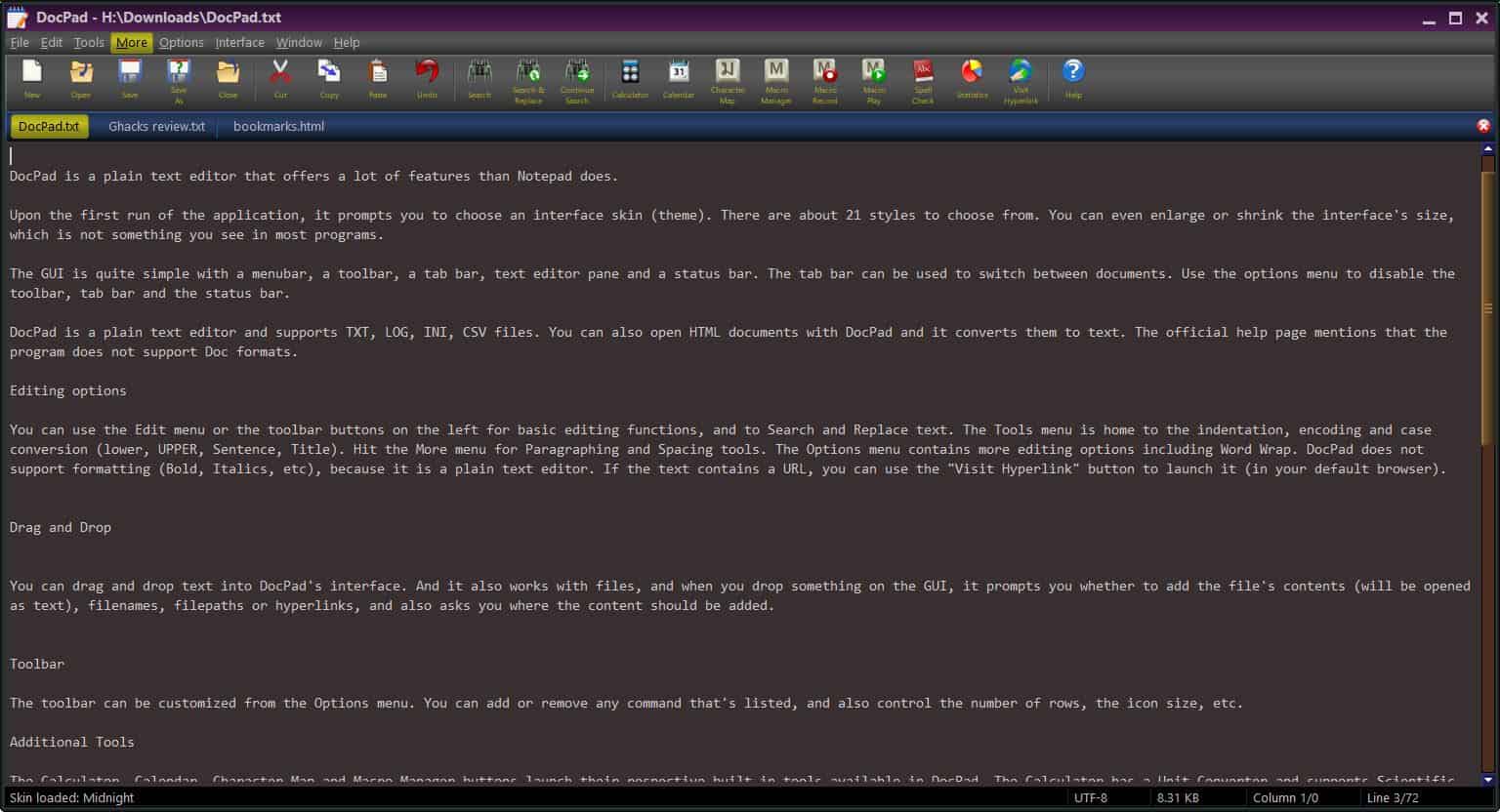
The GUI is quite simple with a menu bar, a toolbar, a tab bar, text editor pane and a status bar. The tab bar can be used to switch between documents. Use the options menu to disable the toolbar, tab bar and the status bar.
DocPad is a plain text editor and supports TXT, LOG, INI, CSV files. You can also open HTML documents with DocPad and it converts them to text. The official help page mentions that the program does not support Doc formats.
Editing options
You can use the Edit menu or the toolbar buttons on the left for basic editing functions and to Search and Replace text. The Tools menu is home to the indentation, encoding and case conversion (lower, UPPER, Sentence, Title) options.
Hit the More menu for Paragraphing and Spacing tools. The Options menu contains more editing options including Word Wrap. DocPad does not support formatting (Bold, Italics, etc), because it is a plain text editor. If the text contains a URL, you can use the "Visit Hyperlink" button to launch it (in your default browser).
Drag and Drop
You can drag and drop text into DocPad's interface, and it also works with files, and when you drop something on the GUI, it prompts you whether to add the file's contents (will be opened as text), filenames, filepaths or hyperlinks, and also asks you where the content should be added.
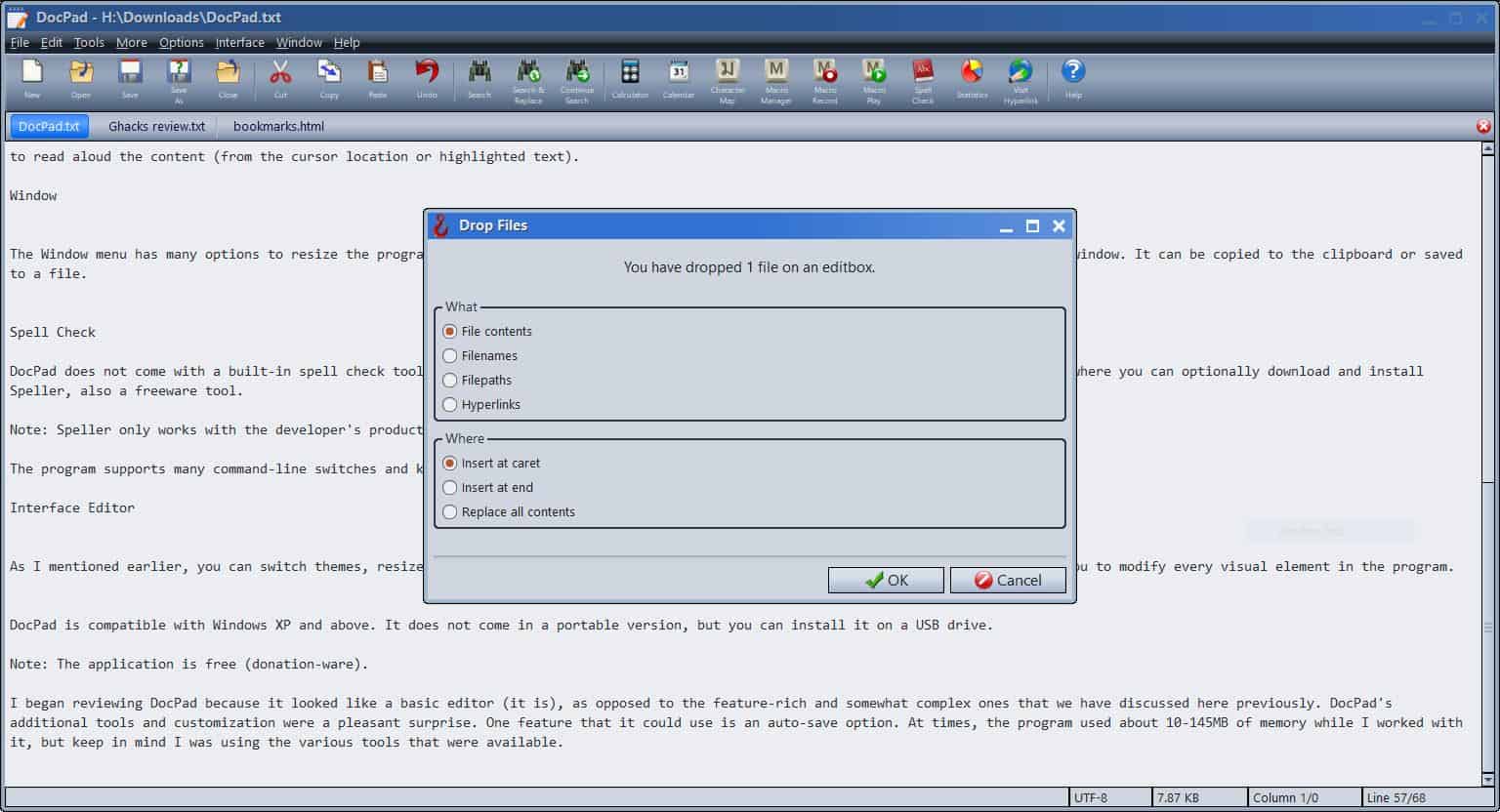
Toolbar
The toolbar can be customized from the Options menu. You can add or remove any command that's listed, and also control the number of rows, the icon size, etc.
Additional Tools
The Calculator, Calendar, Character Map and Macro Manager buttons launch their respective built-in tools available in DocPad. The Calculator has a Unit Converter and supports Scientific expressions. You can use the calendar as you would any other, and also to insert the selected date at the cursor location. Record and play macros using the buttons on the toolbar, and manage them with the Macro Manager. There's also a Color Picker, File Picker, RegEx tester, Clipboard Inspector and a System Tools menu that can be used to launch various Windows Tools.
These are pretty good bonuses, and one more useful option is available under the Tools menu called, Speak. Clicking the option enables the program to use Windows' speech-to-text feature to read aloud the content (from the cursor location or highlighted text).
Window
The Window menu has many options to resize the program's interface, and also includes a screenshot shortcut that only captures DocPad's window. It can be copied to the clipboard or saved to a file.
Spell Check
DocPad does not come with a built-in spell check tool, but has a button on the toolbar which takes you to the developer's website, from where you can optionally download and install Speller, also a freeware tool.
Note: Speller only works with the developer's products. The only languages it supports are English and Spanish.
The program supports many command-line switches and keyboard shortcuts, refer to the help page for more details.
Interface Editor
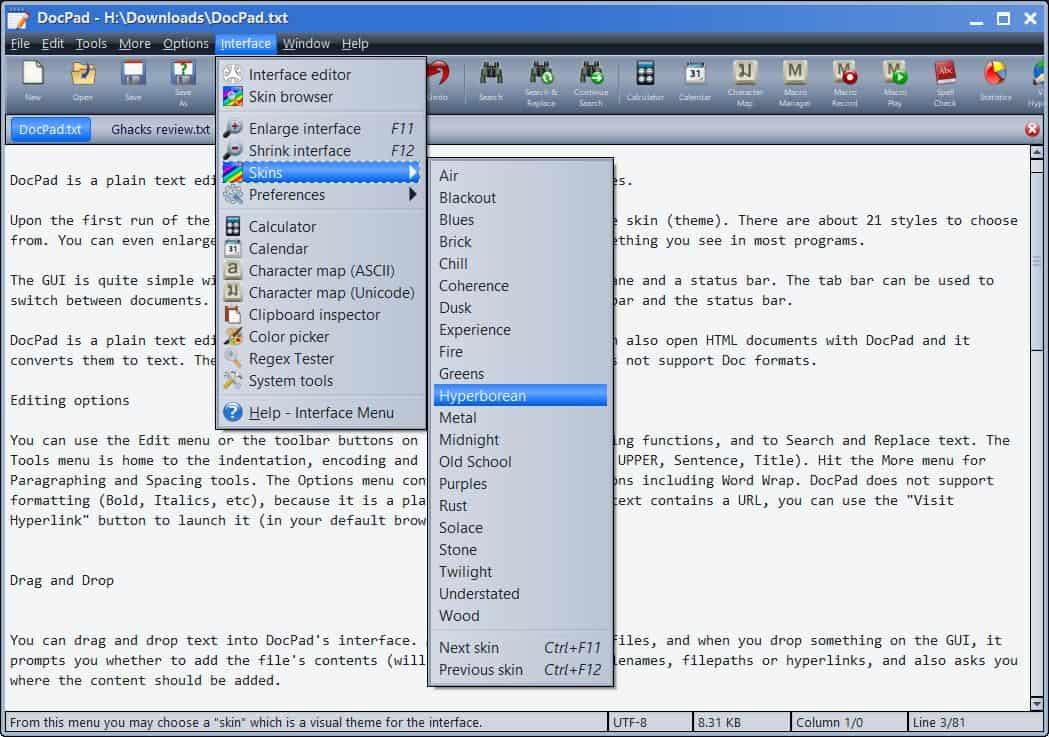
As I mentioned earlier, you can switch themes and resize the interface of DocPad. The Interface menu has an Interface Editor which allows you to modify every visual element in the program.
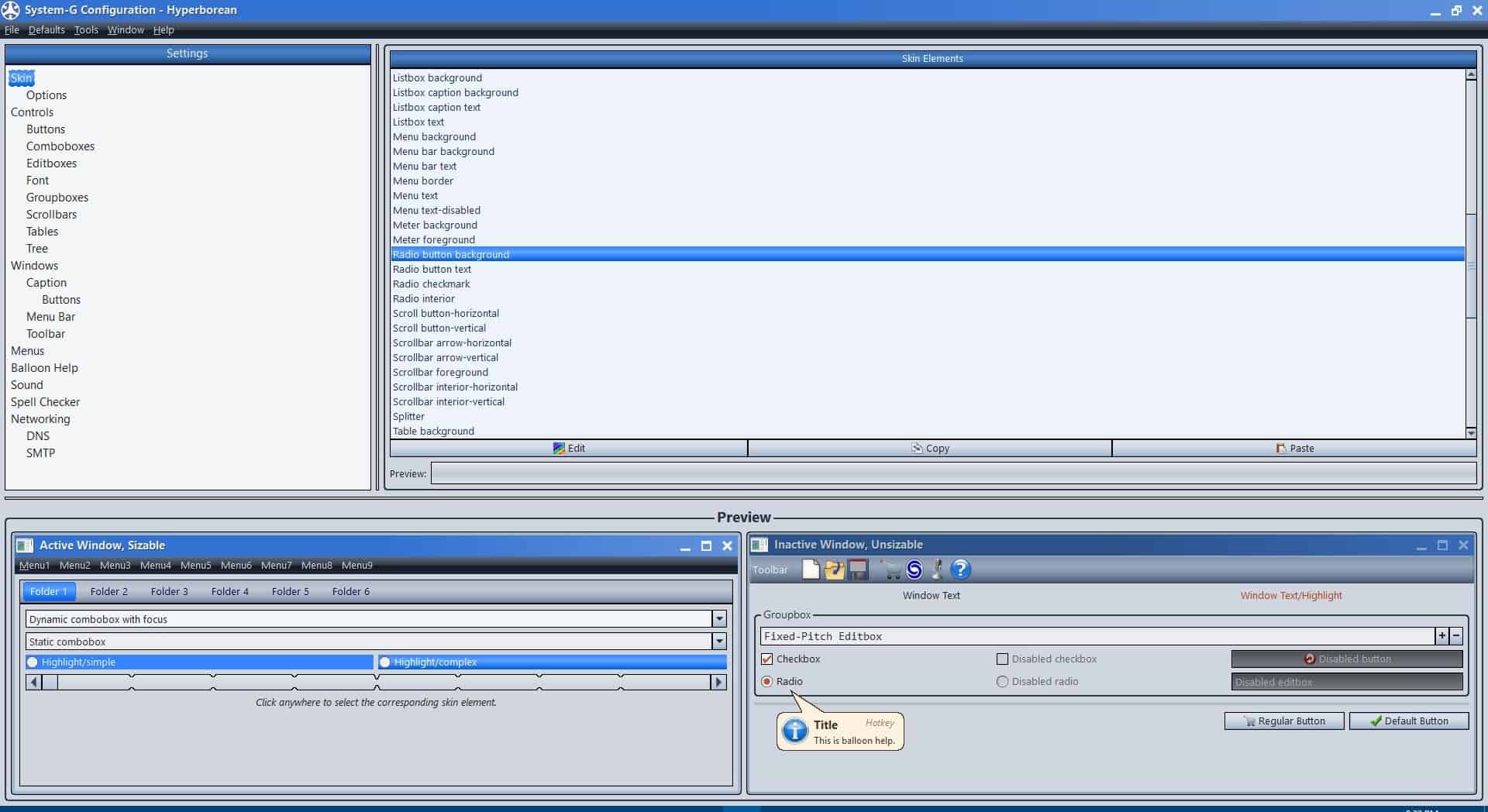
DocPad is compatible with Windows XP and above. It does not come in a portable version, but you can install it on a USB drive.
Note: The application is free (donation-ware).
I began reviewing DocPad because it looked like a basic editor (it is), as opposed to the feature-rich and somewhat complex ones that we have discussed here previously. DocPad's additional tools and customization were a pleasant surprise. One feature that it could use is an auto-save option. The program used about 10-145MB of memory while I worked with it, but keep in mind I was using the various tools that were available. The memory consumption was significantly lower when just used to view and edit documents.
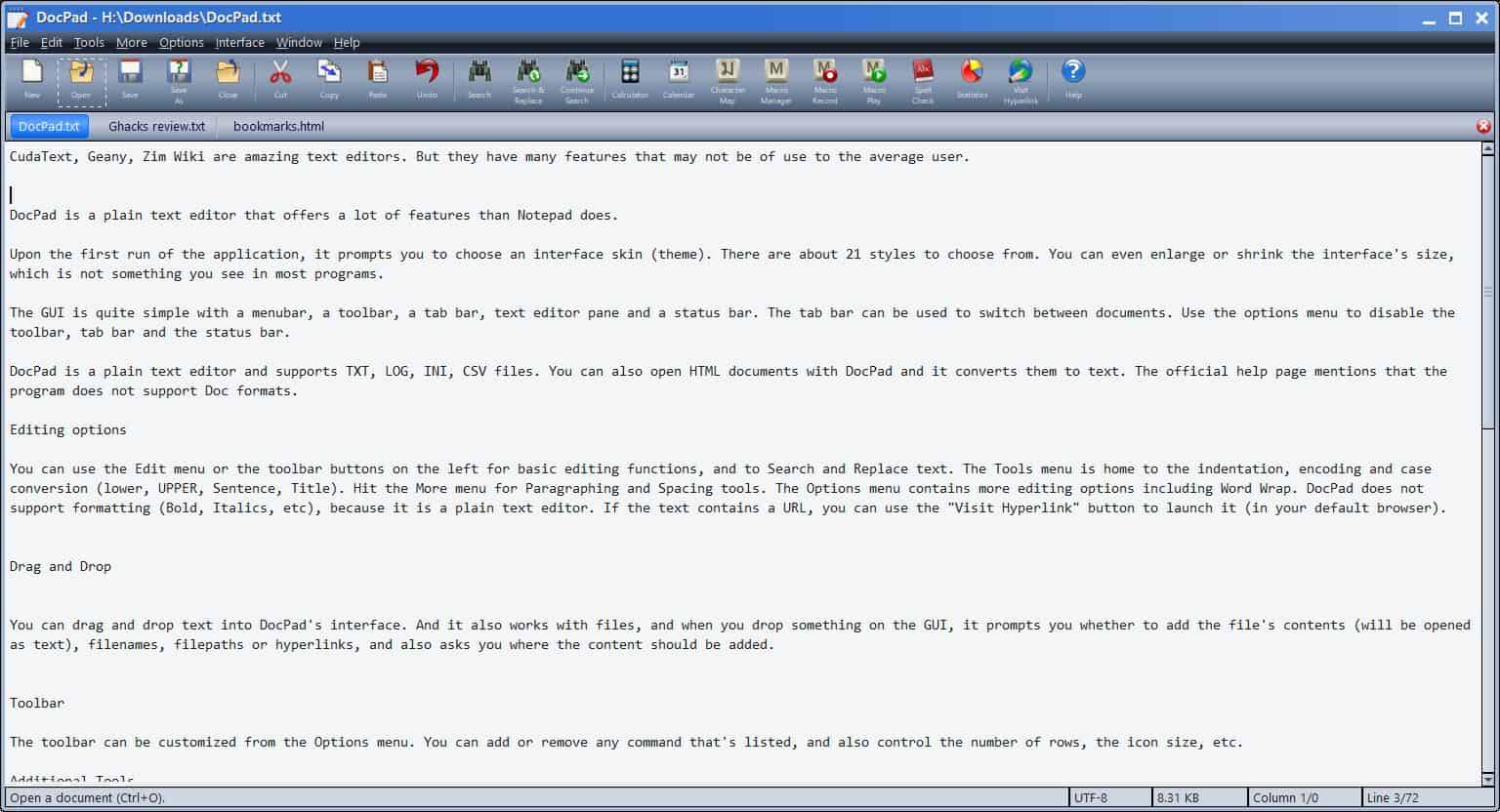







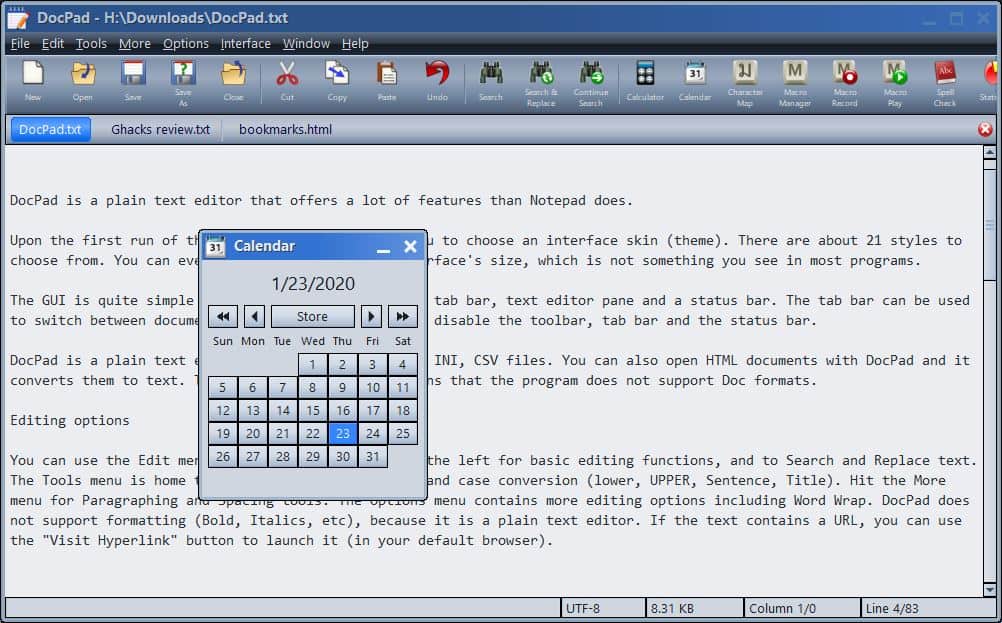
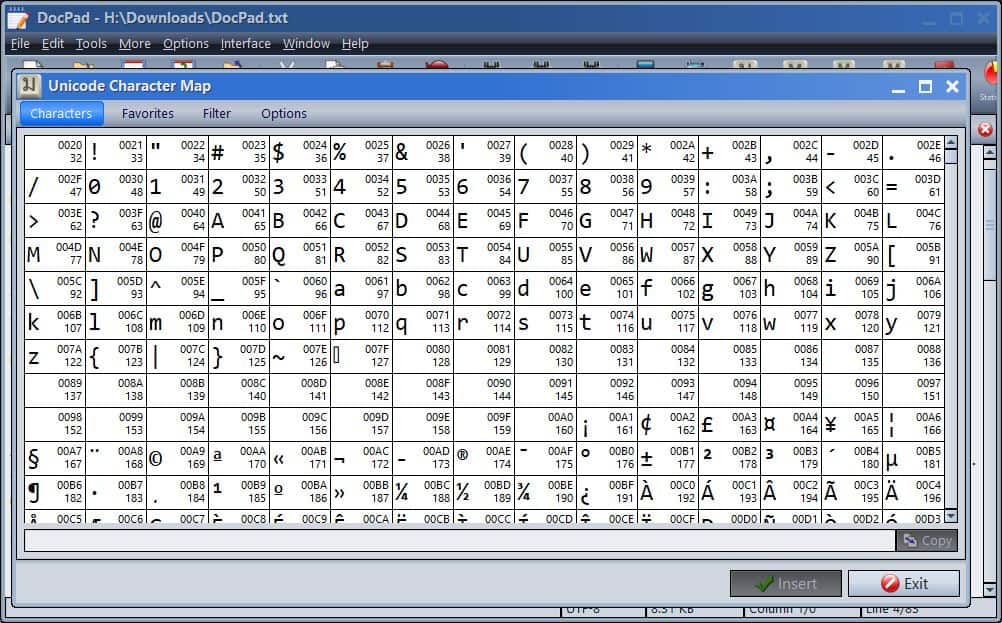
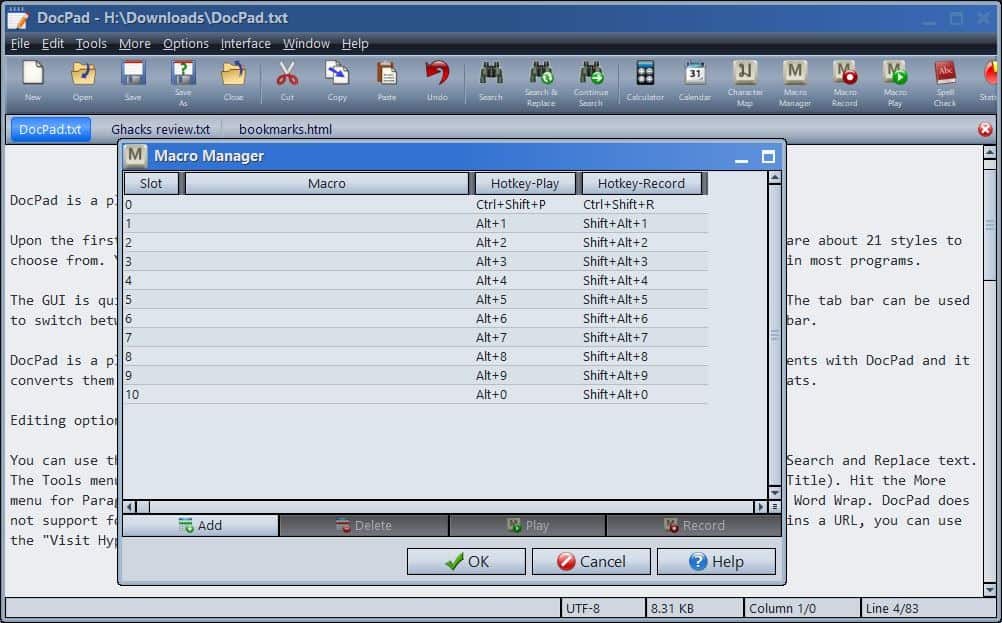






















great editor, it is like Notepad++ but not as powerful as is!
When you drag & drop some files on an Editors window you expect to open one new tab for every file. Instead this one prompts what to do with the contents of the files (insert, append, etc); A new tab is not even a choice!
At a time when every O/S, even our phones, include calculators and calendars, and color pickers, who needs this as a part of a Text Editor?
Oooh, it gets better: when you open the calculator it is a modal window. You can not use the editor until you close tha calc.
And it has another “Option”: System Tools. From there you can also launch the “System” Calculator, using 2 mouse clicks (….because using just a single click on the Windows Taskbar to open calc.exe would be just so old skool).
The interface is awful! The worst I ever seen.
Windows’ notepad has a more neat interface.
I use Notepad2-mod.
I used DocPad for a number of months, and yes it is chuck FULL of options in virtually all areas a text editor can be. A truly nice offering by Gammadyne, and only 5 bucks to register if you like. If they would include hi-lighted URL’s that were “clickable”, IMHO it would be one of the very best text editors available. It is NOT meant to be a multi-language programmers tool.
Gammadyne makes great software. I’ve used their Random Word Generator for many years, and I’ve just downloaded DocPad. Their emailer looks nice too, but I couldn’t find out enough about the search function to want to install it. Here’s hoping you review Clyton soon.
Wow I like because of the text labels for toolbar buttons!
Never mind. It has way too many features than I need. Uninstalled.
How about notepad3?
Thanks, I love it!
Looks powerful, but can it read syntax like Notepad++?
I really like Notepad++, but I hate their horrible method of associating it with different file extensions.