FilelistCreator is a directory printer for Windows, macOS and Linux
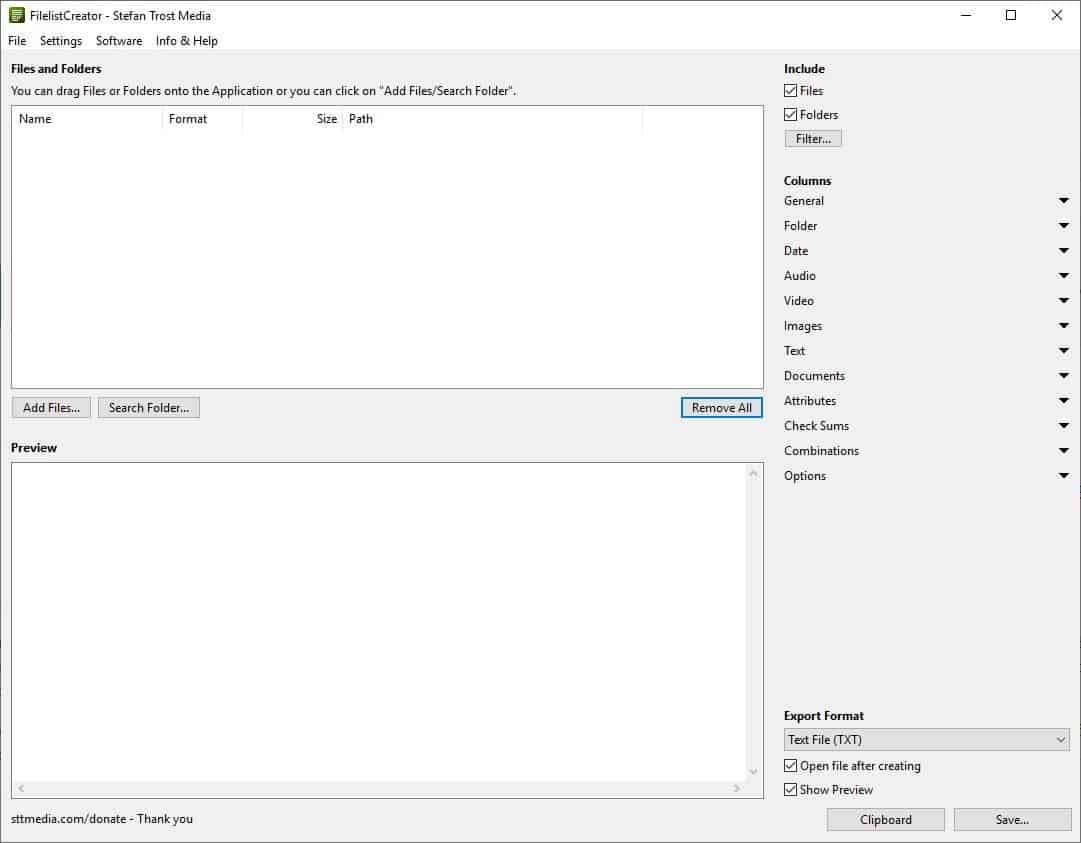
Many people organize their data into folders to quickly find what they want. The Windows operating system comes with default folders for images, videos, and downloads for example that many users of Windows use.
Windows does not really provide good easily accessible options to compare the contents of two folders; this is especially the case if root folders contain hundreds of even thousands of files and folders.
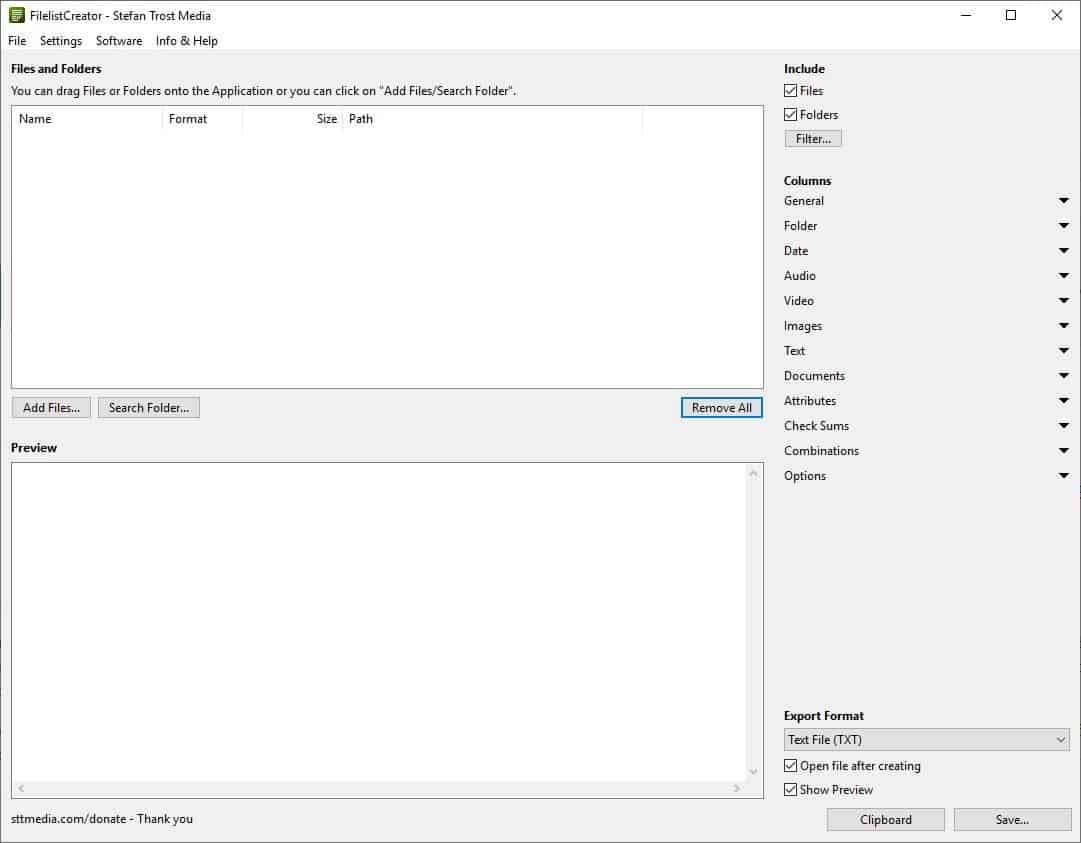
Sometimes you may have moved a file from one folder to another. How do you find it? Searching for it is an option, but it can become time-consuming even if you use tools like Everything, Wizfile or other tools from our list of the best desktop search applications for Windows.
FilelistCreator is a freeware tool that can assist you with this task as it can be used to list contents of folders as plain text in its interface.
Files
Drag and drop the folders that you want to scan on to the pane at the top. The program will display the property of each file and sub-folder in the Preview window in plain text. Unlike other programs of the genre (which usually only let you add folders) you can add files as well to Filelister.
The application will add the file's property to the Preview window. This can be useful if you want to select a particular file or two, but not the rest of the folder's contents. Another way to do this is to use the "Add files" and "Search folder" buttons below the pane, or the same options from the File menu.
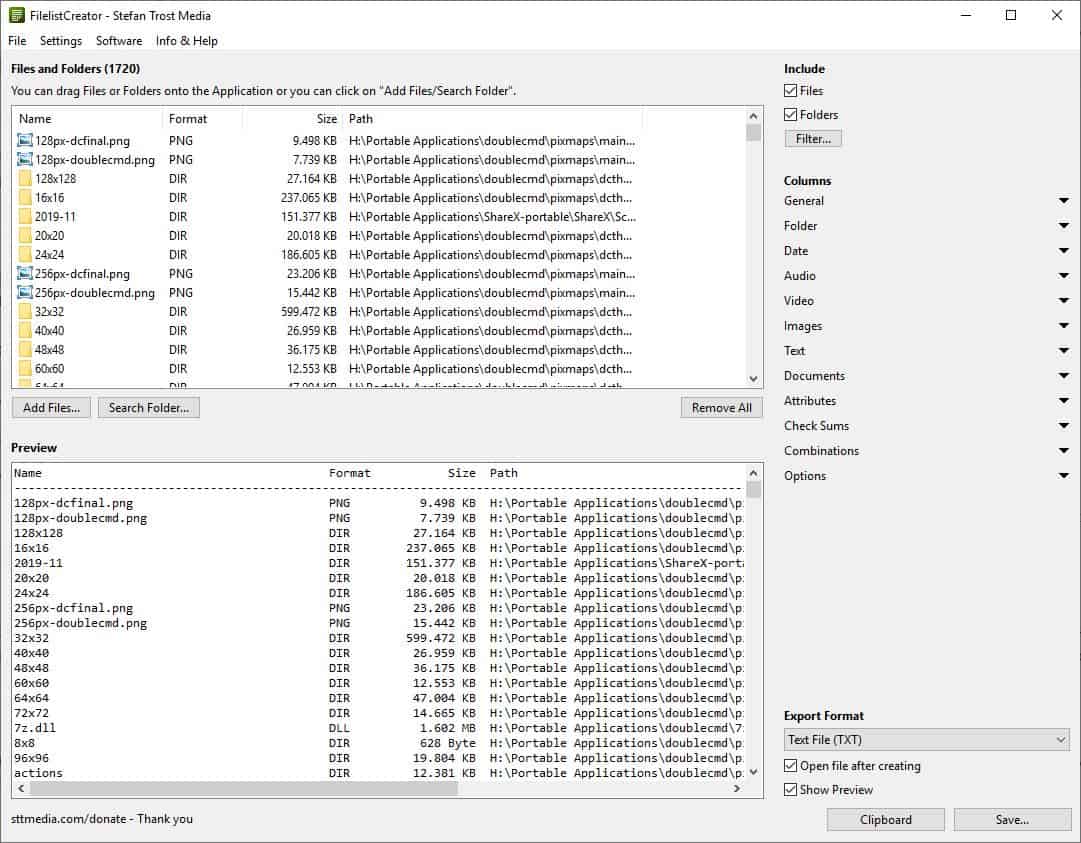
Use the "Include option" in the top right corner to include Files and Folders, or only one per your requirements. Click on the "Filter button" to narrow down your search by file name (supports RegEX) and/or extension.
There are options to only search for text files, include subfolders and hidden files. For e.g. If you disable "subfolders", the list that is generated will only display the files that are present in the main folder that you selected.
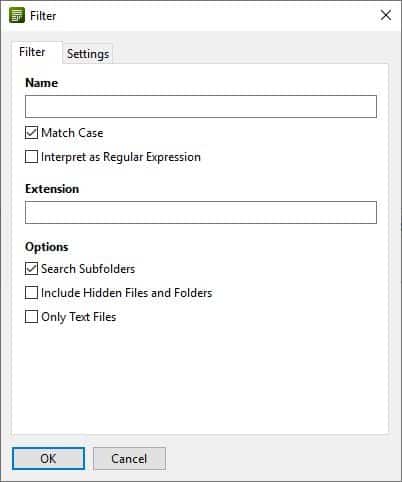
Preview
The Preview pane of FilelistCreator lists properties like name (with the extension), format, size and the folder path of every file and folder that you have selected. It will also display the total number of files and the file size at the bottom. You can directly copy the text that's displayed in the preview pane.
The Columns side-bar on the right can be used to customize the data that's displayed in the Preview pane. These are the various column types available in the program.
- General (Name, Format, Type, Size, Path, Numbering)
- Folder (Folder Level, File Count, Folder Count, Depth)
- Date (Modified, Created, Accessed)
- Audio (Artist, Title, Album, Track, etc)
- Video (width, height, aspect ratio, duration, frames per second)
- Images (width, height, aspect ratio, color depth, image count, etc)
- Text (Encoding, Line Count, Words, Character Count, etc)
- Documents (Author, Title, Number of Pages)
- Attributes (Read Only, Hidden, Rating, Link)
- Check Sums (MD5, CRC32, CRC32B, SHA1, SHA224, SHA256, SHA384, SHA512)
- Combinations for media files (width, height, aspect ratio, duration)
For e.g. if you want to include the "Date created or Date modified" columns to the list, click on the Date button.
Each of these Column options has settings of its own. Let's reuse the Date example, click on the "Options" button next to it and you can define the date format, column header (name) and the alignment.
Set the Structure which shows the additional data displayed at the bottom such as the total number of files, file size, lines, etc by using the Options button. It also lets you re-arrange the order of the columns and the sorting of files.
Export
Hit the Export button in the bottom corner and you can print the results or export them (save results) as a TXT, HTML, CSV, XLSX, ODS, DIF document. You can also save the result as an image in PNG, JPG, or BMP. These options make it easy to share or store the data for reference. Access the formatting options from the FilelistCreator Settings menu. Storing it in a document format would be easier, as you can use tools like DnGrep to search for text content in them.
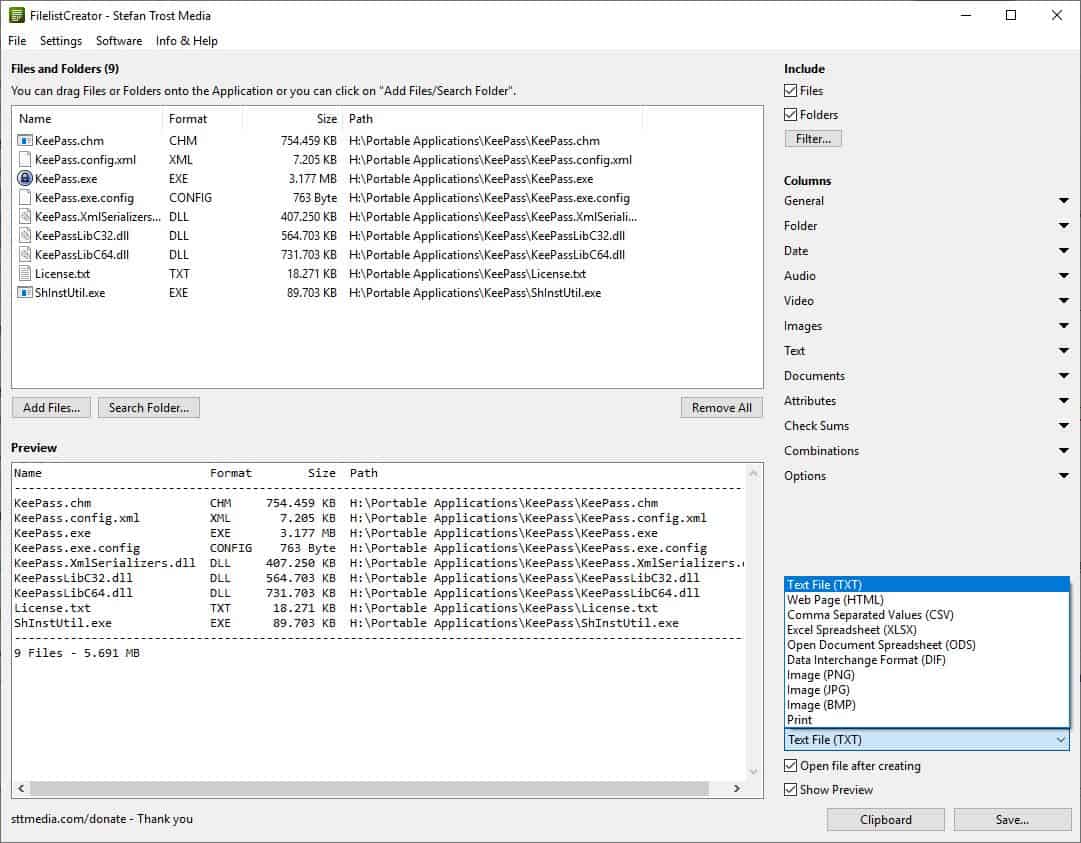
Note: You can import and export .filelists, which is the program's proprietary format, by right-clicking in the Files pane or from the Files menu.
The application is available for Windows (32-bit and 64-bit), macOS and Linux computers, and is portable. It is made by the creator of TextConverter. FilelistCreator can be useful for various purposes, creating a list of your music library, keeping a record of your files, or to share the contents with your colleague, etc. It offers a lot more options than DirLister, which is the one I use.
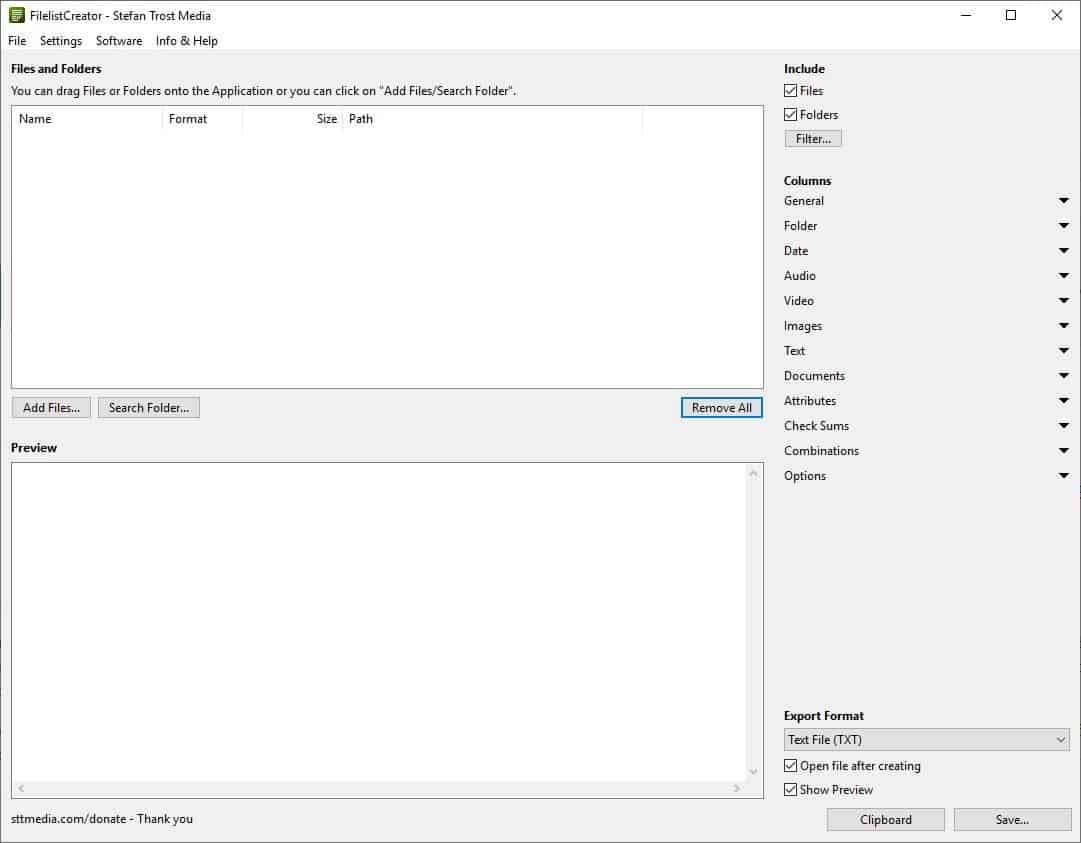



























I’ve tried Snap2html and DirLister, recommended by other commenter here. As much as I like open source, I still think FilelistCreator is better.
Snap2html and DirLister only allow you to choose one folder/directory to scan, that’s it.
With FilelistCreator, you can add multiple folders located in the different places. It is more flexible.
I use Snap2html under WINE in Linux. It’s the only Windows-specific program that’s a must have for me because of my workflow. The html-rendered output is amazing[1], which also includes a search/filter. I don’t think anything comes close.
Lightning fast too. My largest rendered directory is 7827 files in 736 folders. Been using it for many years (first on Windows and now on Linux) and have never had a browser slowdown or rendering issue. Cannot say enough good things about this program.
I try to use Linux-specific tools when I can and toward that end tried DiogenesList[2] (3 years since the last update) – a cli-only python app that uses Snap2html’s template. Sadly, it failed on larger directories when faced with filenames that used common characters (but considered problematic). It worked really well on smaller directories when filenaming was conservative.
[1] Sample: https://www.rlvision.com/snap2html/example.html#C:/WordPress
[2] https://github.com/ZapperDJ/DiogenesList
I forgot to mention: if anyone tries Snap2html under Linux/WINE, it should be version 1.92. Version 2.0 was dramatically slower reading directories, created massively large rendered html and the browser’s I worked with at the time on a much slower laptop choked when attempting to display the rendered output.
I have not tested the latest version since upgrading my laptop because v1.92 works so well. It crawls through every directory I work with extremely fast, the html output is much smaller. On the example I indicated above (7827 files/736 folders) the single rendered html is 941.4 kBs.
Worked well on Linux Mint Cinnamon, KDE Plasma Neon, MX Linux (debian) and similar distros I’ve worked with through the last few years. Note: KDE’s official distro – Plasma Neon – is unusually (and annoyingly) tricky to set up with WINE (Sep 26, 2018 kde forum post by LapiXo is the only thing that worked for me).
Wanted to update my comment. I found a viable Linux alternative to Snap2HTML in LinuxDir2HTML. It uses the same HTML template and written in python (only 11kb).
Very excited by this find. I’ve been looking for a Snap2HTML alternative on Linux for years. Tried everything out there and was stuck using WINE plus Snap2HTML. Now I found the ultimate alternative in a light portable program. Very excited by this since using WINE has always been a (very much appreciated but) heavy-handed solution.
https://github.com/SanderSade/DirLister/ …… also very good !
Is there anything similar for Google Drive — i.e., that operates on a cloud-based file system wholly-contained within an app rather than an OS-based file system stored on a local drive?
tree /a /v does sth. similar on Windows
dir > list.txt
I think there’s an article here on gHacks regarding dir/tree commands, I just can’t find it right now. You can even copy its output to clipboard, instead of writing to a file, which I think it’s quite handy.