KeePass 2.49 Password Manager is out with auto-type, accessibility and usability improvements
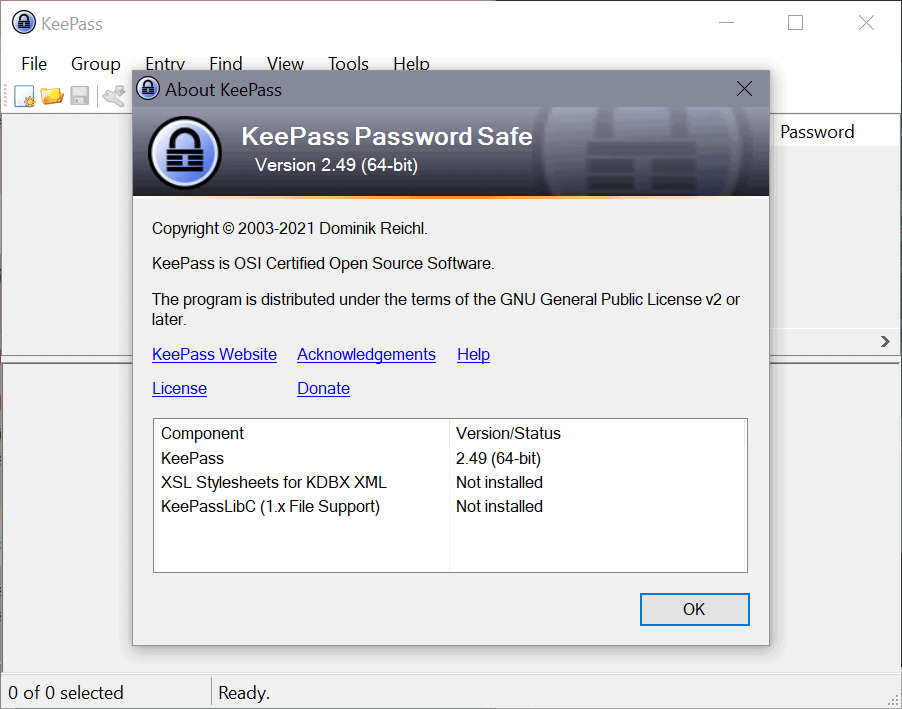
The developer of the KeePass password manager application, Dominik Reichl, released the new version KeePass 2.49 on September 10, 2021.
KeePass is a powerful local password manager that can be extended in various forms, including through plugins that extend functionality and by installing third-party programs that are compatible.
Using these tools, users may use KeePass in any browser and on any device that they are using, just like commercial password managers.
To get a rundom of core features, check out our KeePass password manager review here.
KeePass 2.49
KeePass may inform users about updates, but updates need to be downloaded and installed manually. Just visit the official KeePass website and download the latest release. It is provided as an installer and as a portable copy. All settings should be retained when it is updated.
KeePass 2.49 "features user interface and integration enhancements" for the most part according to the developer. Core areas that have been improved in the new release are auto-type, accessibility and usability.
Auto-Type is an advanced feature of KeePass that allows users to define sequences of actions, e.g. keypresses, to submit these to the active window, e.g. a browser or login prompt.
A basic template submits the username, presses Tab, submits the password, and hits the Enter-key; this fills out username and password in the login prompt and presses Enter to submit the data.
See also: Sign-in automatically with this global KeePass shortcut.
Auto-Type received the following improvements in the new KeePass version:
- Added dedicated context menu for auto-type associations in the entry dialog, which provides the following new commands: 'Copy Target Window(s)', 'Copy Sequence(s)', 'Copy Item(s)', 'Paste Item(s)', 'Duplicate Item(s)' and 'Select All'.
- Added button 'More' to the right of the auto-type associations list in the entry dialog, which shows the context menu.
- Added optional 'Auto-Type - Enabled' main entry list column (turned off by default, can be turned on in 'View' ? 'Configure Columns').
- Added optional 'Auto-Type - Sequences' main entry list column (turned off by default, can be turned on in 'View' ? 'Configure Columns').
Accessibility was improved in the new KeePass release as well. Screen readers may read dialog banners now, provided that the option "Optimize for screen reader" is turned on. Some controls have received accessibility names, which can also be read in the new release.
Additionally:
- Controls in the accessibility/automation control tree are now ordered by their visual locations (if the option 'Optimize for screen reader' is turned on).
- Added automatic screen reader detection based on the operating system's screen reader parameter (this does not make the option 'Optimize for screen reader' obsolete though, because not all screen readers set the parameter).
As far as general improvements are concerned, there are some. Tooltips are displayer for longer in most list views, support for importing data from Keeper 16.0.0 JSON files was added, and HTML exporting improvements.
Closing Words
KeePass gets better with every release, this version improves auto-type functionality, which is an advanced feature, as well as accessibility support.
Now You: what is your password manager?
Related: Is LastPass Password Manager worth using?
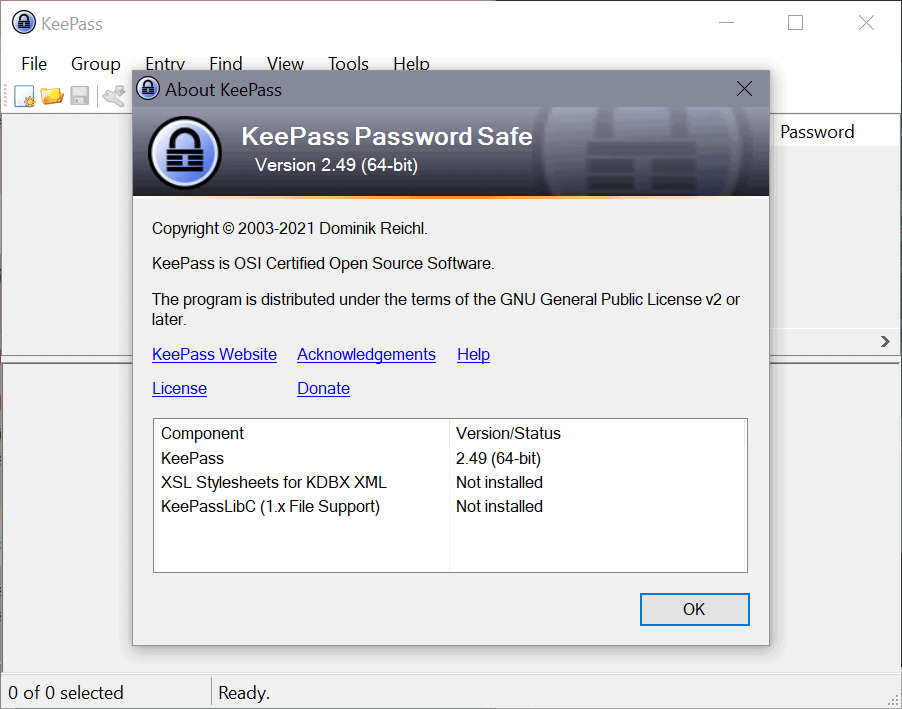





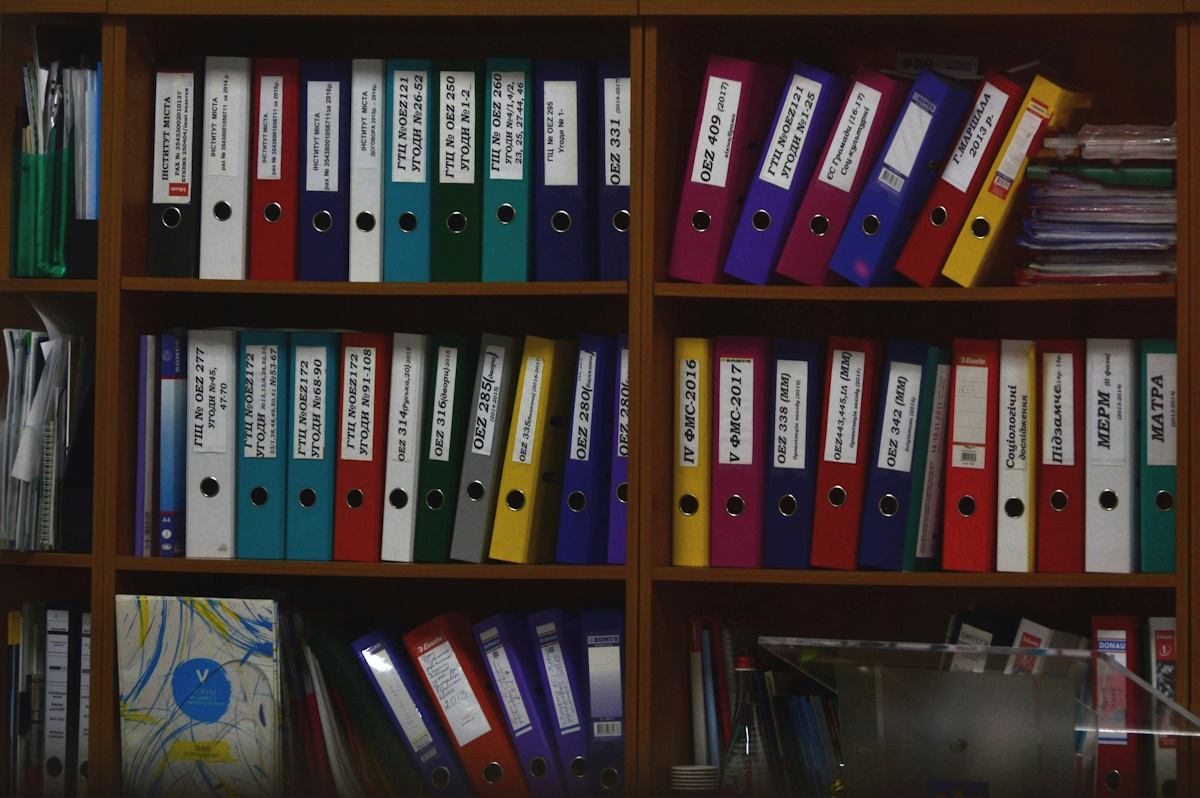


















I’ve used KeePass for years, and highly recommend it.
I keep my password file in Google Drive using Google Drive for Desktop
so no cloud plugin is needed in KeePass.
On Android I use and recommend Keepass2Android,
which can access my password file the using Android File Picker.
Only use FOSS (Free and Open Source) for security.
Proprietary code is an invitation to disaster.
I use keypass and a veracrypt encrypted container in the cloud for backup. Its a few MB and not named like anything special, so I seriously doubt anyone would ever try and crack it. Been using KP for years and I love it.
Been using KeePass since LastPass became crapware, and I am happy with it.
But I recommend BitDefender to my non-geek clients. I agree with Clairvaux, above. KP is good software, but it’s not the easiest for civilians to work with. Even I don’t find the UI intuitive.
I don’t use plug-ins (and don’t recommend their use in a password safe), so I should try XC. It should be possible to have multiple programs using the same kbdx database, as long as I don’t do something silly like open more than one at a time.
^^^ apologies, that should read “Bitwarden”, not Bitdefender, in my post above.
The question that should be answered is, has the problem with android not remembering the file to use been addressed. This issue forces you to go back a page and select it every time you open the app.
You can see by the recent reviews this issue is wide spread and the developer has not acknowledged the problem.
I use and recommend Keepass2Android.
https://play.google.com/store/apps/details?id=keepass2android.keepass2android
KeePassDroid what is the problem?
When opening it, there is an option on the main page that, when signaling it as the default database, always opens it.
I use KeepassXC on Mac and it’s probably the best keepass for Mac and Linux. But it doesn’t support keepass plugins.
So KeePass is still the best keepass version there is out there, there are loads of plugins to improve an already superb password manager.
The only hitch it has, is that it doesn’t have users/permission support, and that’s something that it’s given by the commercial alternatives, so it can be used in professional environments.
I use Enpass. It has the option to sync online or not. I do not sync, I keep the ‘vault’ local in a hidden encrypted folder as someone previously mentioned and back it up manually to an encrypted usb .
I haven’t used Keepass, so can’t compare.
Yay!, he finally added features that KeePassXC had for a long time…
Yeah I’ll stick to KeePassXC thanks, way better imo and multi-platform.
Unfortunately, KeePassXC uses Qt for its cross-platform GUI,
and Qt is unusable on my high DPI screen set to 150% on Windows 8.1.
KeePass works great.
KeePassXC is much better, is safer because it does not use $soft .Net junk.
Unfortunately, KeePassXC uses Qt for its cross-platform GUI,
and Qt is unusable on my high DPI screen set to 150% on Windows 8.1.
KeePass works great.
I am sorry but you sound like a clueless person.
Safer to what? safer compared to what? can you explain that and don’t sound like an irrational person who doesn’t have an idea what programming is.
by 2021, you probably don’t even have to install net framework unless it is like 3 core which developers can choose to even include like in the portable version.
Is Electron safer or python or QT or what? please… just stop your “everything Microsoft sucks” I would believe if you were against any programming language I would agree but when you probably say anything only because it is Microsoft and you even add a dollar sign which shows the level of intelligence.
Show any proof why .Net is more “junk” than any other way of programming… but I am sure you are talking out your ignorance.
If it works it works, if you can block it with a firewall so it doesn’t connect to anywhere it works, if it’s not slow and doesn’t consume a lot of memory like Electron, then it works.
Only because you don’t want to use it and you want to be a fanboy about KPXC like if you were getting paid, doesn’t mean KeePass is the bad one.
Why do you even comment if you don’t care about KeePass but you like an alternative? “because you can”? maybe, but it just shows how you need to get a better life if you are going to write dumb crap on the internet.
Kee Pass is what I use, but I’m really annoyed by the geeky assumptions of the developer. It’s all fine and dandy to add new features, but how about explaining them ?
What does Copy Target Window do ? Why would I want to use it ? What is a screen reader ? What is accessibility ? Of course I want to access my password manager. You mean I wasn’t accessing it all this time ?
Dominik Reichl could get a leaf out of Vivaldi’s book. They keep adding features, and they explain what they may be used for. That’s half of a value of any program. Just a bunch of code which “does” things is useless. It won’t do them by itself.
@clairvaux
It shouldn’t be the developer’s job to explain relatively basic terminology otherwise the documentation would be ludicrously complicated.
Try find an explanation of what a tab is in the Vivaldi documentation. They expect a basic understanding.
Vivaldi is a company with a team dedicated to documenting Vivaldi.
Dominik Reichl doesn’t have the luxury of Vivaldi’s resources. I’d rather he develops Keypass and maintain the already excellent level of documentation than explain terminology that a Search will easily find.
Yes, it’s exactly the developer’s job to explain his terminology.
The terms I quoted are not universal terminology, like “tab” or “window”. Concepts and vocabulary are different from program to program.
One does not need a team to explain one’s product. If you can invent the program, you can write the assorted help. Indeed, you must. It’s part of your job. It’s the most important part of the job, actually.
Personal computing started over this idea : allowing ordinary people to use computers. That’s the whole point.
I know many lone developers who make a good job of explaining their ideas. It’s not a matter of money. Check Anonaddy.
All of the terms you failed to understand are common knowledge to people that need them.
The most advanced is ‘copy target window’. If you don’t know what a target window is then chances are you’ll never need it. It’s which window you are going to paste the user/password into.
‘Screen Reader’ and ‘Accessibility’ are completely standard terms in computing.
Creating an alias for an email (Anondaddy) is way less complex than the features KeyPass supports. Same with Vivaldi. The features are simple.
Keepass has excellent documentation for the people that need the advanced features.
You do not need them and they aren’t intended for you. Therefore, there is no reason to explain them.
You are on a tech blog and notice that the article didn’t feel the need to explain any of the terms you mentioned.
eg Anyone that understands what Accessibility is will benefit for from the improvements. You will not.
Accesibility here is (generally) people that have disabilities. A screen reader literally reads the content on the screen for blind users.
KeePass is what I’ve been using for years. One of several reasons is that I don’t want a password manager that will send all my passwords (encrypted or not) for syncing out into the cloud. With KeePass, I can keep everything encrypted in a hidden and disguised local file that is still easy to use.
I second Henk his opinion!
KeePass is a remarkably good password manager which like Martin wrought ” Gets better with each release!”.
KeePass Pro Password Safe Portable 2.49
https://portableapps.com/news/2021-09-10–keepass-professional-portable-2.48-released
There is a typo in the URL. Should be 2.49