Windows Spotlight Extractor is a tool that lets you view and save the wallpapers downloaded by Spotlight
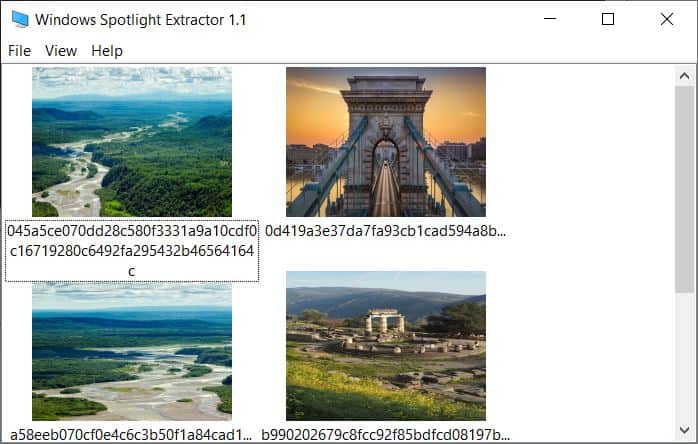
The lock screen is one of the best looking elements in Windows 10. And that's thanks to the Windows Spotlight feature that displays a new wallpaper from time to time.
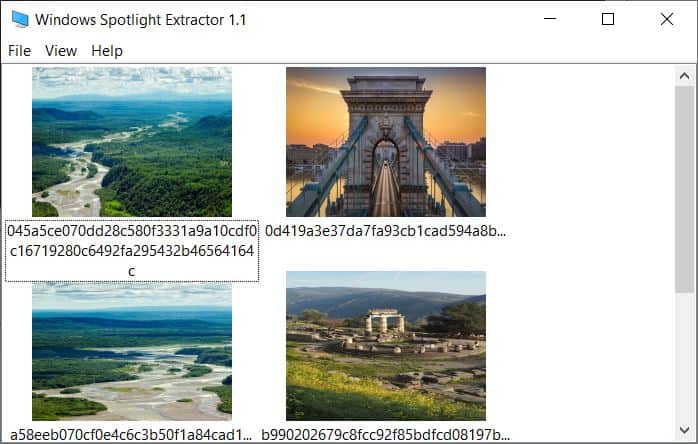
If you've ever wanted to save the image easily, there is a free tool that you can use. It's called Windows Spotlight Extractor.
Run the application and you will see a bunch of thumbnails. The program lists each image that has been saved by Windows Spotlight. Right-click on an image and select "Extract", a pop-up window opens, which you can use to choose the folder where the image should be saved to. You can use the File Menu > Extract option for the same purpose.
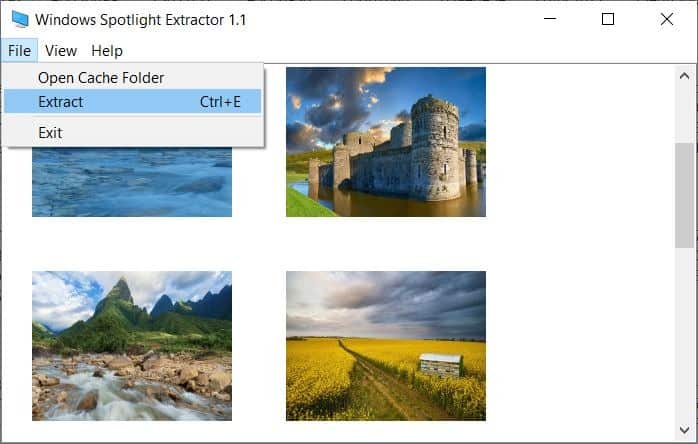
The image is saved in the JPG format in the resolution of your computer's screen. If you have a Full HD display, the image is in 1920 x 1080, you get the idea. That's perfect because now you can use the saved picture as your desktop background.
Click on the view menu and enable the "file names" option. Toggling it displays the picture's filename, which is not particularly helpful since Spotlight has random strings for the names.
Of course, there is no way to view the interesting fact about the wallpaper (history of the featured location, fact about an animal/bird, etc) hat Spotlight displays on the lock screen. So unless you recognize the landscape/wildlife in the picture, you may have to do a reverse image search on the web to learn more about it.
How does Windows Spotlight Extractor work?
The program doesn't try to hide its secret. Click on the File menu in Windows Spotlight Extractor, and select the option that says "Open Cache Folder". The directory is loaded in Windows Explorer, this is where the images that are downloaded by the Spotlight service are saved.
Windows Spotlight Extractor runs the following command to open the folder:
%USERPROFILE%/AppData\Local\Packages\Microsoft.Windows.ContentDeliveryManager_cw5n1h2txyewy\LocalState\Assets
Try it yourself by pasting the above address in the Run command window (Win + R).
Yes, you don't need to the program to get the images. That being said, there are at least 2 options which make Windows Spotlight Extractor quite useful in my opinion.
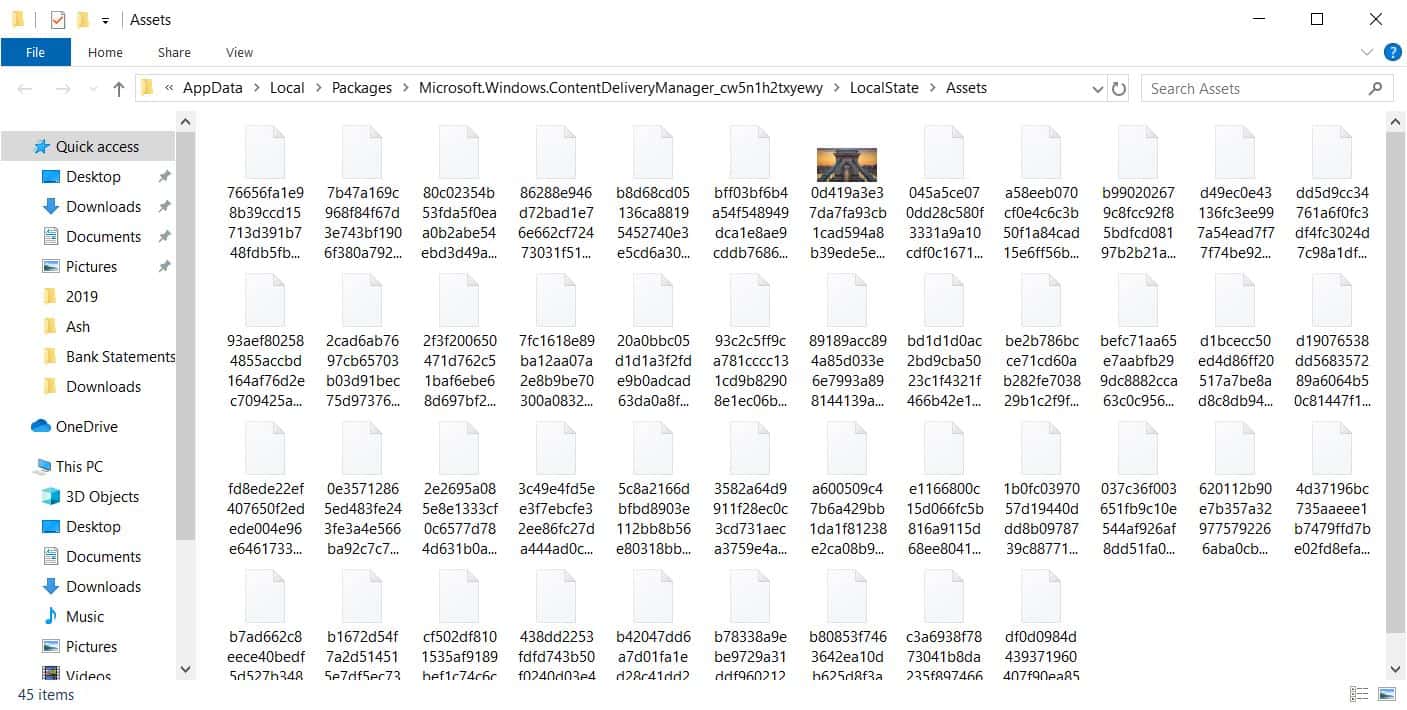
Take a look at this screenshot. There's just one thumbnail that's being displayed in Explorer. The rest are random files with no extension, aka file type, yet some of these are wallpapers.
I tried opening the folder directly in image viewers, but the pictures weren't displayed in those either. The only way to check if one of these is a wallpaper is by opening each of these manually, or use a viewer like Irfan View to select one image at a time (after clicking on "all files" in the drop-down menu).
That takes time, while Windows Spotlight Extractor displays the preview of all the images in a scrollable manner. The other useful option is basically what the application was designed for, to extract, i.e. save the images. Select and save and you're good to go.
The program is portable, which is another reason for using it.
Windows Spotlight Extractor is an open source software. If you like it, you may like BingSnap which is a similar application that can download the wallpaper of the day from Bing.
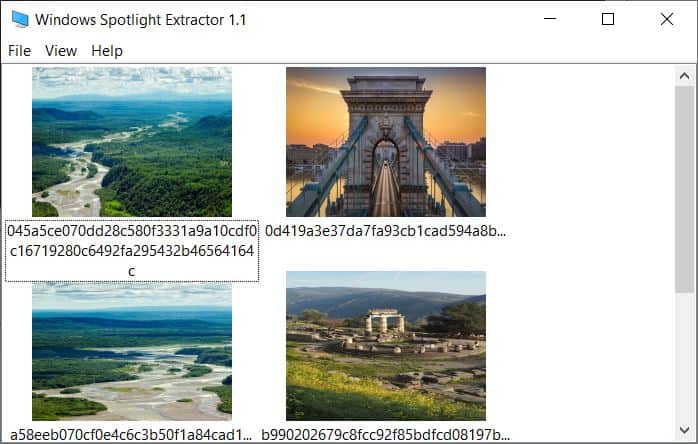




























Pointless to ask for comments that solve problems when you refuse or delay publishing.
Okay, here’s what I spent the last 10 minutes doing.
1. There are a lot of ways to retrieve the photos; if you don’t use Spotlight and deleted all of the files early on, then there won’t be much if you Windows/R and enter
%USERPROFILE%/AppData\Local\Packages Microsoft.Windows.ContentDeliveryManager_cw5n1h2txyewy\LocalState\Assets
If you do have loads of photos, then I would simply use Bulk Rename Utility.
2. The following site offers all sorts of ways to retrieve the photos:
https://www.techjunkie.com/find-windows-spotlight-lock-screen-images-windows-10/
3. Since I didn’t want to deal with installing a program, I went to the web site:
https://spotlight.it-notes.ru/
Russian–stop if the ru scares you and find some other way.
4. Chrome has a neat extension called Imageye. Sort of like “download all photos.” The problem with download all photos extensions is that many of them download all the icons, etc. A real mess.
5. Set up a folder on the desktop called Spotlight or whatever. Change the Default download folder in Chrome to the folder on the desktop.
6. Go to https://windows10spotlight.com/, make sure the purple Imageye is in the toolbar.
7. Sort of read between the lines here; I’m trusting that you follow–click on the Imageye purple icon. It will give a warning to make sure you have unchecked “ask where to save every time.” And it will show around 17 photos.
8. Select All
9. Start from the bottom and unselect any trash–about three items. To unselect just one click on the photo/icon.
10. Be careful when selecting all because–even if there are only 10 remaining pics–not all of the pics are in 1920 x 1080. Again unselect/deselect at will. With 2,000 photos, it may seem like it will take a long time. Not so. After going through the steps three or four times, it takes about one minute for 10 1920 x 1080 nice images.
One problem–if you are running a monitor with a much higher resolution, 1920 x 1080 is going to be pathetically disappointing.
It must be a joke , Vbe is a Microsoft’s encryption method , I Have already Decryped it and saw just 5-6 lines code , anyone can Dectrypt it too , ff you can’t, just download and send to virustotal and share the result , ah here I have already done it for you ,
https://www.virustotal.com/gui/file/c2995a456e41e0bc042175102dd828399a470f4cdf19fd5cf34aabcf3fea2916/detection
and what do you think now ? you can’t manipulate people so easily
Do not use that link. Danger ahead (encrypted vbe script, highly risky to run it).
It should be removed
You don’t need any software for this , sordum has Published a script in 2016 and I use it since this date , here is the link
https://www.sordum.net/indir/download.php?fname=./download2/lock_scr_photos.zip
Password: sordum
Usage : extract it and run it thats all , it will grab all images and will collect them on a desktop folder
Microsoft has had very good taste in photographs for a long time so this seems like a nice way to grab some new ones.
Windows Spotlight Extractor not working no thumbnails display and “extract” option is gray out. It also downloads Net Framework 3.5 Net 2.0 and Net 3.0.
For those of us unfamiliar with github, how do i use this?
The site displays a “releases section on the right when you scroll a bit down on the page that is linked in the summary box. Click on releases and download the executable file that is displayed there for your version of Windows. Or, use this link: https://github.com/dotcomboom/Windows-Spotlight-Extractor/releases