Check your Internet connection with Chrome Connectivity Diagnostics
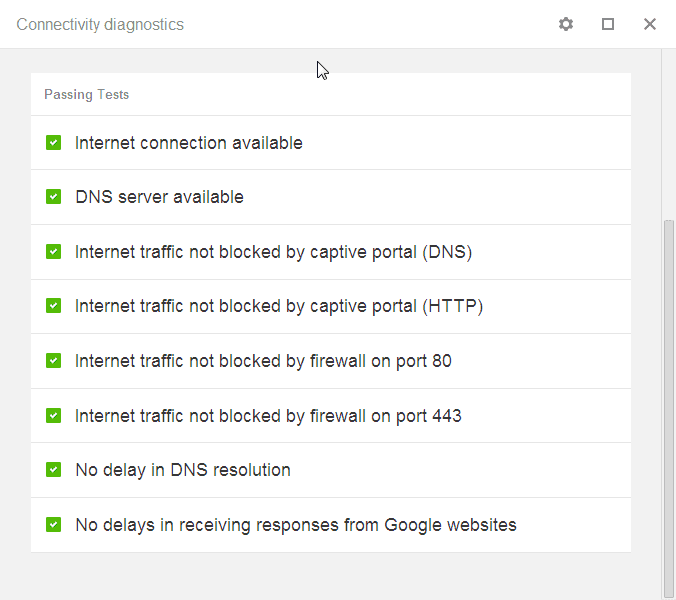
If websites do not load in the Google Chrome browser or another Internet browser, or if Internet connectivity appears limited in other ways, it is sometimes difficult to find out why that is the case.
Is it something on your end, a firewall setting or security software for instance, something on your Internet provider's end, or caused by a server or site on the Internet that you have no control over?
While it is sometimes possible to find out why something is not working, for instance if a website displays an error message that the site is down for maintenance, it may sometimes be necessary to run tools to check what is going on.
Most operating systems ship with a basic set of programs that you can use for that purpose. Applications such as tracert, ping or netstat may provide you with information you require.
On top of all that, you get access to an abundance of connectivity related tools, such as NetChecker, Connectivity Fixer or Internet connection check which display information about the status of the Internet connection and provide you with tools to resolve issues that you may be facing.
Google has just released Chrome Connectivity Diagnostics for the Chrome browser, which can be used to test the connectivity of the computer system.
Taken directly from the company's ChromeOS, it runs a series of tests on start that check the following:
- Internet connection available
- DNS server available
- Internet traffic not blocked by captive portal (DNS)
- Internet traffic not blocked by captive portal (HTTP)
- Internet traffic not blocked by firewall on port 80
- Internet traffic not blocked by firewall on port 443
- No delay in DNS resolution
- No delays in receiving responses from Google websites
You can click on any test for a description of what the test does, and also for access to the test log. Green icons indicate that the computer passed the test, while red icons indicate limited or no connectivity.
The logs may help you resolve the connectivity issues of the computer. Please note that Chrome Connectivity Diagnostics is an application, which means that you need to be signed in to Chrome to install it.
As you can see from the list of tests the app runs, it is mostly useful to analyze web browser connectivity issues. While it may still be useful to test connectivity issues that are not necessarily browser related, DNS server availability comes to mind, it is best used as a quick diagnostic tools if you experience issues in a web browser of choice. (via Caschy)
Advertisement



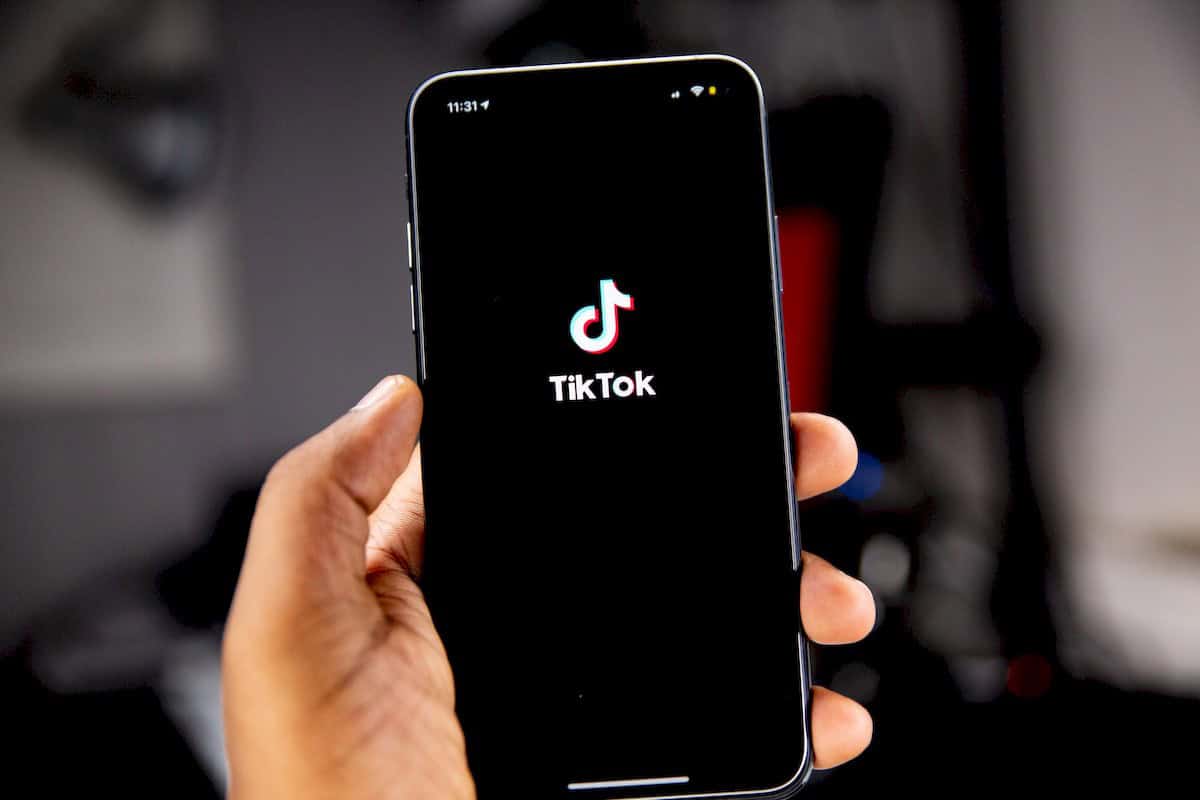
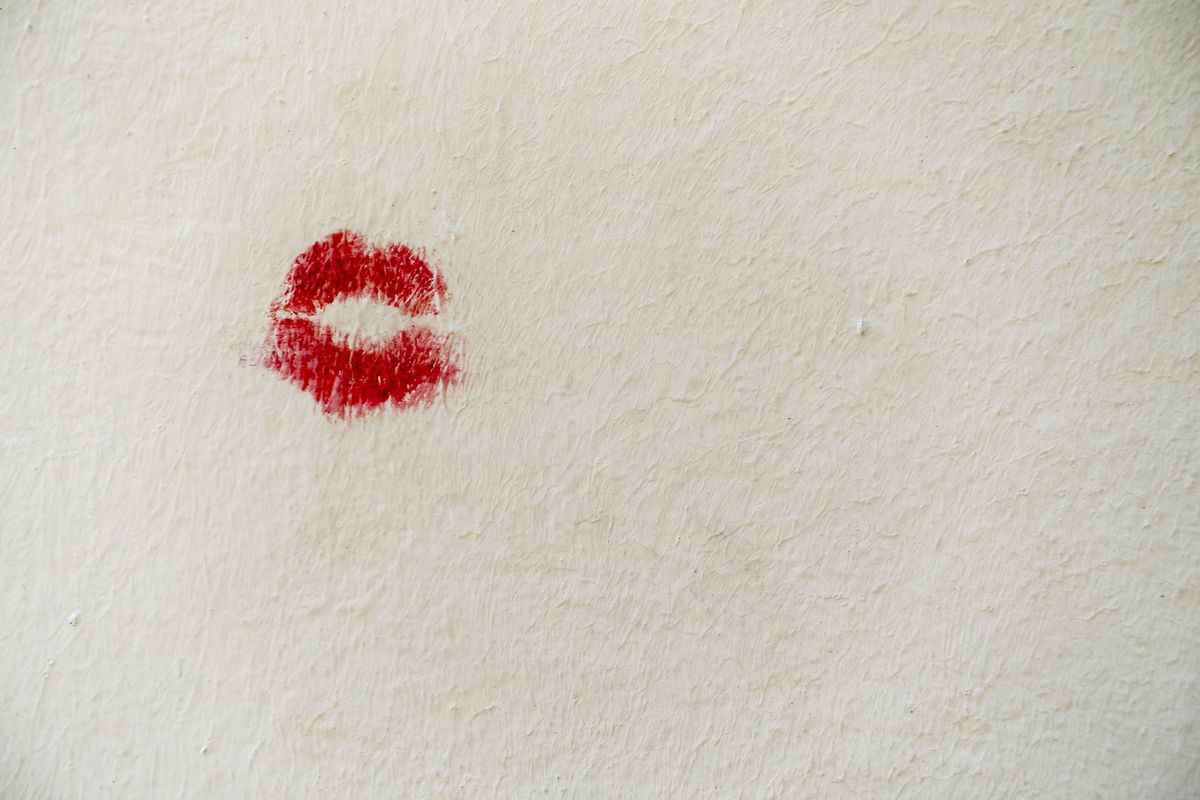















I understand there is a problem with my ‘profile’ ???
Dwight, your ISP is often NOT the best DNS server for you to use. Also, you should have more than one DNS server in your settings, so if the first one fails, you have 1 or 2 alternate DNS servers already in the settings. In Windows, you will find this option in the Advanced properties of your Local Area Connection (or Wi-Fi adapter) settings. DNSbench is a good tool for finding your fastest DNS servers.
this must be three first attempt at struck a tool that doesn’t try to dumb down the output to the level of a pre schooler. I must admit, I’ve often wondered what a good interface for such a tool would look in my own personal utopian world and rarely come up with an answer. this effort from Google seems like a good compromise between exposing ordinary consumers to low level OSI layer style information and yet not obfuscating the specifics like port numbers and protocol names, away from technical minded users, such as those who would be called upon to interpret this information.
Another connectivity problem I ran into one day was my IPSs default DNS server was offline. I changed DNS servers and got on the internet without waiting like everyone else using that ISP. Every computing platform can do this including phones and tablets. Windows users can use a cool easy-to-use portable application called Dnsjumper. Search for this on Google.
Also some ISPs will try to block what content they don’t want their users to see. Changing DNS servers is an easy way around this blocking.