Backup WordPress to Dropbox
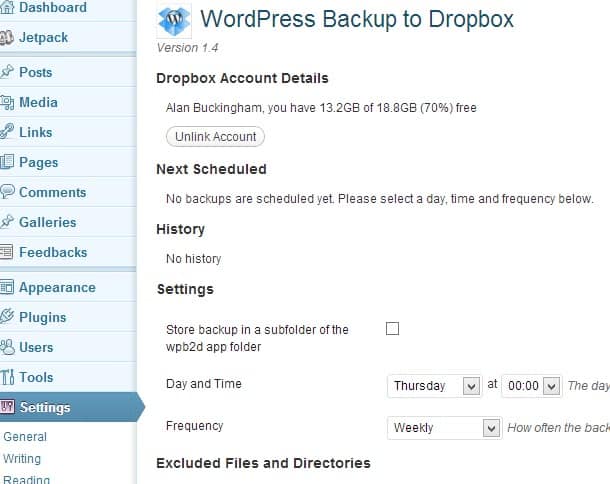
WordPress may very well be the most popular software on the web these days, but most users don't know it. Why? Because it is the behind-the-scenes platform that is powering the sites that users are visiting. However, for those responsible for running those sites, WordPress is a household name and backup of the content contained on those sites is vitally important. Of course, there is no shortage of plugins to take care of this task, but one interesting extension actually utilizes your Dropbox account for storage of the backup file.
The aptly named "Wordpress Backup to Dropbox" will place your backup in a solid cloud storage location and it is fairly easy to setup as well. You can head over to wpb2d or simply search the plugins from your admin panel in WordPress.
Once you have it installed there is a small amount of setup you will need to take care of. You will find a WP2D item in the menu on the left side of your admin panel. Click on this and choose "Backup Settings".
First up you will need to click an "Authorize" button. This will take you to the Dropbox site and prompt you to log in and authorize the app. It will also create a wpb2d folder in your Dropbox account. You can now schedule backups to take place automatically by choosing a day, time and frequency.
From the setup page you can also exclude certain files and folders, although you should probably backup all of your files.
The plugin is free and a Dropbox account is free as well. However, both services have premium features. For Dropbox that means additional storage. For WPB2D it means a couple of extra features -- the ability create a .ZIP of your backup ($19) and the ability to receive an email alert when a backup completes or encounters an issue ($9).
This works great with free versions of both Dropbox and WPB2D so it's unlikely you need to pay for either, but the email option is a rather nice feature and if you rely of your site for income then you may want to pay the fee. You should also consider storing a local copy of your backup files as well.
Advertisement






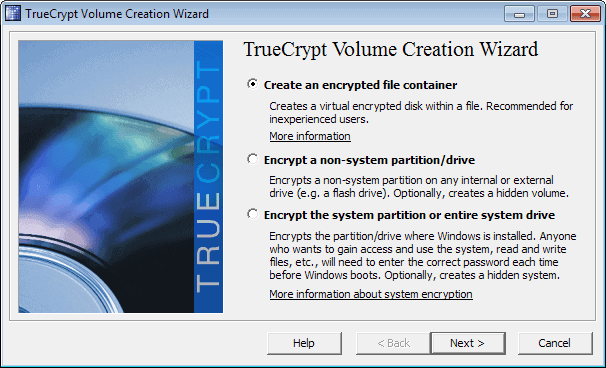
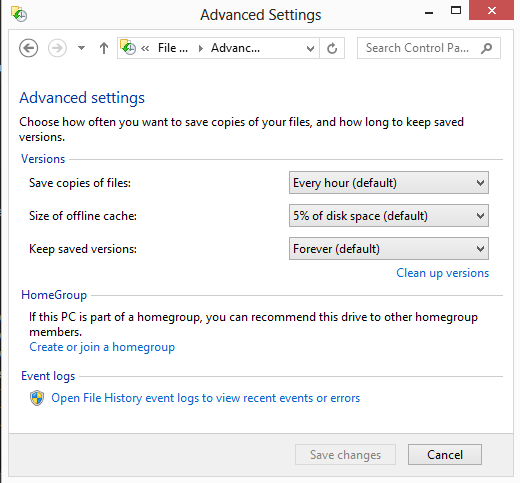
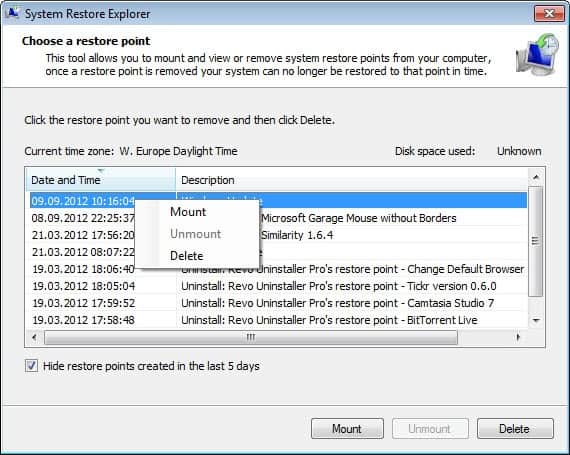
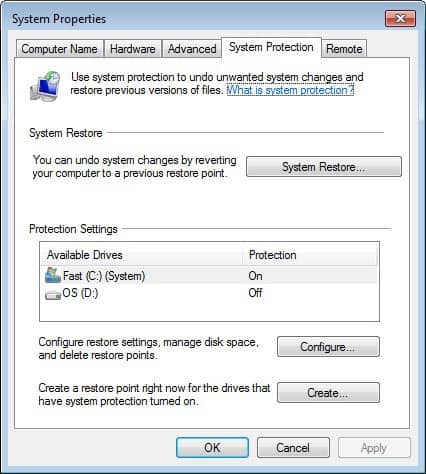

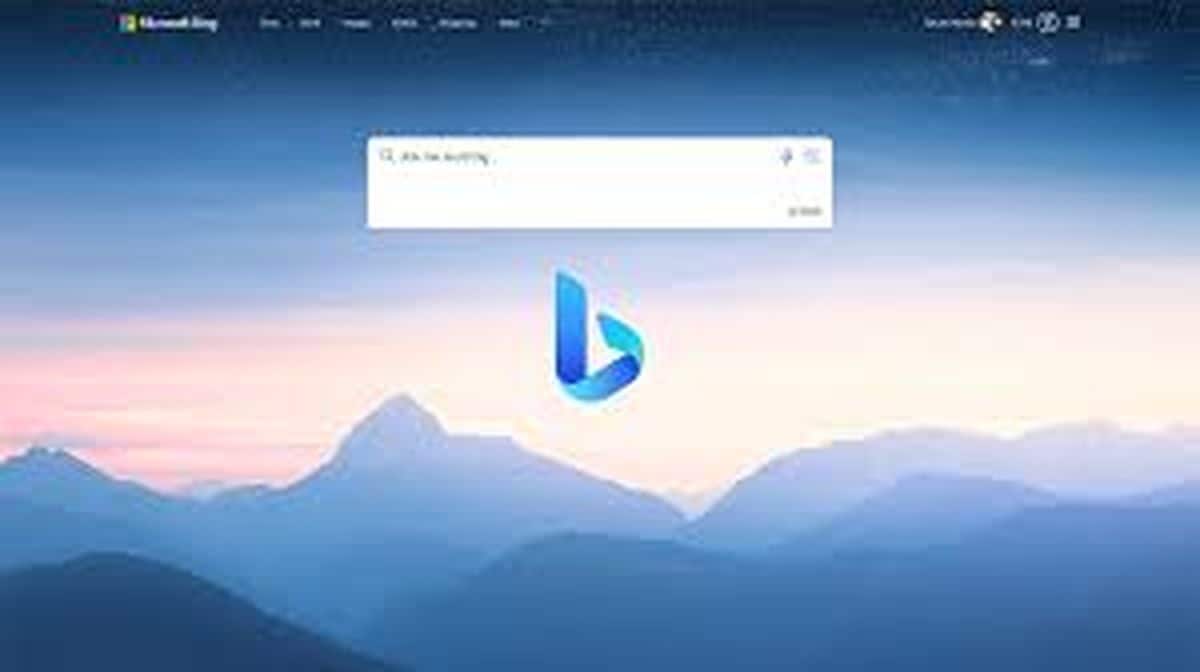
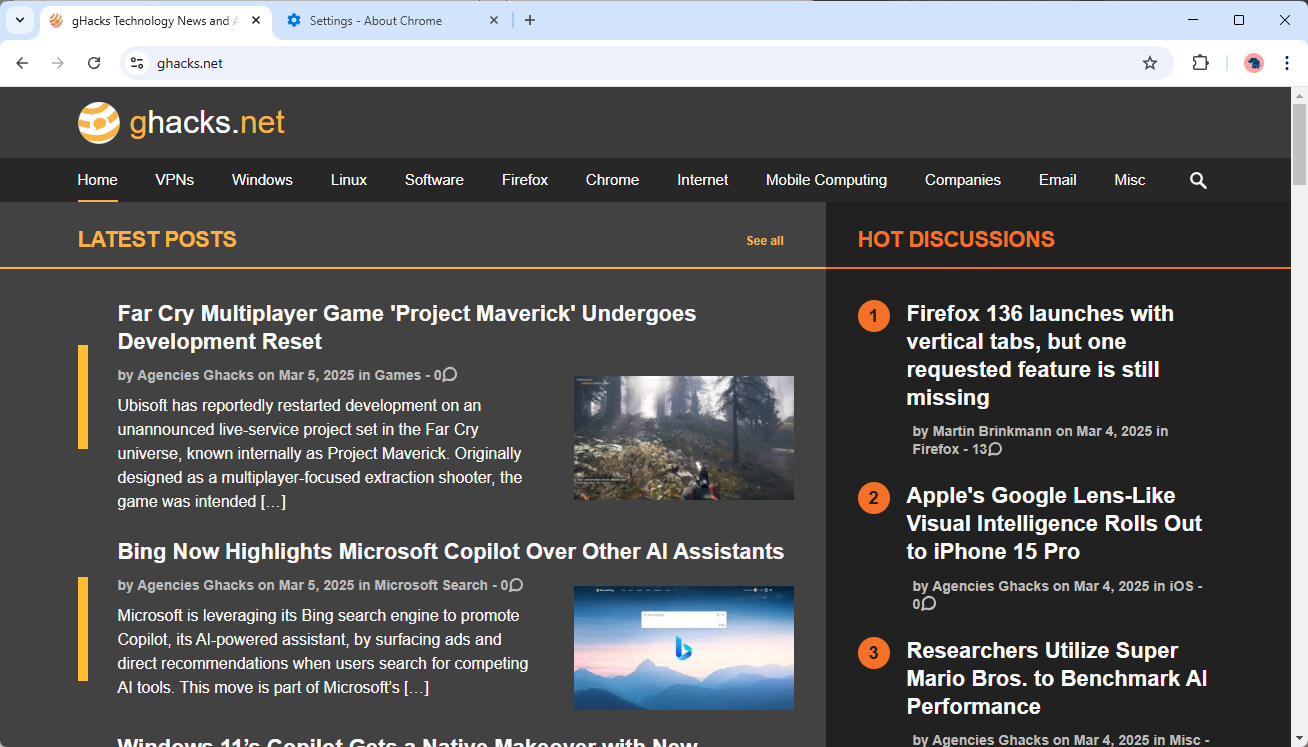


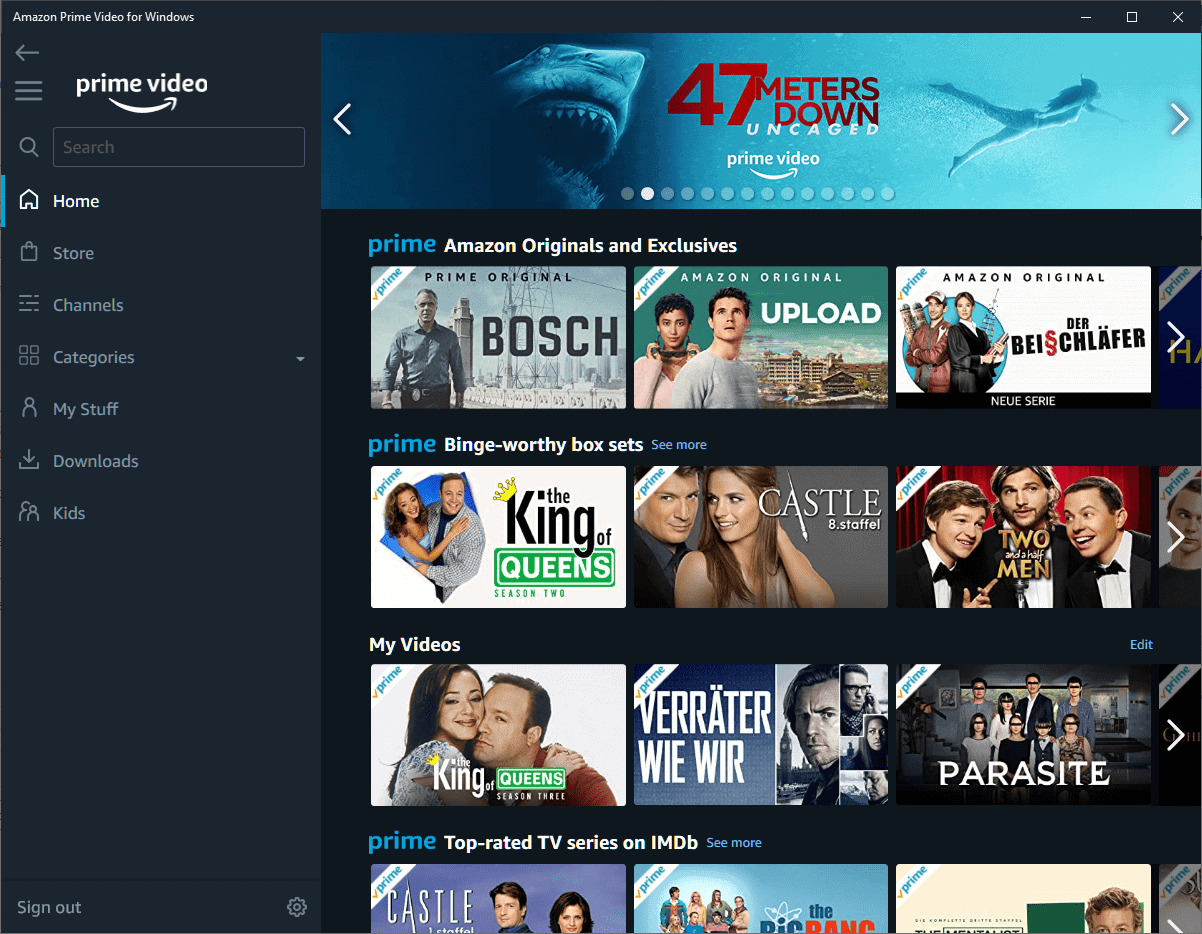

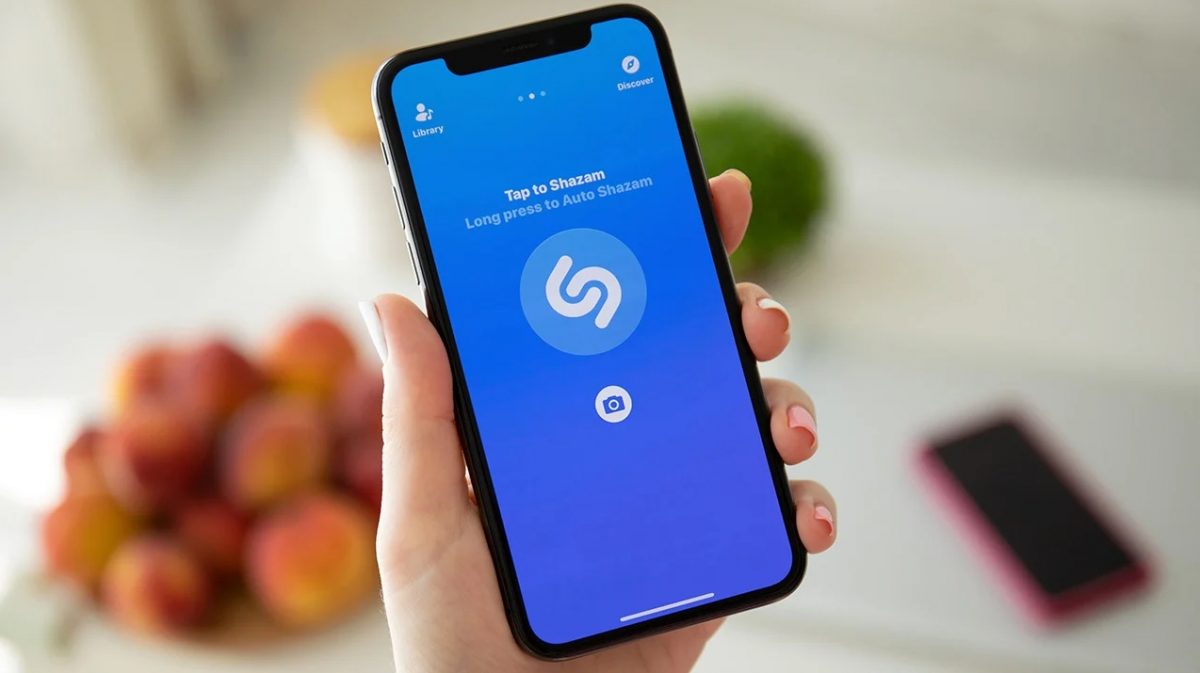



I’ve used a plugin for years that emails the databases and stores them in a gmail account. Works very successfully and fully viable for all but the largest WordPress databases.
Tried the dropbox method but it’s CPU intensive….
I would recommend other WordPress to DropBox plugin which is BackWPUp (just google it or search on WordPress plugin directory). Works like charm for me so far.
I’ve tried it some time ago, but the problem was the backup process has caused high CPU usage on my blog.
Unless you have many blogs, to pay for this service is not worth it. Some plugin does this with a click of a mouse and the backup files is in your computer.
A monthly backup plan from your webhosting is a better idea.
WordPress to Dropbox backup stopped working on all my sites in July of this year. Just found this out. Contacted the developer and got no real help. I had already deactivated, uninstalled, re-installed, reactivated it and linked it to my Dropbox account. It still saves a back up on my host server… not into my dropbox file.
It’d be nice if this would work.