Chat Software ChateX
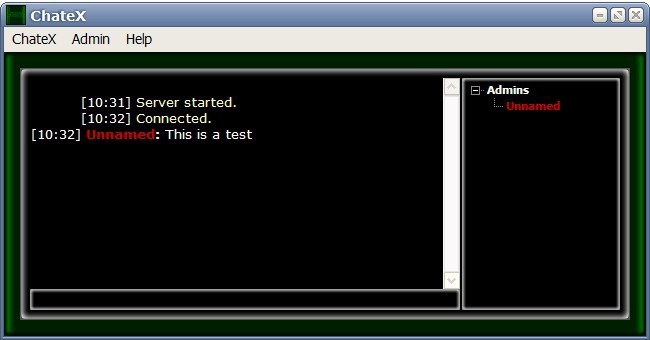
There is definitely no shortcomings when it comes to chat possibilities on the Internet. Users who want to chat find billions of options from using Instant Messengers over email to forums and IRC.
Some solutions work directly on the web in a supported browser while others may require the use of chat software that you need to run locally to do os.
ChateX is such a software. The author has designed the chat software to work quickly and efficiently, it comes with an installer and portable version making it an ideal companion for an USB device that you take with you wherever you go
The download comes with both the server and client of the chat program. All that needs to be done to establish a chat is to start the chat server and connect to it.
The chat software works both in a LAN environment and on the Internet. The core chat functionality of ChateX reminds experienced users of IRC which uses a similar layout and /commands. The software does support private chats and file transfers as well.
It does not come near the functionality of a fully grown Instant Messenger client but that's not something that the software developer is after. ChateX has been specifically designed for situations where a basic chat is needed instantly. The chat software is compatible with all editions of the Windows operating system.
The core feature of the chat application is that it works directly and independently from remote services. Just setup the server on a computer and run as many clients as you want that can connect to it to talk with each other or transfer files.
The program has not been updated since 2011 but it should work just fine still as it has no dependencies. I suggest you check out the official website of the project for additional information about it.
The program is offered as a portable version and an installer. It supports several commands that may come in handy, here is a small selection of those:
- /help to display the help file in the client.
- /name martin changes the username to martin.
- /status busy changes the status to busy.
Advertisement





















