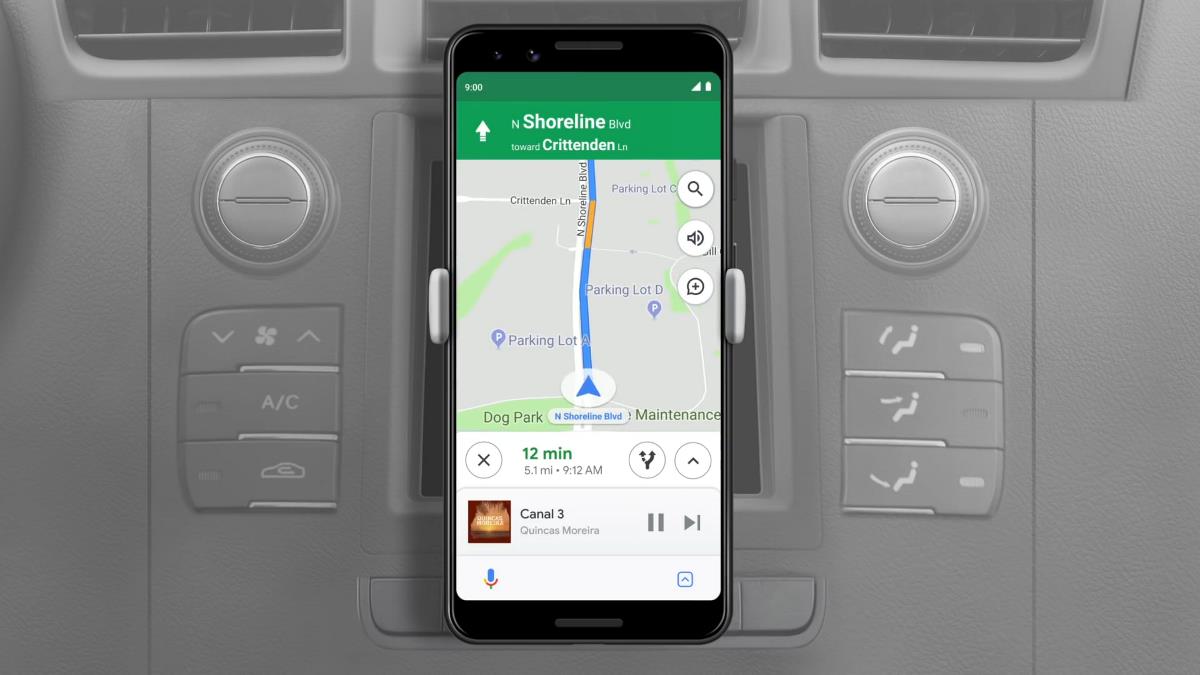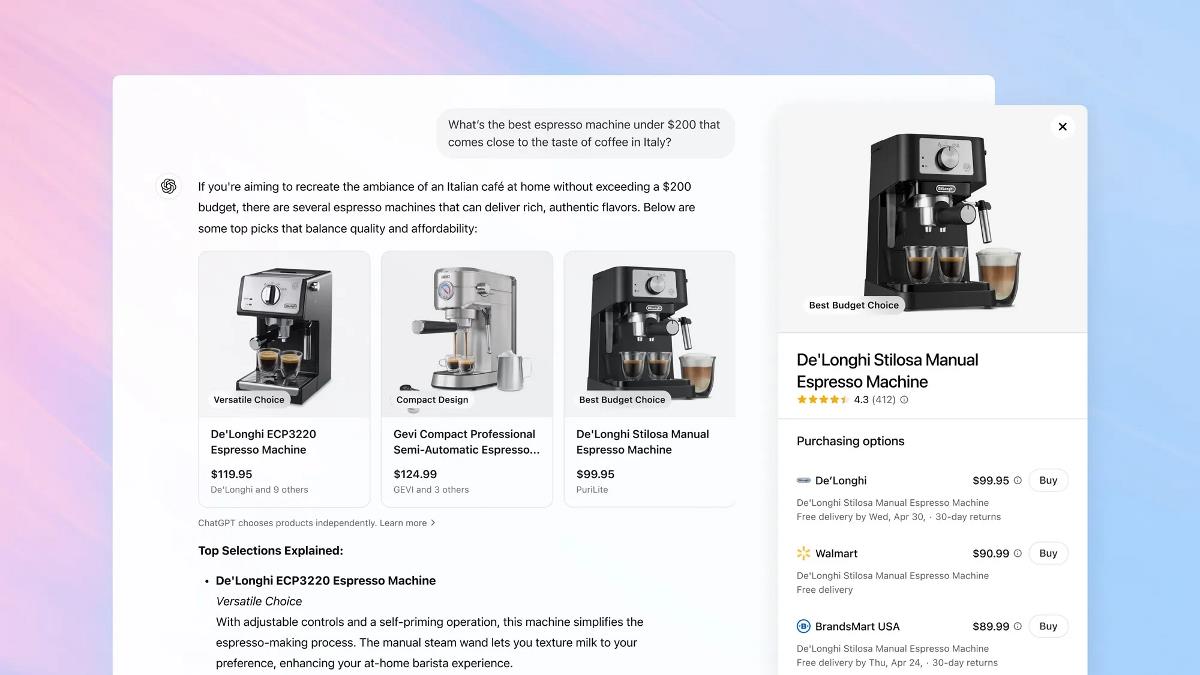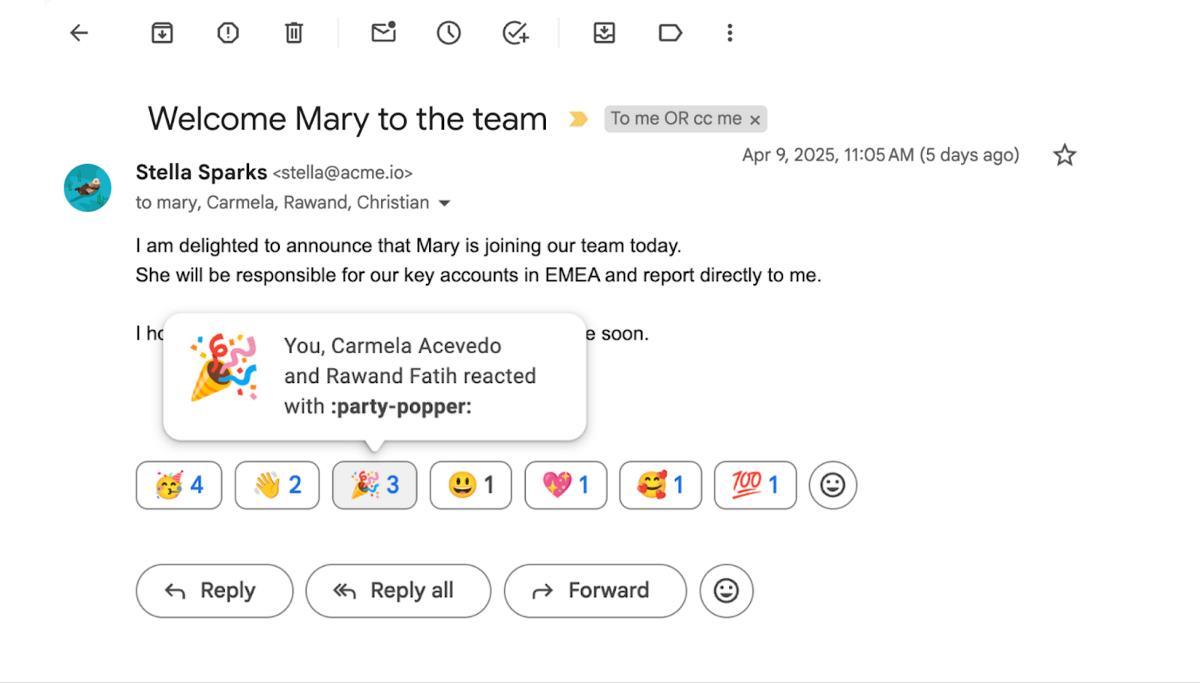Google adds timeline view to Google Sheets
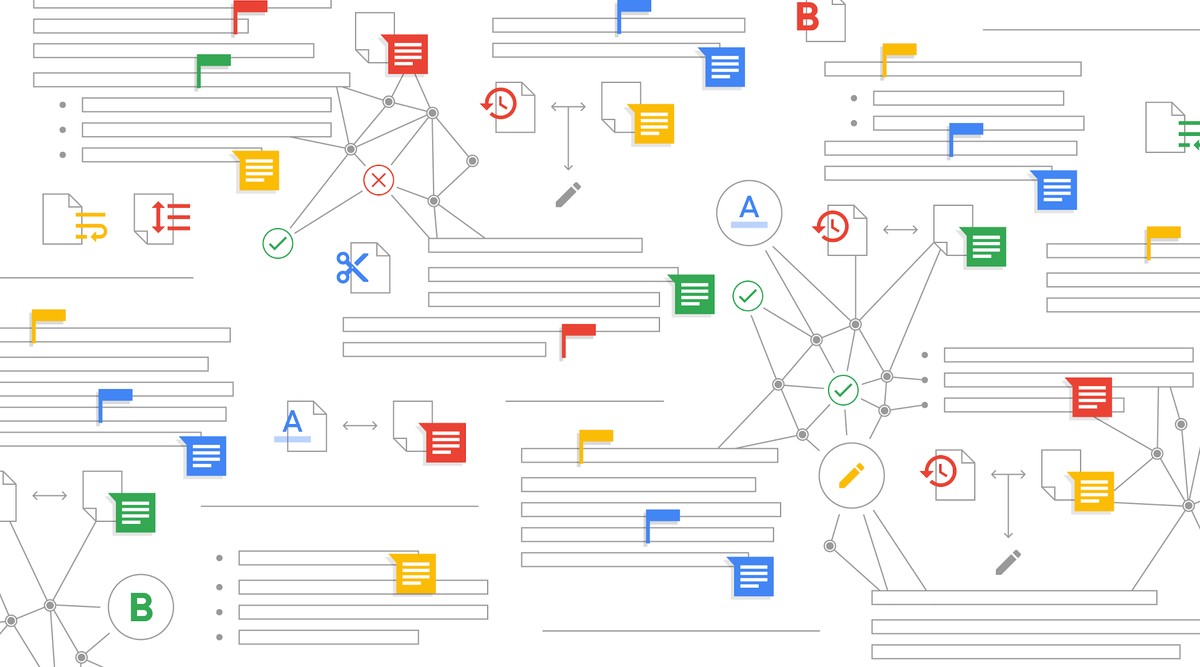
Google Sheets is an excellent tool for project management, data analysis, and collaboration. Recently, Google has launched a new timeline view feature for Google Sheets, aimed at enabling users to track projects easily. In this comprehensive guide, we will explore this new feature in detail and how it works.
The Google Sheets timeline view feature comes with a visual layer that displays project information stored in Sheets, including task start and end dates, descriptions, and owners. The feature provides users with the option to view the timeline at different intervals such as daily, weekly, monthly, quarterly, yearly, and multiyear. Users can also access additional details about the project by clicking on a card in the timeline, which opens a sidebar with all the information.
How does Google Sheets timeline view work?
The timeline view feature works by displaying a timeline with tasks arranged in chronological order, along with their respective start and end dates. The feature provides users with a clear and easy-to-understand overview of their projects, making it simple to track deadlines, milestones, and progress. Users can interact with project information seamlessly, and it can help manage a range of tasks, such as marketing campaigns, project milestones, schedules, cross-team collaboration, and more.
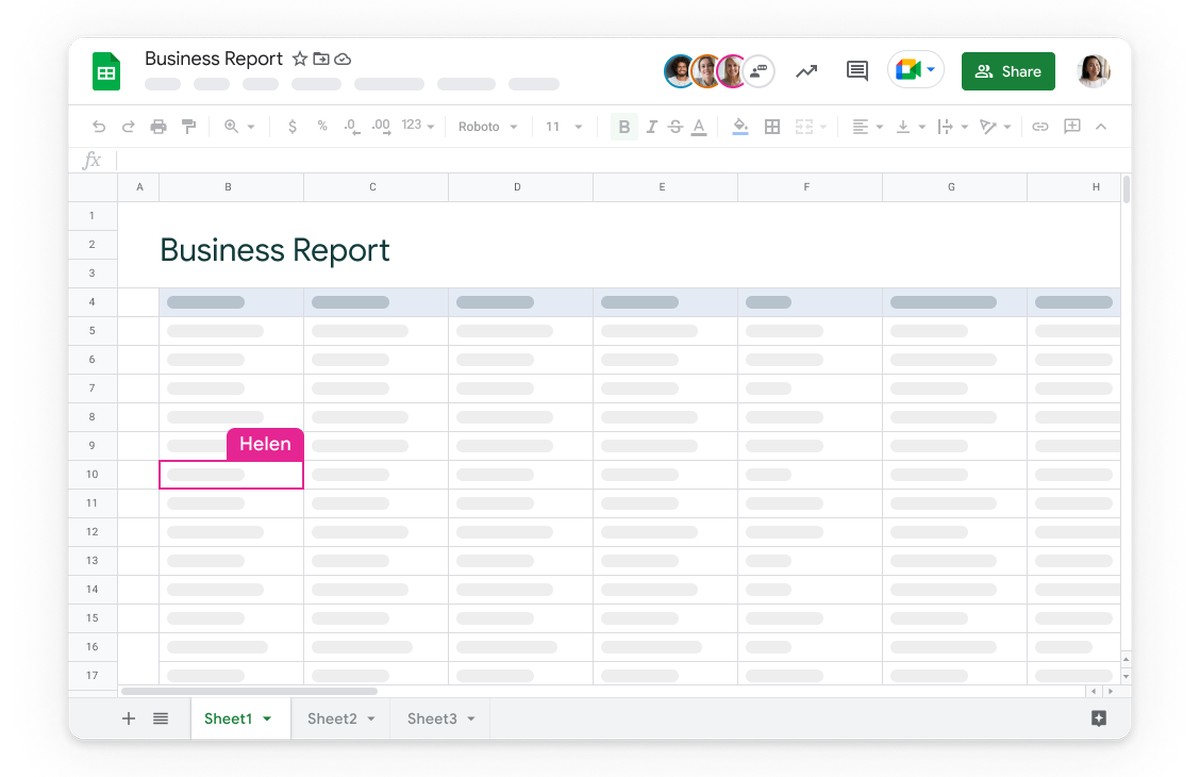
How to create a timeline in Google Sheets?
Creating a timeline in Google Sheets is a simple process. To create a timeline, users first need to navigate to the "Insert" tab, click on "Timeline," select a data range, and configure the attributes in the timeline settings sidebar. Once the timeline is created, users can view it at different intervals, jump to the current date, change the visual appearance of the timeline by adjusting spacing or using colors, and more.
Google Sheets timeline view feature provides users with several customization options. Users can view their timeline at different intervals, including daily, weekly, monthly, quarterly, yearly, and multiyear. Users can also jump to the current date and adjust the visual appearance of the timeline by changing spacing, colors, and more.
Collaborating with Teams using Google Sheets timeline view
Google Sheets timeline view feature is an excellent tool for collaboration, especially for teams working on a project. The feature allows teams to interact with project information seamlessly and view timelines in real-time. Users can also use comments to discuss specific tasks, highlight important details, and collaborate with team members.
In other news, Google will soon integrate generative AI technology into all Workplace apps and our work life will become easier than we ever expected.
Advertisement