How to block the automatic installation of suggested Windows 10 apps
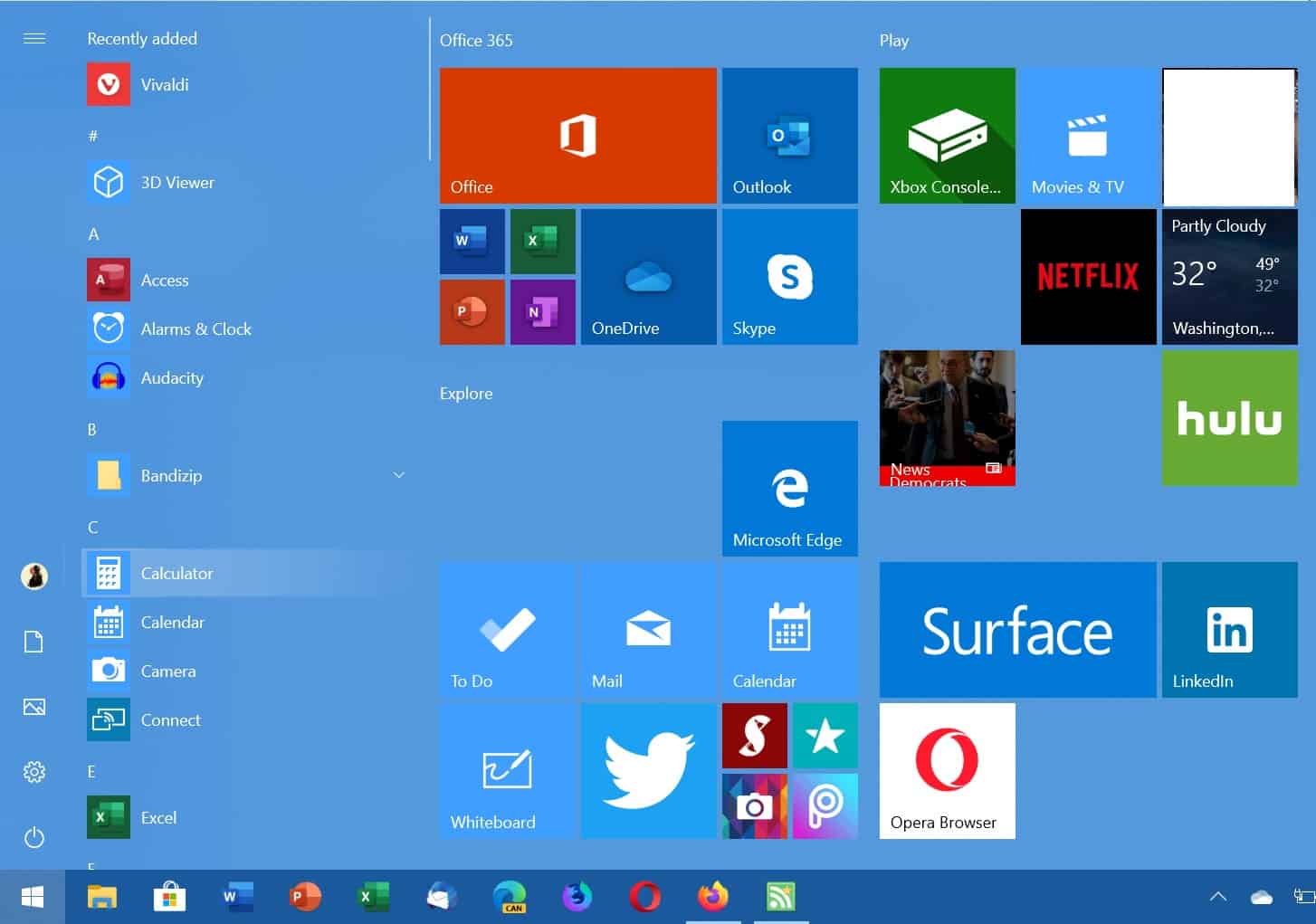
When you sign-in to a new Windows 10 profile or device for the first time, chance is that you notice several third-party applications and games listed prominently in the Start Menu.
Candy Crush Saga is probably the most famous example of such an offer but there are other games and applications such as Netflix, Twitter, the Windows 10 edition of Minecraft or Farmville 2 that may be displayed in the Start Menu.
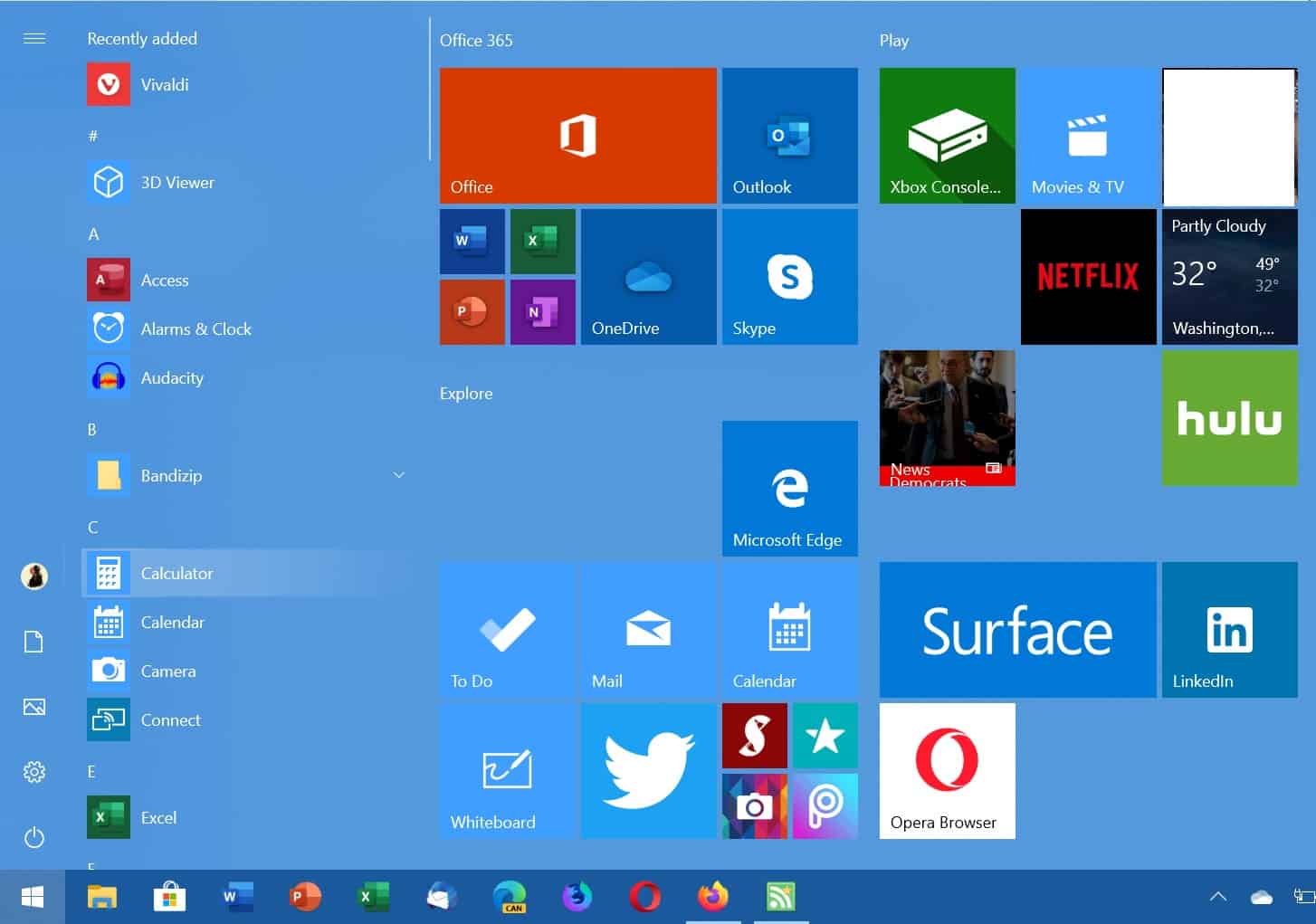
It is easy enough to remove these, just right-click on the icon and select uninstall to remove it, but that does not take care of future suggestions that may be put on the device automatically.
Tip: you may use third-party applications to uninstall Windows 10 apps. Free options include Revo Uninstaller Free, Geek Uninstaller, or AppBuster.
If you want to avoid these altogether, you need to make a change to the Windows Registry. Here is how that is done:
- Open the Windows Registry Editor, e.g. by using the shortcut Windows-R to open the runbox, typing regedit.exe and hitting the Enter-key-
- Confirm the UAC prompt that is displayed.
- Paste the following key into the path field at the top or navigate to the key manually: HKEY_CURRENT_USER\Software\Microsoft\Windows\CurrentVersion\ContentDeliveryManager
- Check if the Dword value SilentInstalledAppsEnabled exists.
- If it does exist, double-click on it and set its data value to 0. A value of 0 turns the suggested apps feature off on the Windows 10 system. You may turn it on again at any point in time by setting the data value to 1.
- If the Dword value does not exist, right-click on ContentDeliveryManager and select New > Dword (32-bit) Value. Name it SilentInstalledAppsEnabled and give it the value 0.
- Restart the PC after closing the Registry Editor.
Please note that the setting prevents future suggested apps from being installed; it does not affect applications that are already installed on the device. You still need to remove these manually from the device to get rid of them.
You may also download a Registry file that you just need to run on the Windows 10 device to turn the suggested applications feature on or off. Just click on the following link (disable_suggested_apps) to download it to your system (thanks Majorgeeks). Just extract the archive and run the "disable" or "enable" Registry file to turn the feature off or on.
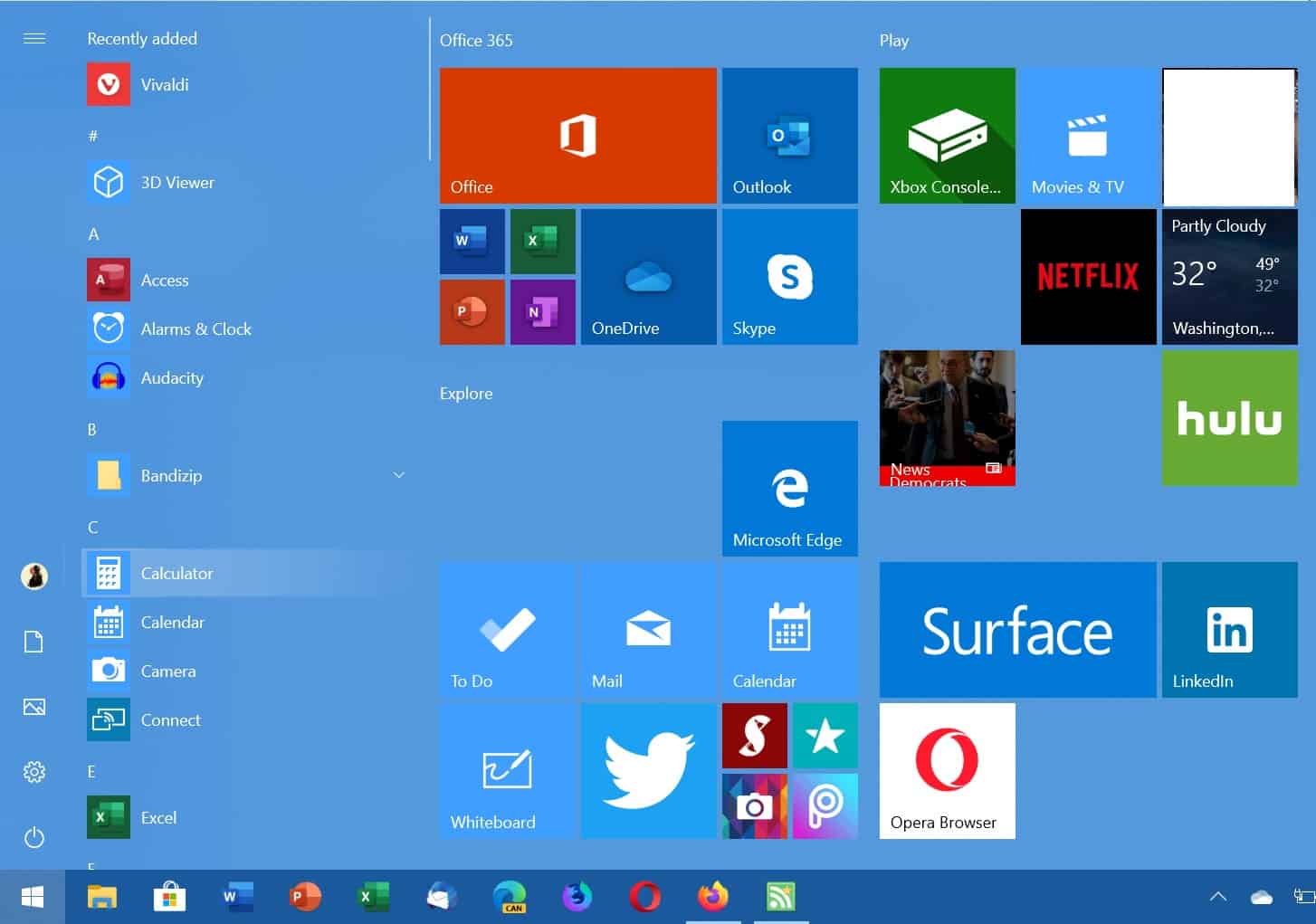




















Registry setting did not work in v21H2.
Games and other crap got downloaded anyway…
In addition to all that… I recommend this tool… primarily due to having so many issues with Windows Updates causing the BSOD (blue screen of death) and crashing my PC when I want it to be reliable and actually stay up and awake and functioning 24 hours a day… I stumbled upon this by searching the keywords “Microsoft Windows Update Blocker” and whoosh… there it was, a solution, that I can run and Enable and Disable at will the Windows Update Function.
Windows Update Blocker v1.5 at
https://www.sordum.org/9470/windows-update-blocker-v1-5/
IT IS SWEEEET!!! I love it! I’ve been using it for 3 weeks now. Now I can control Windows Updates and it will not get automatically turned back on, unless I enable it. VERY COOL TOOL!!! Awesome!!!
I’ll maintain my backup systems, and take my chances and live without windows updates. I’ll take the risk of not using Windows Updates… it’s much better than Letting Windows Updates cause the Blue Screen of Death (BSOD) on my PC. Screw Microsoft! and Why does Windows have so many Windows Updates Bugs… here is a video from an Ex Microsoft Employee… Great Video!
Why does Microsoft Windows 10 have so many bugs? Ex-Employee tells you why!
https://youtu.be/S9kn8_oztsA
I consent
I’m really waiting for the Linux Laptop OEMs to begin to offer AMD Ryzen APU based laptops so I can do away with the abusive monopolies of MS and Intel on the laptop. The entire OEM Laptop market is much too wedded to Intel and Nvidia on the hardware side of things and that includes the Linux Laptop OEMs as well.
I’ve got one Windows 7 Pro(Factory Downgrade) HP ProBook laptop that actually came with a Windows 8 Pro license and that laptop is getting a new SSD and Windows 8 installed after Jan 2020, and 8.1 upgrade rights. And maybe one other Laptop will get Windows 8.1 after I purchase an 8.1 license key. That should keep 2 of my laptops Windows 10 free until 2023 at least.
But hopefully there will be some Linux OS laptop OEM that will begin offering some Zen-2/Ryzen 4000 APU options in 2020, or at least by 2023, so I can get some new laptop hardware that comes OEM vetted/certified for the Linux distro that ships with the new laptop hardware.
Blender 2.8 is not going to work with my ProBook’s Terascale GPU Micro-Architecture based discrete mobile GPU(On Windows for lack of OpenGL/Driver updates). So I’ll have to hope that there will be some Linux OS based laptops that make use of AMD’s Ryzen APUs at some point before 2023. So My current ProBook’s Discrete Mobile GPU has been declared legacy hardware a few years back by AMD so no new driver updates along with Windows 7’s and 8.1’s lack of any newer OpenGL feature updates/support.
I may have to try Linux on the ProBook as the OpenGL feature support for older hardware is better and ongoing for the most part compared to Windows where 7 and 8.1 are getting little extra support from MS.
BulkCrap Uninstaller – https://www.bcuninstaller.com/
Thorough and easy to use.
The rebel force is getting a pincer attack from the insane army and Microsoft just when their rebellion was getting somewhere.
The combine force of the insane army and Microsoft Under the banner of love, diversity and inclusion, CoC as their shields and Twitter as their swords, EEE as their war cry has scattered slowed down the rebel forces advanced.
Only the very best among the rebels stand chance only if they managed to regroup.
Man decades of an operating system monopoly and the situation is ever so rotten. Where is the rebel force?
To turn Windows 10 into something I can put up with, I have to use all these tools:
Debotnet tool
Easy Context Menu
FixWin 10
O&O AppBuster
O&O ShutUp10
Ultimate Windows Tweaker
Winaero Tweaker
AND when Windows updates, I have to check them all again, to make sure they are still doing what I want.
AND then there’s other issues that require Disable Nvidia Telemetry, InSpectre, and more.
The main reason I like Windows 10 is that it plays my games with keyboard and mouse, thus that PC is my main box.
I also have a laptop and a guest computer, but I already dumped Windows for Linux (Bodhi & Zorin OS Lite) on those.
Still, on my main box, if I get one more issue with Windows, then I will likely install Linux and I’ll just play games on my Xbox One.
Either way, I won’t buy another gaming PC any time soon, if ever. When Cyberpunk 2077 comes out, if need be, I will likely buy a PlayStation, and hope the game has support for keyboard and mouse, but that won’t be a deal breaker.
If you use Winaero Tweaker, it has a very useful “Ads and unwanted apps” page under “Behavior” category that disables this and a lot of other crap.
Another great article to keep in my rebuild guide.
Thanks!
Why the beep is all this crapware being installed anyway? Even windows 10 pro has all this rubbish and that’s suppose to be for business use.
How about nothing gets installed, no Twitter no Spotify no Skype no news app no ………. These should all be optional.
What a sad state of affairs we are living in these days.
That’s what the “Start Menu” looks like in Windows 10? What an abomination! It looks almost exactly like what was portrayed in the movie “Idiocracy”. I’ll stick with Windows 7 until I can’t use it anymore, then abandon Windows altogether.
You can remove all the tiles from the start menu, and it will look like a sorted list of installed applications/programs. Not
It’s a shame this is necessary. What the hell has happened at Microsoft.
Nothing. It’s been that way since Paul Allen cribbed CPM to ‘create’ PC/DOS for IBM. MS has a long history of doing whatever it took to become the dominant OS seller and rich in the process. The government should have broken them up into three companies when it had the chance. An OS company, an Applications company and a Networking company. Covering all three markets gave Gates ti ability to eliminate competition as it arose and when it couldn’t kill them it tweaked it’s OS to make them crash as often as possible. It behaves the same way IBM did in the 1960-70 period.
Thank goodness we had Unix and now Linux based open source OS to use.
As a Linux user I never get tired of laughing at stories like these. It’s almost like this sort of misconduct by companies should be illegal, if the authorities weren’t on the take, that is.
Nice to know where that stuff resides.
Everything in that folder was set to (0) in my machine. Drilling down, I found a Suggested App called Bubble Witch Saga; so disappointed that was disabled!
After version updates I’ve been running Win10debloater which probably disabled the Suggested Apps. Disables many other things, too:
https://github.com/Sycnex/Windows10Debloater
I use W10 Privacy and got rid of it all.
That is of course not to say that i control what i have payed for.. the W10 Operating System nor do i have a say in what is going on within Intels Architecture.
Democracy and Independence look different.