Revo Uninstaller Free: Windows Apps uninstallation added
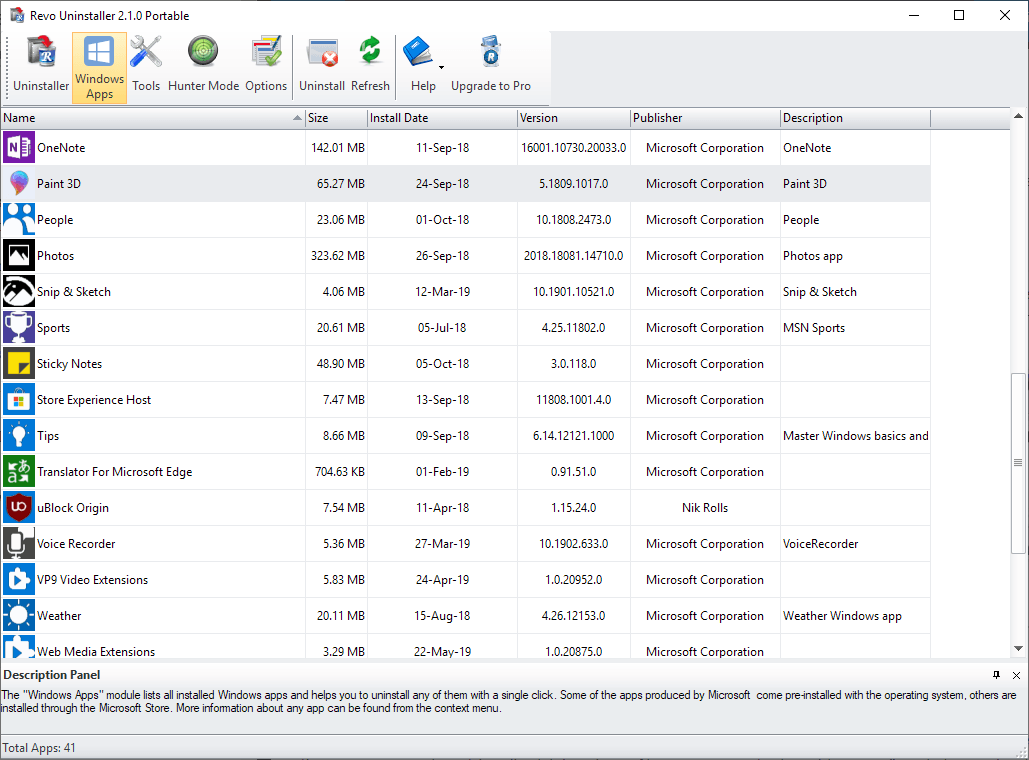
Revo Uninstaller is a popular established program for Windows to uninstall programs and to deal with traces of uninstalled programs that default uninstallers often leave behind.
Revo Uninstaller invokes the default uninstaller of software programs first and scans the system afterwards for traces. Traces are separated further into leftover files, e.g. in the program directory or temporary files, and data in the Windows Registry.
Tip: you can check out our initial review of Revo Uninstaller here that is updated regularly.
The program is available as a free limited version and a commercial version called Revo Uninstaller Pro.
Revo Uninstaller Free 2.1.0 introduces options to uninstall Windows Apps. The feature was only available in the Pro version of Revo Uninstaller prior to version 2.1.0.
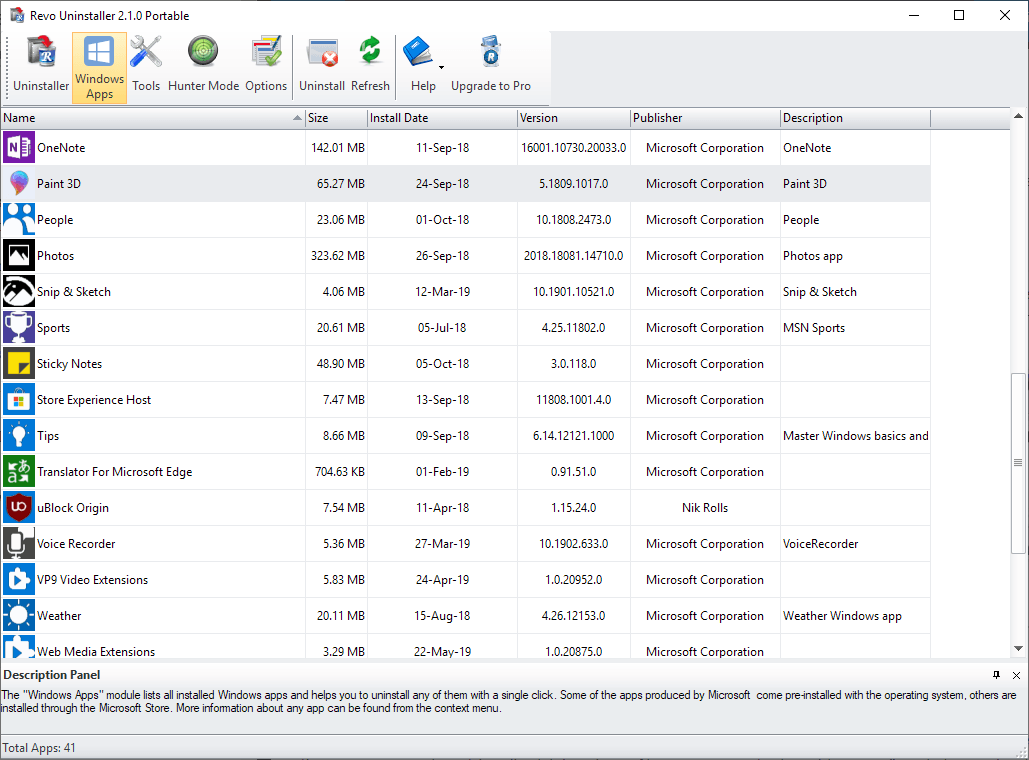
Windows users who run the new version on Windows 8.x or 10 systems will notice that they can select the Windows Apps option in the main toolbar now.
Revo Uninstaller lists installed Windows Apps in the interface on selection. Each application is listed with its name, size, install date, version, and publisher, and you may click on any column title to sort the list accordingly.
Note: While you can remove Windows Apps using the program, you cannot restore them at a later point in time.
Double-click on any installed Windows application to start the removal process. You may also left-click on any app to select it and activate the uninstall button next to initiate the process.
Revo Uninstaller creates a system restore point first before it invokes the built-in uninstaller which is run using a PowerShell command. What follows is the scan for leftovers which you may remove as well if any are found.
The program lists apps that Microsoft tagged as removable only. You won't find system apps in the listing and can theoretically use the Settings > Apps option to uninstall these apps as well. Revo adds its leftover scanning option to the removal process however.
Closing Words
The integration of options to uninstall Windows Apps and run leftover scans is a long-overdue step as it removes the limitation from the free version of the application. A program uninstaller that can remove only one type of programs looks inferior to uninstallers that support both; that is probably the main reason why the feature has been integrated into Revo Uninstaller Free. The feature is completely optional.
Now You: Do you use a third-party program uninstaller? (via Deskmodder, Techdows)
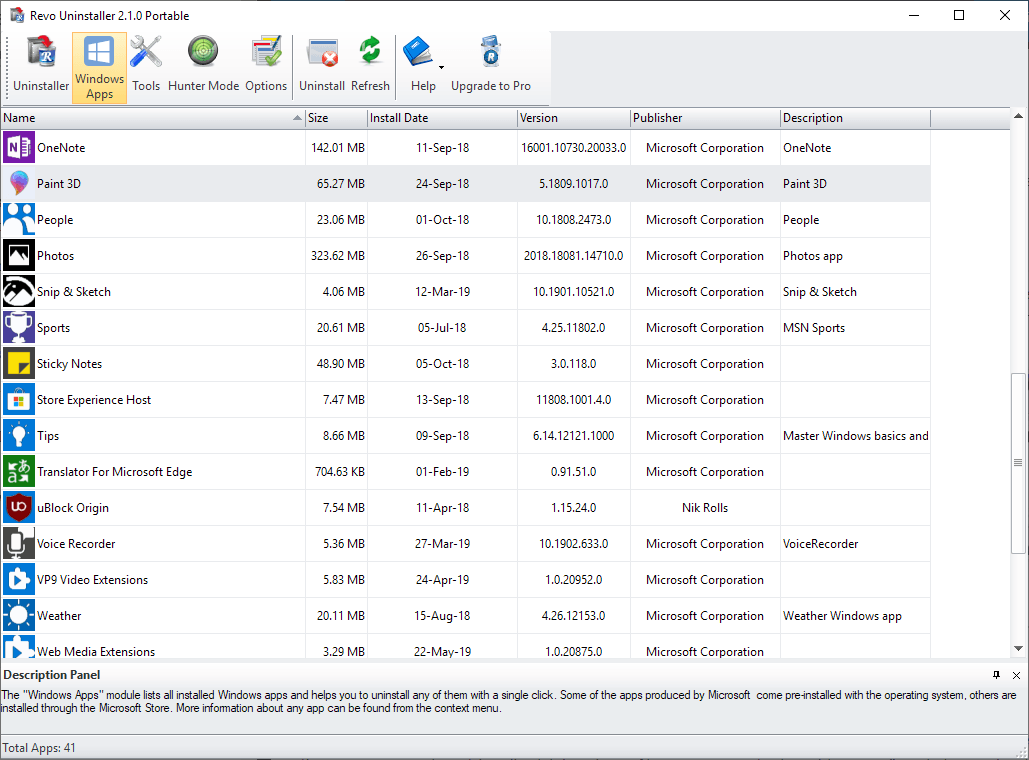






















IObit Uninstaller is the best uninstaller out there.
Bullshit!
It’s a shame that it’s not open-source.
What do you think about “Dism ++” program ??
This is the absolute best app EVER…..If you know computers like I do…This is a must.
when you un-install something… it leaves traces that you already installed “for instance an app that has a time-out period….This program will allow to to delete registry entrys….
This program is amazing….I been using it for years……
I have been using Revo Uninstaller Pro for a long time, but I’ve grown a bit pissed off with them lately. Their last upgrades really seem designed only to rack in some revenue, adding little to the program, and even degrading it at times.
The user interface, which has never been outstanding and has always had an old-fashioned and clunky quality to it, has really taken a bad turn with v.4.1.
They took all the classic menus and toolbars on top, and spread them between a useless hamburger menu on the top right, and a downright ridiculous left-hand pane, which uses completely non-standard UI conventions, is almost empty, and yet takes up precious horizontal space. Talk about moving the furniture around.
There’s a huge button in the middle of nowhere called More Commands. I believe the death penalty is warranted at developer school for such usability offences.
That useless left panel is not customizable, and there’s no option to revert to the classical interface.
Meanwhile, you still cannot use the mouse wheel to scroll the list of installed software.
They still have not got rid of the ridiculous Refresh command. You shouldn’t need to refresh at any time, for God’s sake. Any changes should be reflected automatically.
The less ugly theme is still reminiscent of the horrid baby blue/yellow combo of Microsoft Office 2003. Custom themes are next to useless.
And they are still boasting about the useless series of shortcuts to existing Windows housekeeping features, which they call Windows Tools. I don’t need Revo to open Resource Monitor, thank you very much.
They pretend to have added an uninstall feature for browser extensions, but there’s no mention anywhere, on their site, that only Chrome and Opera are supported, among Chromium browsers. Vivaldi is not. Besides, for some reason, it does not detect extensions on my install of Opera.
Tor browser extensions are not recognized either, in spite of the fact that Firefox extensions are.
BCU, apps uninstalled with powershell.
I use GeekUninstaller portable for removing regular apps and Portable Windows 10 Apps Manager for Windows 10 apps.
WPD (Windows Privacy Dashboard) has the option to uninstall windows apps since ever + all the usual settings to disable telemetry crap
https://wpd.app/
IMO this and O&O Shutup10 is the best two in this category
Fake edit: O&O AppBuster can uninstall win apps too
https://www.ghacks.net/2019/02/26/oo-appbuster-remove-windows-10-apps-even-hidden-ones/
Not a big deal. I could always uninstall Windows Store apps with Windows 8.1 easily, but perhaps not as thoroughly.
I use Revo Uninstaller Pro 4.1.0 and am very happy with its development and support to date. Its portable version may be useful to some who need the program run from a USB or use on multiple computers.
I agree. It was worth the price. I have it on my desktop computer and two laptops. It may not get rid of every trace of an uninstalled program, but I’ll be damned if I can find any.
I use GeekUninstaller (free), works alright and has a bit more features in Free version than Revo, I think? Last time I checked Revo, forced uninstall was only available in Pro while GeekU has this feature in Free version. Also supports WinStore apps uninstall but I never used this feature.
I use Bulk Crap Uninstaller. It does a good job, but in case of extensive programs like Norton it leaves a lot of leftovers.
Wonder how Revo would handle that.
Honestly no uninstallation program will ever be 100% accurate. It’s impossible, there will always be leftovers because of the messy implementation of win32 programs. Registry, appdata, the ability of a program to add files and settings everywhere. Windows is a mess and no uninstallation program could ever fix that by itself. If Windows wasn’t a mess these kind of programs shouldn’t even exist.
That’s not so, with Revo Pro. If you use it to install programs, it traces everything that gets done and reverses it all, when uninstalled. So, it gets rid of everything. I’ll add “Pretty well”, just in case. ;)