Outlook.com Beta with tabs, improved search, and more
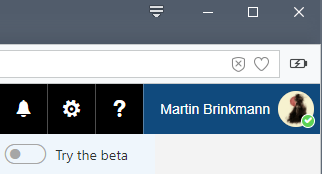
Microsoft runs a beta right now on Outlook.com that users may participate in to gain access to upcoming features early.
The company runs betas regularly on Outlook.com to test new features; usually, all of the features that are part of the beta will also be in the updated version once it launches.
All Outlook.com customers may enable the beta. All that needs to be done for that is to locate the "try the beta" toggle at the top right of the Outlook.com website, and flip it so that it is enabled. The toggle remains there so that you may disable the beta using the same method at a later point in time.
Outlook.com Beta
The Outlook website reloads automatically, and Microsoft displays a splash screen to you that highlights the new features that you may experience in the beta version.
The splash screen highlights improvements to search and photos, emoji and Gif suggestions, and suggestions for adding content to the email based on what you type.
What Microsoft fails to highlight is the new tab function that is also part of the beta. It is not your usual tabs implementation though which may be why Microsoft made the decision to hide it from the what's new guide.
To use tabs, double-click on any message. The tabs open at the bottom of the screen in a barely visible manner.
If you don't know about tabs, you probably miss them. It is unclear why Microsoft made the design decision to display them in the location. The company should highlight the tab row better in my opinion if it elects to keep the current display of tabs on Outlook.com.
Suggesting content was one area that Microsoft focused development on. You can click on the new "insert emoji and GIF" button when composing messages to add those to the message, and may get suggestions based on keywords that you type.
The latter did not work at all for me however; even the example that Microsoft gave in the guide did not work on my end.
You can turn off the suggestions feature in the following way:
- Click on the preferences icon in the top row (on the left of the question mark).
- Select "view full settings" from the panel that opens.
- Open Mail > Compose.
- Scroll down to the quick suggestions section. Disable "Offer suggestions based on keywords in my messages".
- Users who like the feature can enable "Use my browser location to find places near me" to enhance it further.
Microsoft highlights two additional features that are in beta right now in the guide. The first is the new Photohub which offers better photo management options. You may use it to list all photos, all photos you sent, or filtered by contacts.
Improved search is the last feature that Microsoft highlighted. It improves how you find specific contacts, and lets you refine searches with keywords.
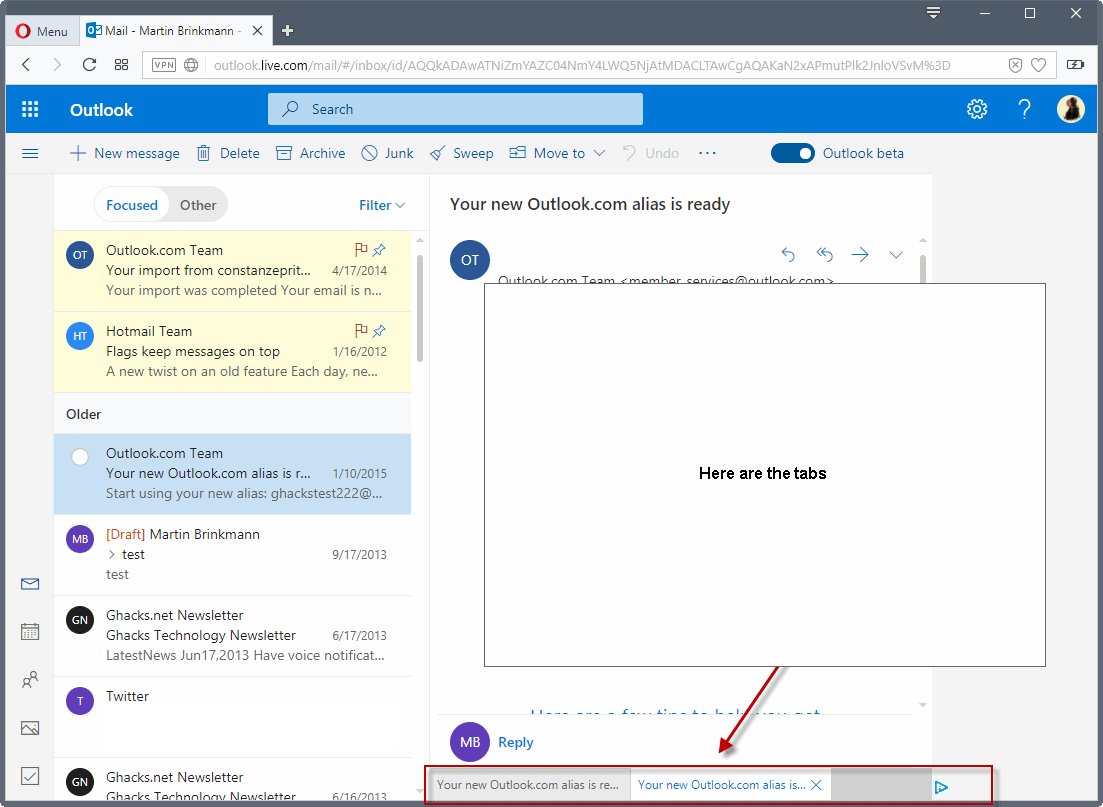



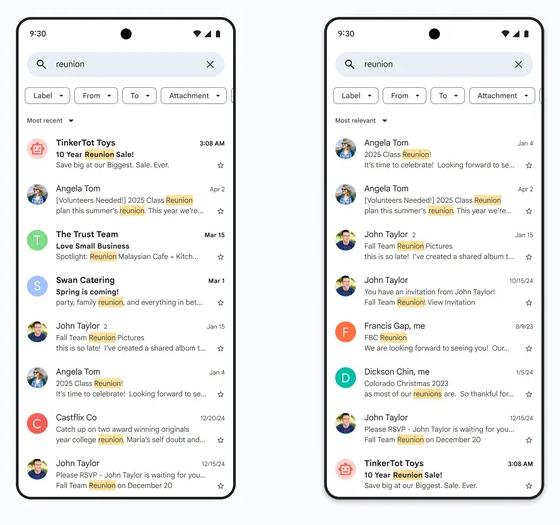
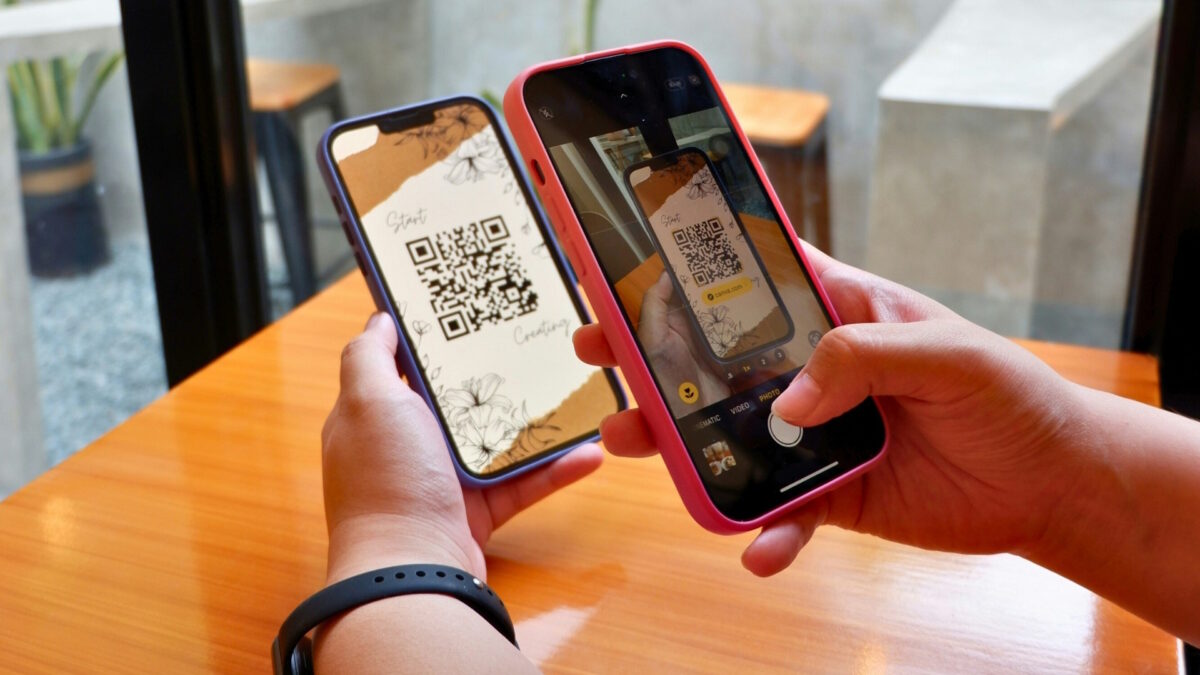
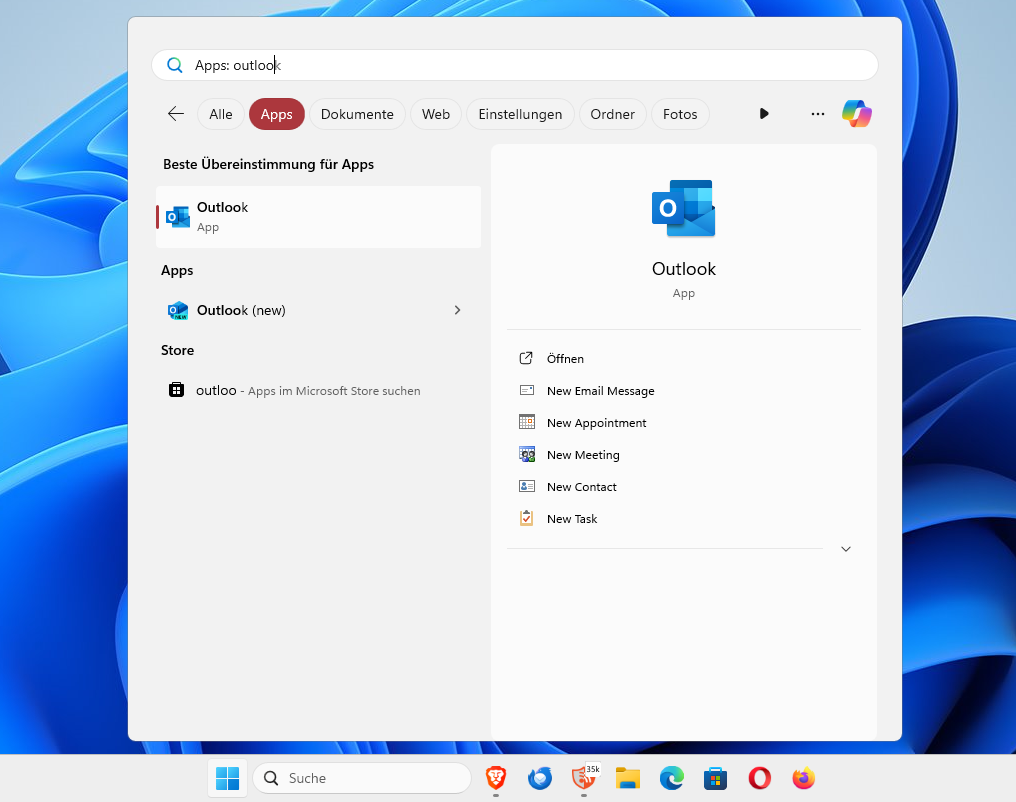
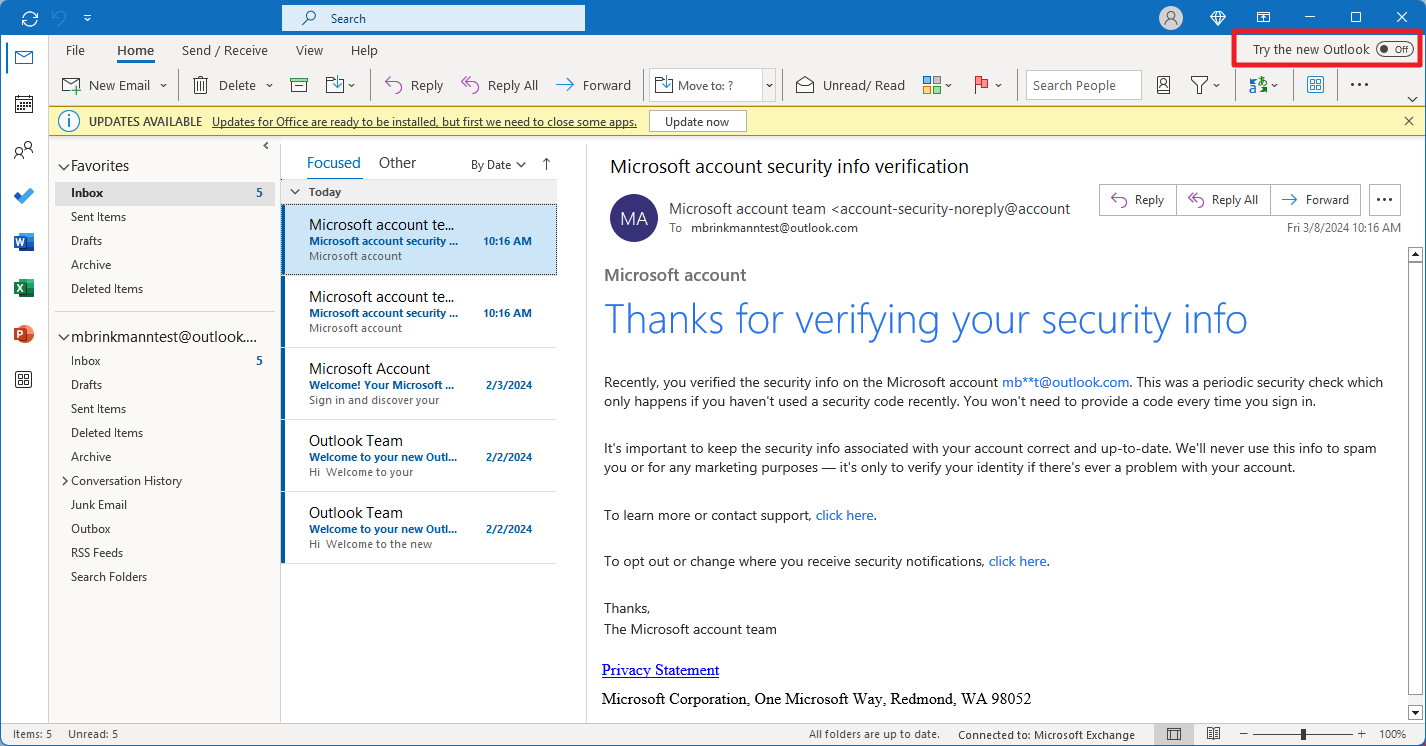
















I am finding that I actually keep returning to outlook.com rather than be using Outlook 2016, plus I think it is a good reason to keep trying out Microsoft Edge browser (and see how it is working out – this is a dig at those who are critical to Microsoft browser and not recently tried it out – one of my pet hates!)