EasyTAG for Windows review
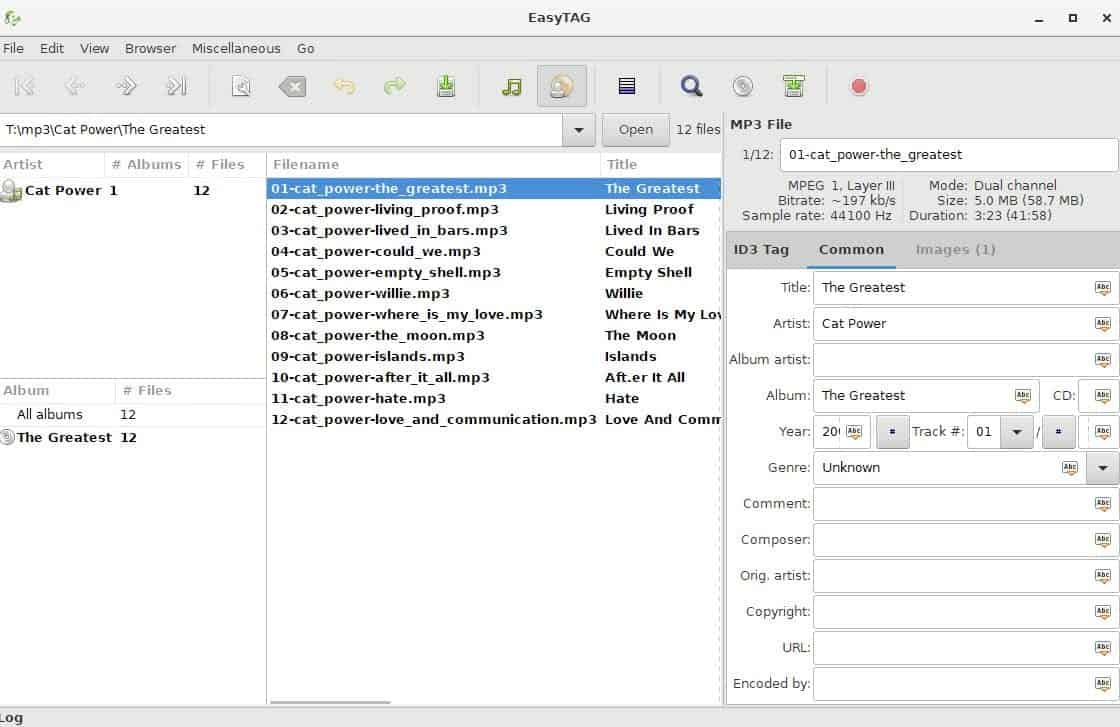
EasyTAG is a long standing Linux application for viewing and editing tags of various audio file formats such as mp3, flac or mp4.
Jack Wallen reviewed the software for Linux back in 2010, and today I'm going to take a look at the Windows version that is also available.
First the basics: EasyTag is available as a Windows installer, as source code, and in various other ways to get the software to run on Linux devices.
The application is clearly designed for Linux, which you will notice right after installation and start of the program on your Windows machine.
It displays various panes in the interface that display information once you load individual audio files or folders into the application.
EasyTAG for Windows
You can pick a folder as your starting point, and have EasyTAG scan it for supported audio files. It is for instance possible to pick the root of your music collection, to have it scanned and picked up completely.
This can may take a while to complete. It is definitely slower than the scan of programs such as MusicBee, Picard or MediaMonkey. It is not super bad, but it is noticeable and something that may need improvement, especially if you load semi-large to large music collections.
EasyTAG displays folders and albums in the left column, the audio files of the selected folder in the middle column, and tags in the left column.
You can edit the tag of individual audio files only using the main interface. While you may select multiple audio files in the middle column, an edit in the right column is only added to one of the audio files and not all of them. The file that gets edited is shown at the top of the right column.
While the restriction is fine for individual edit jobs, e.g. correcting tags of a single file, it is not really suitable at all if you want to edit multiple files as it takes too long in that case.
Note that you can get around this somewhat by selecting all audio files, editing the tag for the selected file, right-clicking on the tag afterwards, and selecting the apply to all selected fields option. This writes the tag to all selected audio files. Still, it takes longer than applying the tag directly to all selected files.
You do have an option to run a CDDB search to look up and apply information from audio databases on the Internet. I could not get this to work however as I always got server error messages when trying to connect to the services to use the functionality.
EasyTAG supports image tags, and will display those when you select an audio file and select images in the tag column. There you may add new images, save or remove existing album art, or apply it to all selected audio files.
Part of the audio tagger's functionality is accessible solely in context menus. When you right-click on a tag for instance, you get options to manipulate that tag in several ways. Supported are text editing changes, for instance to remove spaces or %20 characters, converting spaces to underscores, or changing all text to upper or lower case.
You may change the sort order of displays audio files in the same way. Right-click on one, and select a different sort order from the context menu.
Other options that EasyTAG supports that users may find useful is playlist generation, options to play audio files in an audio player, and options to load a directory or file in a third-party program.
As far as audio format support is concerned, there is little to criticize. The program supports the following audio formats and tags according to the program homepage:
View, edit, write tags of MP3, MP2 files (ID3 tag with pictures), FLAC files (FLAC Vorbis tag), Ogg Opus files (Ogg Vorbis tag), Ogg Speex (Ogg Vorbis tag), Ogg Vorbis files (Ogg Vorbis tag), MP4/AAC (MP4/AAC tag), MusePack, Monkey's Audio files and WavPack files (APE tag)
Closing Words
EasyTAG is a powerful tag editor, but it feels bulky at times. This begins with the scanning of files, and is found in various sections of the program such as the bulk editing of tags. The program would benefit quite a bit from streamlined processes.
Windows users have better options right now when it comes to the tagging of audio files (the programs mentioned in the beginning for instance).
If you use Linux and Windows however, and want a cross-platform application for all your audio tagging needs, then EasyTAG is definitely a program that fits that description.
Now You: Which program do you use to tag audio files?
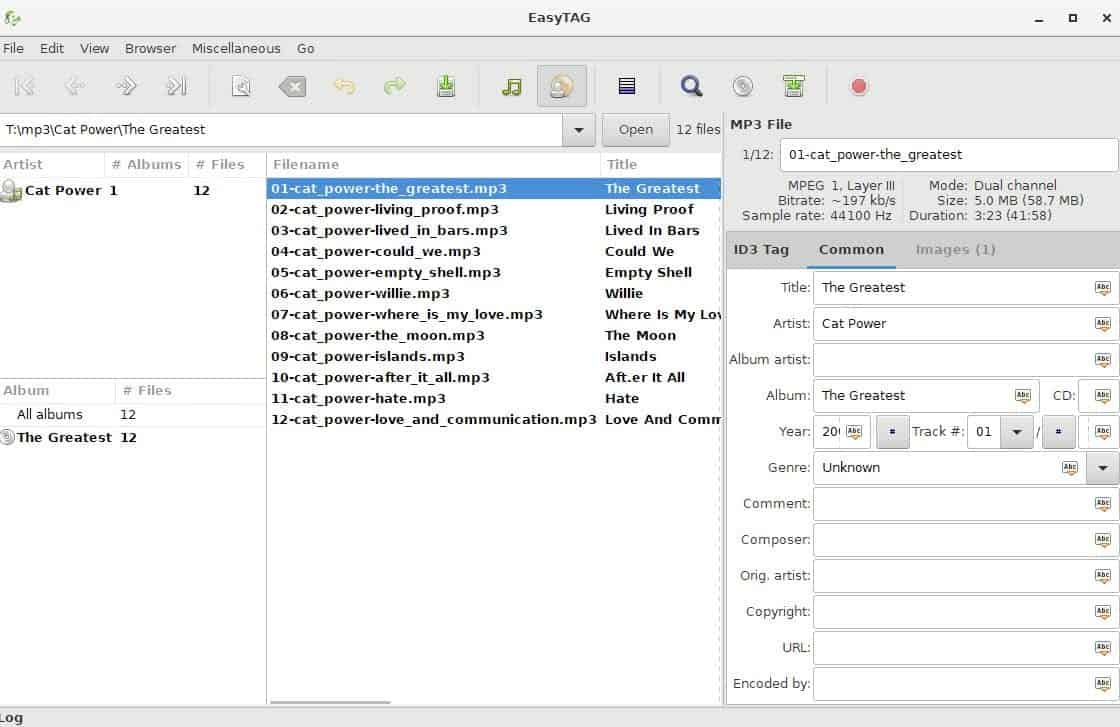



























Have to run Windows for audio-editing tools, so it makes sense not to reboot into Lionux to edit tag info on recently edited files.
Mp3tag is clean, well executed, and has a friendly user-interface with excellent connexions to online data-sources, such as MusicBrainz.
Built-in automatic tagger in MusicBee is very powerful and works great. Pretty much the only reason I keep windows on my PC. That and proper system-wide sound equalization and normalization.
I’m using Kid3 tag editor on both Linux and Windows. I find its UI easier to use than EasyTAG.
MP3Tag also allows to customize the program for user needs. For example: adding custom metadata entries (mood, tempo, bpm, key and so on). Combine custom tags with powerful player like foobar2000 and you can build music library with any form of sorting that you need.
TagScanner FTW
With my use case kid3-qt has a much better interface. For my older mp3 playing car receiver I need visibility and control of id3v1.1 tags, and it lets me create and edit them easily. UNLIKE most modern mp3 tag editors.
I really enjoy using the intelligently written MP3Tag. The UI leaves nothing to be desired, at least for my purposes. Results are clean — MP3Tag has never screwed up any of my files.
http://www.mp3tag.de/en/
I have been using TagScanner (https://www.xdlab.ru/en/) for a long time now. It is much more powerful than EasyTag.
BTW, glad to see someone else is listening to Cat Power :-)
TagScanner has been my go to for about 8 years now. Very impressed with it’s capabilities.