Hekasoft Backup & Restore backs up browsers and other program data
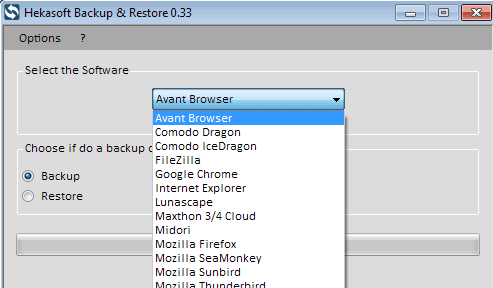
It is relatively easy to backup a web browser profile. Most browsers either use the program directory to store information such as bookmarks, passwords, the browsing history or form data, or special profile folders on the system instead.
All you need to do to back up browser data is to backup the profile folder. The same is true for other programs, like Mozilla Thunderbird which uses profile folders that are similar to Mozilla Firefox.
Specialized backup programs make it even easier for you. You simply run the program, select the correct profile or application that you want to back up, and let the program do the rest.
This saves time as you do not need to locate the profile folder and run the data copy process manually anymore.
Most browser backup programs support only one browser or a handful of popular ones. This is the case for MozBackup for example which only supports Mozilla-based products, while FavBackup supports all major web browsers that run on Windows.
Hekasoft Backup & Restore
Note: The backup program requires the Microsoft .Net Framework 4.0. The developer website links to two downloads: a standard version and a version without sponsored offers.
Hekasoft Backup & Restore is a backup software for Windows that you can use to back up profile directories. A strong focus of the program is web browser backup, as it supports quite a few browsers.
That's however not the only program type that you can backup by default. It supports a variety of other programs like uTorrent, Skype or FileZilla as well which you can also back up using the program.
If one of the programs that you want to back up is supported by the application, you select it from the software selection menu and click on the start button afterwards to run the backup.
Restore works similar, only that you need to switch from backup to restore in the program interface before you hit the start button.
According to the developer homepage, the program backs up the complete profile folder of the program so that it can be imported or restored at a later point in time. Only Microsoft's Internet Explorer is limited in this regard, as you can only back up the favorites using the application.
The programs that you want to back up need to be closed before you can do so. A save dialog opens up after you hit start that you use to save the *.backup files to your local system.
Hekasoft Backup & Restore displays a progress bar in its interface that highlights the status of the backup job.
Another interesting feature of the program is the option to add custom programs to the list of available ones. All you have to do for that is add a name, filename and folder to do so.
You can then select the custom programs from the list just like any other program.
Tip: you can reduce the number of entries of the menu in the options. Here you can disable any program that you do not use or want listed. Here you can also use the "select installed software" dialog to only select programs that you have installed on your system.
Verdict
The program is easy to use, and the option to expand the scope of the supported programs can be useful to users who want to add another program to the list that is not listed initially.
It does lack features to customize the backup job though, as you cannot use it to just select part of the profile for backup. In addition to that, it is only useful to users of Windows, as it is not available for other operating systems.
If you want a one-click backup solution for browsers and other programs that use data profile folders, then this is a program that you may find suitable for the job.
Then again, there is no option to schedule jobs which means that you will have to run the program manually at all times.
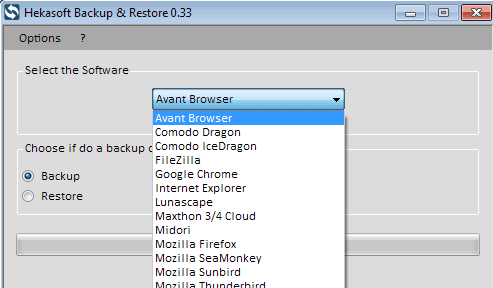



























I asked the developer: “Does your program support command line interface options? Could I invoke your program from the command line?”
Thank you for using Hekasoft Backup & Restore.
Actually Hekasoft Backup & Restore doesn’t support command line, but we have scheduled to add this functionality.
Regards,
Claudio Masci
This would be really useful for my automated backup system project :)
Why bother with “freeware” that uses adfly to get to the download?
There really isn’t anything new here. It’s not like it is saving your custom windows settings. WOW .. it copies files from the programdata / local / roaming profile and saves them back.
Really, what a waste of time.
Dude, I mean Pants!!!
Well written man…
Maybe u should make an article of your own about that, with pics and illustration etc..
I am serious!!
Reading about your automated PC makes me remember how commonly random my PC management & attitude is :|
I always say I should backup, and never do.
I even don’t upgrade OS ‘cuz I get tired of just thinking about backing-up my whole PC… So many progs’, docs, customized settings . . .
Any tips & more advices would be happily read…
Thanks for sharing the good info =]
“Thanks to the modules creation, you can create the module to backup and restore any software or folder in a few simple clicks.
The created modules use shortcuts to system folders, so is possible to share the module with other users and operating systems.”
Am I reading this correctly? It sounds like Hekasoft can make portable applications; it is, in its own way, a virtualization tool like Cameyo.
” the option to add custom programs to the list of available ones. All you have to do for that is add a name, filename and folder to do so.”
You can do this with FreeFileSync, which is portable – just use “Mirror”. You select the local folder on the left, mirror it to a folder on the right (eg on your external backup). Add as many folder pairs as you like – save as a .ffs_batch. Create as many batches as you like. Add batches to your scheduled tasks if you want to. And the mirrored external folders can be assigned as [DriveName]FolderPath – so regardless of drive letter, it just works.
I have a Portable directory. Inside this, laid out in a nice logical hierarchical folder system are some 200 portable programs (and a portable start menu tool – all relative paths). Each portable app folder has an URL or two and if need be a txt file with notes on how to update or any dependencies (which is rare)). This includes my portable FF (with 84 extensions, numerous tweaks, etc), PaleMoon, Chrome, Opera, OperaNext, Filezilla, KeePass, CCleaner, Thunderbird (pointing to portable browsers/thunderbird) and so on. And yes, I do use almost all of these 200 portable apps. My actual OS only has approximately four or five actual installed “programs”. My portable apps (and data such as documents etc) all live on D drive (so if i restore a c drive image, I lose nothing – not a single software setting – not even a utorrent download in progress! Nada!). I am constantly updating and adding to these portable apps – always finding the best tool I can thru trial and error. There’s almost nothing that I can’t find that is portable and does an excellent job.
Here’s what I do – prior to my upgrade to FF29 – I open FreeFileSync (which I will call FFS), plug in my external, and run the FF batch. When I will to back up all my portable software (including FFS itself), I run the Portable batch. When I want to back up my ebook calibre libraries, i run the eBook batch etc
If my C drive died tomorrow, I re-image from the image on d and lose nothing (short of a few updates like flash). If D drive died, I can restore from my externals. If its rather large, I’ll just use my portable teracopy to copy it back with validation. If I migrate machines, 200 programs done with a copy paste (except for file associations, default programs, some shell integration) – no need to change settings, preferences or go and add 84 more extensions in FF alone.
I even use FreeFileSync to backup my 1.5TB music collection. Because all it ever does it copy over the changes (updating folder art, editing tags, fixing a name, replacing lower bitrate music, adding new music, moving folders around etc). Same with 3TBs of movies. The local drive is the master, the external is the mirror. Click, watch or make a coffee, done.
I’ll stop now .. need to find my Pants …
Yes, portable apps are definitely the way to go. Installing programs on the OS is literally a waste of time.
I use Freefilesync too for syncing all My Documents data (600Gb approx) to my external hard drives, however for the this sort of job I prefer to use something like Create Synchronicity since its much easier to find and select the folders you want. I also use Create for syncing my cloud folders (Google, One Drive and Hubic) with my docs folder – thus preserving folder structure – and for other jobs like backing up my Thunderbird profile.
Mozbackup is also another good programme for backing up your Firefox browser and Thunderbird data if you use them as I do.
http://www.hekasoft.it/backup-restore.php