TThrottle prevents cpu and gpu overheating by limiting processes automatically
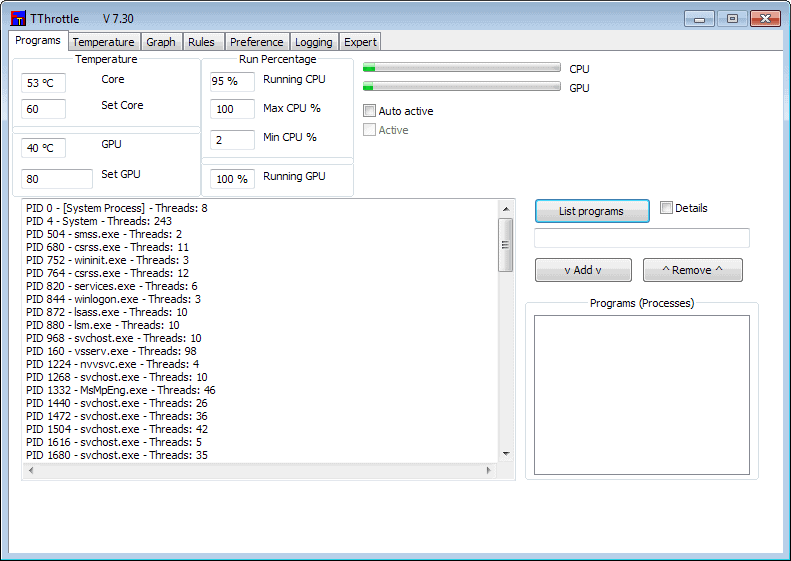
The overheating of PC components can lead to serious issues: from crashes and data loss to damaged components that need to be replaced entirely.
Depending on how you use your PC, you may experience overheating issues on a regular basis, at certain times of the year only, or not at all.
Especially the Summer period can make a difference, considering that air temperature levels are higher than the rest of the year.
But there are other situations, for instance when you are running software like SETI at home or mine virtual currencies, as they can be taxing.
If you experience overheating issues, you have a couple of options that you can explore to avoid this from reaching dangerous levels.
You can underclock your hardware for instance, add or replace cooling elements such as fans, or run software that reacts automatic when certain temperature levels are reached.
TThrottle is a free program for the Windows operating system that provides you with a solution. It can monitor the temperature of your computer's cpu and gpu provided that sensors are available that report these.
The current temperature is always displayed to you in the program interface on start. Here you can also set the maximum temperature for each component that you do not want exceeded.
Once you have set the maximum temperature of the cpu and gpu, you need to add programs to the list of processes that are throttled when the maximum temperature threshold is reached.
You can add specific process names, or partial names, to the list of programs. This is only needed if you do not see a Boinc tab in the program interface.
TThrottle does not require you to use the process throttling feature at all. It can react in different ways to the reaching of temperature thresholds.
You can set rules that shut down or reboot the PC when a certain threshold is reached, or that send you an email so that you are informed about that instead.
There is another option to limit the running time of processes. If you set the minimum and maximum runtime of the cpu process to the same value, you are automatically limiting the selected processes.
So how can this be useful?
One application are programs that tax the PC 100% when they run. I'm thinking of Bitcoin mining, running scientific calculation software, or real-time conversion software.
If you do not limit the programs in any way, they may overheat the PC while running. To avoid this, you can use TThrottle to limit them when they are running.
Verdict
TThrottle is a program for advanced users. While it is easy enough to set up, it is usually not something that the majority of Windows users may want to run.
It can be useful if you run into overheating issues regularly while running taxing programs on your PC, and also as a mechanism to avoid ill-effects of the overheating of components by shutting down the PC or informing you about it.
Advertisement




















quiet nice tool!!!
I say this would be a ideal tool when you have a home computer built. You installed your operating system, system tools such& don’t forget that video card with drivers or suite of tools. That only supports the original operating system Vista when bought new. You later do a upgrade to Windows 7, which that same video card suite does not support. So you are in the dark with what is going on in the back-ground when playing online games. There is heat on the video card which you have no control over, because the video card manufacturer will not give you a upgraded suite for that card. The card words but with what cost to having all that heat with little control over it.
It must be nice to have loads of money to keep video card manufactures rich, so you can play online games at the max or with good performance.
I think support for a video card needs to improve, Why try to sell something that is not compatible with a newer operating system.
Using for a long time….
Works either on AMD or INTEL CPUs…and several chipsets…A must have tool…! Nice review Martin..!
Very Useful Tools
Maybe you should specify that TThrottle would be specifically for Intel based machines because AMD has their Cool-n-Quiet (CNQ) technology that automatically throttles up/down a processor and the all the case fans plugged into the CPU, Chassis and Power fan connectors on the motherboard when we’re doing mundane tasks such as surfing the web instantly. Tasks that do not require the full speed of the processor are throttled down to half or less, thus there is an energy savings as well when the processor isn’t running at full speed.
In general a processor uses anywhere from 25 to 150 watts of power depending on the model, brand and cores. The majority of Intel processors use in the upwards of 125W or more on average while the AMD equivalent only use 95W on average and with CNQ even less. For energy conscious people AMD is the way to go, but for gamers, they prefer Intel for the always full speed on power. I’m not saying you can’t play games on an AMD but when gaming even under low processor dependant tasks the CNQ will throttle down the speed and noise but perk up when needed so some gamers may experience a tiny bit of lag when the processor switches between low and high speed. Some of use experience no lag at all.
When I ran an Intel rig it was noisy as hell because of the extra fans required to keep the whole thing under 70C when gaming. Even with a liquid cooled system it isn’t a big improvement because sound wise the cooler’s radiator has a fan or two. I was running at 70C plus temperatures and sound into the 125 Db range. I even had a manual individual fan controller with active temperature read outs on screen to tell me when I can shut up a fan or two. When I moved to the water cooler to the new AMD rig the top temperature didn’t go above 43C when gaming and 24C for every day tasks. I didn’t even have to add any extra fans. So for me, AMD all the way.
I suppose TThrottle would be for AMD processors without CNQ but that is for very ancient single core machines of old. But a definite must have for Intel based ones.
http://www.amd.com/us/products/technologies/cool-n-quiet/Pages/cool-n-quiet.aspx