How to disable the Moto G notification light

I don't like gadgets that use LED or other light sources as a notification form. You may remember that I ran into a blinking light problem a couple of years ago. My Nokia N73 back then was blinking constantly whenever I put it into sleep mode.
According to Nokia, this was done to visualize that the phone was still active, and also to help you find it. For me, it was too bright and I used quite a couple of workarounds to dim it including taping over it.
When I received my Moto G and turned it on for the first time, I immediately noticed that it too was making heavy use of a notification LED.
While some owners of said phone may like the visual reminder that they have received a new notification, I dislike that feature. Not only because I dislike blinking lights on phones and other devices, but also because I dislike the distraction.
I do not want to check my phone every minute or so just to see that someone posted a new status to Facebook, a new message on Twitter, or tried to call me. It feels like if the phone is controlling my life, and while I can stand firm and avoid checking those notifications immediately once I get notice of them, it is still annoying and distracting.
When I use my phone actively, I have it on vibrate, so that I do not miss any notifications or calls. When I do something else, I prefer my phone to be completely silent until I have time to use it again.
So, the blinking notification light of the Moto G had to go. Turns out, there is no preference to do so. But, Motorola has released a widget for that which you can download from the Google Play Store.
The Notification Light Widget enables you to turn the notification light on or off on your device. It appears compatible with several Motorola devices, and not only the Moto G.
I read some reviews that the light was turned off for some users by default. If that is the case and you want to use it, you can use the application to enable it on your device and fix the issue.
Once you have downloaded the widget to your device, you need to click on the apps button, then on widgets, to locate the Notification Light Widget here.
To place it on one of the home screens, long tap on it and drop it there. You can then toggle the light with a tap on the widget.
Update: As it turns out, you can now disable the light in the settings. go to Settings > Display and tap on the Pulse notification light preference there to turn it off or on again.
Advertisement




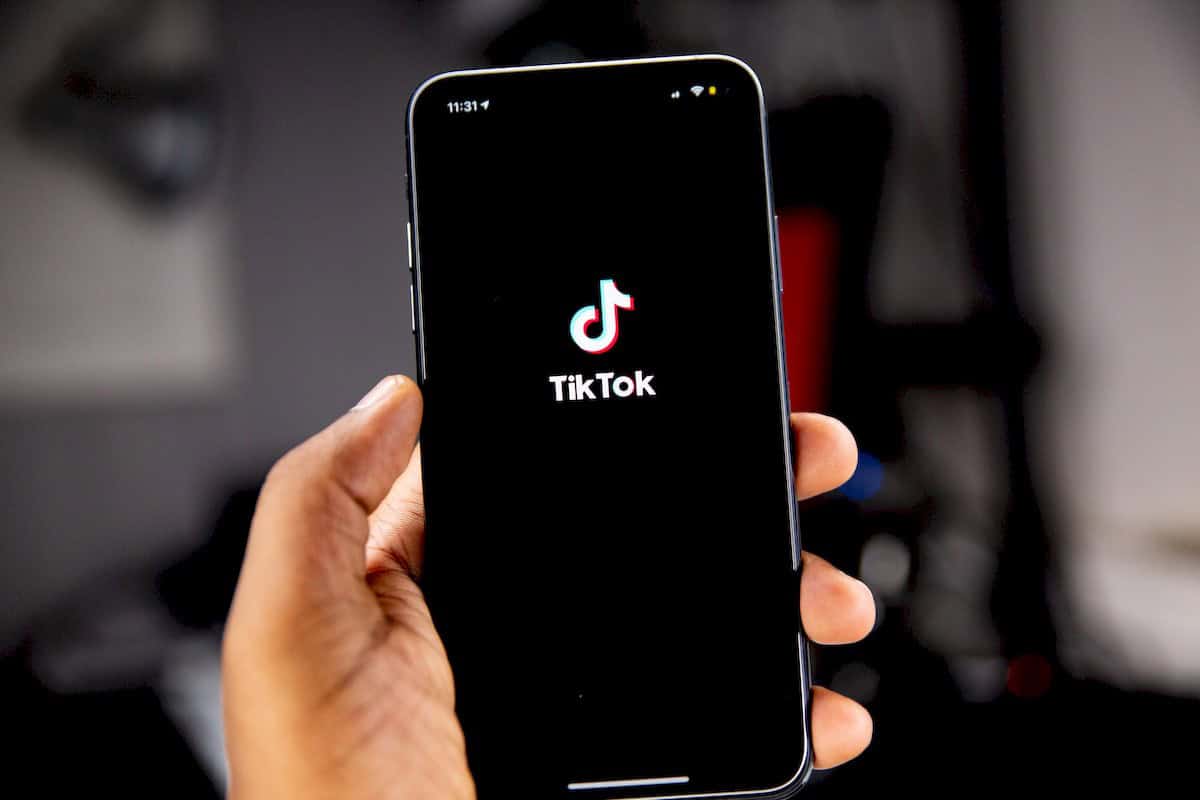
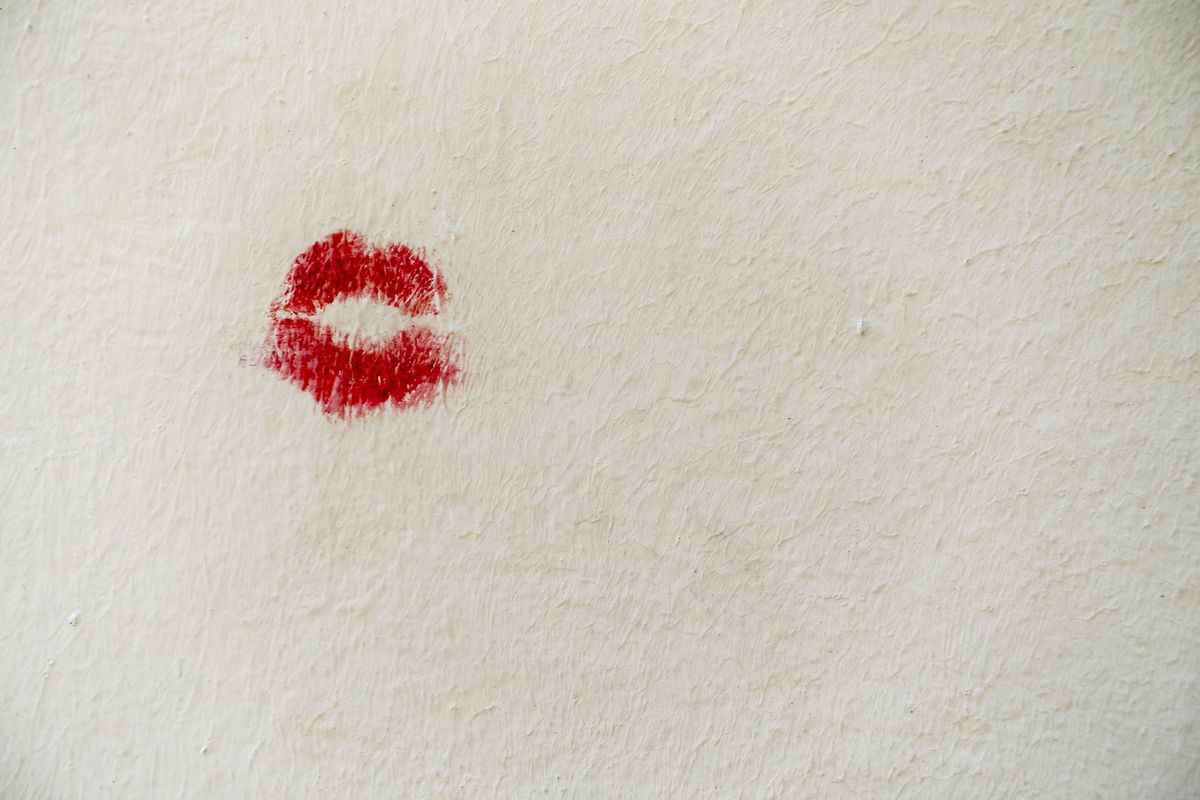














I have a Moto G3 with the same problem: notification LED went on, and cannot be switched off: on/off, factory reset all do not work.
Under sound & notification, there is NO pulse notification light option. (Android 6.0.1)
Anyone knows a way to get that widget outside the regular Playstore? (“not available in my country”)
Hi martin,
You found any solutions i have facing same issue.
Hello, I have a Moto G 3 and the light on the front turned on today. I don’t know what caused this. But I can’t download the widget (the link says it’s not available in my country). And I can’t find it in my settings. What do I do now? I heard you can fix it by rooting, but there should be an easier way… Right?
I have a Moto 3 . Go to settings > sound & notification > pulse notification light and turn off
I don’t know how to get rid of it It won’t let me play music through my head phones anymore and I don’t ow why it just blinks red it’s on the top hand left side of my screen and it’s jut a tiny red dot that flashes and I’ve tried everything
The light is annoying. Thanks for helping me get rid of it. Thanks again.
In Lollipop this now lives under Setting –> Sounds and notifications –> pulse notification light
Go to settings then display there is a led on off
Thank you, it works under your update.
I appreciate those that desire to help others.
you dont need widget its in settings>display>pulse notifiaction light
You are right, excellent.
Mr. Brinkmann:
I am sitting on the fence on whether to purchase the MOTO G’s sister, The MOTO X sold as the only phone on the Republic Wireless website.
However, you seem to like the MOTO G (from your review) and it seems like it would be for a person like me who just wants a cellular phone – – just for the phone O-N-L-Y without any extra fancy features.
I am a light telephone user.
Thanks,
TR
Cannot say anything about the Moto X. I really like the Moto G, it is sufficient for what I need a mobile phone for (messaging mostly, latest version of Android, some apps).
FOR POWER USERS: xposed framework will do a lot of things