How to save old Office formats in Google Docs
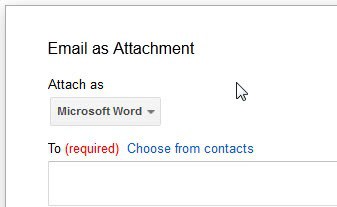
Google recently implemented a change on Google Docs that removed download and export options for older Microsoft Office formats. It is not clear why the change has been implemented, but the result is quite problematic. All documents that you have uploaded in doc, ppt or xls formats cannot be downloaded anymore in those formats. The download as option only displays the new Office formats docx, xlsx and pptx, as well as unrelated formats such as pdf or Open Document formats.
Even Google's file synchronization service Google Drive is not synchronizing the original documents with computer system's it is installed on. All you get are links pointing to Google Docs where the documents need to be accessed.
There is however a way left to download those old Office document formats from Google Docs. It may not be pretty, but it is the only option that you have if you want to download the documents in their original format.
Open the document on Google Docs that you want to download in an old Office format. Click on File > Email as attachment afterwards. This opens a small overlay with a form asking you to add at least one recipient. What it also makes available is an attach as pulldown menu that you can use to change the output format that is sent as an attachment. If you select Microsoft Word, Excel or PowerPoint here, the document will be made available in its original format.
What you basically do is send yourself an email with the document attached to it. This not only works for original Microsoft Office documents, but also other document formats that you have uploaded to Google Docs. Some formats on the other hand, like docx documents, it is not working as you can only attach them in their original format.
The workaround can be useful if you need to create a local copy of an Office document that is hosted on Google Docs in its original Office format. You can also attach multiple documents at once to an email. This is done by selecting the documents in the main document listing on Google Drive and then More > Share > Email as attachment. Note that the option is grayed out if you mix formats. (via Technixupdate)
Advertisement




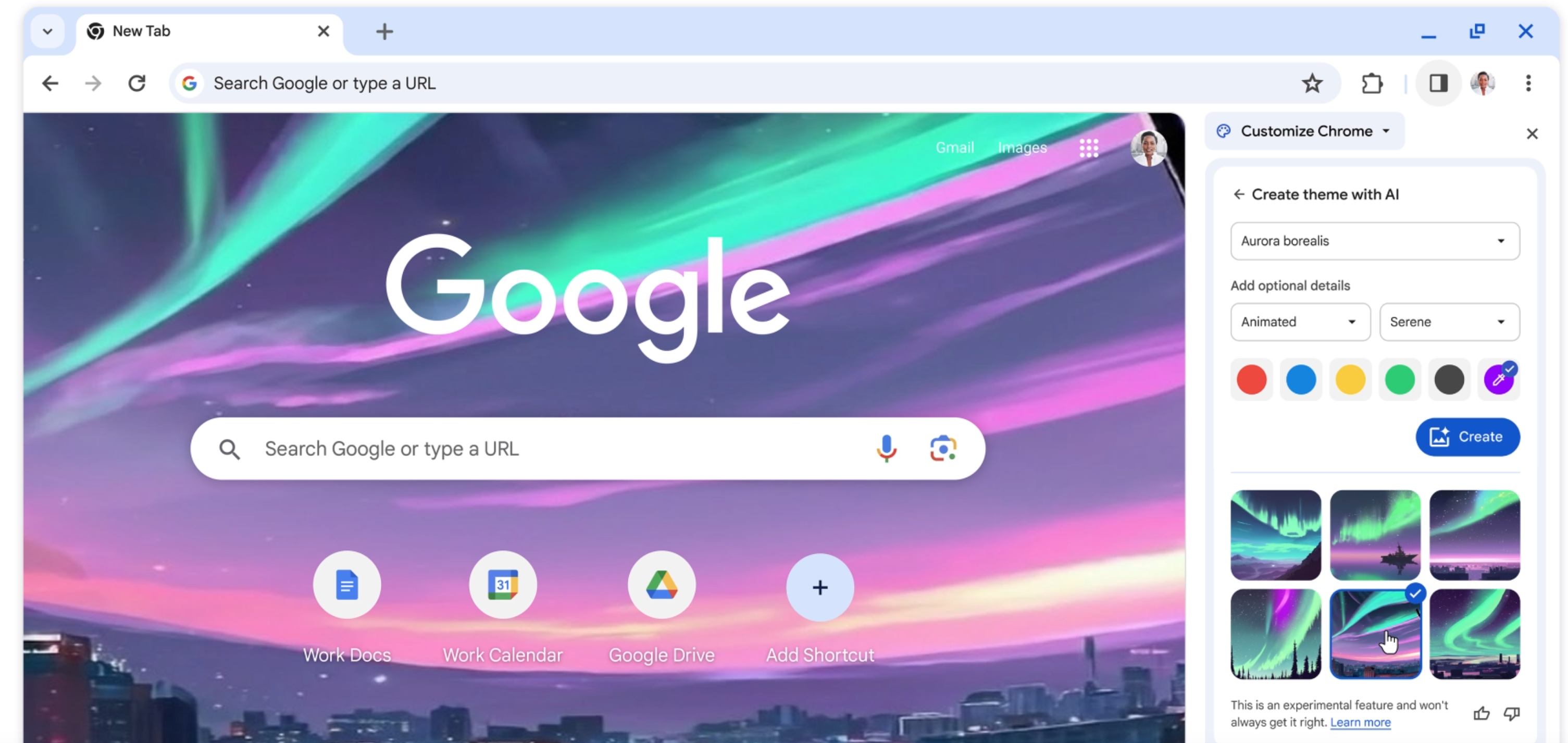
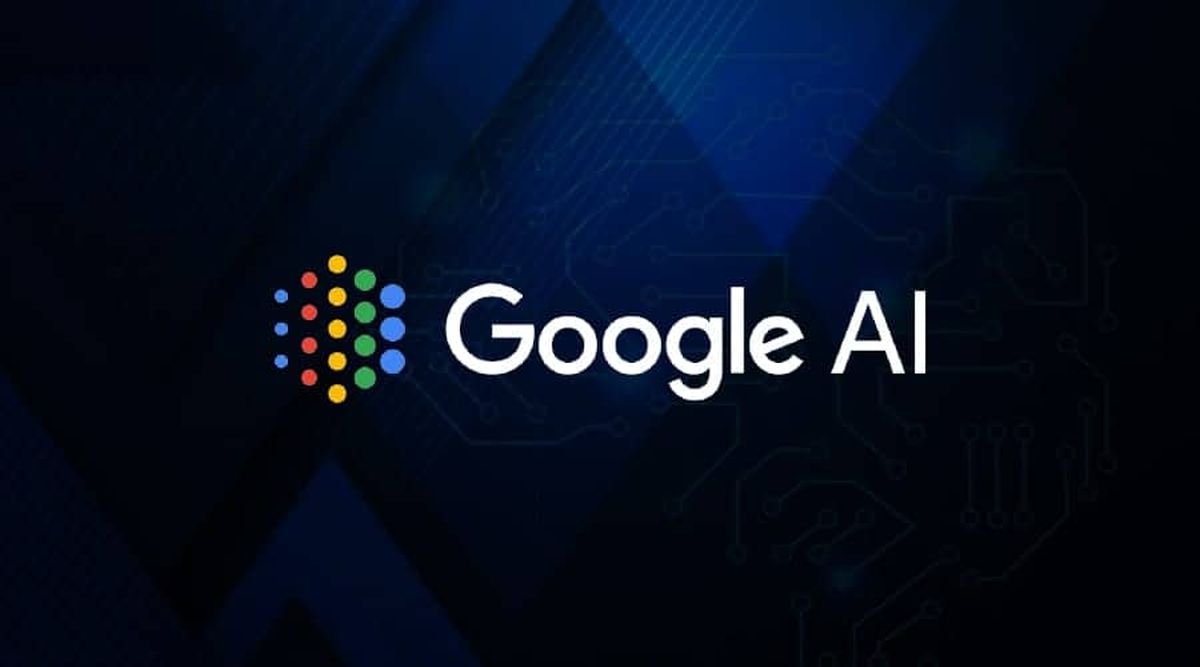













Matias, correct (if you mean converting into Google Docs and back out again), but then you never did. Google Docs is not the solution then, though I have not yet explored the new ‘Google on the desktop’ and Google Drive desktop folder.
If you want to upload to the web, work on the web document, and then download, without changing any bits, then maybe you have to use MS Skydrive, but then you are tethered to MS Office and have to assume every sharer has same edition of MS Office on the desktop, AFAIK. (I have never tried MS Skydrive)
For all its drawbacks (and there are a few, especially in the word processor, which has relatively limited formatting/layout options) I like Google Docs because it is a true independent in-the-cloud app accessible for anybody with reasonable compatibility with MS & OpenOffice. And it is improving continually.
I am not a big user of GD but I am quite a fan.
DAS1951, if you do that, there is no guarantee that you will get back a bit-perfect copy of your previously uploaded document.
Is there a way to mass-convert files from doc to docx or docx to doc?
This seems a long way round. Why not just ‘download as’ and then convert to older format by ‘saving as’?
Anyway MS offers a free compatibility pack for reading 2007/2010 formats with older Office versions.
PS. Furthermore, documents uploaded to Google Docs are normally converted to Google Docs format, so are anyway not maintained in the “original” format.
It is possible to store (but not operate on) documents in original formats, but that is, presumably, a minority activity. For example, I store a copy of Lotus Organizer in Google Docs (so I can download to any computer). I have no trouble downloading it even now.
Google does not recognise this file at all.