Tweak Windows 10 with WinSlap
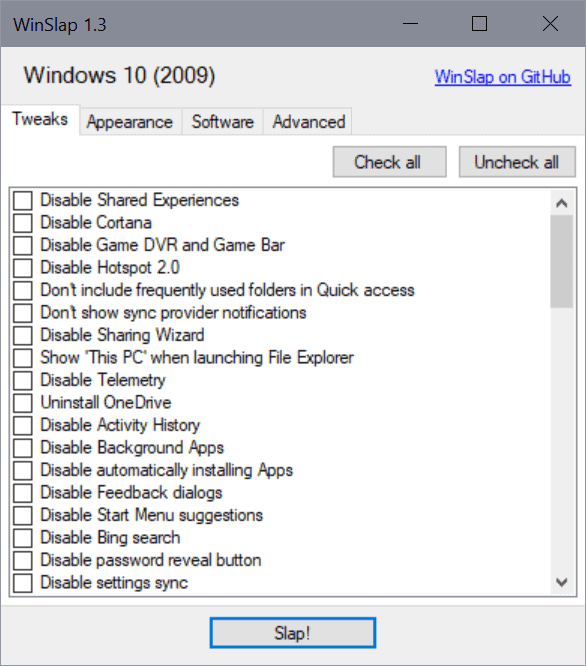
WinSlap is a free open source program for Microsoft's Windows 10 operating system to quickly modify system settings and tweak the system. Designed for use right after installation on first use, it may also be used on a running system.
Since it does modify system settings, it is recommended to create a backup of the system before proceeding. We did not notice any issues during our tests, but it is always a good precaution.
To get started, download the program from the project's GitHub repository. Right-click on the download file and select run as administrator from the options to run it with elevated rights. The program requires these as it makes changes to the system.
The less-than 900 Kilobytes program displays a lean interface that is divided into four main tabs.
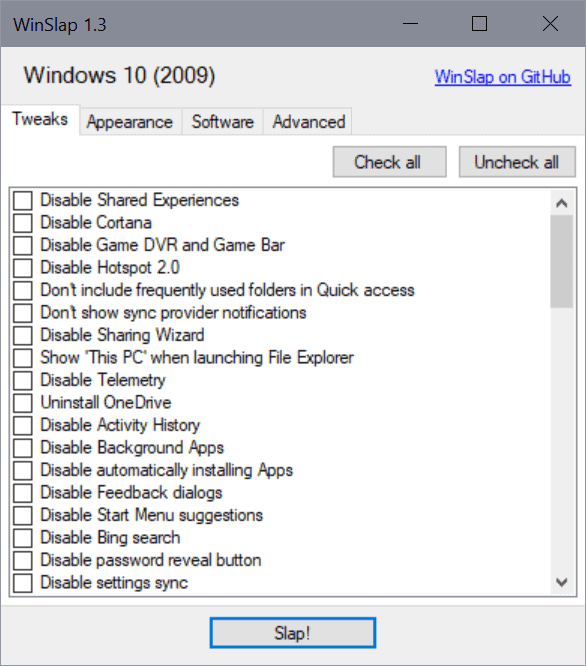
It works similarly to many other Windows 10 privacy and tweak tools; it provides a list of settings that you may check to modify the system, e.g. to uninstall OneDrive, disable the Activity History, or Bing Search.
All you have to do is make your selections and activate the "slap" button in the end to have it make the changes to the system. You may switch tabs in the interface without losing any selections in previously opened tabs.
The check all button checks all options; useful in particular if you want most settings to be applied. It is a good idea to go through them all though to avoid having changes made to the system that you don't want.
The Software tab is a special one, as it does not list apps that the program can remove from the system. Instead, you get a short list of popular third-party programs -- Firefox, Thunderbird, Telegram, VLC and StartIsBack -- that you can install using WinSlap.
Here is a short list of tweaks that WinSlap supports. You find the whole list of supported tweaks on the project's GitHub website:
- Disable Cortana
- Disable Shared Experiences
- Disable Game DVR and Game Bar
- Disable Telemetry
- Uninstall OneDrive
- Disable Bing Search
- Disable sending info to Microsoft
- Disable Miracast
- Remove preinstalled apps
- Remove third-party control panel menus (Intel, NVIDIA and AMD)
- Disable Microsoft Edge preload
- Disable Lockscreen Blur
- Hide search in taskbar
- Disable Windows Defender.
WinSlap displays a short disclaimer after you activate the slap button. Select the yes option to proceed or no to cancel. Note that the application will launch a restart of the system right after it has made the changes, so save all work before you start using the application.
Closing Words
WinSlap is a tweak program for advanced users as it does not provide descriptions for any of the listed tweaks. While some may be understood by users of all experience levels, e.g. "show this PC when launching File Explorer", others like "disable web proxy auto-discovery" or "disable Wi-Fi Sense" are less descriptive and thus harder to figure out.
The list of supported tweaks matches those of other tweak applications, one difference is that WinSlap does not provide options to uninstall most of the apps that come with Windows 10 individually.
Still, it is a quick solution to modify dozens of system settings, if so desired, in a short period of time.
Now You: do you use tweak software for Windows?
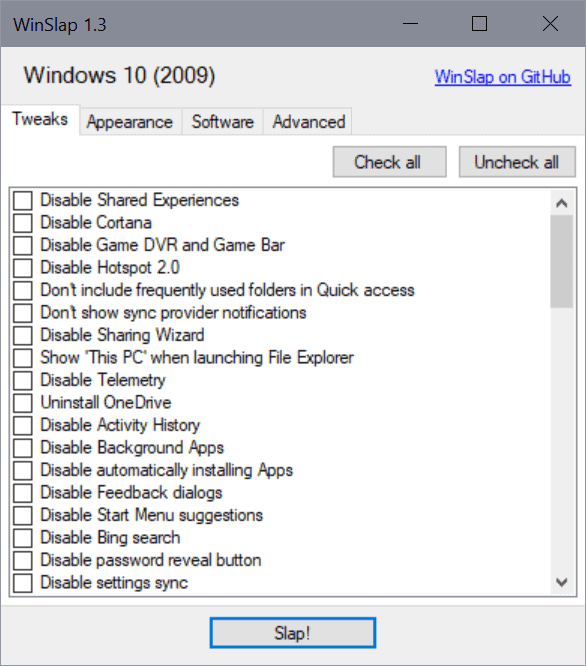










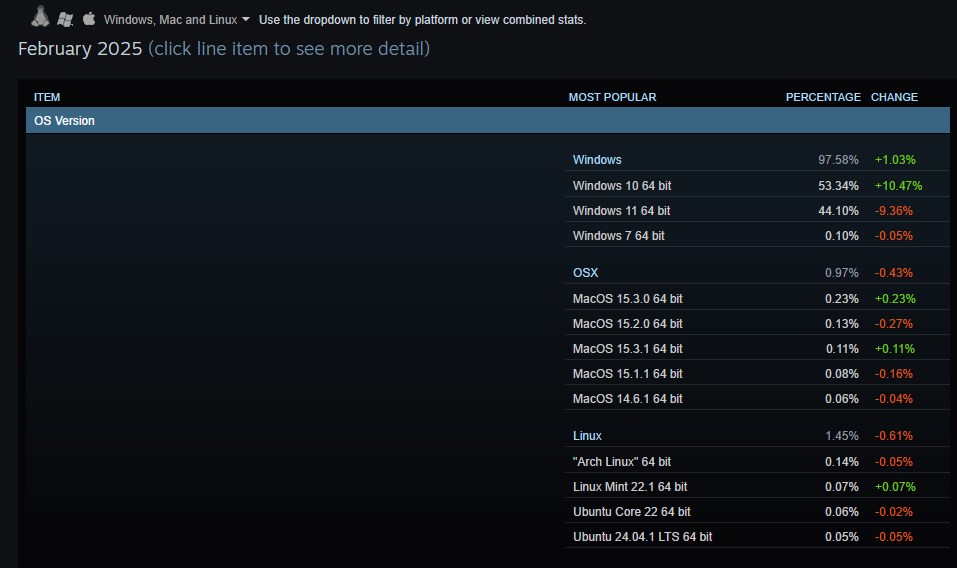
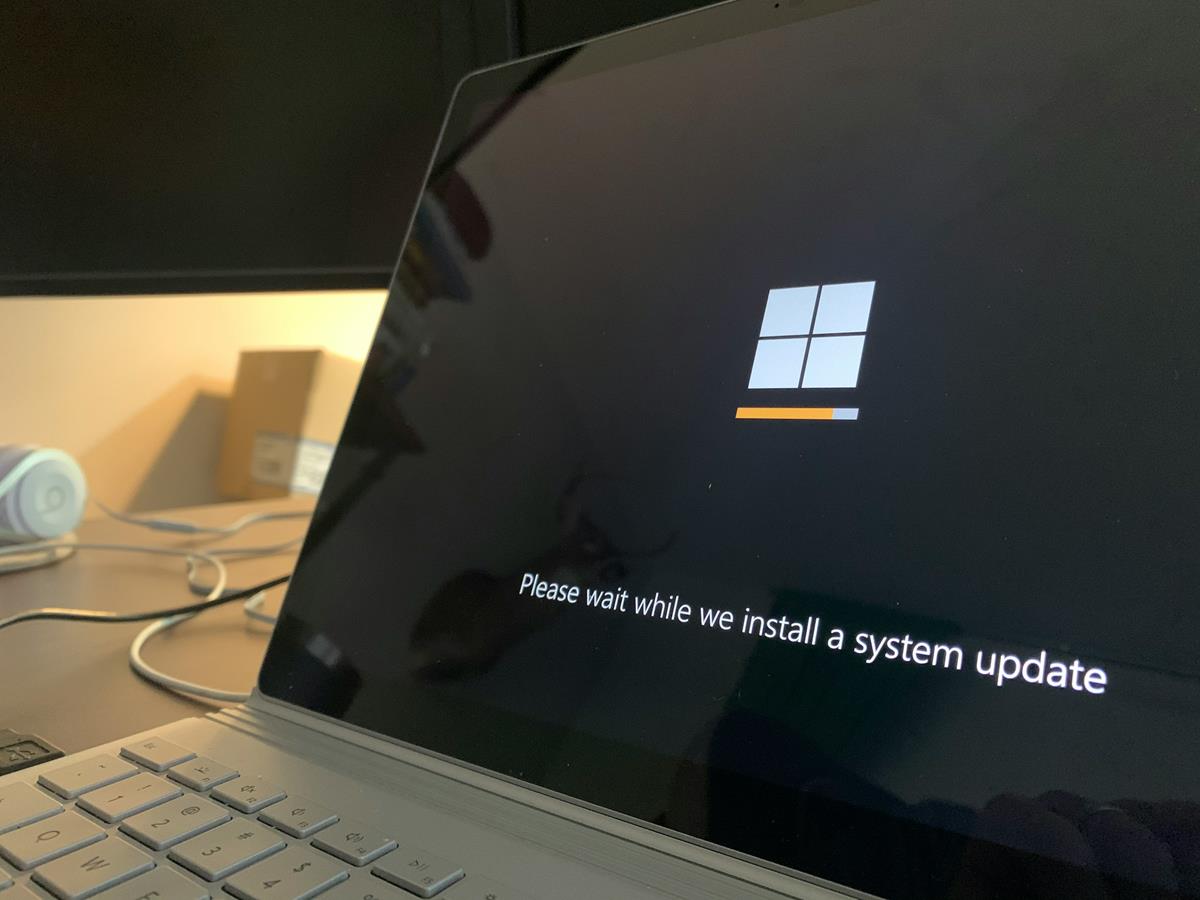



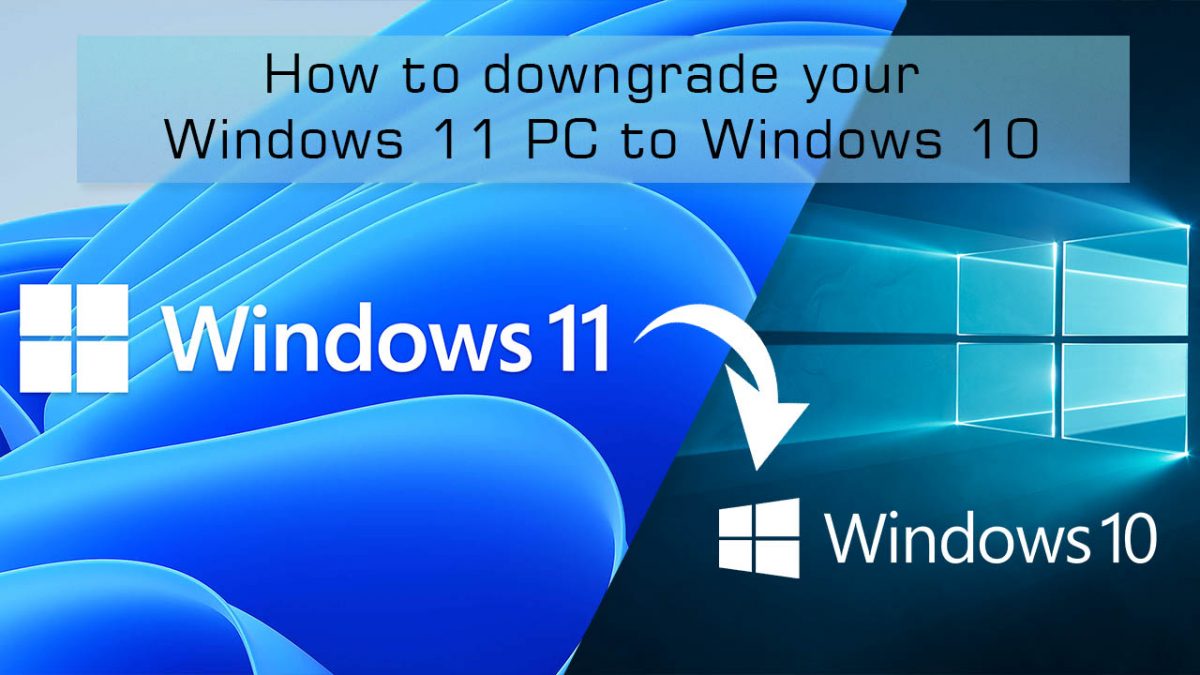










Sir
How to winslap disabled
do you use tweak software for Windows?
No, but I tweak Windows 10, and I know a tweaker who thinks his house is bugged.
@frogger:
“I know a tweaker who thinks his house is bugged.”
If he has a computer, smartphone, or smart appliance, it probably *is*. ;-)
I’m presently leery of tweekers because changing various settings can derail Windows updates. Rather hard, then, to get to the point of being able to again avail of updates.
I tried it last night on my new computer. It’s useful, but has a long way to go to be as good as Winaero Tweaker
Cute blog post. A comprehensive compare/contrast with the competition would be a journalist thing.
What isn’t a “a journalist thing”? As if, LOL.
One feature I think is critical in such tweakers is if it checks and displays the status of items. Especially if you need to go back and re-enable something. No mention of that capability with this one.
This review does not really help with deciding whether to use this program or something else. The review is barely more useful than the screenshot.
@Tom Sadly this is the state of reviews here.
The ‘reviews’ are 30 mins of playing with some software coupled with a few screenshots and some chat about basic functions. No depth to reviews.
For reviews to be useful they need to compare other similar software. What’s the point otherwise?
I at least like knowing my options, where I can decide what to use after more research elsewhere if need be.
Also, Ghacks offers more help here:
https://www.ghacks.net/best-of
@entitled snobs
Most of those pages haven’t been updated in 5+ years. Pretty worthless.
Honestly nothing beats Winaero Tweaker. This app looks such a mess, not searchable, unorganized.
Privatezilla from builtbybel is the best in this category to me and its also open source not as shutup10
This looks really useful. I’m going to try in on my computer when I get home.
Another half-cooked app.
1) It should detect existing tweak status.
2) It should offer an option to save/restore user preferences via GUI _and_ CMD.
That’s a little critical, in light of the author’s comment. QUOTE:
WinSlap is primarily developed for my own use cases. Feel free to use it under any terms the license permits. However, I can not guarantee that it works as intended, doesn’t break your system or is actively maintained.
Personally, ‘for my own use’ was enough to deter testing.
Yes, this would be useful, but the main purpose of the app is to launch it right after installation. Still, these options would be useful, especially to check after upgrades.
I use — make that *used* — “Winaero Tweaker” shortly after my first sign-in. It *does* offer explanations for each of its tweaks, and I’m pretty sure it also offers an undo option for most of them. I didn’t go crazy, but pretty much every tweak I applied worked as advertised — with the exception of the Windows Update block. (I ended up having to use an entirely different utility, “Windows Update Blocker,” for that purpose, instead.) Winaero Tweaker seems to have gotten most of the job done well enough for my purposes, and I *really* appreciated its in-depth explanations/documentation — there can be some unexpected gotchas if you disable or uninstall certain things — so I’m *not* very motivated to check out WinSlap. (Sorry, Martin! I appreciate the write-up nonetheless.)
I used Winaero Tweaker in a limited way several years after getting a Windows 10 laptop, and it accomplished my objectives.
Another “vote” for Winaero Tweaker
I would love it if you guys could update your Win10 Privacy Tools article for 2021. So much in there is outdated now, and I find myself constantly looking for comparisons between these programs.
Finally tweak tool with a good interface. Easy to follow and uses tabs.
Does it have more tweaks than others or less? Anything unique?
When reviewing such programs it’s important to compare against similar software.
How else is a user to judge which to use? A reviewer should point a user in the direction of the most appropriate / ‘best’.
A proper comparison of what is considered ‘best of breed’ would be useful for people that need hand holding.
Yup, i use tweaks for Windows:
– remove the shortcut arrow on icons
– change default fonts
– remove the annoying EAC shield on icons
– change the taskbar layout
Privatezilla is sort of a cool program for these types of settings:
https://github.com/builtbybel/privatezilla
VirusTotal shows a Trojan in the Master Zip, but on the website the version is clean:
https://www.builtbybel.com/privatezilla