Shotcut is an open source video editor for Windows, Linux, and macOS
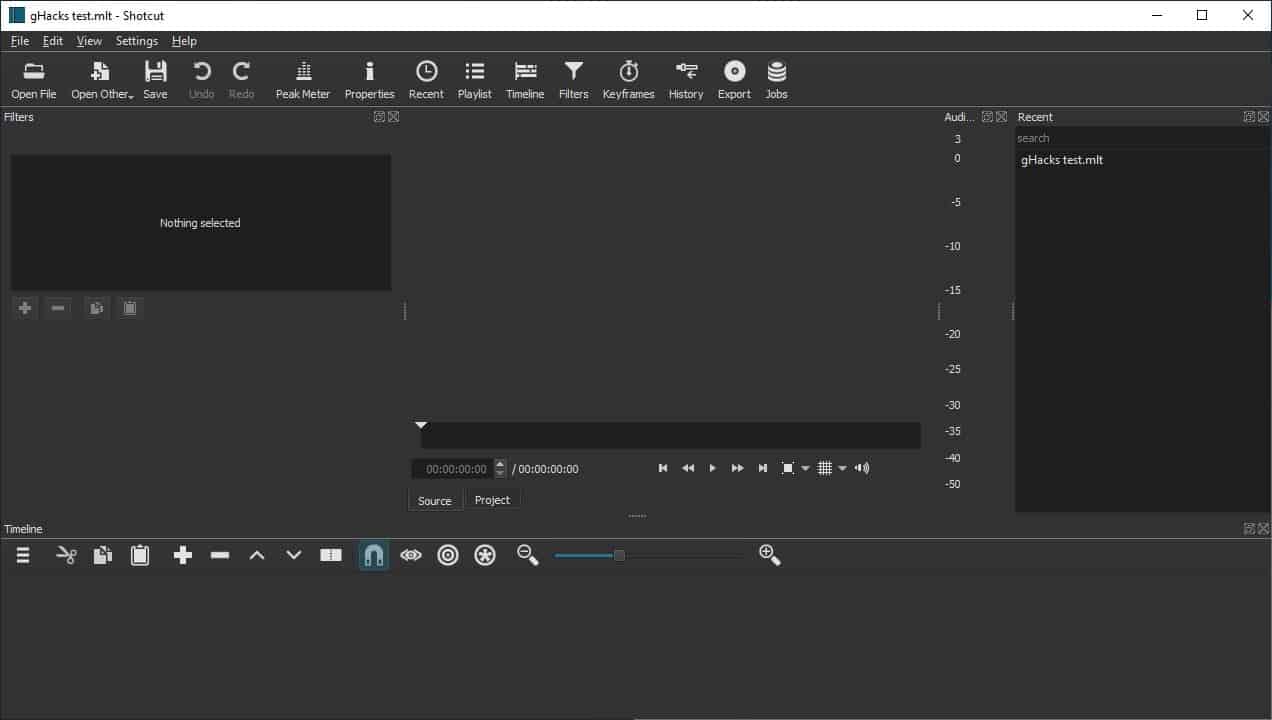
Last month, we talked about SimpleVideoCutter. This time, we'll be looking at a more advanced video editor called Shotcut.
Shotcut is an open source video editor for the Windows, Linux, and macOS operating systems. The application has a ton of features, and in this review, I'm giving you an overview of the program's main functionality.
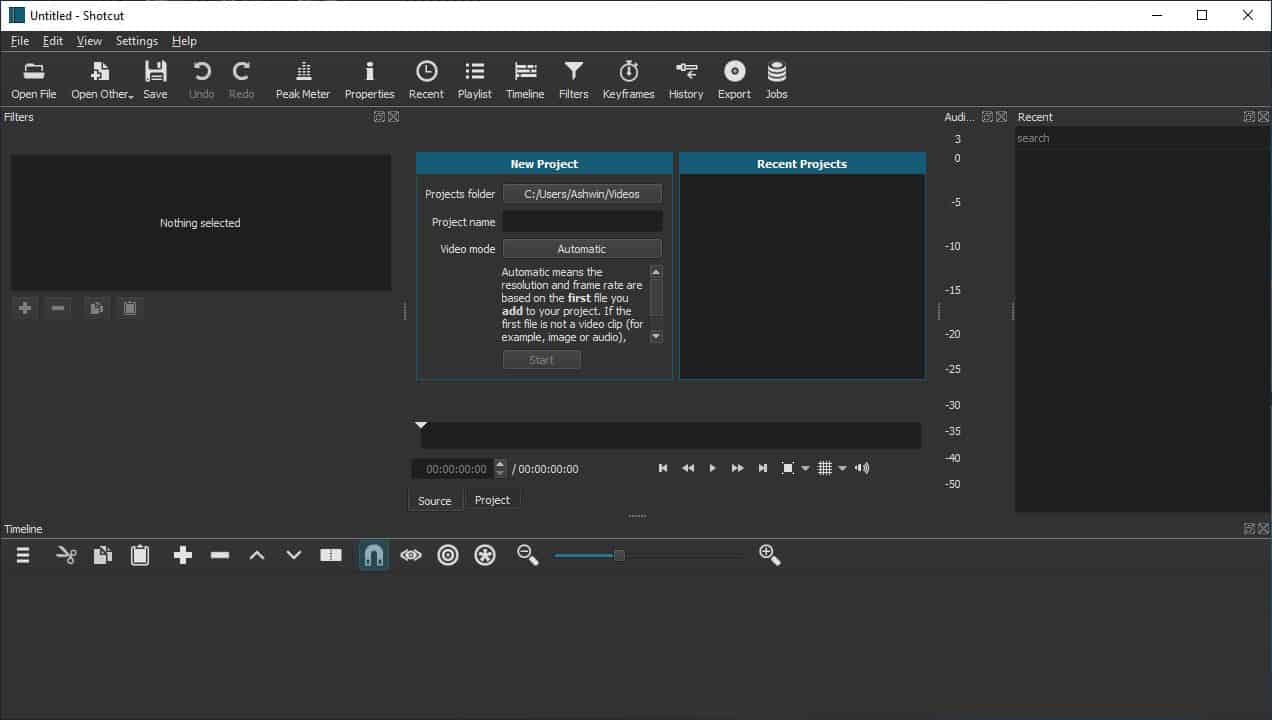
The start screen of the application looks complex, but once you get past it, the program turns out to be user-friendly. First things first: select the project folder, name and video mode (resolution) and click on the Start button. There are some panels on the left and right sides of the screen, these are the Filters, Peak Meter and the Recent panes. You can close these if you don't need them, they can be recalled from the toolbar at the top. The GUI should look simpler already.
Getting Started
Use the File menu or click on the Open File option in the top left corner to add some videos to edit; the video will load in the preview pane. If you added more than one file, you will see the Playlist pane and it lists each video that you have added, the duration and thumbnail. Use the toolbar at the bottom of the pane to add/remove items to the playlist or switch the view.
Shotcut also supports images and audio tracks, so technically you can create a photostory, or use images at the beginning or the end of a video.
Image formats supported by Shotcut include JPEG, PNG, GIF, BMP, SVG, TGA, TIFF, WebP. You can also capture stills, record videos from your webcam, and also use your microphone as an audio source. The Filters panel allows you to add cool effects to your video like fade in/out, text, gain, brightness, contrast, and more.
Toolbar
The toolbar has options to undo and redo, as well as toggles for most of the panels on the interface. You can use the View menu for enabling or disabling the elements. The layout options in particular are quite nice, and you can save your custom layout with only the panels that you want.
Preview Pane
The video player in the interface is in the preview pane. Enable an optional grid view, zoom using the toolbar below the player, and use the seekbar to jump to the specific time. You can also use the preview player to edit videos, this is something you don't see in many editors. There is a video layout that is called Clip-only project which is great for editing from the player. See those arrows on either end? Click and drag them towards the other and you'll trim the video.
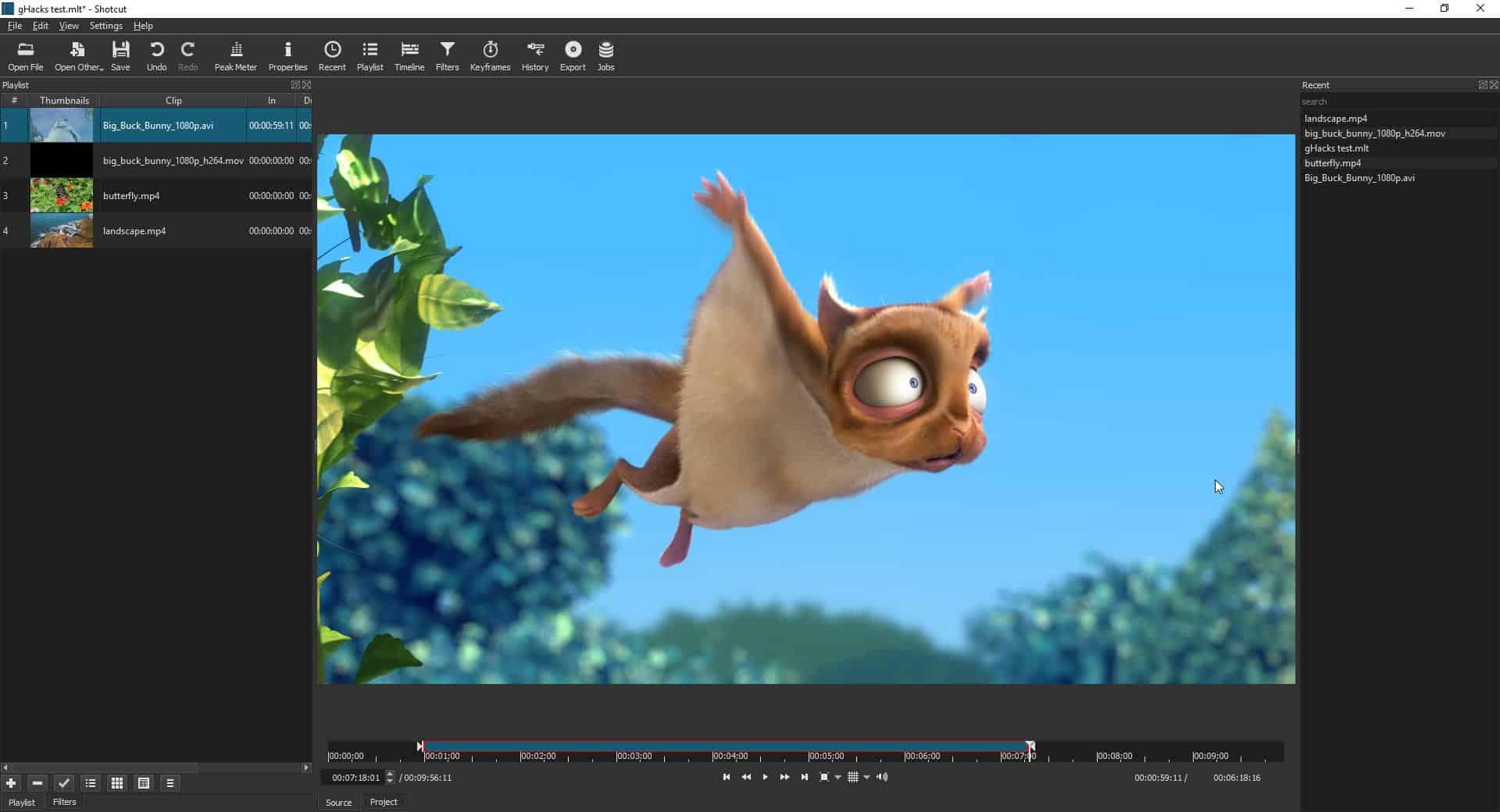
Timeline
Unlike in most video editors, you won't see the selected video on the timeline. So, you'll need to manually drag a video or audio track from the playlist to the timeline to edit it. The timeline provides another way to trim the video by dragging from the left or the right.
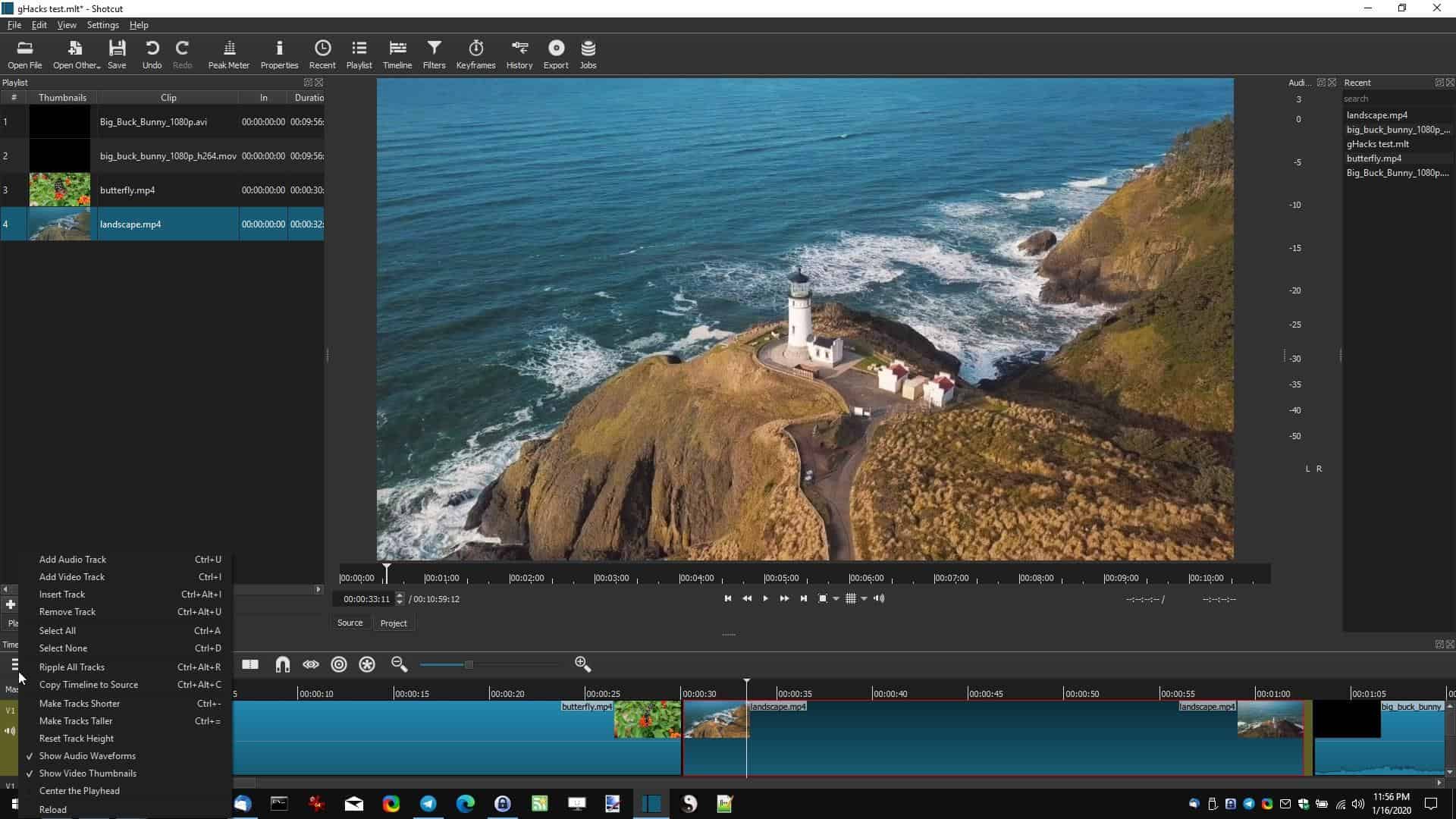
Play the video and the "playhead" cursor should start moving. Let's say you want to split the video, pause it and click on the "Split at playhead" button on the timeline toolbar (it's to the left of the horseshoe icon). Now your video is split into two parts, and you can trim them as necessary. The Snapping option makes it easy to drag videos in the timeline; try it with the option disabled and you'll notice that the videos don't stick to the position you move.
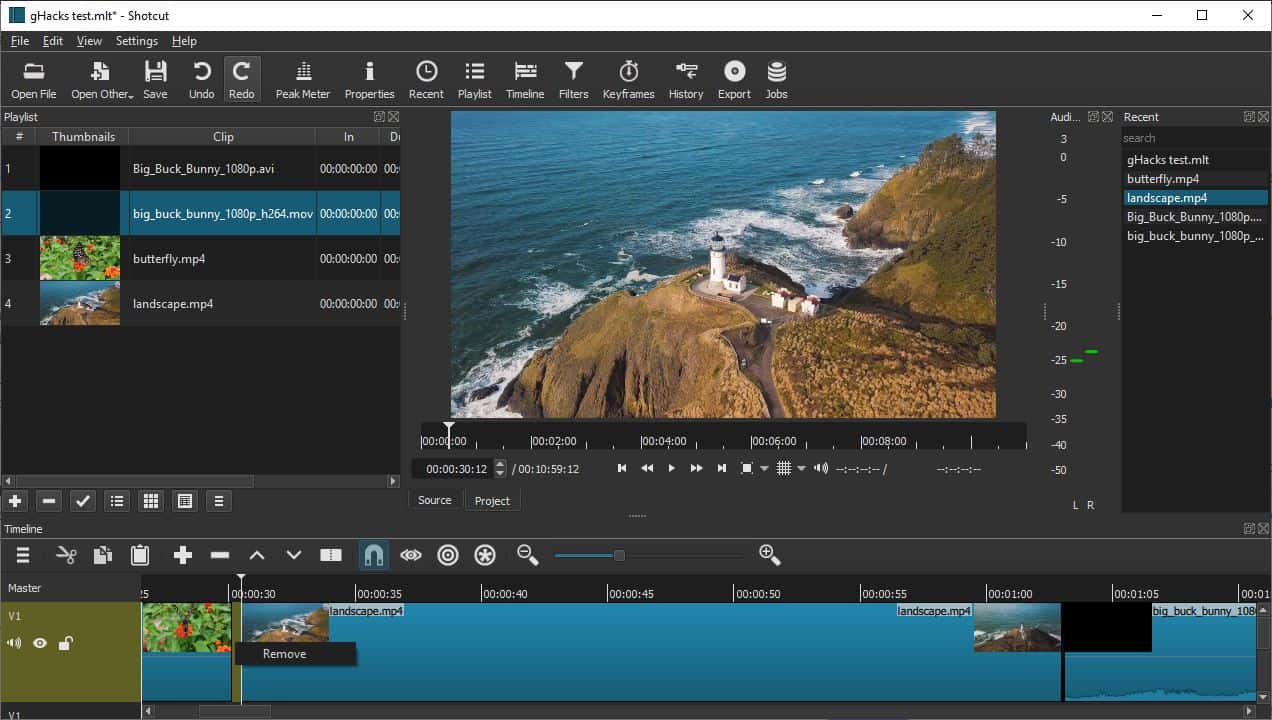
Highlight a clip and select one of the options on the timeline to cut, copy, or paste it elsewhere. The Ripple editing options affect the entire timeline, say for example, you move one clip the rest stick to their time positions. If you enable rippling and try moving the clip, they'll all move to reflect the change. Right-click on a blank space (a gap) between two videos and select remove, and it will delete the gap instantly, allowing for a free-flowing video.
The "Scrub while" dragging option is just a fancy way for seek-while-dragging the cursor. Hold down shift and move the mouse to skim, another way to seek through the timeline, while the video is playing.
Output
Projects can be saved as .MLT files, but you have many options to export the video. When you're done with the project, hit the Export button on the toolbar. The Export presets will be loaded on the left edge of the screen. Hit the advanced options and you'll see that Shotcut supports video formats such as MP4, MKV, HEVC, H264, MP3, WAV, FLAC, FLV, AVI and many more. There is even support for YouTube ready format too. You can also select the video resolution, aspect ratio, frames per second, codec, audio channels, samplerate, bit rate among other options.
There is an optional Light theme available that you can switch from the Settings menu, should you not like the Dark one.
Closing Words
Shotcut is a Qt-based application. It is available in 32/64 bit versions, and comes as an optional portable version. The program is good and I've barely scratched the surface here.
There are a lot of options for the audio and video (compositing, deinterlacing, histogram, waveform, and more). Take your time with it, test a few options a day, before moving to the next. Read the documentation, andget familiar with the keyboard shortcuts. It belongs to the rare "it's user-friendly, but is also powerful" category. The editing options, especially the trimming is unbelievably easy when compared to other editors.
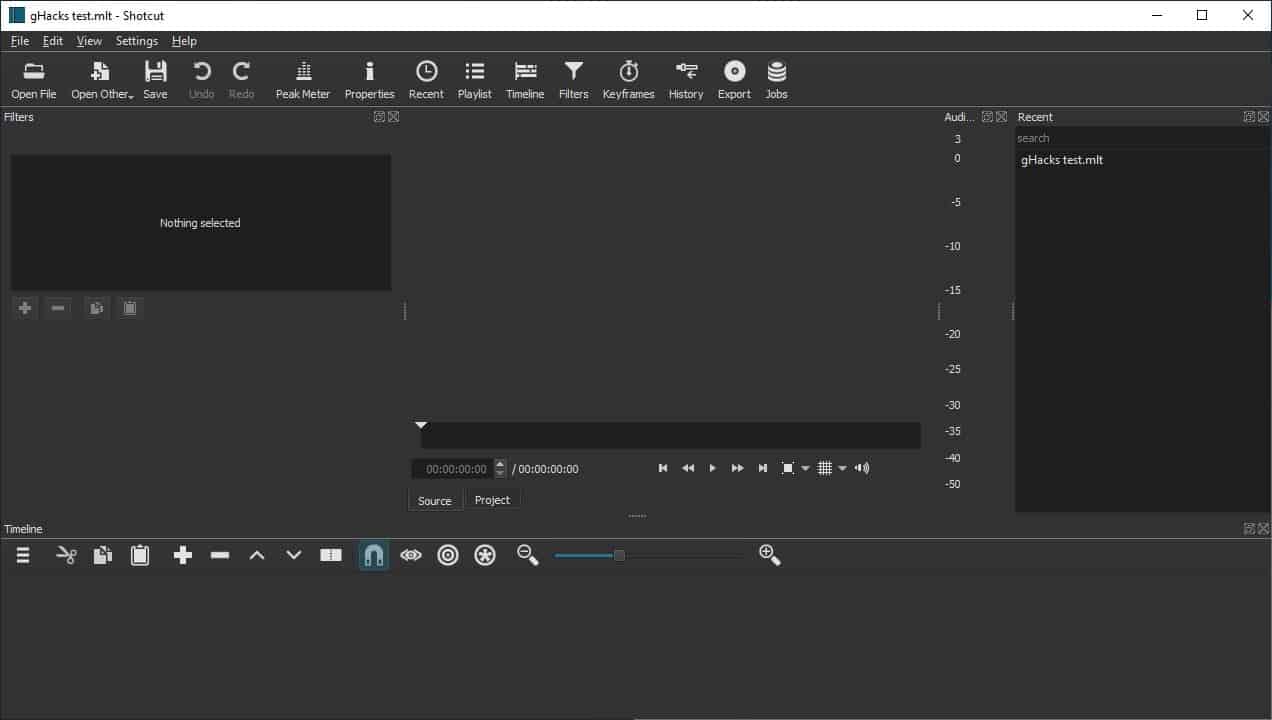


























I’ve tried this and it works fine, produces good videos if the source is OK. Doesn’t have the ability to clean up truly awful sources as some of the better commercial softwares can but that’s probably a good thing, encourages learning camera set up and use. Good website, support and OK forum.
Requires some study, as any powerful vid editor does; if you’ve used anything similar, it’s easy to learn.
One of the few good full featured free editors, worth a donation.
There is no doubt that resolve is a great piece of software and it outdiatances all of the free offerings. The drawback is the hardware requirements. Shortcut and OpenShot provide a good video editor for that, yes, person who wants to make a YT videos and small presentations…and they work very well at what they do. Maybe when I get that advanced desktop with a ton of memory I will call on Resolve but for my meager laptop,OpenShot works fine.
Thanks Ashwin. Will give it a try. I will revert once I have tested this.
Hi, you should try out Olive Video editor
Excited to use this application. I need this kind of editor for one of my project. Stay tuned with me on Instagram I’d : iam_aishs
Have you found a good Android video editor? I don’t mind paying for one, but don’t want a subscription based app. Though I do all of my “serious” video editing on a PC, lately, I’m trying to eliminate luggage weight when I travel and would like to carry only a tablet. Sometimes, I’d like to post a short YouTube video (mainly for Facebook) from the road. I’ve explored a few, but haven’t found “the one.”
Len Kaufman:
Try Kinemaster. It’s by far the best software I’ve come across on the Android. Use it every day practically. It’s a bit pricey ($40yr I think), but it’s well worth it if you’re always editing on your phone like I am. The freeware works pretty well too, but you’ll have a watermark.
one thing where is the sound part, or is it noway to split image and sound
When you drag a video to the timeline, underneath it there will appear a video track and an audio track (if there is audio). At this point, the audio and video tracks are merged. Right-click on either track and choose ‘Detach audio’ to split them.
DaVinci Resolve free version is better, I used both, not only is Resolve more powerful, but is better optimised.
I’m not saying Shortcut is bad, I’m just saying there is a better free software out there.
DaVanci re-renders videos. “Cutters” are for cutting videos without re-rendering so there is no loss of quality. This is important if you have hours of footage from multiple files that you want to cut down to useful footage instead of keeping the entire giant file.
Yeah, except the free version won’t apply even simple filters most users would want, has severe limitations. Teaseware. Resolve’s not hard to use if you’re familar with editors; it would be nice to have a basic less expensive version for the masses. I categorically refuse to use any subscription based video editor unless it costs 1/10th of what the arrogant big guys charge.
Seriously…. come on.
Are you really comparing a video editor used in real productions and even used in Hollywood since its roots as an amazing color corrector program, to an open source program that will be never used for more than youtube videos and maybe some quick editing of whatever which any other program can do?
I dont know if you knew this, but Resolve used to be around $850,000 then when BMD acquired it it became $1000 and now it is $300, so it’s not a “toy” and the only reason there is a Free version and cheaper than hundred thousand dollars is because BMD is a hardware company, Free means good PR for their products, they even give away a copy of studio version for cameras like the not so expensive Pocket Cinema Camera 6K.
So obviously Free Resolve will offer more than this program, for all the history behind it and the money BMD has for it. They paid Millions to buy Resolve, Fairlight, Fusion to make it the way it is today, so it wasn’t a part-time free job either.
Also to run Resolve people have to take into account that to run it properly you need a powerful PC, especially on version 16. Modest PCs can run it yes, even the ones that have lower specs recommended by BMD, everything will obviously take longer but rendering times increment way too much, Free version restricts the better use of GPU compared to Studio version so it will take even longer. But for example, rendering an audio you edited on fairlight will take longer to do compared with Audition or any other DAW (that has video preview). So, Resolve is just heavier program but improves a lot with better hardware so you will see the nice use of the program the better hardware you have and the less bugs you encounter.
At least Davinci lets you do work without having to save or create a project like Premiere does. But I am sure a program like shotcut like other editors will make it easier to just quickly import a clip do some editing and rendering than what you do in Davinci since again, it is not meant for the “quick cut of gaming footage” like even a simple programs like XSplit Express Video Editor do.
But since you already went to compare a simple program like Shotcut to Resolve Free, then let’s go beyond and compare Resolve Free vs Studio, in Reference Manual you will see all the “Studio version” only features, you are missing way to much for not paying cheap $300, mostly not being able to use OFX, ResolveFX or FairlightFX and all those Neural Engine stuff, and many more features.
@Ling long:
From what I’ve read, DaVinci Resolve has considerably higher hardware requirements than Shotcut does. None of my current computers meets Resolve’s requirements (though my next one might). In contrast, Shotcut runs fine on my ten-year-old ThinkPad with integrated graphics. It’s not a speed demon, but it runs.
Moreover, on Linux platforms Resolve is a manual install designed for RHEL/CentOS (where it is reportedly difficult to *uninstall*), and it can apparently be *quite challenging* to get successfully installed in other distros. (I suppose you could try running it in a CentOS virtual machine.) Shotcut in contrast offers an AppImage that you can run on *any* distro, offers a PPA for Ubuntu-based distros, and can be found in several official repos (a very small number of which even carry the latest release).
Finally, Resolve is proprietary and Shotcut is open-source. Should DaVinci decide to stop supporting the free Resolve package in the future — a move not unheard of in the proprietary-software world — users who feel “locked in” (because of their investment in learning and mastering the program) would eventually have to pony up for Resolve Studio. If Shotcut’s developers decide to throw in the towel or go on hiatus, other developers could pick it up or fork it — an avenue of survival not *remotely* unheard of in the open-source world.
Anyway, I’m willing to believe that Resolve is more powerful, better optimized, and less buggy than Shotcut. I just wanted to point out that there are also hardware, OS, and strategic considerations to keep in mind.
(Oops. DaVinci Resolve is now developed by Blackmagic Design, not DaVinci. And it’s high-end, professional-caliber software. If your hardware and OS support it, and you’re okay with proprietary, it’s a killer deal for the price!)
That is a overkill for simple editing. DaVinci Resolve requires your whole system to be running as a local server.
@Anonymous
Not to mention, Resolve is intended for doing FAR more than simply “cutting” video clips…