Watch videos on YouTube without changing pages
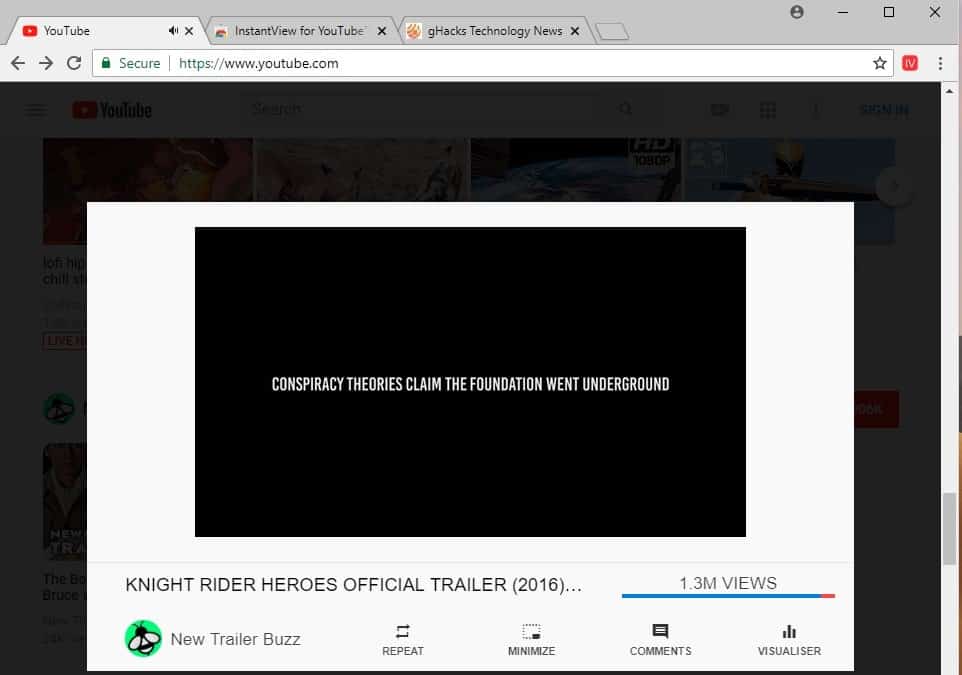
InstantView is a new browser extension for the Google Chrome web browser and compatible browsers that plays YouTube videos without changing pages on YouTube.
When you click on a video on YouTube you are taken to the page the video was published on to play it.
While that is wanted sometimes, you sometimes may not want to leave the page you are own. Maybe you ran a search on YouTube and want to browse the search results after playing the video, or you don't want to lose the recommendations that YouTube displays on the homepage, or browse your YouTube subscriptions.
Many users help themselves by middle-clicking on videos to load them in new tabs in the browser. They switch to the tab, watch the video, close the tab and go back to the previous one on YouTube to continue what they have been doing on that page.
Others may prefer to play YouTube videos on the desktop using a media player capable of that.
InstantView
InstantView changes that by playing any video you activate on YouTube in an overlay on the same page.
Just click on any video thumbnail on the YouTube website and watch as it is loaded in the overlay on the same page.
You still get all the video controls so that you can use the position slider to skip, change the volume or the quality of the video.
Buttons below the video let you display the comments, turn on repeat functionality, minimize the video, or display the visualizer. The latter is only useful for music videos or other types of videos where the audio is important as you get to watch the visualization instead of the actual video when you activate the feature.
Comments are displayed in a small sidebar; they are tiny unfortunately and there is little that you can do to change that other than increase the size of the YouTube browser window.
Note that you need to click on the thumbnail to activate the video popup to watch the video on the same page. If you click on the video's text link, it is opened on its own page just like it is normally.
A click on the extension icon in Chrome's toolbar displays options to modify mostly visual elements.
The preferences list the following customization options:
- Switch between a light and dark theme.
- Enable compact view to reduce margins.
- Change the position of the mini player (default bottom right).
- Add a modifier key, e.g. Alt-Key, to thumbnail clicks to activate the extension's functionality.
- Enable visualizer colors.
- Change the size of the mini player.
- Change the Info position.
Some of the options are quite useful; compact view makes the player area bigger which is great and options to change the size and position of the mini player are also useful.
Closing Words
InstantView for YouTube introduces a new option to watch YouTube videos without leaving the page the videos were linked on. While the extension is of no use to users who don't mind clicking on videos to watch them, it is useful to users who prefer to stay on a page when they click on videos, at least some of the time.
Now You: How do you watch videos on YouTube?
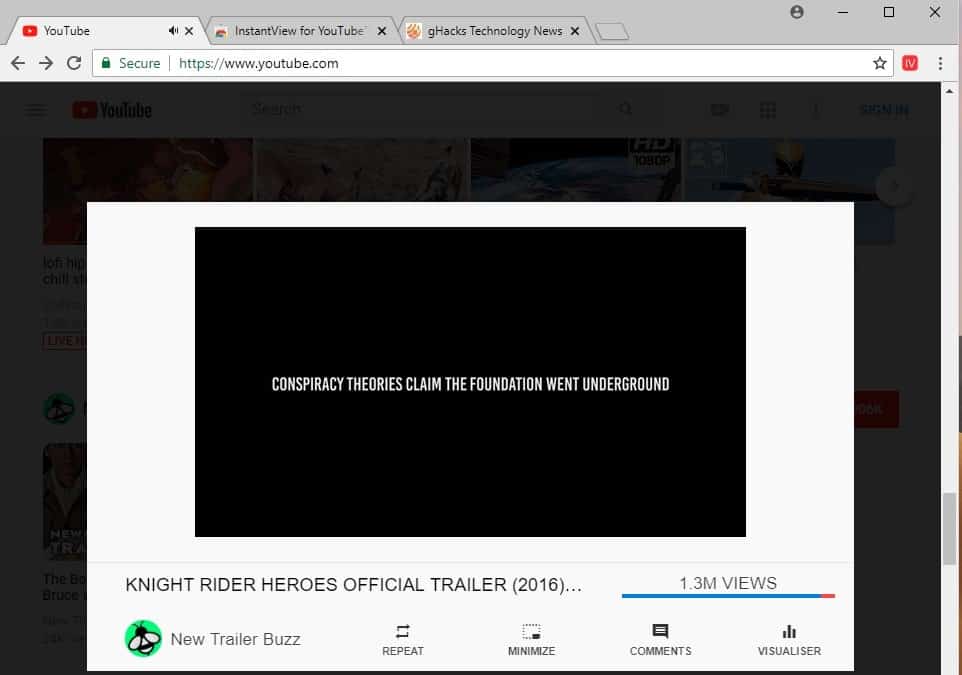







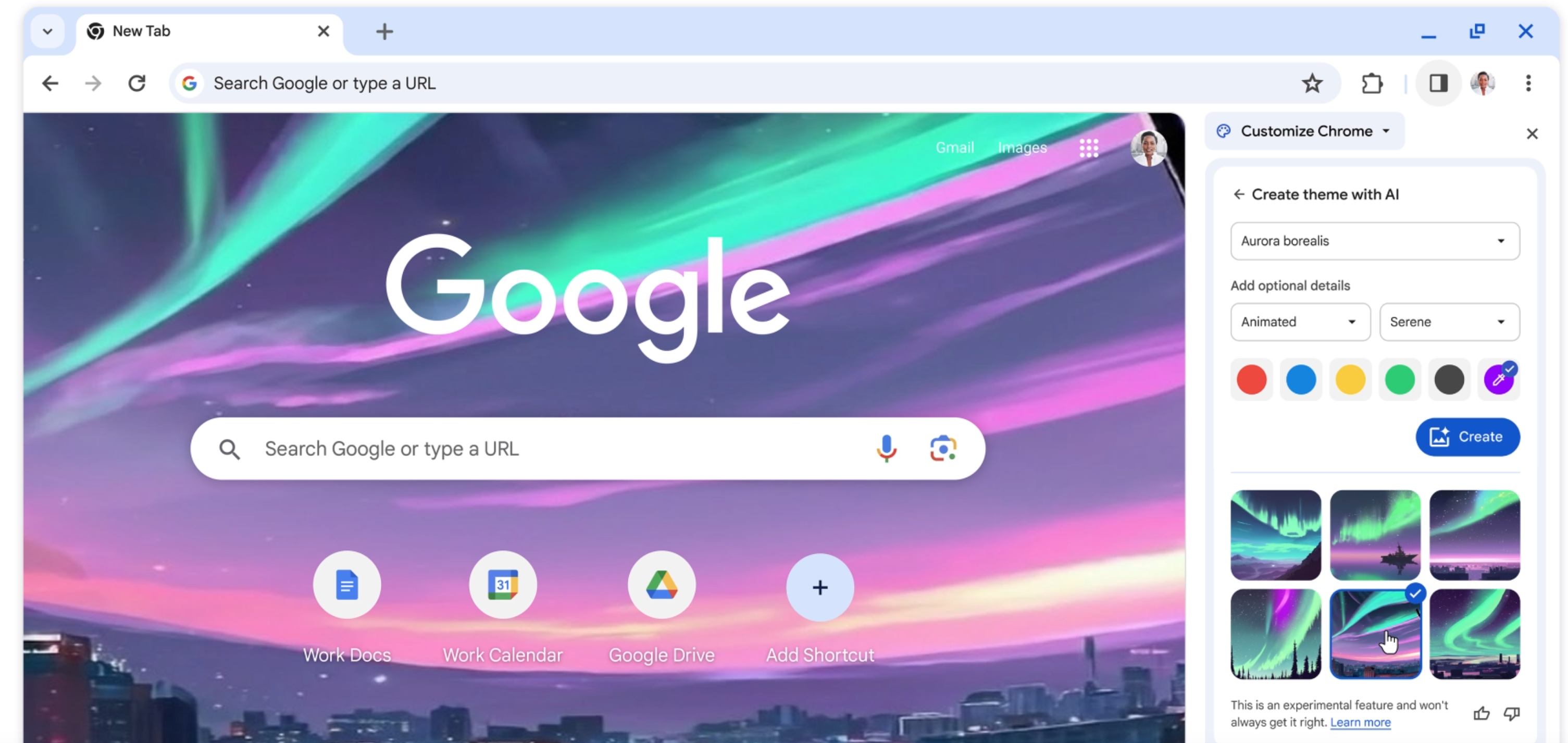


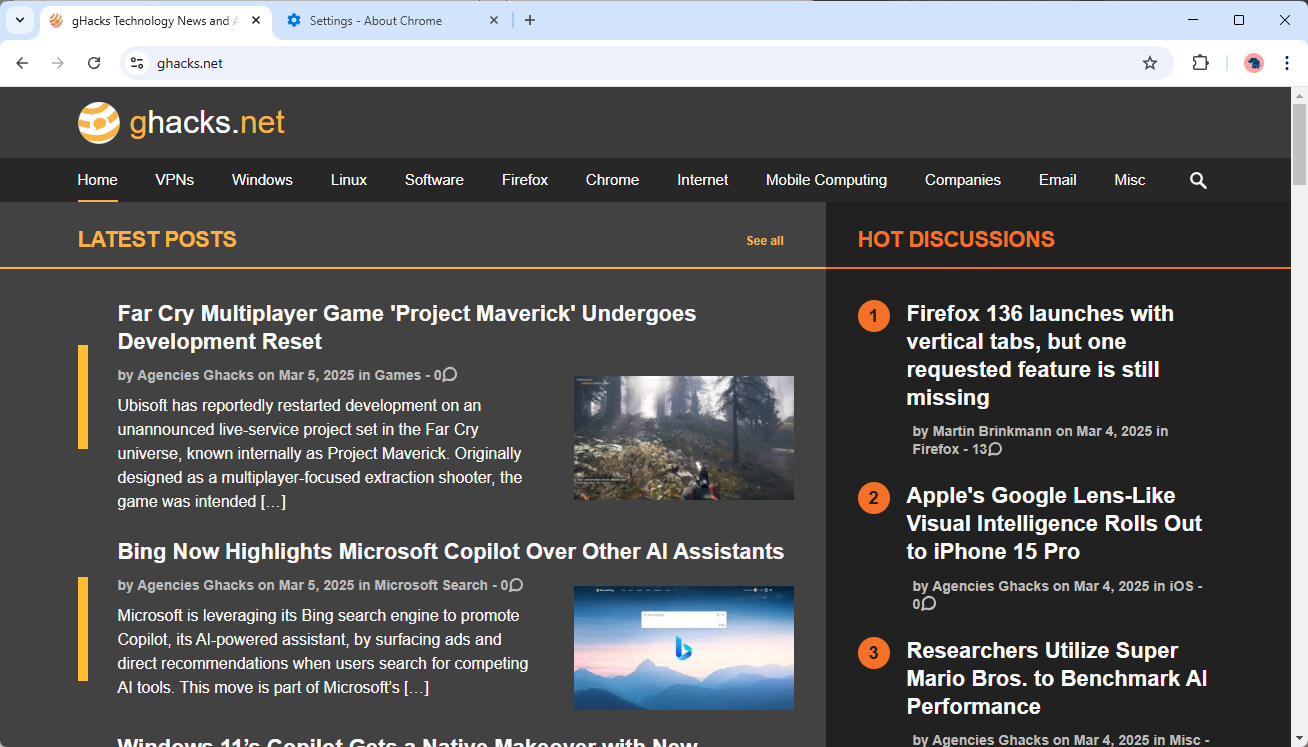
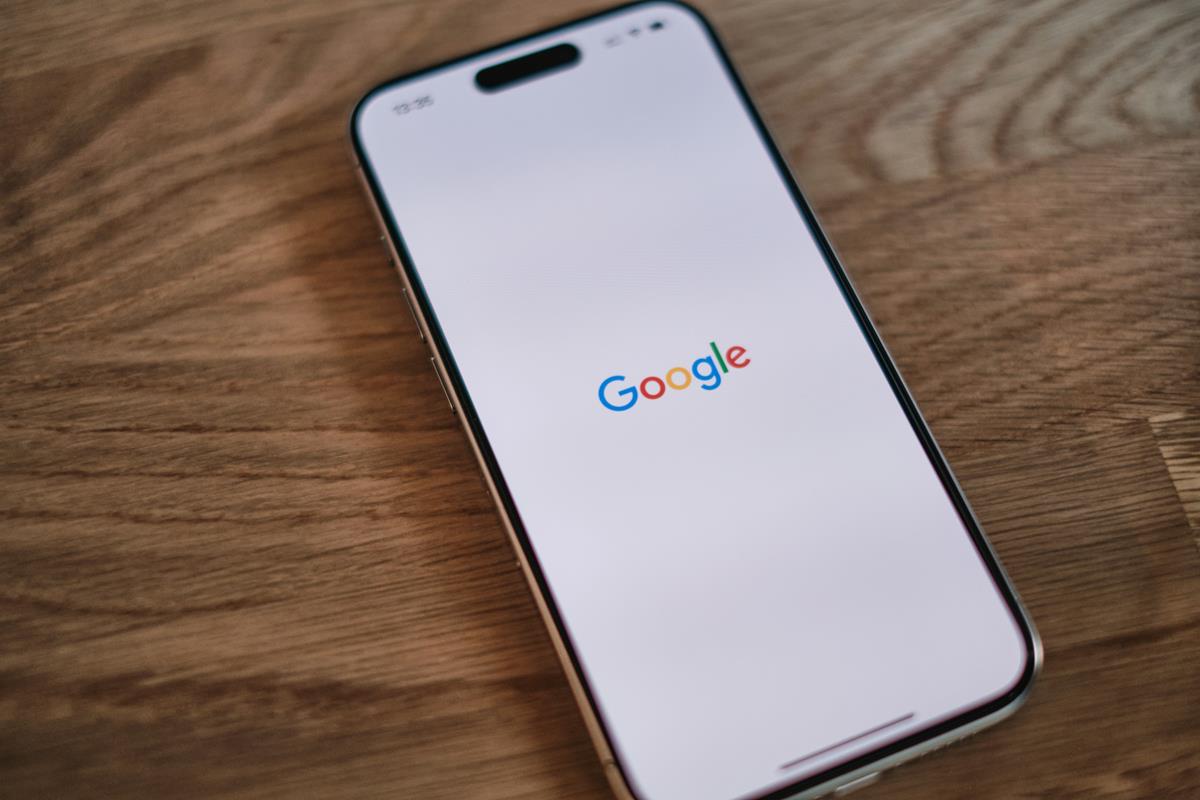










Check out ‘Iridium’ extension. I find it extremely useful for controlling Youtube on Google Chrome.
Here is my review of the extension https://www.ghacks.net/2018/06/08/iridium-gives-you-more-control-on-youtube/
I have found “Soda Player” to be my ultimate way to view YouTube videos. Its so sleek and modern, with almost no buttons…nothing.
You copy a link from a YouTube page, and it automatically sits in Soda Player, waiting to open it.
Brilliantly pared down and simple.
With me, Google Chrome (& Google-anything, really) is THE first thing which is *crucial* to remove /disable and /destroy for normal operation of a computer, device and whatever; screenshot @
https://ibb.co/eXmohJ
… Then, for example – for Android, there’s the NewPipe app that’ll do what this extension -apparently- can: play a video (only, as overlay), while browsing others; URL @
https://newpipe.schabi.org/
*And, btw., Oreo+ has the ability to run two apps side-by-side, so that – again, for example – one Firefox can be playing, without any ads, using uBlock Origin (& the gHacks, Pants, user.js) and another (browser) could be looking at other videos. :)
I tested it and I really like it, I think I will be using it from now on. Thanks for the heads up.
So Cool! An Excellent Extension! I spend a lot of time on YouTube selecting music to share on my blog. I can often have over ten tabs open as I search and select the music I share. This extension makes my process so much easier and quicker. Plus, it’s fun and looks cool. This is a great new way to enjoy YouTube. Thank you so much for bringing this useful extension to our attention. Cheers!
I use toogl.es with edge to play YT videos.
Toogles, because it’s a simple interface to access YouTube videos.
Edge, because after testing several browsers and applications, it is the application that requires the least CPU on my small laptop. Edge uses 20% (or less) of my 0.80Ghz/2.50Ghz CPU. Any other application will require at least 20% of my CPU running at 2.50Ghz. (Firefox asks 50%!!!! Chromium 30%! Some apps asked me more than 50%, sometimes 100%!!!!) Shame.
It is not acceptable that today, so many applications are so greedy to play videos, especially that it is a basic need on the Internet.
To this, I add some static filters with Nano Adblocker (uBlock O) to remove unnecessary connections, ads and recommendations.
With all this, I have the lightest application for YT, I no longer hear a fan.
And I’ve tested a lot of applications for it.
Translated with http://www.DeepL.com/Translator
And I forgot to say, on Windows 10, by creating an Eco power mode ( with the old configuration panel, not the new one), I make my CPU falling at 10% with 0,50Ghz/2,50Ghz (+ or – ) to play 720p videos.
@pat So, Control Panel, Power Options, Change advanced power settings, Processor power management, Maximum processor state: reduce from 100% to whatever?..:)
Then, also: PCI Express, Link State Power Management can be set to “Moderate power savings”, for example.
thanks Nostromov, I just have a small Asus laptop, and I deal this issue like this: http://www.ilovefreesoftware.com/08/tutorial/quickly-switch-between-power-plans-using-shortcuts-windows-10.html with 2 shortcuts on my desktop, Normal and Eco mode.
Why do I have to solve reCaptchas this morning to enter gHacks.net? 🤔
I’m sorry to hear that but don’t know, did you use a VPN to connect?
Well, I’m using Firefox 61.0 without any VPN or Proxy, but yesterday I tested Brave’s new TOR-feature. Though Brave meanwhile was uninstalled, I get the reCaptcha-Message in any other browser installed (Edge, SlimJet & Firefox). It’s the same with forum-chip.de btw. . :)
@Thorky Um, Firefox (Mozilla’s) profiles are independent from the program’s installation, right?.. They’re global, for example in Windows, in the %appdata% folder… So, whether cookies you had set before, yea?..:)
^^ Most probably, like 99% that reCaptcha is triggered by ’em cookies (whether because of Region, for example, or whatever.)