Battery Limiter: set battery charge thresholds on Windows
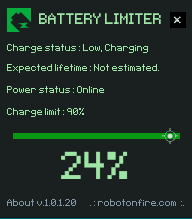
Batter Limiter is a free program for the Windows operating system that you can utilize to set a battery charge threshold. The software notifies you when the threshold is reached so that you can unplug the charger and prevent charging the battery when it is already at that threshold.
Batteries used in smartphones, laptops, tablets and other mobile devices lose capacity over time. That's a big problem if the battery is not replaceable and still an issue if you can replace the battery on your own.
Battery life is measured -- usually -- in charge cycles which defines a battery being drained by 100% of its capacity. This does not necessarily have to happen at once though as you will use about 2/3 of a charge cycle if you used a device charged to 66% until it is completely drained.
Basically, the more the battery is being used the faster it is going to lose capacity. While it is impossible to stop the deterioration from happening, it is possible to prolong the time the battery can be used in a device.
For instance, one advice that you will find repeated extensively is to unplug the battery when the device is plugged to a power source after the battery has been charged sufficiently.
Battery Limiter is a lightweight program for Windows that provides you with an option to set a charge limit for the device's battery.
This should not be confused with capabilities that some devices offer natively. Hardware manufacturers may provide options to set a definitive charge limit for the device's battery to avoid overcharging.
What Battery Limiter does is monitor the charge status of the battery and inform you when it reached the set limit. The main idea behind the program is to assist users who want batteries to be charged to a certain value that is not 100%.
Since Windows won't inform you when a limit like 80% or 90% is reached, the only option you have is to monitor the charging actively to unplug the power source once it is reached. With Battery Limiter, this is no longer necessary as you will be informed by the program when that is the case.
To change the status simply use the slider in the main program window to set a desired charge limit. The software displays charge related information such as the current status of the battery, the charge status or the estimated lifetime of the battery.
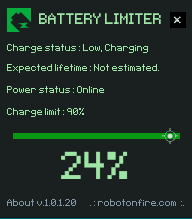



























bonjour, ce logiciel est detecter comme un virus
Battery Charge Limit app on Android works quite well for phones. You will need your phone to be rooted (root access) and I’ve also found that I have to disable the battery charge limit in the app to when I want to use USB cable to PC functions such as data transfer or mobile hotspot. Website is on XDA forums: https://forum.xda-developers.com/android/apps-games/root-battery-charge-limit-t3557002
Martin, Thank you VERY much for bringing this little jewel of an application to my attention. I searched EVERYWHERE for the like but this is the ONLY application that allows a user to nominate a LOW and a HIGH mark point for the charging operation. After extensive reading on Li batteries I’m firmly of the belief that the max charge should be limited to 90% and the min allowable drop should be to the 30% mark to recommence charge. This seems to be the safe ‘sweet’ spot to get max life from these little creatures. There are quite a few apps like this for phones but NONE that operate like this for the laptops except this one. Boggles the mind why. Surely laptop battery health is at least as important as phone battery health?!
If you’re using a lenovo, try Energy Manager
http://support.lenovo.com/ph/en/downloads/migr-70967
It conserves your battery life by charging it to only 60%. No overheating of battery when you use it. My laptop is already 1.5 years, and its battery performance is still mint.
After you install it, you have to go into the program>setting and choose conservation mode.
THIS IS FOR windows 7 ONLY
this excercise in “ANTI-GREEN TECH” consists of a main form and two toggle buttons or (If batch file programming instead of VB6) batch files and ICONs your choice to slay the Green dragon.
quick search for GUID for power settings in win 7 that should bring up the command lines and cruft
it really is a pain in the butt to get it right the first time. lol BUt after you get your GUID, and command line the last laugh is yours!
C:\Users\MaulDropper>powercfg -list
Existing Power Schemes (* Active)
———————————–
Power Scheme GUID: 81n4222-f694-91f0-7665-ff5bb2Tdf2e (Balanced)
Power Scheme GUID: Tc5e7da-e8bf-7a96-9129-a6e23aZc635c (High performance) *
Power Scheme GUID: 41841308-3541-0bug-LA81-f71556f20b4a (Power saver)
THESE WILL NOT WORK!!! get your own. They are SCRAMBLED for EXAMPLE ONLY.
OBTAIN your own GUID’s
type the command
powercfg -list
then add them into your VB form
Private Sub Command1_Click()
Shell (“c:\z\balanced.bat”), vbNormalFocus
End Sub
Private Sub Command2_Click()
Shell (“c:\z\godmode.bat”), vbNormalFocus
End Sub
batch files…and path
Shell (“c:\z\balanced.bat”), vbNormalFocus
Shell (“c:\z\godmode.bat”), vbNormalFocus
using the FAKE guid’s from above my GOD mode is (High performance) *
so…into the godmode.bat goes
powercfg -setactive 8c5e7da-e8bf-4a96-9a85-a6e23aZc635c
and.. into the balanced.bat
powercfg -setactive 371n4222-f694-41f0-9685-ff5bb2Tdf2e
you could do a message notification logic array…
Alert Fool Alert ALert ALert Fool, Transitioning into the Balanced Mode Fool
Alert Fool Alert ALert ALert Fool, Goin into the GodMode Mode Fool
meh..
WARNING! GET YOUR GUID, DO NOT USE MY GUID’S! THEY WONT WORK ON YOUR BOXES!!!!!!!!
run the command lol
Why didn’t I see BATTERY? god I thought it said POWER man just delete that garbage. I am way off topic.OH . MY BAD!! SORRY
Are there any engineering sites you could link-back in this article to back up these claims: “For instance, one advice that you will find repeated extensively is to unplug the battery when the device is plugged to a power source after the battery has been charged sufficiently.”
I’d love to see some real information from real engineers who specialize in this field.
Check out this one: http://batteryuniversity.com/learn/article/how_to_prolong_lithium_based_batteries
Seems it only notifies me when the battery reached a 80% or 90%, it can not stop the charger.
I want to find a program which could limit the battery level to a certain level but no luck.
That is correct, it will only notify you when the threshold is reached.
Too bad that it isn’t working on Windows 10. The program itself loads, but in the same time a buzzer starts and ends only after I shutdown the app.
I want it to work with Windows 10! Use to love Lenovo’s Power Management feature. Hmm