Manage browser bookmarks with URL Gather
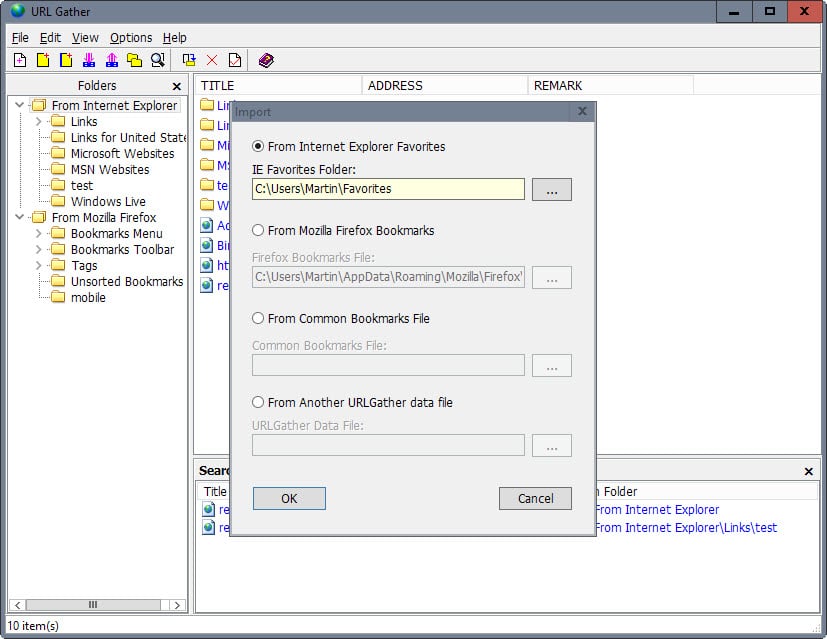
URL Gather is a free program for Windows that has been designed to provide better means to manage bookmarks on the system.
It is compatible with all recent versions of Windows. I had to run it with elevated rights on a 64-bit Windows 10 system though as it would throw error messages otherwise.
The program supports the import of bookmarks from Firefox and Internet Explorer by default, but can also load common bookmarks files which most browsers support. The first Firefox profile is suggested automatically by URL Gather and if you want to load a different one, you need to select it manually from the drive.
In Google Chrome for instance, you can use the "export bookmarks to HTML file" option under organize in the Bookmark Manager to create such a file.
All bookmarks that you import are listed in tree structures under their source element in the program's sidebar.
If you import from Internet Explorer and Firefox, you get the two root folders listed there and beneath that all folders that exist in these two browsers.
The contents of the selected bookmark folder are displayed on the right. There you may find listed folders and individual bookmarks.
One great feature that URL Gather supports is drag and drop. You can move individual bookmarks, multiple bookmarks or folders to another location.
This works not only between bookmarks of the same browser but also between browsers. Please note though that the changes are not written back to the imported bookmarks file or database.
The only way around this is to export the changed bookmarks file using URL Gather and to import that file into the browser of choice afterwards.
The software offers other options besides moving bookmarks to other locations or other web browsers. You may use it to edit any bookmark that is currently available. This is done with a right-click on the bookmark and the selection of property from the menu.
The same menu opens when you use the program's add bookmark functionality instead. Apart from adding bookmarks, you may also delete bookmarks listed in any of the imported data sets.
Folders can be renamed, deleted and added as well.
There is also an option to crawl all data sets for duplicate bookmarks. This works across browsers and may be useful as well in some cases.
Closing Words
URL Gather provides you with options to manage individual or multiple bookmark sources. While that is great it is the lack of an automated way to save those changes back to the files that makes it less useful as it could be.
If the author would integrate this, and native support for Chrome bookmarks, then it would improve the program significantly.
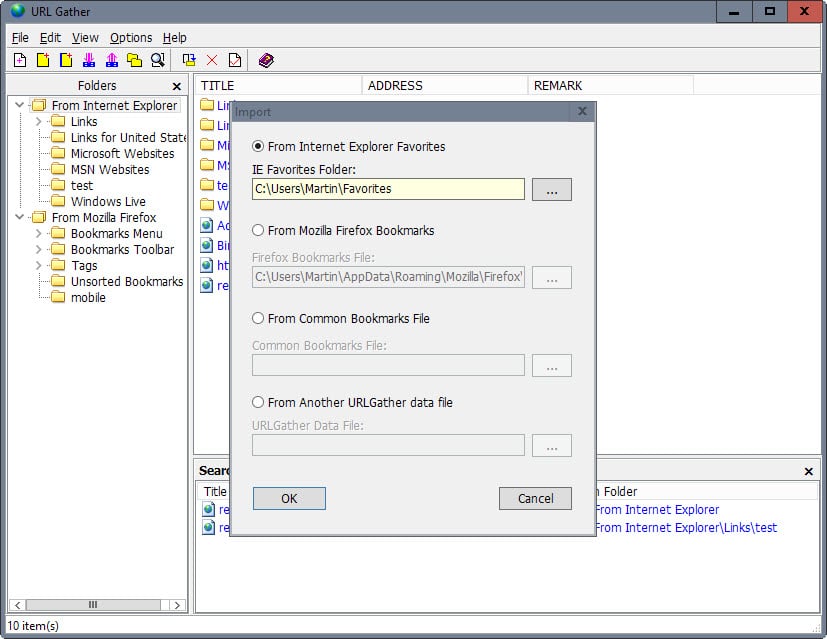






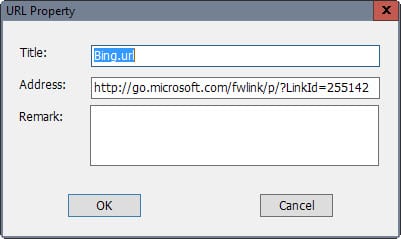




















BookmarkOS (https://bookmarkos.com) finds dead links. It’s an online desktop that helps you keep your bookmarks organized.
Martin we need something that can replace AM Dead Link with automatic url checking etc. Even with it still working fine, I myself will truly miss it when it stops working. Please fine us something like AM Dead Link Please and of course Free.
Does it get all the fields of a FF bookmark, Name:, Location:, Tags:, Keyword:, and Description?
Last winter when Chrome was experimenting with a new bookmark manager that they later released as an extension I used URL Gather until it was over. It’s fine if all you use is normal bookmarks. You can’t use bookmarklets/favlets or internal URLs such as chrome://about or about:preferences in it. You still have to use the browser’s internal bookmark manager for those. So I stopped using it.
Looks pretty nice for a freebie. Currently I use LinkStash, which is not free, but really nice and has a portable version. My only complaint is that it doesn’t gear itself to Pale Moon and that is the browser I use most on this computer.
Saving your bookmarks in a separate application definitely has its advantages. Not to worry about losing them in crashes of your browser or system. Handle them in your usual back-up routine instead of browsers’ proprietary routines. Keep them in one single source and launch them in the browser of choice without having to worry about importing, exporting, storing them in each browser. Altough in my situation I don’t see any advantage of using multiple browsers. Ater having tried them all out, I still stick to Firefox.
Since about a decade I am using note managing applications, you know : the tree kind. Started with Treepad, and altough I by far prefer TreeDBnotes for all other use cases, I am still using Treepad for my bookmarks , due to its launching them with only one click instead of the usual two clicks in the others.
URL Gather seems basicly the same so to see, but then with the restriction of being single-purpose.
Also, I often keep copies of webpages off-line for further study. You don’t mention whether URL Gather can keep bookmarks to such files as well, but a notes application can , maybe yet an extra advantage.
Last updated 2013: abandonware?
2013 is pretty recent for those of us already past our 20s :P
Maybe, but it is still working fine.