Automatic Sleep Mode Wake Up
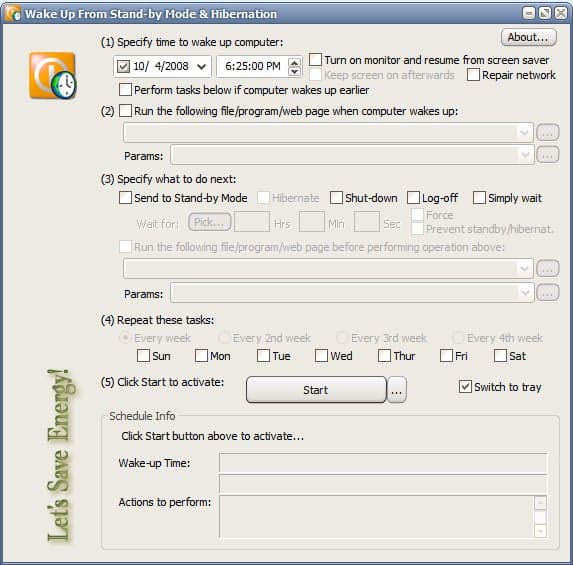
Sleep Mode, which is also known ans stand-by, deep sleep and suspend, is a low power mode for electronic devices that saves electronic consumption during that time. Wake Up On Standby is a software program for Microsoft Windows that can return the computer from sleep mode into normal mode, perform tasks and make it go back into sleep mode or perform another shutdown operation afterwards.
This tool can be interesting for users who regularly use sleep mode or hibernation instead of turning off their computer completely after work. That's only one possibility though. The software program can also be used to run system updates, system optimization or other tasks that are best executed when no one is accessing the computer.
Wake Up On Standby is a portable utility compatible with Windows XP, Windows Vista and additional former Microsoft operating systems. It uses a five step configuration procedure to exactly time and configure the automatic sleep mode wake up procedure:
- Specifies the exact time the computer should wake up from sleep mode. It contains additional settings like turning on the computer monitor and resuming the screen saver, repairing network and performing the tasks if the computer wakes up early.
- Specify programs, batch files or websites that should be executed after waking up the computer from sleep mode automatically.
- Specify the action to be performed after finishing the tasks. This includes putting the computer back into sleep mode, shutting down the computer, logging a user off or waiting and doing nothing. Wake Up On Standby can execute another application or batch file before performing the action.
- Specify the days and weeks the task should be performed.
- Activate the process
The configuration can be saved as a bat file which is useful if Wake Up On Standby should be run with the same settings again or if the settings should be copied to another computer with a similar setup.
Advertisement





















This program may maby work for some people, but if you choose at option 3 something, and you turn it on by youself, it may go off again… wich is worthless cause you cant put on your pc before the time is reached…
But if you wont look to that problem, this may be a nice program!
I spent so long searching for a solution to this problem; i changed all the devices connected to my computer to not allow them to wake the computer when in sleep mode (wake on lan), I updated my bios, and tried numerous different things I found online but it still randomly woke while in sleep mode. After months of no luck i finally came to the solution MOZILLA FIREFOX; when Firefox is running and the computer is put to sleep it will wake up but is you close the browser the computer stays asleep. I hope this helps those who have tried everything out there and still cant find the solution.
Hello Martin,
Thanks for such a lovely post. I have been using this application for a while and it works awesome. I’m writing this post from India. Here we have a lot of Powercuts. Usually it in morning. So, to Hibernate a system on a particular time I use ShutdownAfter this application help me in Shutdown/Sleep/Hibernate/Log Off/ at a particular time or after some time duration and then I use Wake on Stand-by to wake up the system from Stand-by or Sleep. But this is when I know the power-cut time. But there are sometimes power cut when we don’t know. So, I want an application which resumes the system from Stand-by(I’m using Balanced Power plan of Windows 7 and set Stand-by laptop is On Battery) when the plan shifts from “On Battery” to “Plugged In”.
Hi Abhijeet,
Please let me know if you came across the kind of software you were looking for. I too need a software to wake up my laptop from sleep-mode once the power-cut is over(assuming the AC adapter is plugged in).
Anyone using this in larger companies to manage power on XP desktops?
I’d like to hear any testimonials for those that have deployed it and to how many devices
Ok, I seriously was thinking about implementing a Windows task to do this for me. I can’t believe how I find the most useful utilities at the right time.
I use this on 3 of my computers at ProReviewer. Gave it a detailed review a short while ago, head over to ProR (link off name above) for a look if you’re interested.
Barry Cleave