Desktop Atomic Clock Software
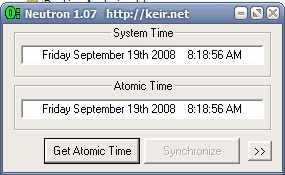
"Better three hours too soon, than one minute too late". That quote is attributed to William Shakespeare who lived in an age without computers. Today time is essential for many programs and functions of the computer. This starts with applications who might throw an error message if the time is not precise on a computer but could also lead to lost auctions on eBay because you went there to late. Or think about business decisions like buying or selling stock, sometimes every second counts.
It is important that the computer time is correctly and the best way to make certain it is is to use a desktop atomic clock software that can sync the computer time with the time of the atomic clock. Users can find several atomic clock software programs out there. One that is working really well is Neutron, a 7 Kilobyte application that can sync the computer time with several Internet time servers.
The portable desktop atomic clock software is compatible to most versions and editions of Windows including Windows Vista and can be used to sync the computer time with just two mouse clicks.
After starting Neutron it displays the current system time. A click on Get Atomic Time will fetch the system time of the default Internet time server and display it in the program interface.
Clicking the synchronize button will sync the time of the Internet server with the system time. A click on the << symbol in the program interface opens the options which provide access to other Internet time servers which can be selected so that the system time is synced with them instead. It is also possible to set the option to run Neutron at computer start to sync the time whenever the computer is started.
Advertisement





















I felt much the same as Neal and RG and unruled..
I have nothing against the application though I do believe the paranoia surrounding the data sent to and from Microsofts time server is a bit absurd.
As the others mentioned you can freely select your own time server.
When you chose something other then Microsofts Time Server, I seen no traffic to or from anything other then the time server i selected.
If this tool had offered more features.. I’d be more inclined to use it
*alternate time servers on x failed attempts.
Thanks Again for offering this great site..
this is great, thanks. i don’t run time service, so now i can sync my clock once a month or so. perfect little app.
I’ve been using Neutron for quite a while. I turned off the Windows time service and set Neutron to run on a schedule through task manager. Now it shows up at intervals defined by me, synchronizes the time, then disappears. This way, no physical memory remains in use by any time service. Additionally, you can change the .ini file to use the time servers of your choice.
The default time/date sync on every XP I have seen is time-a.nist.gov, and even if it is time.windows.com this ‘transferring data to company X’ has become way too paranoid. I am concerned about my privacy as much as the next guy but worrying about time sync using MS servers is a bit much.
Martin, One can also choose time.nist.gov as a time server, as well as type any other URL for a time server in that field.
This tool may be small and nifty, but essentially pointless.
(NIST – National Institute of Standards and Technology)
Thanks, I was searching for that kind of software.
Neal many users do not want to transfer information to Microsoft, even if it is just to sync the Windows clock while others do not want to run the Windows Time service all the time in the background.
is this really necessary? you can set up windows to do this automatically, just double-click on the clock in the lower right corner of the screen and set the time server name there. tweakers can find registry settings or tools like x-setup to further fine-tune the interval between settings…