AZip is a basic, lightweight and portable archiving tool
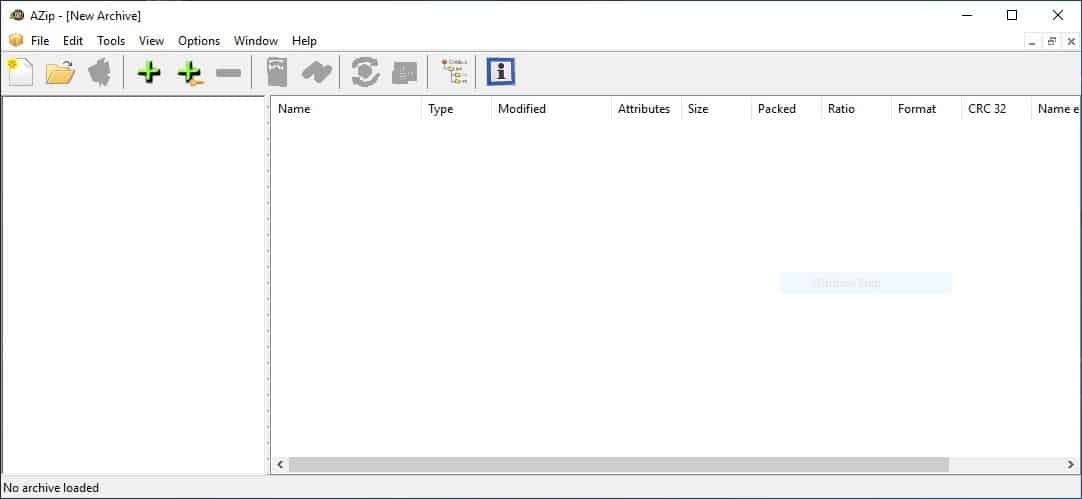
7-Zip is the king of archiving tools, the only competition to it in my opinion is WinRAR. Wanting to try something different, I gave AZip a try to see how it stacks up.
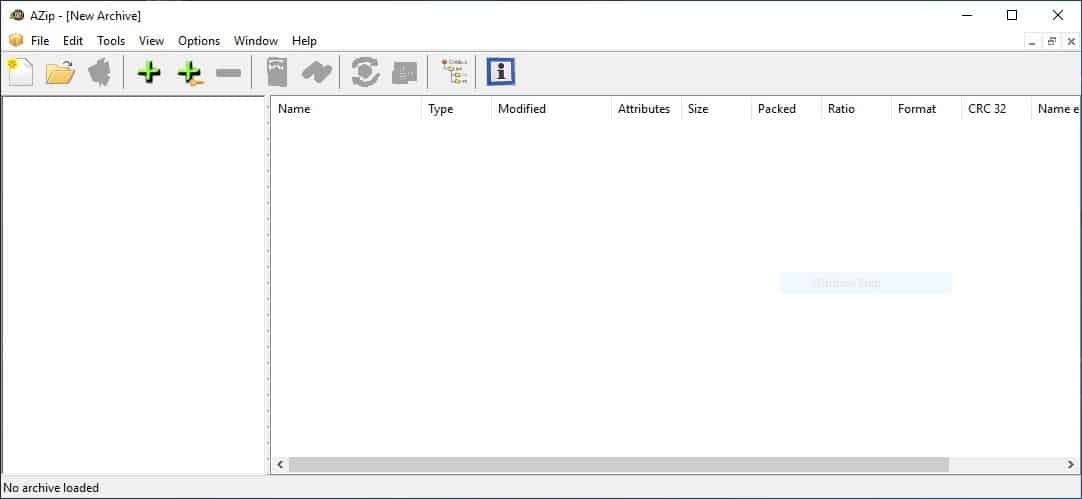
It is a portable software, the executable is about 2.3MB in size. The program's interface has the usual stuff, a two pane view, a toolbar and a menubar at the top, and a status bar at the bottom. The left pane is the tree view used for browsing the archive, while the other is used to view the archive's contents. The file list pane has the following columns at the top: Name, Type, Modified, Attributes, Size, Packed, Ratio, Format, CRC 32, Name encoding and Result. You can disable the columns from the View menu, though you cannot rearrange them.
Click the open archive button to load a compressed file. AZip only supports two types of archive formats: ZIP and JAR. You may drag and drop files onto AZip's interface to open an archive or to create a new one. The application prompts you to save the file when you create it, after which you can add files and folders using the + button (or drag and drop).
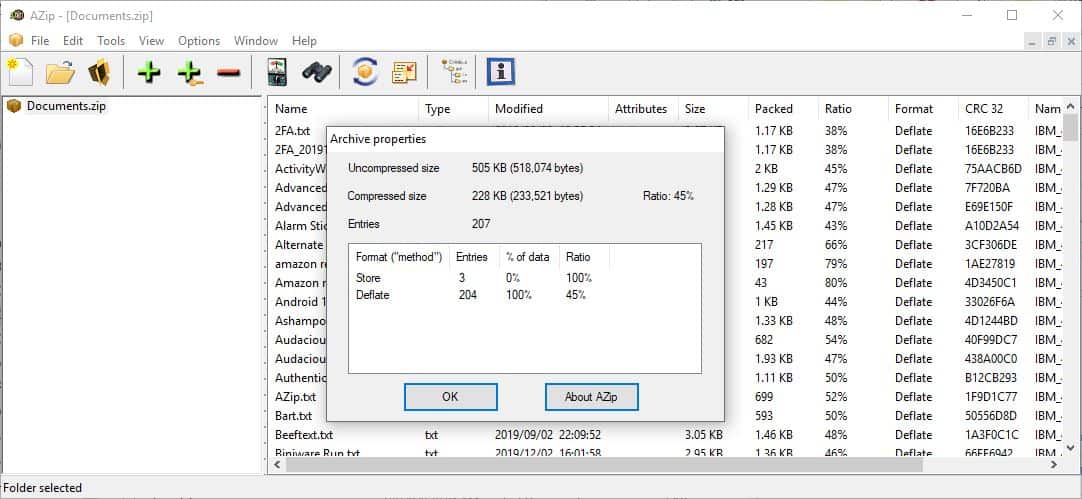
Once you create an archive, click the "properties" option from the file menu to view the compression statistics, this also tells you which compression format was used for the archive and the compression ratio. I tried compressing a bunch of PDFs (91.5MB), and AZip's outpt file size was about 74.4MB with a compression ratio of 81%. It's acceptable, but maybe it can do better. You can do what I did, and use the "Recompress Archive" option from the Tools menu (Ctrl + R) or the toolbar. Wait for a few seconds and it should finish recompressing the files. Check the result column to see whether it made a difference.
The properties window said that the ratio is 77% and the file size dropped a further 3.5MB. It also says that AZip used the LZMA compression method for the process. Small differences like this may not seem significant, but add them up, and they can help you save storage space.
AZip supports Reduce, Shrink, Implode, Deflate, Deflate64, BZip2, LZMA compression methods. The resulting file size of the compression and recompression depends on the file types that you add to the archive.
Encrypt archives by using the + icon which has a key. AZip prompts you to set up a password for the ZIP. Archives that are encrypted by the program can be opened/extracted using any other file archiver including Windows Explorer's Zip feature, 7Zip, etc.
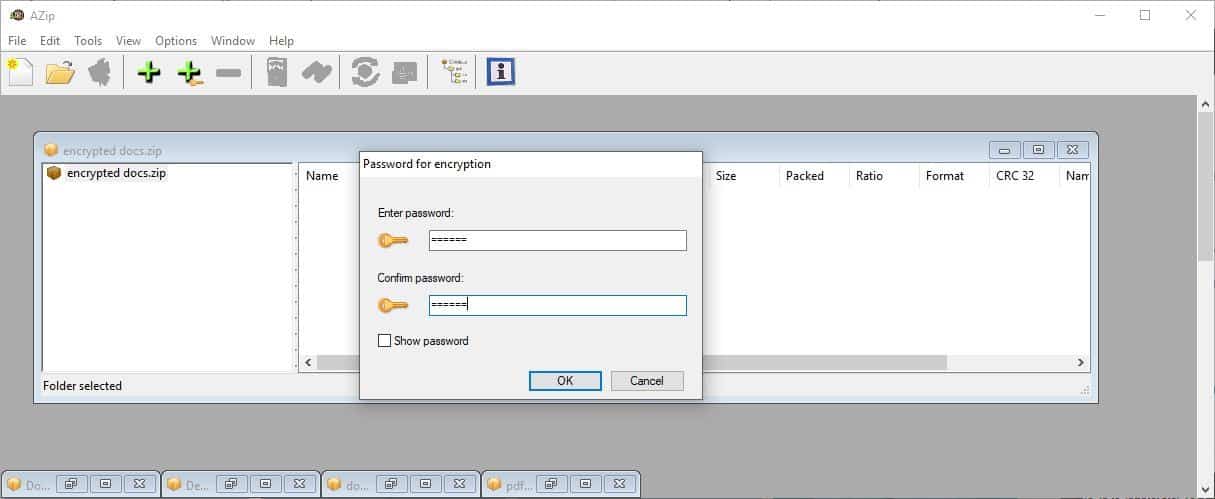
To unzip an archive's contents, select the folder or files that you wish to use and select the extract option from the toolbar. Alternatively, right-click on the selected files and choose the extract menu item. The output folder is opened when the extraction process is completed, this is the only feature that I wish 7-Zip had.
The Update Archive option is handy if you want to sync new or modified files to an existing archive. Another useful tool in AZip is the "Test Archive" option that checks ZIP files for errors. The application has a search utility that allows you to find content inside archives quickly, and the result column highlights items that matched the search term.
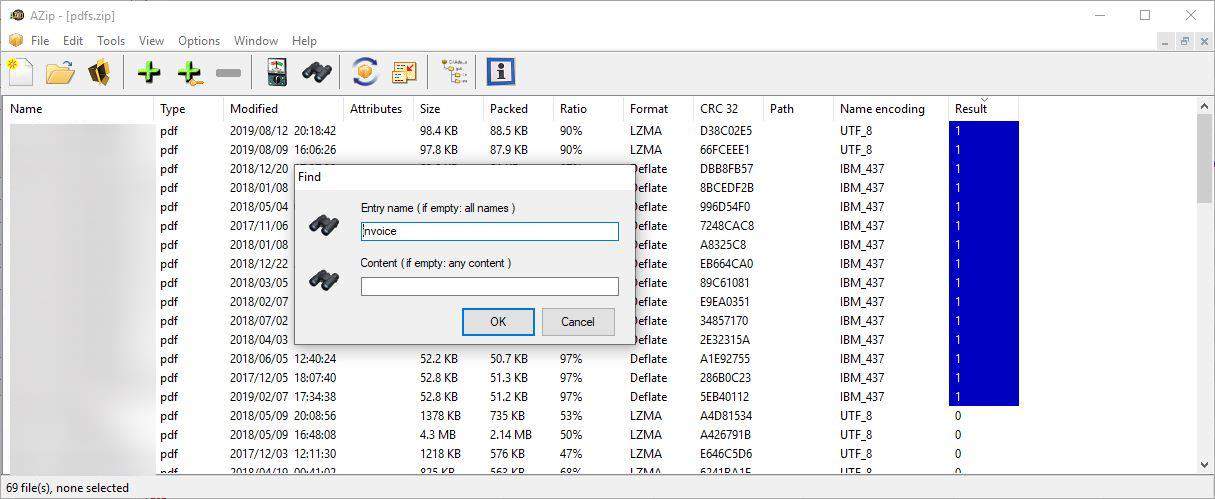
You can open several archives at the same time using AZip. Each archive is loaded in its own window. To shift between open archives, either use the window's minimize/maximize button, or click the Window menu and select the one you want to view. Minimized windows are placed at the bottom of the screen.
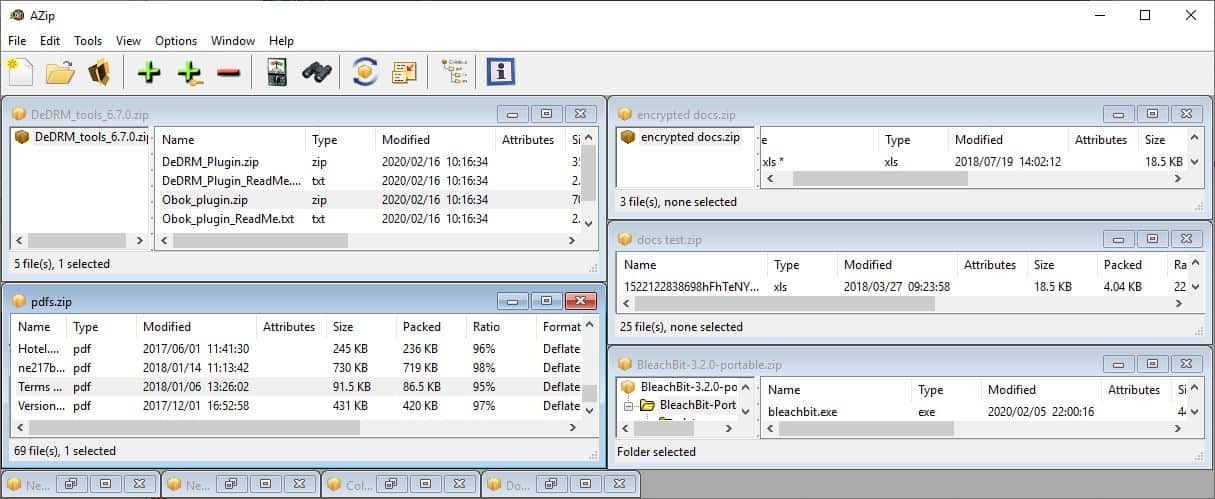
The Window menu has some additional options that can cascade all windows or tile them horizontally or vertically. The tile options are pretty cool, because they load the archives in a multi-pane view. To use the dual-pane mode, open 2 archives and then select one of the tile options. When you have more than 3 windows in the cascade view and click on the tile options, they'll be re-arranged in a multi-pane view.
The program is open source. You can use it from the command line. Since it's a portable application, there is no context menu item to use in Windows Explorer.
AZip can't hold a candle to 7-Zip, it doesn't aim to be a replacement. But for a basic 2MB portable archiver application, it does what it's supposed to without using a lot of resources. The main thing that is holding it back is its limited support for formats. If all you need is zip, it may be an option but most users probably encounter the odd format, e.g. RAR or TAR, every now and then as well and that is when another archiver needs to be used.
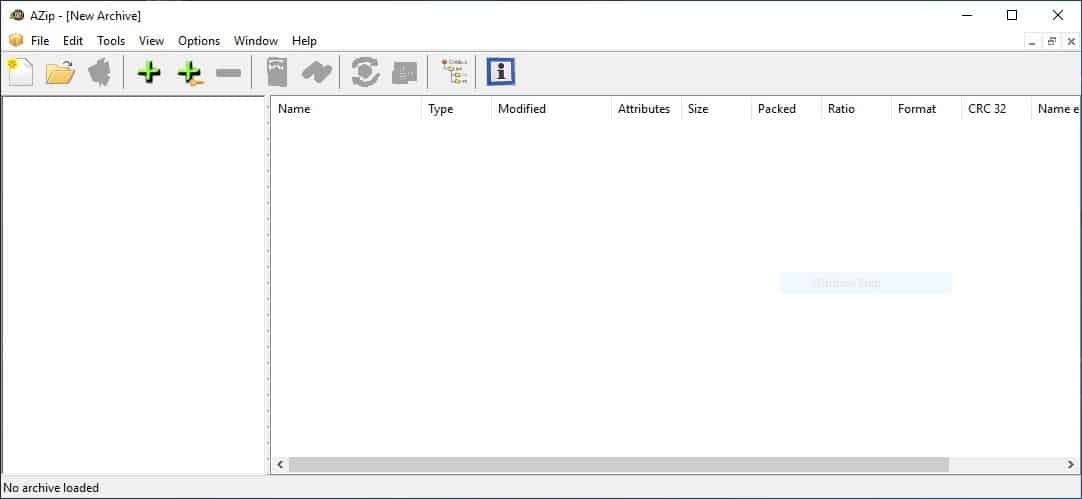






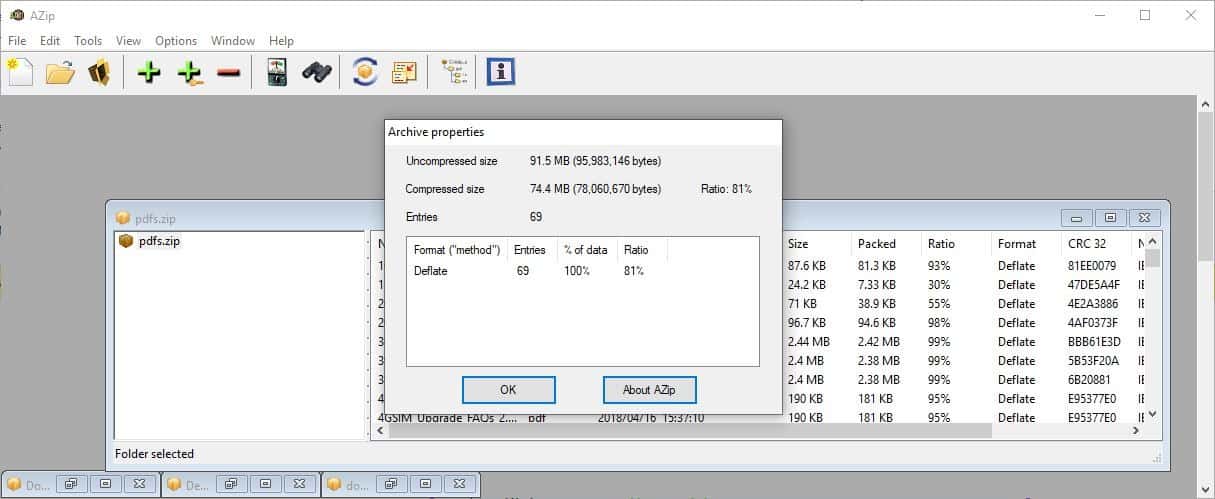
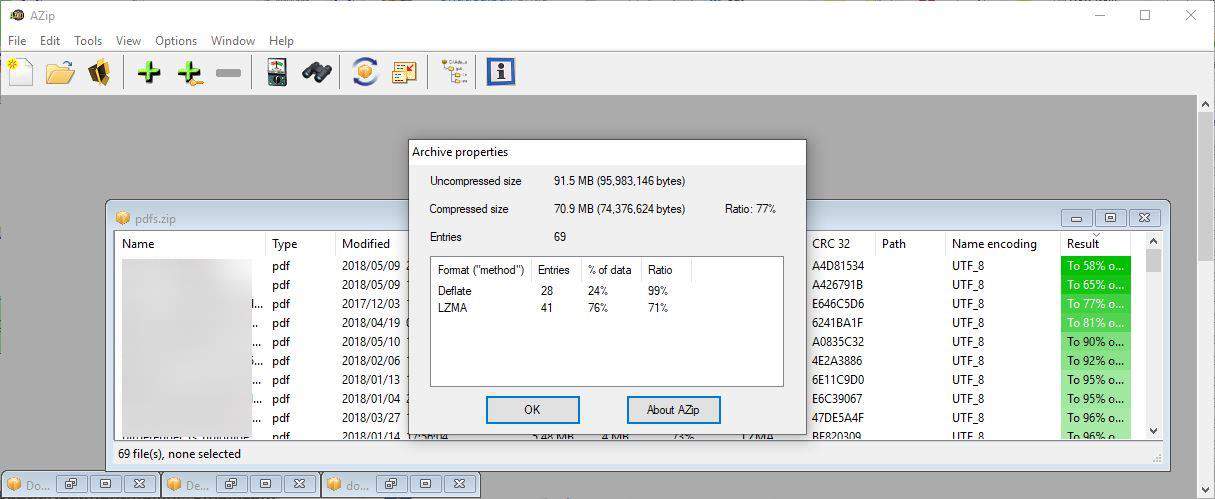




















PeaZip is the way to go.
7-Zip is the “King”? I think you mean PeaZip, which is a much better polished version of 7-Zip
You didn’t mention if this application is integrated with Windows shell. If doesn’t then will be no so much useful in regular usage. For example user will don’t want to intentionally start this application to make archive or extract any. 7zip has integration with Windows shell, so I can click RMB in Explorer Windows to make archive or extract any.
Windows Explorer shell integration has been just added (AZip v. 2.40).
if all you need is zip, just use win10 built in…
For the unpacking of archives, sure you’re right. Making a zip archive (without being able to set practically any parameter) using explorer, sure I can follow you.
Have you ever tried to use the zip functionality built into Windows using script (batch)? That is way more problematic than you (or I) would have imagined.
While JAR may not mean much to you, it is the format in which Java-based software is offered and can therefore be a lot more useful to more than enough people. Just not you.
So yet another useless app reviewed, what was the point? I wish there was a separate ashwin section so I wouldn’t have to see it.
If only there was some way for you to know who wrote the article without having to read all of it…
“AZip is a basic, lightweight and portable archiving tool
by Ashwin”
Oh, right. Now pipe down, son.
Does the A in AZip stand for Ashwin? ;)
> AZip only supports two types of archive formats: ZIP and JAR.
This should be listed at the very top of the article, Ashwin. People want to be able to extract multiple formats including .rar and .7z. ZIP isn’t enough.
And if this is the JAR that is in Java applications, it’s just a ZIP with a different extension and some metadata files included.
So, this only uncompresses ZIP.