Browse and copy any special character with BabelMap for Windows
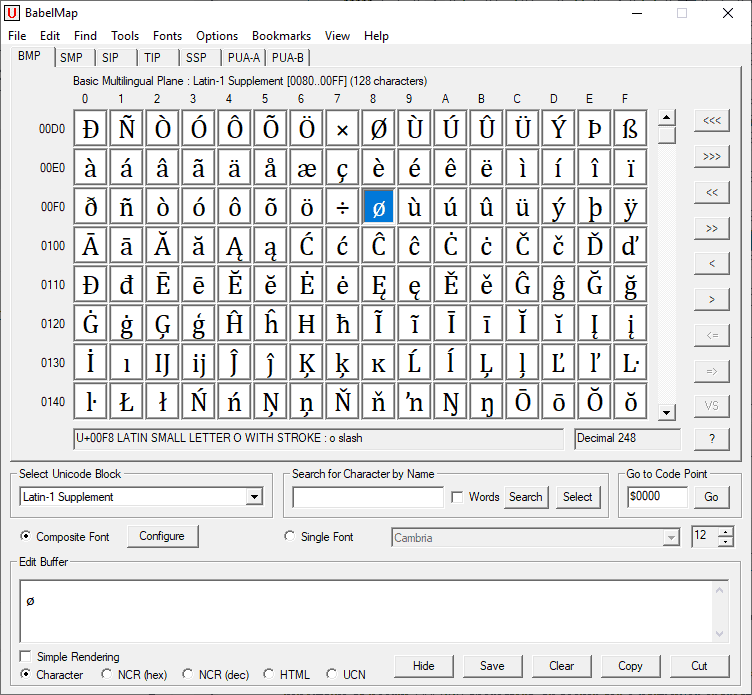
BabelMap is a free character map application for Microsoft's Windows operating system that enables users to browser and copy any of the 144,000 special characters that it contains.
The program may be useful to users who need to write special characters but don't know how to do that using other means. While there are options, e.g. using copy and paste if the desired character is found on a site or in a document, or using Alt-codes, it may be faster to use a program like BabelMap for that especially if different characters are needed regularly.
Tip: we reviewed several programs with similar functionality in the past, among them WinCompose, KbdKaz 500, and Extra Keys. The trusted Character Map application that is included in Windows may also be useful.
The program can be run right after its archive has been extracted to the local system. BabelMap uses tabs to sort characters into different groups.
One of the issues here is that the program uses abbreviations for tab titles and that most users will probably have difficulties finding the right tab that is holding the characters that they want to use.
The program supports a simple find option; all it takes is to type a character and hit F2 to locate it and look up its properties. While that is useful to look up information, it does not work if you cannot type or paste a character.
The built-in advanced search may be helpful in this regard as you may use it to find characters based on their name, Unicode properties, aliases and other information.
The character map displays the available characters. You may select any character and use the copy button at the bottom or Ctrl-C to copy the character to the Clipboard. The display of characters can be switched to hex, decimal, HTML, and UCN with the click the mouse to copy these instead.
The application displays information when a character is selected; this includes properties and other information such as its Unicode name and encoding information.
A character lookup tool is also provided for finding Han, Yi, and Tangut characters. Users who use Emoji regularly may find the Emoji editor useful as it lists all Unicode-defined Emoji and includes options to copy them just like any other character displayed by the application.
The program supports a bookmarking system to access information more quickly.
Closing Words
BabelMap is a well-designed application to look-up, browse, and copy special characters. While it may be overkill for Windows users who need to copy one or two characters per year, it could be very useful to users who need the functionality regularly.
Now You: How do you type special characters on your devices?
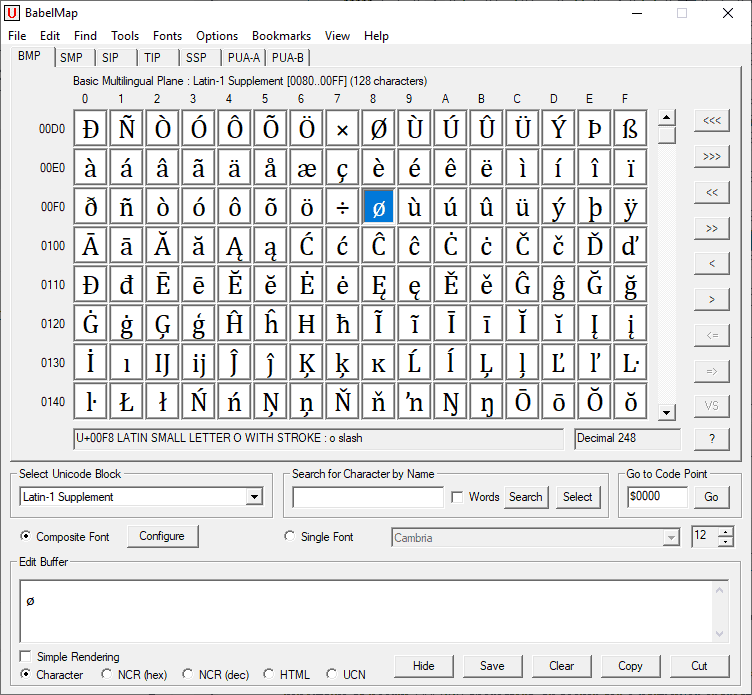


























Thank you @Martin very useful software and a very good review. :D
BabelMap is an excellent program for searching out extended character support for various fonts. If you find yourself having to work with a lot of foreign languages, there an excellent keyboard driver – Q International Keyboard – which I found and am using with much success here on Windows 10. Its language / character support is comprehensive; don’t be intimidated by the extremely detailed but digestible 700+ page PDF manual…
https://www.omniglot.com/mlcomputing/qkeyboard.htm
Thanks, looks very complete. Tho good for most stuff, Windows Character Map is like a time capsule. Pretty sure it’s the same as the Windows 98 version!
⇄ is one of the glyphs I like to use occasionally. Placing a shortcut to Start for Windows 10 Character Map works for me to get the character I wish with minimal effort.
Sorry, should be:
Latin capital letter reversed e: ÆŽ
Unicode hexadecimal: 0x18e
> “How do you type special characters on your devices?”
https://shapecatcher.com/
Just draw the character/symbol you were looking for, let the site find matches (more results than you would expect) and copy that character.
Supports 11817 unicode characters (no CJK (Chinese Japanese Korean) support currently). According to the site (didn’t count them :)
@SlimboyFat:
According to Shapecatcher the reverse E would be:
Modifier letter capital reversed e: á´²
Unicode hexadecimal: 0x1d32
Marteen,
Thanks for https://shapecatcher.com/
In my bookmarks form now on.
Thank you, that could be useful for me.
Does it have reverse E so I can finally write EMINEM? xD