Mozilla to remove Firefox Screenshot upload functionality
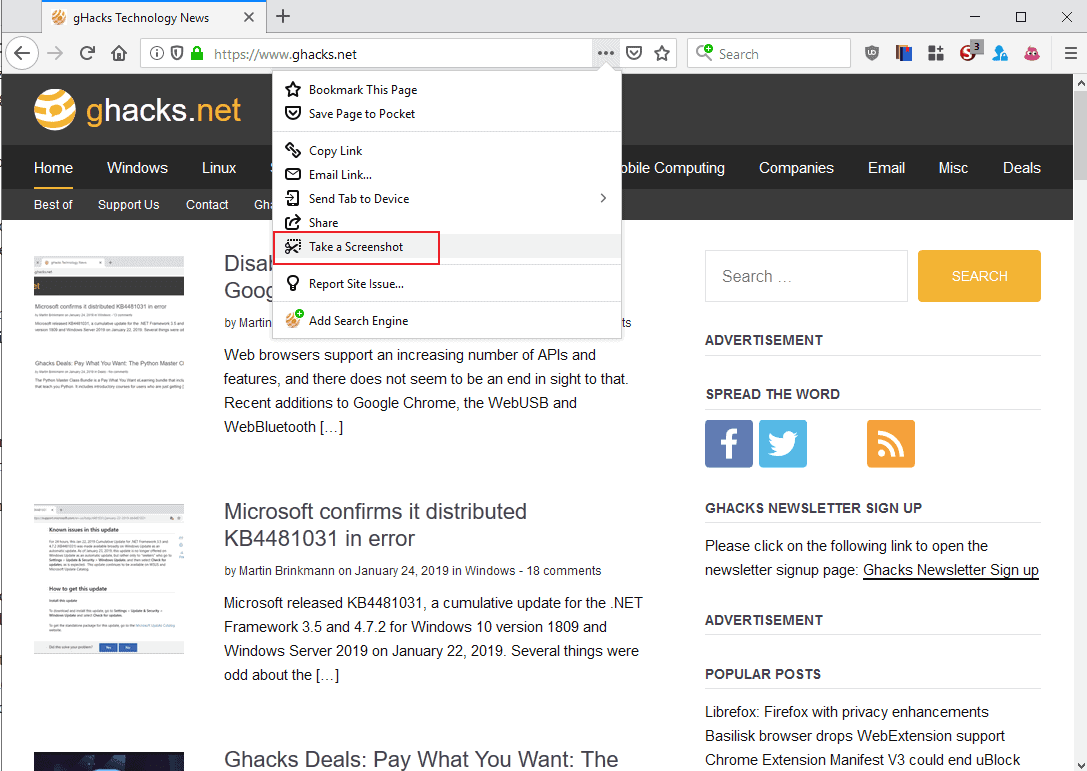
Firefox Screenshots has been a smash hit for Mozilla; initially launched as the Page Shot experiment as part of the -- now retired -- Firefox Test Pilot program, it was later integrated natively in the Firefox browser.
Firefox supported screenshot functionality previously; Mozilla added screenshot capabilities to the -- now also removed -- Developer Toolbar.
Screenshots provides Firefox users with a native option to capture webpages. The initial implementation supported uploading screenshots to a Mozilla-operated server for online access and sharing, and local saves.
Mozilla implemented the functionality in a way that was confusing to users as "save" did not save the screenshot to the local system but online on Mozilla's server. Mozilla planned to address this by renaming save to upload.
The change won't be necessary anymore going forward, however, as Mozilla revealed that it plans to shut down the upload capabilities of Firefox's screenshot tool.
In other words: starting with Firefox 67, screenshots can only be saved to the local system.
Why is Mozilla making the change?
Mozilla revealed that the local saving option is "considerably more popular" than the upload option. The organization made the decision to remove upload functionality to "offer a simpler user experience".
Mozilla published overall usage statistics stating that Firefox Screenshots was used by over 20 million people who captured nearly 180 million screenshots in 2018. The organization did not reveal the ratio of Firefox users who used it to save local copies of screenshots to Firefox users who used the online functionality.
Mozilla shut down several programs and services in recent time, for instance the, according to Mozilla, very successful Firefox Test Pilot program.
Firefox 67 will roll out to cutting edge Nightly users in February. Firefox Stable users will be upgraded to version 67Â in May 2019.
Mozilla plans to integrate new functionality in the screenshot tool; support for keyboard shortcuts and improved previews of screenshots are on the agenda.
Closing Words
The screenshot tool is a popular application in Firefox. I have to admit that I did not use it much; my main reason for that is that I prefer to use a third-party tool -- PicPick if you are interested -- that runs on the desktop for that instead. It gives me better flexibility and does not restrict usage to a single application.
Users who use the screenshot tool but not the upload functionality will like the change as it makes things easier for them and less confusing to new users. Firefox users who used the uploading capabilities on the other hand will have to find another service to upload images to.
I'm not aware of a third-party extension to take screenshots and upload them to a server on the Internet; if you know of any free free to leave a comment below.
Now You: Do you use the screenshot tool? What is your take on the development?
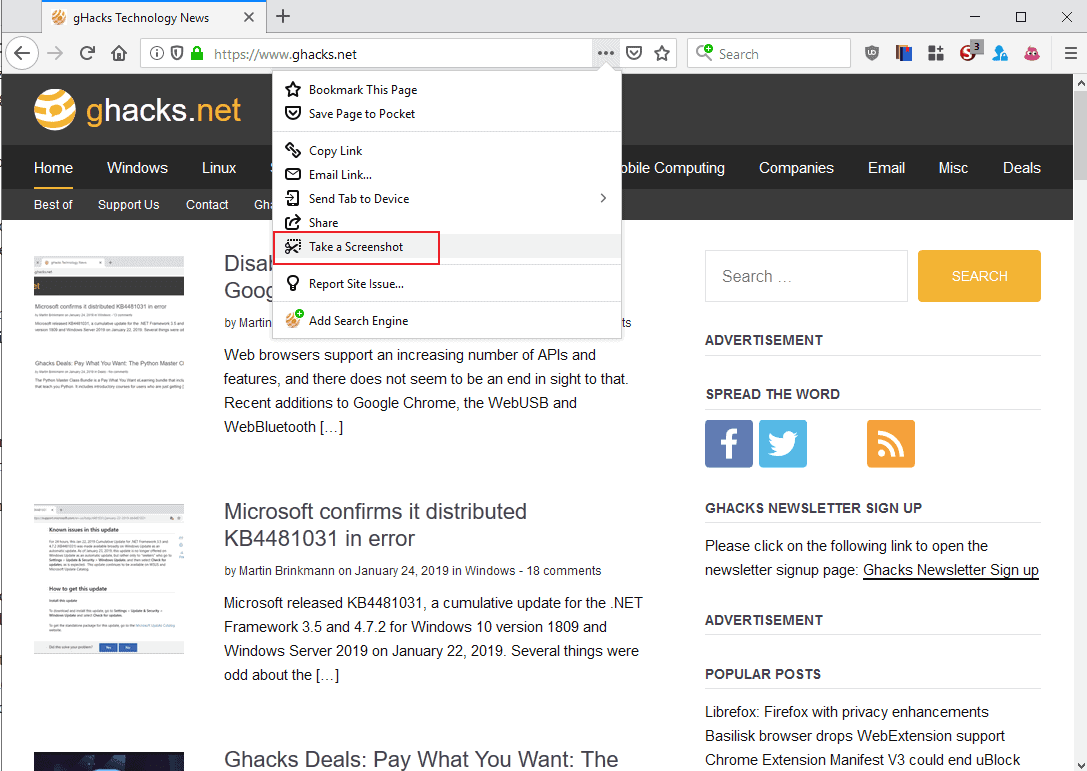




















I use i A LOT, and hate it is to be removed – bad decision –
The most alarming piece of information is
> Mozilla published overall usage statistics stating that Firefox Screenshots
Mozilla – why do you track every click?
I see no need for a screen shot function in a browser. I also use PicPick. Up till a few years ago I used Screen Hunter, but it didn’t support a 2nd screen when I added one. I don’t use PicPick’s built in Editor, but the Color Picker/Palette, Pixel Ruler and Protractor do come in handy.
I mostly use Irfanview for edits and saving.
I use Greenshot, dirt simple.
Gotta wonder if the real reason is the terabytes and growing of junk in their servers resulted in a huge WTF?! moment?
Maybe too successful but shows not all of FF’s market is geeks, a good thing.
I’ve been using Greenshot for years and like it very much.
However, I can’t use a lot of its more advanced features because I can’t get a decent UI on my 3840×2160 display, despite adjusting the compatibility settings in Properties – can’t ‘read’ the icons at all:
i.imgur.com/KehRRU4.jpg
“My 3840×2160 display”
Holy smokes.
Have you been able to change the place of the blasted label that partly blocks the view of the area being selected ? Or found a way to remove it altogether ? What use is it to know that the selected area is currently x pixels wide and y pixels high ?
Off topic – I bought the laptop for the 32GB RAM that (I was under the impression) would speed up video editing (which I don’t think it does), wasn’t aware of the horrendous problems caused by the screen resolution.
That label doesn’t affect me much because I am left-handed and usually sweep top-right > bottom left. I don’t find it helpful but would love to have an auto-aspect-ratio-keeper, so that different screenshots would all be the same shape.
@ Scylla
Man is a creature of habit, and that truly makes for some astonishing mental barriers sometimes.
I have experimented Greenshot for this annoying quirk a thousand times, and yet, while it occurred to me you could delineate an area starting from top left, downwards and rightwards, or the other way round, it never sprang to my mind to try doing it starting from top right, downwards and leftwards.
If you have a portable (i.e. : small) screen with such a high resolution, then you’re smack in where most problems happen arising from non-high DPI awareness. Greenshot is one of many programs having this irritating defect. Many times, it makes their use impossible in practice on affected configurations.
And by the way, Greenshot is NOT high DPI-aware (Windows 7). Although it’s still usable in that respect (sort of), it has ugly, blurry icons, and parts of UI text which are invisible, being cropped out of their frame. That’s not professional.
I like Greenshot too, it has that balance between effortlessness and capability that makes great little software.
However, I have a major gripe with it. They have made an extremely stupid UI decision which is irritating to no end, on a quite minor point, and which would be dead easy to correct.
You can’t crop an area on the screen from top left to down right, which is the most natural way to do it for most people. You have to do it the other way round. Otherwise, you’ll have a label with the pixel size of your screenshot blocking your sight, and preventing you from finely adjusting the precise point where your screenshot should start.
If you crop your area from top left to down right, that label will be inside the area. if you start from down right and extend the area upwards and leftwards, it will stay nicely tucked outside of the screenshot.
I suppose it would only take the developer a few minutes to change that. Am I the only one bothered by this silly (and sticky) UI blunder ?
for screenshots on windows and in firefox , I use Lightshot : https://addons.mozilla.org/en-US/firefox/addon/lightshot/
Convenient, easy to use, user friendly, save locally or upload to a server, edit tool, to make annotations, and more.
It comes both as an extension and/or a desktop app
for a full page screenshot inside older firefox (or palemoon too) : [SHIFT]-[F2] the : screenshot filename.pg –fullpage
the dev console brought by [SHIFT]-[F2] seems to have been removed in recent Firfox versions though
ShareX is the best. I love that it has text capture (OCR) support too.
I rarely upload screenshots that are of the browser page, but when I do I found the Mozilla service perfect for my needs, so will actually miss it.
I have thought all along though that these system addons should be able to be easily disabled for all the people that whinge about it being bloat.
What am I missing? I just took a screenshot of this page in Firefox 64.0.2 from the Developer toolbar camera icon (F12).
F12 is Developer Tools. The Developer Toolbar was Shift-F2. It was an interface that you could run commands from.
Thanks Martin. I do remember using the command line in the past until they added the icons.
As for you, Dupe, er jupe: -1.
It sounds like you are missing actually reading the article, which explains the version number for the upcoming change and also, that the developer screenshot tool won’t be affected. Try putting in some effort.
Closest i can think of (but is not an extension):
https://snag.gy/
In any version of Windows, the printscreen key captures the entire screen to clipboard, alt-printscreen captures only the active window. Snipping tool is handy though.
In linux xfce destop, the built in xfce4-screenshooter is handy and can be mapped to printscreen key.
On the other hand, the Vivaldi browser’s built in screenshot tool works just fine.
I was bothered by ff’s built in extension and wondered why it needed to upload to a server, so that extension I never used.
I agree : Pic Pick hits the right balance between effortless workflow, unobtrusiveness and power. Although there are one or two menu design decisions that irritatingly hide the features you need, just when you need them.
Also, it’s beautiful. And it has several upload and output options if that’s what you’re after.
True–never have used or even looked for the Firefox native screen capture tool; much prefer PicPick or ShareX, sometimes Monosnap.
The uploading functionality was one of the two unique features of the tool, the other being the element picker. I liked the uploading because it automatically deletes the picture in 14 days, unless you tell it not to. So I could take a throwaway screenshot, upload it, and not have to worry about either the privacy implications, or having to cleanup a folder somewhere.
If I wanted to take regular screenshots, I could already do that, and there have been various extensions for that.
As far as alternatives go, there’s stuff like Lightshot, Awesome Screenshot or Nimbus Screen Capture, all of which can support uploading in some form. Lightshot is tied to prntscr.com, the other two can be linked with Google Drive.
I would like to have an opportunity to rename the file before saving to disk. The standardnames are often not really useful.
Very confusing indeed. Save = Upload. How did this get passed quality assurance in Mozilla?!?!
Also, Firefox Screenshot is arguably one of the more useful bloatwares that Mozilla added to Firefox. Why on earth are they shutting it down completely?!?!
I had never even tried out the screenshot thing, since the button to get the screenshot saved to your machine was called “Download” — which rather strongly implies that all screenshots it takes were uploaded somewhere first, and I didn’t want to upload screenshots anywhere.
I can’t be the only one who skipped this feature because it appeared to be cloud-only.
That was part of the deceptive/confusing nature of the labeling… the ‘download’ icon was the ‘save locally’ and the ‘save button’ had a picture of a cloud with an arrow going to it… i.e. cloud save… aka upload… Very intuitive… right? :facepalm:
I bet the users in the ‘upload’ stastistics were the ones who got deceived by the ‘save’ feature lol.
The first design of upload/download button was actually even more deceiving. So much so it must have been intentional to promote Firefox Cloud Services.
Been using Firefox since it first came out. Saw the function but don’t believe I’ve ever used it once.
There are so many addons and third party stand-alone applications that Firefox’s feature is just another option in a chorus of choices. Plus, I really dislike fleeting snippets of my life saved on a server somewhere. Most times, screenshots are very temporary items i.e. reservations, order confirmations or pictures that need not be saved forever. Don’t like the idea of my restaurant selection potentially being preserved for all eternity on some server somewhere.
Now clicking the box below to have my comment and data stored here! LOL
I did not even know it was there, as I always use the Windows 10 Snipping Tool.
ShareX for Windows can make screenshots, desktop video recording (as a gif or movie), has ruler, has color picker, builtin image editor. And it has a lot of options.
In Ubuntu you can use flameshot for screenshots and it also has builtin image editor, SimpleScreenRecorder for recording.
And despite of PicPick these applications are open source and free.