How to disable the touchpad of the Surface Pro
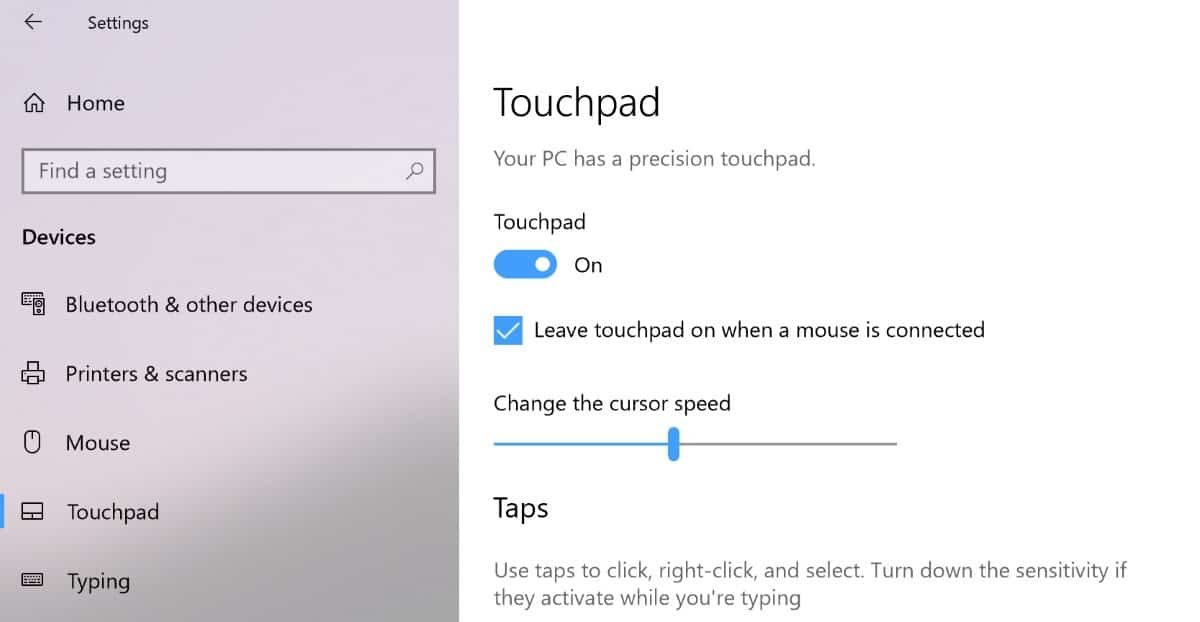
I bought a Surface Pro 4 shortly after Microsoft released the device and talked about my experience with the device here on this site.
I like a lot of things when it comes to the Surface Pro 4: it is lightweight even with a type cover attached to it, is reasonably fast, and well designed for the most part.
The Surface is a touch device and if you attach a keyboard to it, I use a type cover keyboard, I can use a touchpad and full qwerty keyboard. While I like the keyboard a lot, I don't really use the touchpad that much.
One of the main issues that I ran into shortly after starting to work using the device was that it took sometimes a couple of seconds for the touch keyboard and touchpad to become enabled.
I don't use the touchpad at all when I use a mouse and prefer that it is disabled whenever that happens; I might activate it otherwise while typing.
The Surface Pro 4 does not support a keyboard shortcut to disable the touchpad to my best of knowledge. I tried to find a matching symbol on the keyboard but the only lock icon I found was embedded on the Caps Lock key and it does not seem to be linked to disabling or locking the touchpad.
How to turn off the touchpad on the Surface Pro
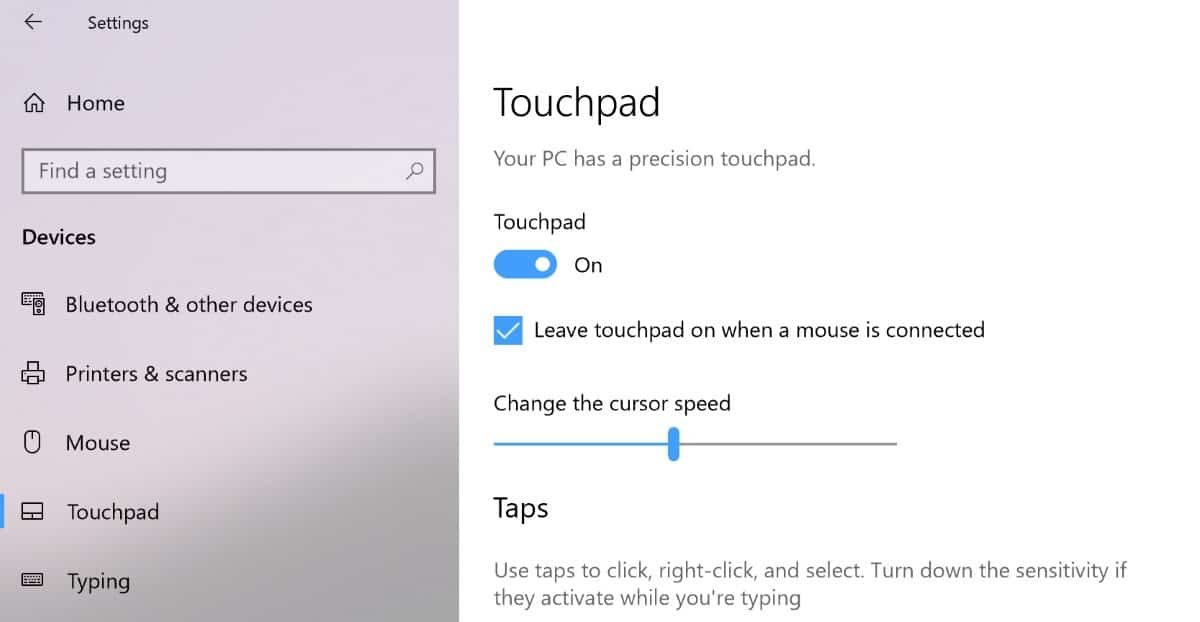
You have two options when it comes to disabling the touchpad on a Surface Pro if the device runs Windows 10 (that is the default operating system the Surface Pro comes with):
- Disable the touchpad when a mouse is connected.
- Disable the touchpad completely.
Both of the options are managed in the Windows 10 Settings application. Here is how you do that:
- Make sure the keyboard cover is attached to the Surface and working.
- Use the keyboard shortcut Windows-I to open the Settings application.
- Go to Devices > Touchpad.
- To disable the touchpad when you connect a mouse: uncheck "Leave touchpad on when a mouse is connected".
- If you want to disable the touchpad completely: toggle touchpad so that it reads off.
Note that you won't be able to use the touchpad at all if you disable it in the Settings application. The touchpad is only disabled when you connect a mouse if you uncheck the keep enabled on mouse connect option.
I'd like to see a switch on the keyboard to toggle the touchpad on or off. None of the keyboards that you can attach to the Surface Pro seem to support a toggle.
It can happen that the touchpad remains enabled even after you make the change. It may happen occasionally or even regularly.
There is no solution that works in 100% of the cases but it is often the case that the mouse is not detected properly by the device if you have selected that option and did not disable the touchpad completely.
Bluetooth mice and wireless mice seem to cause issues more frequently than cable connected mice. You may want to check for driver updates and make sure that the device is installed properly in the device manager.
There is also the chance that other devices may interfere with the signal, so check those as well and try to move around with the Surface to find out if other devices interfere with the signal.
If you still run into issues, you may want to use third-party software such as Touchpad Pal, Touch Freeze, or Touchpad Blocker to block the touchpad of the Surface Pro keyboard.
Now You: Do you use a touchpad or do you prefer to use a mouse?
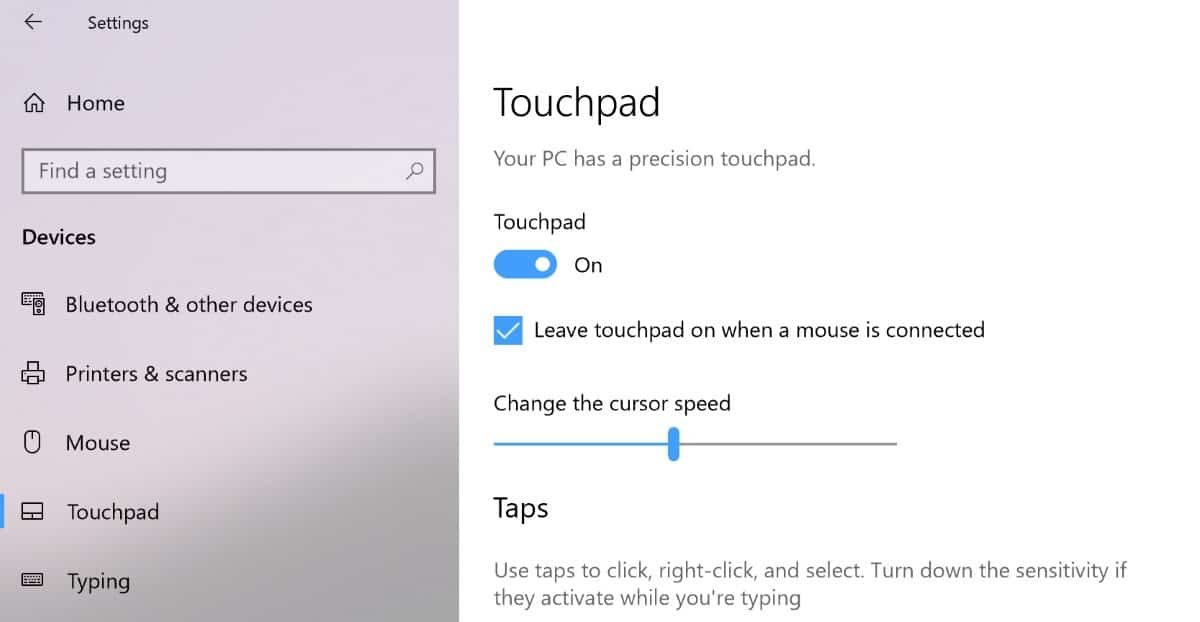







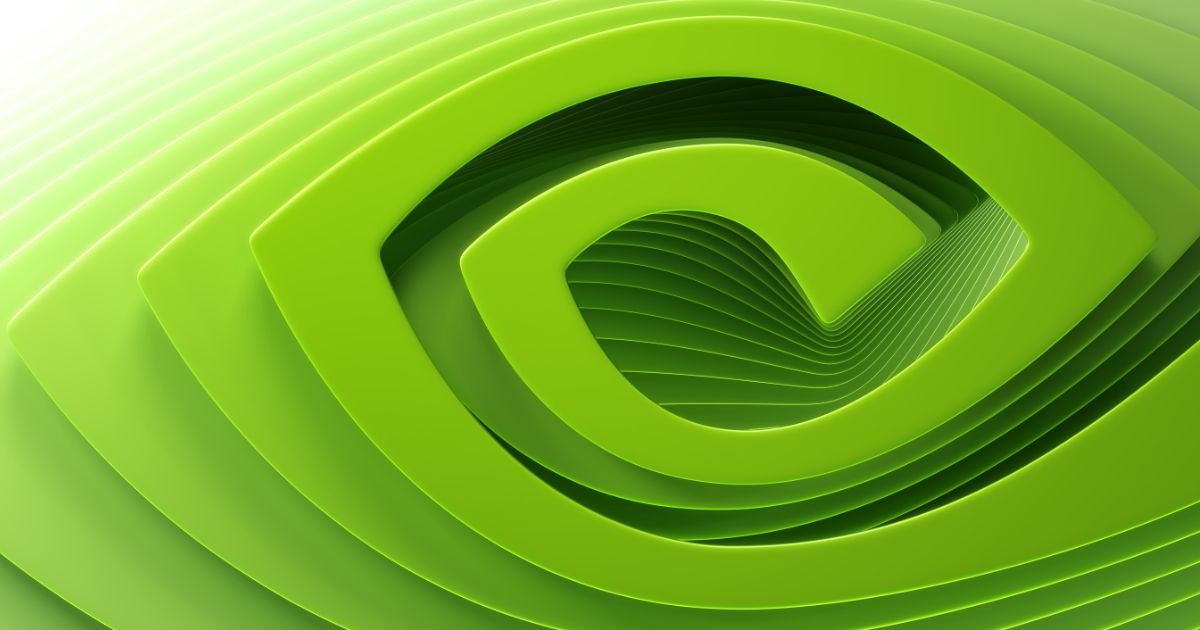














Cool
“Do you use a touchpad or do you prefer to use a mouse?”
Mouse (well, trackball, but still). I have a deep dislike for touchpads, mostly because manufacturers insist on placing them where I’m constantly touching them when I use the keyboard. I know that you can make the touchpad be disabled when you’re typing at the keyboard, but that’s not a solution that has worked for me. So, I just disable touchpads on all of my machines that have them, and I leave them disable permanently.
Found these mice still hold a place shame MS couldn’t bring back the trackball explorer all these ambidextrous trackballs feel weird.