Stardock Groupy: Tabs for your windows
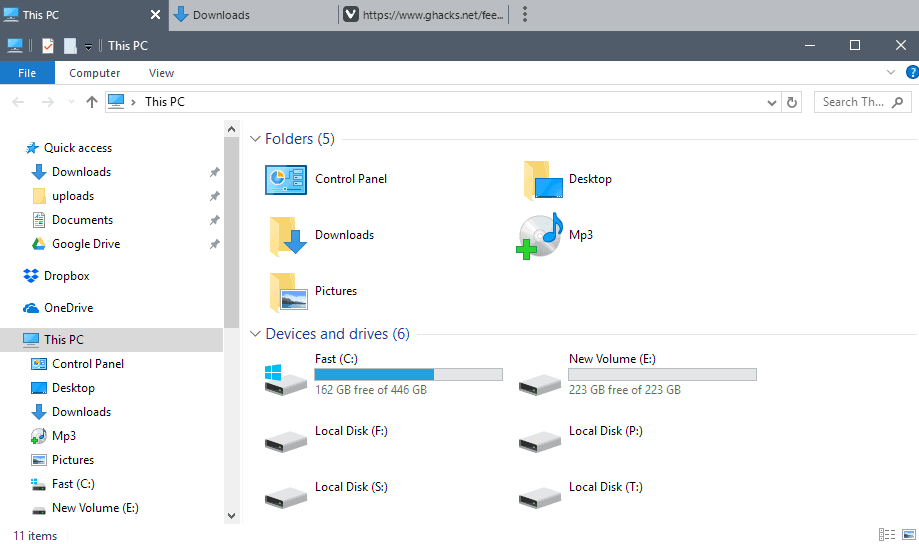
Stardock's new application Groupy adds tabbed browsing options to all program windows on Microsoft's Windows operating system.
When browsers such as the classic Opera browser introduced tabs, browsing changed significantly. Instead of having to run sites in individual browser windows, users now had the opportunity to run them all in a single window instead.
This improved the handling of these sites and tasks on the system. Tabs never became a thing for the majority of other programs out there however, let alone for different programs.
While there have been some third-party attempts at that, TidyTabs for Windows or Clover for Windows Explorer for instance, the functionality never managed to gain mass market appeal.
Groupy
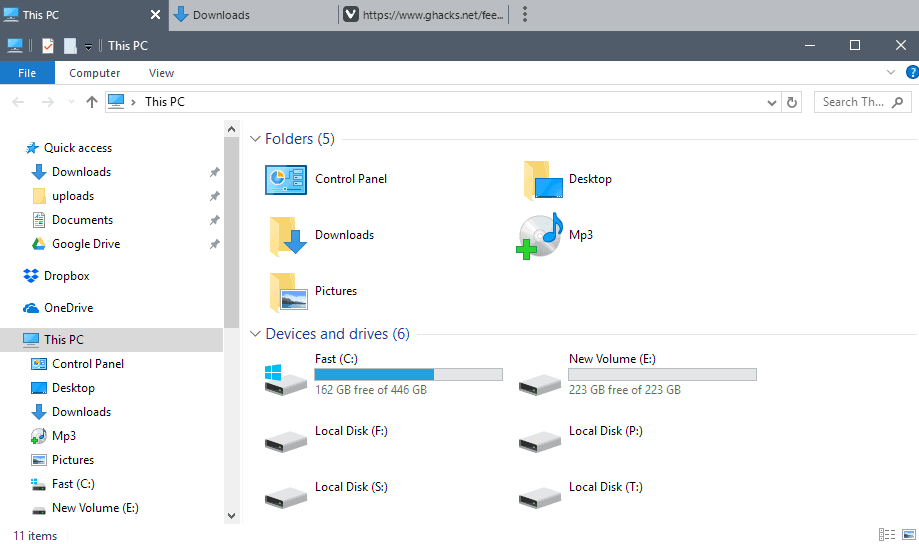
Groupy by Stardocks might change that. Stardock released several popular Windows programs in the past, the Windows start menu replacement app Start10, or Fences, a tool to unclutter the Windows desktop. It is compatible with Windows 7 and newer versions of the operating system.
Update: Stardock released Groupy final. You can get it as part of the company's Object Desktop application, or as a standalone program for $9.99
Groupy adds tabs to any program window on Windows. You can combine multiple program windows, and switch between them using tabs.
What's great about it is that it happens automatically. Move a window over another, and you have created a new group. Tabs are added automatically to the new creation, and you may switch between them in multiple ways.
You can still click on program icons that are displayed on the Windows Taskbar to do so, as creating tabbed program windows won't interfere with the display there. A click on any tab switches to it as well.
Some users may not want to create tabbed windows when they move programs on top of each other. The settings offer a solution for this. You can configure Groupy to only group program windows when the Shift-key or the Ctrl-key is held down.
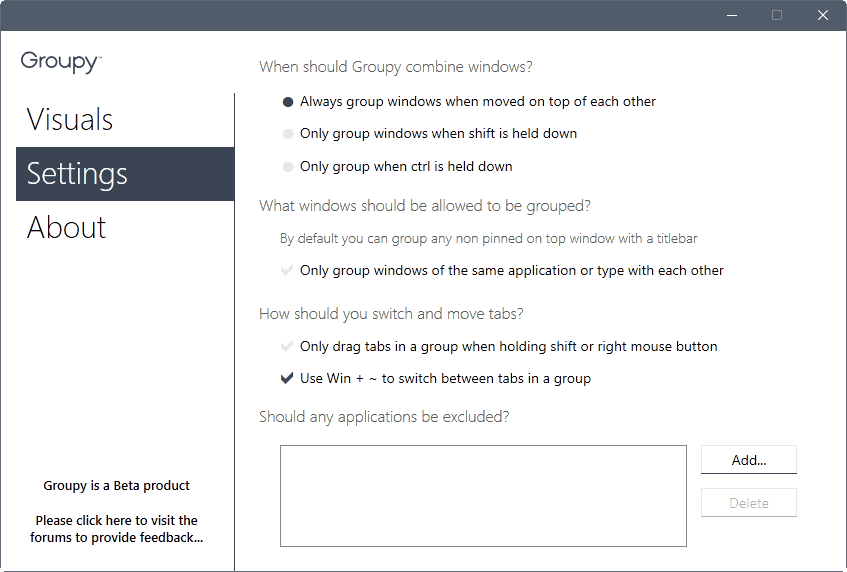
Another option that you have is to limit the grouping to individual applications. If you enable this, you may group program windows of the same application, but not of different applications.
Groupy displays tabs in a new toolbar on top of the program windows. You can switch that to displaying tabs next to the titlebar instead, but that works only if program windows don't use custom titlebars (Groupy defaults to tabs on top if that is the case).
The tabs work pretty much as browser tabs do. You can close them with a click on the x-icon to close individual tabs, and can use drag and drop operations to move them around or away from the tabbed browsing window.
Here are a couple of examples where this may be useful:
- Combine multiple Windows Explorer windows in a single window.
- Run different browsers in a single tab, for instance Microsoft Edge, Vivaldi and Firefox, or browser windows from the same browser.
- Combine different tools that you need for a task -- photo editing, writing, video cutting, development -- in a single window.
Tabs offer two main advantages over the one-window-per-program approach. First, that it may be used to combine programs in a single window that you use for a specific task. Instead of having to juggle around with multiple program windows, you access all programs that you require in a single interface. This means as well that you can run window operations on all of the programs at once, e.g. minimize all in one operation.
The second advantage goes hand in hand with the first: it improves organization.
Groupy is in beta currently. Customers of the company's Object Desktop application can get it right now.
Closing Words
Groupy is a handy tool for Windows that may improve your productivity. The handling is elegant, but with enough options to give users full control over the grouping process.
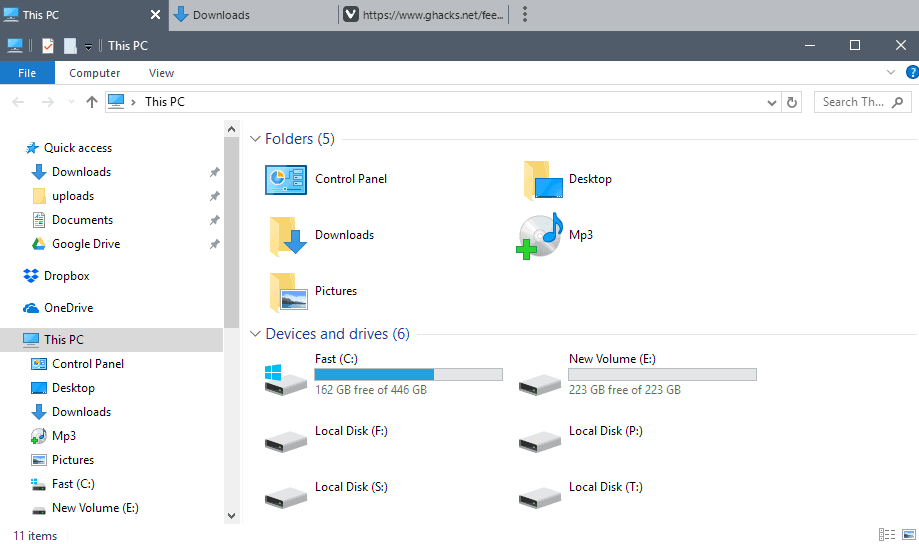



























Since I’ve tried several recommended file management tool, I find that users should choose what they really need.
1. if you are a geek or want to scrip to a certain program, get XYplorer. https://www.xyplorer.com/
2. If you are a normal person hoping to get a cool tabbed surface and quick search speed, try the Exploremax. https://explorermax.drivethelife.com/
3. If you want all the features of file explorer are displayed via icons and get a complicate surface like a PSer, you may choose Directory Opus. https://www.gpsoft.com.au/
4. If you have no money and just want tabs or basic functions, try the explorer++.
I was using TidyTabs and got excited when I saw StarDock had a similar item because I figured it would work better and be better optimized. Well, unfortunately I’m finding that not to be true. Tidytabs is small and non intrusive. The only reason I’ve wanted to change is there are a few behaviours that kill it a little for me. When in SAP if I open a help menu it will always make the other window small when going back to it. When working in office then switching back to SAP it causes the SAP window to stay in the background so I have to minimize office or make it smaller to focus back to SAP. Something is also causing an issue where my window on my secondary monitor overlaps a tiny little bit on the first monitor where it should be maximized and evenly displayed on the second.
QtTabbar +1
I discoverd Tablacus Explorer (https://tablacus.github.io/explorer_en.html) which is absolutely perfect for me ! It has a lot of add-ons, very well documented and the developper is very reactive.
It even has tab groups !
What are the selling points of Groupy vs. TidyTabs? As for file manager – Nothing beats XYplorer !!
TidyTabs is limited. TidyTabs Pro offers similar functionality, and there is little reason to switch between programs.
Thank you a lot. Appreciate your help.
I been on linux way too long, but one thing that windows UI could be improved, and mind you i like the xp classic style theme without all that new stuff (if I was going back, and if I could trust microsoft again, I can’t.) Here it is the one thing I would love to have seen.
Up on the toolbar buttons where close min/max lower | config (if you got windowblinds and I do) but even without it. Is a NEW button which when clicked flips the application your working on OVER and becomes a NOTEPAD which gets saved for that FILE in that same directory. Click it again and back to your executable. So you could be running sony vegas pro and editing names of titles and trying to remember what the hell from a bunch of clips, but now you can cut an paste into the Sony Vegas Notepad (“flipped”) where you can organize and sort then cut to your “markers” or whatever rendering segments out with meaningful names for example by flipping and cutting and pasting with hotkeys.
This can also be on the back of Ztree. Another hotkey program. (I hate to use the terminology “APP” or “Application” as it falls into this app-store environment lock-down mentality and narratives thereof- screw your phones frankly desktops rule still.)
or on the back of notepad (or notepad++) itself. Notepad “flipped” maybe notepad++ should work this ANGLE?!!
Maybe the effect I am speaking of is a FLIP. maybe apple already stole the name/idea. F. Screw apple. I’d code the crap myself in Visual Basic but I don’t know any toolbar hacks like that. So maybe STARDOCK will learn from my words. Maybe notepad++ people will hear them?
Flipping an executable over to reveal which Stardock version is running frankly sucks, What a waste of space. Instead of displaying meaningless nonsense–what am I going to do cut and past it in IRC? make it into a little notepad or something USEFUL.
You got multi-desktops. How “FLIP PAD” for binaries, dlls, txt, etc. many uses I can think of. But the young punks who know everything will tag this tl;dr
After having so – so luck with Clover, I moved on to using https://www.xyplorer.com/ . It is a paid app, but it is updated often and is a great tool for tabbed explorer views and multipane windows.
Best Windows Explorer Replacement
1.Total Commander
2.Directory Opus
3.Double Commander
4.Free Commander
5.Q-DIR
I use Q-DIR from time to time to deal with multifunction tasks, but I still wouldn’t change regular Windows Explorer after adding QTTabbar, especially after heavily configuring it to your own personal needs, including aesthetic ones. What does Total Commander, for example, offer that isn’t in such a config? Aside of tiled window views, which I already have covered with Q-DIR?
It would be nice if Windows would just finally add tabs natively. weve only been asking for it for over 10 years :(
why my antivirus detects clover as virus ?
any suggestions
Yeah, looks like it’s full of shit. https://i.imgur.com/I9pWRO4.png
download a older version. im running 3.0.406.0…… newer version have adware and stuff in it
I can’t find this version online. You wouldn’t happen to have old installer?
QTTabbar – anyone a reliable link?
doing a search gives me a few options with various versions and webpages; not ideal
Thanks,
Neil
Neil, try this:
http://qttabbar.wikidot.com/qttabbar
Any similar addon
to QTTABBAR or Groupy
for:
Firefox / Pale Moon browsers,
under LINUX?
thks!
Pretty sure you can do this with kde or any linux if you have the knowledge to install kwin as a replacement.
Looks like Groupy will be available for $10 by itself once it is out of beta similar to what they do with Fences.
What QTTABBAR brought to me, in the XP days, was almost a shell replacement. Explorer became much more productive and even the start menu stopped being that useful, which was a relief, bad as it was compared with other program launchers. This being said, Windows Explorer still remained a weak file manager, as compared to third party options. Bringing tabs, breadcrumbs and such to a file manager is not enough: they are invaluable but are no substitute for advanced features that make up a truly useful file manager. Choices are many, free or paid for.
As for tabs in other programs, we already know how useful they are with browsers. From what I understand, this is about bringing tabs to any program and, more importantly, any selection of programs. This is quite inspiring but I’m scared just to think about the implications on day to day work.
While I will think about it and might give it a try, this is quite an investment. Bottom line, I will keep an eye on users feedback before I jump or not. That my take and I’m not sure what it’s worth. Thought I’d share anyway…
Yes. QtTabbar is the most useful Explorer addon.
Quick (folder) search
Tabs
https://i.imgur.com/Rhea53C.png
Popup window for pictures, text (you don’t need to open document)
https://i.imgur.com/agM9yl8.png
Why Win10 doesn’t have all that backed in?
I am intrigued by Groupy, but it looks like there is a good chance it will be bundled with the non-free Object Desktop. The price for Object Desktop is certainly not unreasonable, but I really wouldn’t use any of those apps, except to try out Groupy.
I have been using QtTabbar too and frankly it is the best productive app on my system. The hover arrow to dig into subfolders just beat the competition.
The Groupy app is interesting. Still in beta and cannot download for the moment though
Hmmm… I agree QtTabbar is fantastic, but I understand that Groupy is supposed to work in almost any application. If it works, like that, than I’m gonna switch.
Still think QTTabbar by Quizo is better than any other. Seriously, the most important and useful app in my machine.
I’ve tried a few tabbed explorer programs and none have been as good as QTTabBar. It’s always one of my first installs on a new comp. I don’t understand why this isn’t standard on Windows – and on MS Office for that matter (I use a very old free version of OfficeTab that I’ve had for years and still works). That said, this is apparently more than a tabbed explorer program. Looking at the screenshots on the website, it shows tabbed Excel pages. If it combines explorer tabs and Office tabs, then I will give it a try when it comes out of its beta phase. It would be handy to have all these options in the one place.