Pangobright is a screen dimming tool with multi-monitor support
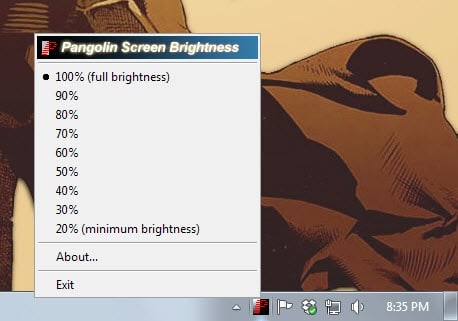
When it comes to the brightness of the monitor, you have two core options to adjust it if you feel it is too bright or too dark. You can use the brightness setting of the monitor to modify it, or use software running on the computer to do so.
While the first option may be ideal in many situations, it can lead to side effects such as the monitor starting to make a buzzing sound all of suddenly.
This may not be the case for all or most monitors, but if yours does it, the option becomes less viable or even completely impracticable.
This leaves the software option as the only solution. Most video card control panels come with options to adjust the brightness, but you can also install third-party software like DimScreen or the amazing F.Lux for that.
Pangobright is a lightweight application that offers a similar feature set as DimScreen. You can start the portable application right after you have downloaded it on your system.
It displays an icon in the Windows System Tray upon doing so which you can use to change the brightness of the monitor screen.
The brightness can be set to a value between 100% (full brightness) and 20% (minimum). The program launches with a brightness level of 80% which you can adjust accordingly using the control panel.
Once you modify the brightness it is applied automatically to the selected screen. You can change the level again by setting it to a different value or by closing the program instead using the system tray icon or the Windows Task Manager.
What makes the program interesting is that it can be used to control the brightness of other monitors connected to the PC. If you run a multi-monitor setup for instance, you can use it to change the brightness of each monitor individually. This can be useful to turn down the brightness of a laptop screen during a presentation while you keep the VGA output at a brighter level.
While that is great, its low memory footprint makes it ideal for single and multi-monitor systems.
Conclusion
The program is compatible with all recent versions of Windows, portable, and not resource hungry at all. If you are currently shopping for a screen dimming application, especially one supporting multi-monitor setups, then you may want to give this one a try.
It is easy to use, does not get in your way, and simply works as expected.
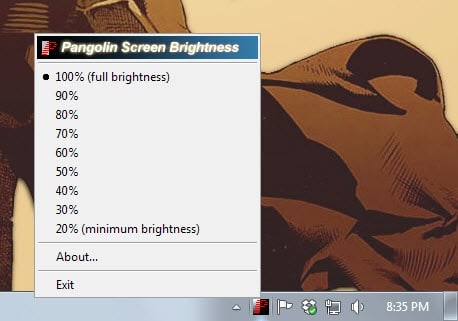



























It doesn’t say if it works on Windows 8.1 but it does.
Been using PangoBright for a while now (in addition to f.lux) and I like it a lot. Two things I wish would change in a future update:
1. When clicking on taskbar icons, right-clicking, and the like, the screen momentarily flashes at full brightness. This can have a flashbulb effect when you’re in the dark at 20 or 30%.
2. The program, when auto-started, always comes up at 70%. There needs to be a configuration file or option that allows the user to determine at what brightness the program should start.
Apparently not applicable to windows 8. Apparently can only be downloaded from cnet. I’ll pass.
Thanks Martin, it’s easier than using the monitor settings. Great find.
bob
You could always use Flux : https://justgetflux.com/
Great utility, but serves a different purpose.
Or if you prefer a command-line approach with a program that does NOT run in the background you can use bright.exe from http://timebend.com/bright. Full disclosure: this is my website.
Thanks, naveed. Pangobright had a lot of lag, where portions of the screen show at their original brightness before being adjusted – your solution has been perfectly tight so far.
Your autotextsender looks cool. Will try it out.
Doesn’t seem to be able to set the value for only one monitor, does it?
That seems to be the feature setting panobright apart.
My use case is that I’m often playing games when it’s darker but it’s annoying to turn off monitor two all the time to prevent the breaking of immersion. PanoBright seems great for that :)
Looks useful, Naveed, but VirusTotal shows a couple of hits (assuming these are false positives, you may want to contact the companies to have the program retested and whitelisted):
https://www.virustotal.com/en/file/8580abe109dca480a8f814b83ab44da8f303e56f08ef11b28b8e45bbd6c8464c/analysis/1370001999/
False positive alright. I’ll see if a rebuild on a later compiler fixes it first.