SmartDeblur restores defocused or blurred photos

Photos may become blurry or defocused for a number of reasons, and it is likely that the majority of digital camera owners have had to deal with blurred images taken by their camera before. Many think that there is nothing that can be done about it which is far from the truth. While there are no programs currently available that turn a blurry image into a perfect photo, there are tools that can improve the image considerable.
One of the programs is SmartBlur, an application for Windows and Macintosh that improves blurred and defocused photos automatically. The author of the program, Vladimir Yuzhikov published several before and after shots on his homepage that demonstrate what the program is capable of.
While you won't get a picture-perfect photo after the process, the output is usually a lot better and clearer than the original photo. The program itself is easy to use. Simply download and extract the contents of the program archive on your computer and run it afterwards. To process an image drag and drop it into the program window or use the open menu to load the photo that way.
The program will automatically process the image and display the processed version of it on the screen. Click on show original to view the original photo that you want to process. There is unfortunately no option to display both images side by side in the program window.
If the result is not optimal you can try a different defect type, Gaussian Blur, Motion Blur and Out of Focus Blur are available each with their own set of sliders to fine tune the result.
The program currently can't unblur photos where a small or medium defocus or blur has been used, for instance to hide information on a screenshot or blur faces of people on photos. Still, I think I will start to black out or remove information on screenshots from now on instead of just using the blur feature to do the same thing.
Check out the author's official homepage and this Reddit thread for additional information and discussion. (via Caschy)
Advertisement
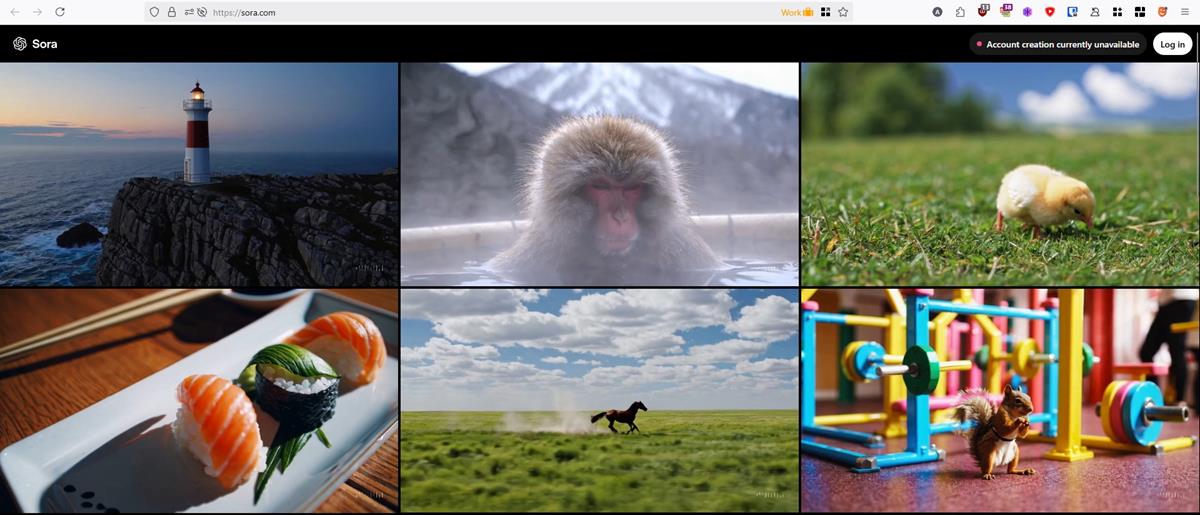




















Thanks :)
Thanks for this!